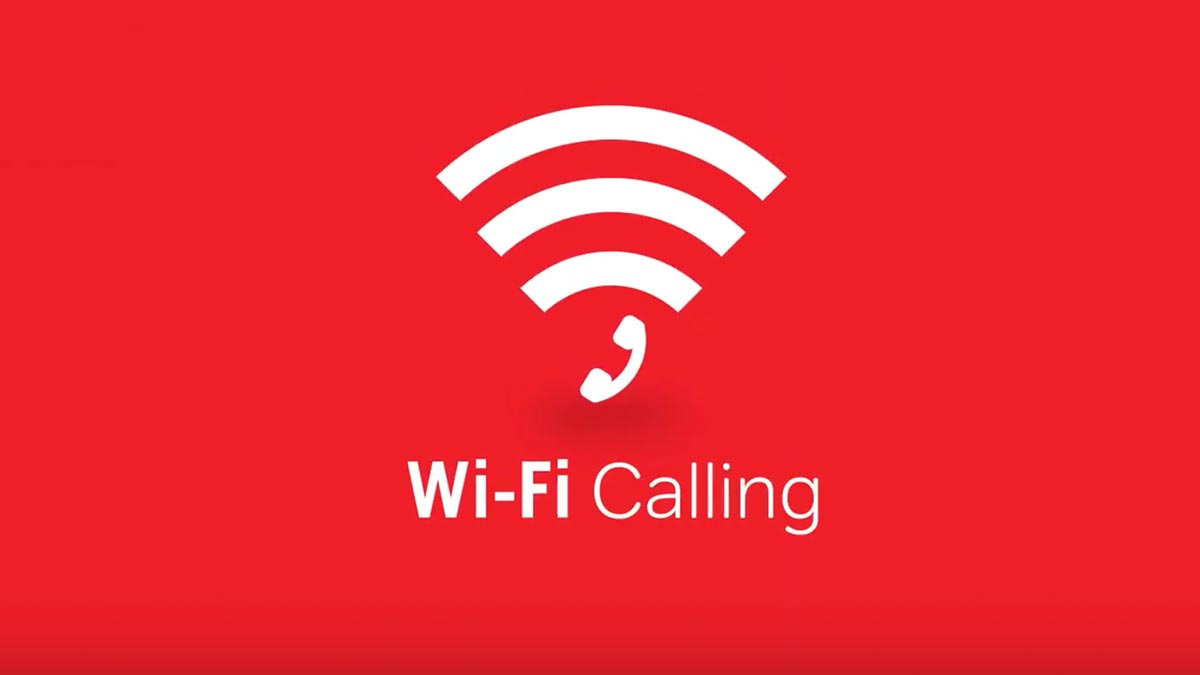Check Device Compatibility
Before setting up WiFi calling on your Redmi device, it's crucial to ensure that your smartphone is compatible with this feature. WiFi calling relies on specific hardware and software capabilities, so verifying compatibility is the first step toward a seamless experience.
To check if your Redmi device supports WiFi calling, navigate to the device settings and look for the WiFi calling option. This can typically be found under the "Network & Internet" or "SIM card & mobile network" settings. If your device supports WiFi calling, you should see an option to enable or configure it.
Alternatively, you can consult the device's user manual or visit the official Redmi website for detailed specifications. Look for WiFi calling support in the list of features or connectivity options. If your device is compatible, the user manual or website should provide clear instructions on how to activate WiFi calling.
It's important to note that WiFi calling compatibility can vary depending on the device model and the carrier you are using. Some carriers may have specific requirements or limitations for WiFi calling, so it's advisable to check with your carrier's support resources or customer service to confirm compatibility.
In addition to device compatibility, it's also essential to ensure that your carrier supports WiFi calling on Redmi devices. While most major carriers offer WiFi calling as a standard feature, it's always best to verify this information with your specific carrier. You can typically find this information on the carrier's official website or by contacting their customer support.
By confirming your device's compatibility with WiFi calling and ensuring that your carrier supports this feature, you can proceed with confidence to activate WiFi calling on your Redmi device and enjoy the benefits of seamless voice calls over WiFi networks.
Activate WiFi Calling
Activating WiFi calling on your Redmi device is a straightforward process that empowers you to make and receive calls over a WiFi network, ensuring uninterrupted communication even in areas with poor cellular coverage. To enable this feature, follow the steps outlined below:
-
Access the Settings Menu: Begin by accessing the settings menu on your Redmi device. You can typically find the settings app on the home screen or in the app drawer. Tap on the settings icon to enter the device settings.
-
Navigate to SIM Card & Mobile Network Settings: Within the settings menu, locate and tap on the "SIM card & mobile network" or similar option. This will allow you to manage your device's network and connectivity settings, including WiFi calling.
-
Enable WiFi Calling: Once you have accessed the SIM card & mobile network settings, look for the WiFi calling option. Depending on your device model and software version, this option may be labeled as "WiFi calling" or something similar. Tap on the WiFi calling option to enable it.
-
Follow On-Screen Prompts: After enabling WiFi calling, your device may prompt you to complete the setup process by entering your address for emergency services registration. Follow the on-screen prompts to provide the required information and complete the WiFi calling setup.
-
Verify Activation: Once WiFi calling is enabled and set up, you can verify its activation by looking for the WiFi calling icon in the status bar or checking the network settings to ensure that WiFi calling is active.
By following these steps, you can successfully activate WiFi calling on your Redmi device, enhancing your ability to stay connected in various scenarios where traditional cellular network coverage may be limited. Once activated, you can seamlessly switch between WiFi calling and cellular calling based on the availability of network connections, ensuring that you never miss an important call regardless of your location.
Remember that the specific steps to activate WiFi calling may vary slightly based on your Redmi device model and the version of the operating system it runs. If you encounter any challenges during the activation process, referring to the device's user manual or seeking assistance from Redmi's customer support can provide valuable guidance to overcome any obstacles and ensure a smooth setup experience.
With WiFi calling now activated on your Redmi device, you can enjoy the convenience of reliable voice communication over WiFi networks, expanding your ability to stay connected and communicate effectively in diverse environments.
Connect to WiFi Network
Once WiFi calling is activated on your Redmi device, the next step is to connect to a WiFi network to leverage this feature for making and receiving calls. Connecting to a WiFi network is a fundamental aspect of utilizing WiFi calling, as it ensures that your device can seamlessly transmit voice data over the internet. Here's a detailed guide on how to connect your Redmi device to a WiFi network:
-
Access WiFi Settings: To begin, navigate to the settings menu on your Redmi device. Look for the "Network & Internet" or "WiFi" option within the settings menu and tap on it to access the WiFi settings.
-
Enable WiFi: In the WiFi settings, ensure that the WiFi feature on your device is turned on. This will allow your device to detect available WiFi networks in the vicinity.
-
Select a WiFi Network: Once WiFi is enabled, your device will display a list of available WiFi networks. Tap on the name of the WiFi network you wish to connect to. If the network is secured, you will be prompted to enter the password.
-
Enter WiFi Password: If the selected WiFi network is password-protected, a dialog box will appear, prompting you to enter the network's password. Carefully input the password and tap "Connect" or "Join" to initiate the connection process.
-
Verify Connection: Upon entering the correct password, your Redmi device will attempt to establish a connection to the selected WiFi network. Once successfully connected, a confirmation message or icon will appear, indicating that your device is now linked to the WiFi network.
-
Adjust WiFi Calling Preferences: After connecting to a WiFi network, you may want to review the WiFi calling settings on your device. This can include preferences related to WiFi calling, such as prioritizing WiFi calling over cellular calling when both network options are available.
By following these steps, you can effectively connect your Redmi device to a WiFi network, enabling the seamless utilization of WiFi calling for voice communication. Once connected, your device will leverage the internet connectivity provided by the WiFi network to facilitate high-quality voice calls, offering an alternative communication channel in areas with limited cellular coverage.
It's important to note that the process of connecting to a WiFi network may vary slightly based on the specific model of your Redmi device and the version of the operating system it runs. Additionally, ensuring a stable and reliable WiFi connection is essential for optimal WiFi calling performance, so it's advisable to connect to trusted and secure WiFi networks whenever possible.
With your Redmi device successfully connected to a WiFi network, you are now poised to harness the benefits of WiFi calling, empowering you to stay connected and communicate effectively across various environments and scenarios.
Make a Test Call
After activating WiFi calling and connecting your Redmi device to a WiFi network, it's essential to conduct a test call to ensure that the feature functions as intended. Making a test call allows you to verify the quality and reliability of WiFi calling, providing confidence in its performance when you need to communicate over a WiFi network. Here's a detailed guide on how to make a test call using WiFi calling on your Redmi device:
-
Access the Dialer: Begin by accessing the dialer or phone app on your Redmi device. This is where you typically initiate voice calls, whether over cellular networks or WiFi calling.
-
Dial the Test Number: Using the dialer, enter a test number or call a trusted contact to initiate a test call. This can be a family member, friend, or another reliable contact who can assist you in conducting the test call.
-
Observe Call Quality: During the test call, pay close attention to the call quality, clarity of the voice transmission, and overall stability of the connection. Assess whether the call exhibits any disruptions, delays, or audio issues that may impact the communication experience.
-
Monitor Network Selection: As you make the test call, observe whether your Redmi device seamlessly transitions between WiFi calling and cellular calling, especially if your device is capable of utilizing both network options. This can provide insight into how the device prioritizes different network connections for voice calls.
-
Evaluate Signal Strength: While on the test call, check the signal strength indicators to gauge the strength of the WiFi network or cellular signal. This can help you understand the impact of network connectivity on the test call's performance.
-
Assess Battery Consumption: Pay attention to the device's battery consumption during the test call, particularly if WiFi calling results in different power usage compared to traditional cellular calling. Understanding the battery impact can be valuable for managing device usage in various scenarios.
By conducting a thorough test call, you can gain valuable insights into the functionality of WiFi calling on your Redmi device. This process allows you to assess the feature's performance in real-world communication scenarios, ensuring that it meets your expectations for reliable voice calling over WiFi networks.
It's important to note that the test call should be conducted in diverse environments to evaluate WiFi calling under different network conditions. By testing WiFi calling in various locations and network setups, you can ascertain its consistency and adaptability across different WiFi networks, contributing to a comprehensive assessment of its capabilities.
With the test call successfully completed and the performance of WiFi calling evaluated, you can confidently rely on this feature for voice communication, knowing that it provides a dependable alternative to traditional cellular calling when WiFi networks are available.
Remember that the specific steps for making a test call using WiFi calling may vary slightly based on your Redmi device model and the version of the operating system it runs. If you encounter any challenges or inconsistencies during the test call, referring to the device's user manual or seeking assistance from Redmi's customer support can provide valuable guidance to address any concerns and optimize the WiFi calling experience.
Troubleshooting Tips
When utilizing WiFi calling on your Redmi device, encountering occasional issues or challenges is not uncommon. However, with the right troubleshooting approach, you can effectively address and resolve potential concerns, ensuring a seamless WiFi calling experience. Here are essential troubleshooting tips to help you overcome common issues and optimize the performance of WiFi calling on your Redmi device:
-
Network Signal Strength: If you experience call quality issues or disruptions during WiFi calling, assess the strength of the WiFi network signal. Weak or fluctuating WiFi signals can impact voice call stability. Consider moving closer to the WiFi router or accessing a different WiFi network with stronger signal strength to improve call quality.
-
WiFi Network Reliability: Verify the reliability of the WiFi network you are connected to. Unstable or congested WiFi networks can lead to call drops or audio distortions. Ensure that you connect to trusted and robust WiFi networks, especially when making important calls over WiFi.
-
Device Software Updates: Check for and install any available software updates for your Redmi device. Software updates often include bug fixes and enhancements that can address WiFi calling-related issues. Keeping your device's software up to date can contribute to improved WiFi calling performance.
-
Airplane Mode Interference: If you encounter difficulties with WiFi calling, ensure that the device's airplane mode is turned off. Enabling airplane mode can deactivate WiFi calling and restrict the device's connectivity, potentially leading to call failures or disruptions.
-
Network Handover: During WiFi calling, observe how your device transitions between WiFi and cellular networks. In some cases, network handover issues may affect call continuity. Adjusting network preferences or enabling features like VoLTE (Voice over LTE) can optimize network handover for seamless voice calls.
-
Emergency Address Registration: If prompted to register an emergency address for WiFi calling, ensure that the provided address is accurate and up to date. Inaccurate emergency address information can result in WiFi calling restrictions or errors, so it's essential to verify and update this information if necessary.
-
Battery Optimization: Monitor the device's battery optimization settings, as aggressive power-saving features may impact WiFi calling functionality. Adjusting battery optimization settings to prioritize voice calling applications can mitigate potential issues related to call initiation and maintenance.
-
Carrier Support: Reach out to your carrier's support resources or customer service if you encounter persistent WiFi calling issues. They can provide specific guidance related to carrier-supported WiFi calling features, network configurations, and potential service-related issues that may affect WiFi calling performance.
By applying these troubleshooting tips, you can effectively address common WiFi calling challenges and enhance the reliability of this feature on your Redmi device. Additionally, maintaining open communication with your carrier and staying informed about WiFi calling updates and best practices can contribute to a more robust and consistent WiFi calling experience.
Remember that troubleshooting steps may vary based on your specific Redmi device model, software version, and carrier requirements. Regularly reviewing and adapting your WiFi calling setup based on your usage patterns and environmental factors can further optimize the performance of WiFi calling, ensuring that it remains a dependable communication option in diverse scenarios.