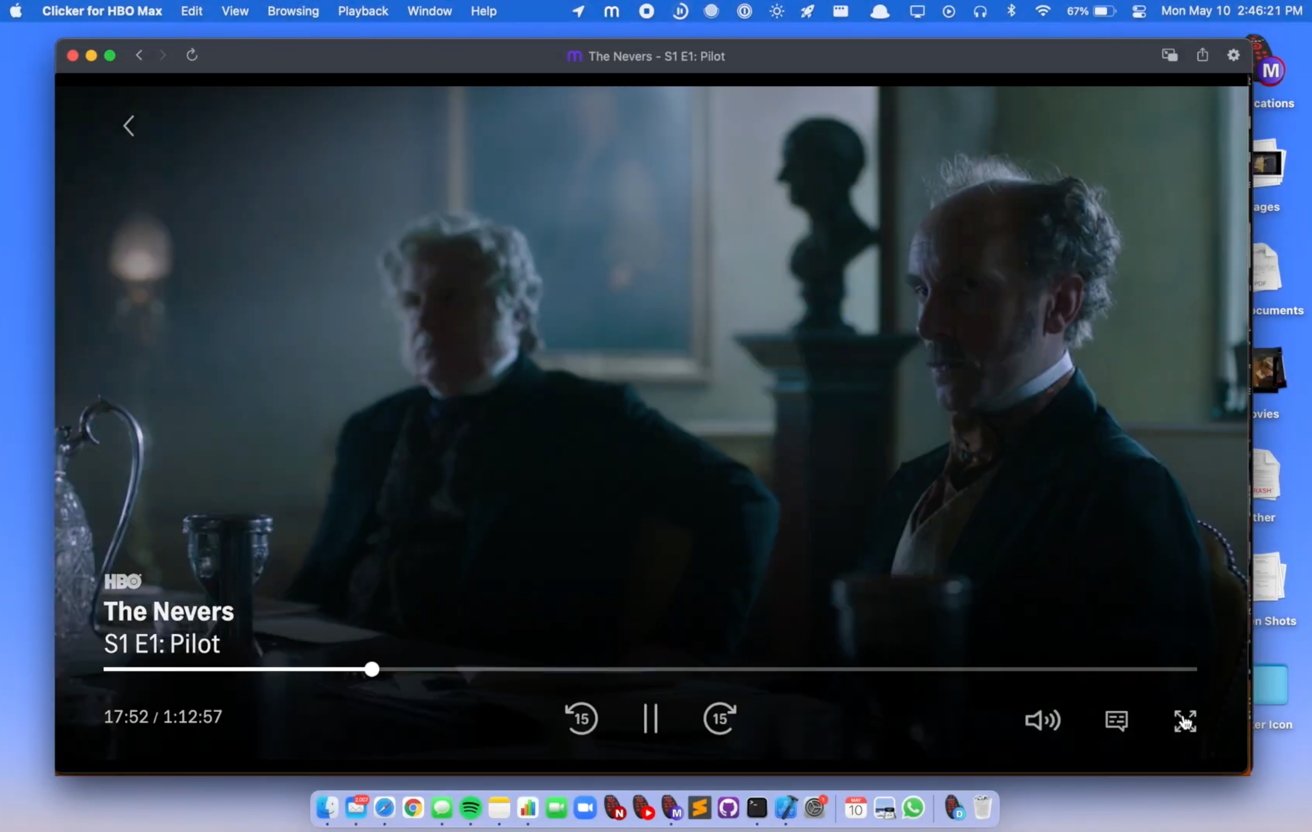Update Your Macbook Software
To watch HBO Max on your Macbook, it is essential to ensure that your software is up to date. Regular software updates not only enhance the performance of your device but also provide compatibility with the latest applications and websites. Here’s how you can update your Macbook software to enjoy HBO Max seamlessly.
Firstly, click on the Apple menu in the top-left corner of your screen and select “System Preferences.” Then, choose “Software Update” from the options available. The system will automatically check for any available updates for your Macbook.
If there are any updates, click on the “Update Now” button to initiate the installation process. Remember to plug in your Macbook to a power source to avoid any interruptions during the update. Once the installation is complete, your Macbook will restart to apply the changes.
If you have recently updated your Macbook’s software and are still experiencing issues with HBO Max, it is recommended to check for any supplementary updates specifically related to Safari, the default browser on Macbook. You can do this by following the same steps mentioned above and selecting “Safari” from the list of available updates.
Updating your Macbook software not only ensures that you have the latest security patches and bug fixes, but it also provides compatibility with the latest web technologies and streaming platforms like HBO Max. Therefore, regularly checking for software updates is a crucial step to ensure you can enjoy uninterrupted streaming on your Macbook.
Use Safari Browser to Access HBO Max
One of the primary requirements for accessing HBO Max on your Macbook is to use the Safari browser. While other browsers may work, Safari is the recommended choice for optimal compatibility and functionality. Here’s how you can access HBO Max using Safari.
Firstly, open your Safari browser from the dock or the Applications folder on your Macbook. Ensure that your internet connection is stable and reliable before proceeding. Type “hbomax.com” in the address bar and press the Enter key to visit the HBO Max website.
On the HBO Max homepage, you will see the “Sign In” option in the top-right corner. If you already have an HBO Max account, click on “Sign In” and enter your account credentials to access your content. If you don’t have an account, click on “Subscribe” to create a new account and choose a subscription package that suits your preferences.
Once you have signed in or subscribed to HBO Max, you can start browsing and streaming the extensive collection of movies, TV shows, and exclusive HBO Max Originals. Use the menu options, such as “Home,” “Browse,” or “Search,” to navigate through the content library. You can also explore personalized recommendations based on your viewing history and preferences.
To watch a specific title, simply click on the thumbnail or title card to open the detailed information page. From there, you can select the “Play” button to start streaming the content. HBO Max allows you to create personalized profiles, track your progress on TV series, and customize your viewing experience with features like subtitles and audio descriptions.
It’s important to note that HBO Max requires an active subscription to access its full content library. Some titles may be limited to certain regions due to licensing restrictions. Make sure you have a reliable and high-speed internet connection to enjoy uninterrupted streaming and optimal video quality on HBO Max.
By using Safari as your browser of choice, you can enjoy a seamless and immersive streaming experience on HBO Max. So sit back, relax, and explore the vast collection of entertainment available at your fingertips.
Enable Flash Player
HBO Max utilizes Adobe Flash Player for streaming content on browsers. Therefore, to ensure a smooth HBO Max experience on your Macbook, it is essential to enable Flash Player. Here’s how you can enable Flash Player on your Safari browser.
Open the Safari browser on your Macbook and click on the Safari menu in the top-left corner of the screen. From the drop-down menu, select “Preferences.” In the Preferences window, navigate to the “Websites” tab.
In the Websites tab, you will find a list of different website categories in the left sidebar. Scroll down and click on “Plug-ins.” On the right side, you will see a section labeled “Adobe Flash Player.” Make sure the option “On” is selected next to “hbomax.com.”
If you can’t find “hbomax.com” in the list, don’t worry. Visit the HBO Max website by typing “hbomax.com” in the Safari address bar. Once the HBO Max homepage loads, click on the lock icon in the address bar. A drop-down menu will appear.
In the drop-down menu, locate and select the option “Run Adobe Flash.” This will prompt a pop-up asking you to allow Flash Player on HBO Max. Click on “Allow” to enable Flash Player specifically for HBO Max on Safari.
Enabling Flash Player is crucial as it allows your browser to run the necessary scripts and components for streaming HBO Max content. However, keep in mind that Adobe Flash Player is slowly being phased out by most web platforms in favor of more modern technologies. Therefore, it’s always a good idea to keep your Macbook and Safari browser up to date with the latest software versions for enhanced compatibility and security.
Now that you have enabled Flash Player on your Safari browser, you should be ready to stream your favorite movies and shows on HBO Max without any interruptions. Remember to periodically check for updates and ensure that Flash Player remains enabled to enjoy a seamless streaming experience on HBO Max.
Install the DRM Plugin
To watch HBO Max on your Macbook, you need to have the Digital Rights Management (DRM) plugin installed on your browser. The DRM plugin ensures secure and protected streaming of copyrighted content. Here’s how you can install the DRM plugin on your Safari browser.
First, open your Safari browser on your Macbook and go to the official Apple website. Search for “Safari Extensions” in the search bar or navigate to the “Safari Extensions” page directly. Look for the DRM plugin among the available extensions. It is usually referred to as the Widevine Content Decryption Module.
Click on the download or install button next to the DRM plugin. Safari will start downloading the plugin, and you will be prompted to confirm the installation process. Follow the on-screen instructions to complete the installation. Once the installation is finished, you may need to restart your Safari browser for the plugin to take effect.
After restarting Safari, visit the HBO Max website and try playing a video. The DRM plugin will work behind the scenes to ensure that the content is decrypted and played securely. This plugin is essential for streaming services like HBO Max that use DRM technology to protect their content from unauthorized distribution.
In some cases, the DRM plugin may already be installed on your Macbook, especially if you have recently updated your operating system or Safari browser. However, it’s always a good practice to verify if the plugin is installed and up to date to ensure seamless streaming on HBO Max.
It’s important to note that DRM plugins are constantly being updated by developers to address any security vulnerabilities or compatibility issues. Therefore, it is recommended to keep your Safari browser and all installed plugins, including the DRM plugin, up to date by regularly checking for updates.
By installing and keeping the DRM plugin updated, you can enjoy the vast library of movies and shows on HBO Max without any restrictions or security concerns. So make sure you have the DRM plugin installed on your Safari browser to enhance your streaming experience on HBO Max.
Clear Your Browser Cache
If you are experiencing issues while trying to access HBO Max on your Macbook, one common troubleshooting step is to clear your browser cache. The browser cache is a temporary storage location that holds various website data, including files, images, and scripts. Clearing the cache can help resolve compatibility issues and improve the performance of your browser. Here’s how you can clear your browser cache in Safari.
Start by opening your Safari browser on your Macbook. In the top menu bar, click on “Safari” and select “Preferences” from the drop-down menu. In the Preferences window, click on the “Advanced” tab at the top.
Next, check the option that says “Show Develop menu in menu bar.” This will enable the Develop menu in your Safari browser. Close the Preferences window, and you should now see the Develop menu appear in the top menu bar.
Click on the “Develop” menu and scroll down to find the option that says “Empty Caches.” Click on it, and Safari will clear the browser cache. Be patient, as this process may take a few moments depending on the size of your cache.
Once the cache has been cleared, close and reopen your Safari browser. Visit the HBO Max website again and try accessing the content. Clearing the cache helps in refreshing the website data and resolving any temporary issues that might be causing problems with HBO Max playback or loading.
Clearing the browser cache is a standard troubleshooting step for resolving various web-related issues, including streaming problems. It removes old or corrupted files, ensuring that your browser fetches and stores fresh data from the websites you visit. This can help improve overall browser performance and provide a smoother streaming experience on HBO Max.
It’s worth noting that clearing the browser cache will also remove any stored website data, such as login credentials or preferences. Therefore, you may need to re-enter your credentials or adjust specific settings on websites that you frequently visit after clearing the cache.
By clearing your browser cache on Safari, you can resolve compatibility issues and improve your streaming experience on HBO Max. So don’t hesitate to give this step a try if you’re encountering any issues while accessing HBO Max on your Macbook.
Disable VPN or Proxy Services
If you’re having trouble accessing HBO Max on your Macbook, it’s possible that a VPN (Virtual Private Network) or proxy service you are using is causing the issue. While VPNs and proxies can provide privacy and bypass geographical restrictions, they can sometimes interfere with streaming services like HBO Max. Here’s how you can disable VPN or proxy services to ensure a smooth streaming experience.
Firstly, check if you have a VPN or proxy service enabled on your Macbook. Look for any VPN software installed or a browser extension that enables proxy services. If you have a VPN app, make sure it is not running in the background.
Disabling VPN or proxy services depends on the specific software or extension you are using. In most cases, there will be an option to disconnect, disable, or pause the service. Look for the VPN or proxy service icon in the menu bar or the browser toolbar and access the settings or preferences to disable it. Alternatively, you can quit the VPN or proxy software altogether.
Once you have disabled the VPN or proxy service, close and reopen your browser. Try accessing HBO Max again to see if the issue has been resolved. Disabling VPN or proxy services removes any network routing configurations that might be interfering with the streaming service.
It’s important to note that VPNs and proxies can encrypt and reroute your internet traffic, which can sometimes trigger geo-restrictions imposed by streaming services like HBO Max. By disabling these services, you ensure that your network connection is not being redirected through servers located in different regions, potentially allowing you to access HBO Max without any restrictions.
If you need to use a VPN or proxy service for other purposes, such as privacy or bypassing restrictions on other websites, consider temporarily disabling it or choosing a server located in a region where HBO Max is available.
Remember, HBO Max requires a valid subscription to access its content. Some titles may also be limited to specific regions due to licensing agreements. If disabling VPN or proxy services doesn’t resolve the issue, ensure that you have an active subscription and that HBO Max is available in your region.
By disabling VPN or proxy services on your Macbook, you can eliminate potential conflicts and enjoy uninterrupted streaming on HBO Max. Give it a try and start exploring the diverse collection of movies, TV shows, and exclusive HBO Max content!
Check Your Internet Connection
A stable and reliable internet connection is essential for streaming HBO Max on your Macbook. If you’re experiencing issues with playback, frequent buffering, or the inability to load content, it’s crucial to check your internet connection. Here are some steps you can take to ensure a strong internet connection for uninterrupted streaming.
Firstly, verify that your Macbook is connected to a Wi-Fi network or Ethernet connection. Look for the Wi-Fi icon in the menu bar at the top-right corner of your screen or check the Ethernet cable connection. If you’re using Wi-Fi, make sure you’re within range of the wireless router and that the signal strength is strong.
Next, ensure that no other devices or applications are consuming a significant portion of your internet bandwidth. Close any unnecessary applications, especially those running in the background, that might be utilizing your network connection. This will help allocate more bandwidth for streaming HBO Max and reduce the chances of buffering or playback issues.
You can also run an internet speed test to gauge the performance of your connection. Several online tools are available that can measure your internet speed. Simply search for “internet speed test” in your browser and click on one of the reputable websites listed. The download speed should be sufficient for streaming HD content on HBO Max, ideally above 5 Mbps.
If you find that your internet speed is below the recommended threshold, consider the following troubleshooting steps:
- Restart your modem and router: Power off both your modem and router, wait for a few seconds, and then power them back on. This can help refresh the network connection and resolve any temporary issues.
- Move closer to the router: If you’re having trouble with Wi-Fi connectivity, try moving closer to the router to improve the signal strength. Alternatively, consider using a wired Ethernet connection for a more stable connection.
- Contact your internet service provider (ISP): If you consistently experience slow internet speeds or connectivity issues, reach out to your ISP for assistance. They can help troubleshoot and resolve any network-related problems.
Remember, a strong internet connection is crucial for seamless streaming on HBO Max. Even with a stable connection, occasional hiccups may occur due to external factors such as network congestion or server issues. If you’re still experiencing problems after checking your internet connection, it’s recommended to try the other troubleshooting steps mentioned earlier or reach out to the HBO Max support team for further assistance.
By ensuring a stable and reliable internet connection, you can enhance your streaming experience on HBO Max and enjoy all your favorite movies and shows without interruptions.
Restart Your Macbook and Browser
If you’re encountering issues while accessing HBO Max on your Macbook, restarting your device and browser can often resolve common technical problems. Restarting helps clear temporary files and resets various settings, potentially resolving any issues that might be affecting your streaming experience. Here’s how you can restart your Macbook and browser.
To restart your Macbook, go to the Apple menu in the top-left corner of the screen and select “Restart.” Alternatively, you can press and hold the power button until the power options appear, and then choose “Restart.” Wait for your Macbook to shut down completely and reboot. Once it has restarted, launch your browser and try accessing HBO Max again.
In addition to restarting your Macbook, it’s recommended to also restart your browser to clear any temporary data and refresh its settings. Simply close your browser and reopen it to start fresh. If you’re using Safari, you can use the keyboard shortcut Command + Q to quit the browser quickly. Then, launch Safari again and navigate to the HBO Max website.
Restarting your Macbook and browser can help resolve issues related to temporary glitches, memory usage, or conflicting processes. It essentially provides a clean slate for your system and browser, allowing them to run more smoothly and efficiently. This can particularly address issues like slow performance, frozen screens, or unresponsive behavior.
If restarting your Macbook and browser doesn’t resolve the problem, consider trying other troubleshooting steps like clearing cache, disabling extensions, or checking your internet connection. It’s also worth ensuring that both your operating system and browser are up to date with the latest software versions, as outdated software can sometimes cause compatibility issues with streaming services like HBO Max.
If the issues persist even after following these steps, it may be helpful to reach out to the HBO Max support team for further assistance. They can provide additional guidance specific to the HBO Max platform and help troubleshoot any potential account-related issues that might be affecting your streaming experience.
By restarting your Macbook and browser, you can clear temporary data and settings, potentially resolving various technical issues that may be hindering your access to HBO Max. Give it a try and enjoy seamless streaming of your favorite movies and shows on HBO Max.
Disable Browser Extensions
Browser extensions can enhance your browsing experience by adding extra functionality to your browser. However, some extensions can interfere with the normal functioning of websites, including streaming platforms like HBO Max. If you’re encountering issues while accessing HBO Max on your Macbook, it’s worth disabling your browser extensions to see if they are the cause. Here’s how you can disable browser extensions in Safari:
Open your Safari browser on your Macbook and click on the Safari menu in the top-left corner of the screen. From the drop-down menu, select “Preferences.” In the Preferences window, go to the “Extensions” tab.
In the Extensions tab, you will see a list of all the extensions installed on your browser. To disable an extension, uncheck the box next to its name. Alternatively, you can select the extension and click on the “Uninstall” button to remove it completely.
Once you have disabled or uninstalled the extensions, restart your Safari browser. Try accessing HBO Max again to see if the issue has been resolved. Disabling browser extensions ensures that they do not interfere with the functionality of websites, allowing a smoother streaming experience.
It’s important to note that some extensions are specifically designed for blocking ads or enhancing browser security, which can sometimes cause conflicts with certain websites. If you come across issues on other websites after disabling extensions, you can re-enable them and selectively disable extensions one by one to identify the problematic one.
When troubleshooting streaming issues on HBO Max, it’s always a good practice to temporarily disable all extensions and enable them one by one, testing HBO Max after each enablement. This way, you can identify the extension that might be causing the compatibility problem and keep only the essential extensions enabled.
Remember to regularly review your browser extensions and remove any that you no longer use or need. This helps ensure a clutter-free browsing experience and reduces the chances of conflicts with websites like HBO Max.
By disabling browser extensions in Safari, you can eliminate potential interference and enjoy uninterrupted streaming on HBO Max. Give it a try to enhance your streaming experience and explore the vast library of content available on HBO Max.
Contact HBO Max Support
If you’ve tried all the troubleshooting steps and are still experiencing issues while accessing HBO Max on your Macbook, it may be time to reach out to HBO Max support for further assistance. The HBO Max support team is dedicated to resolving technical issues and providing the necessary guidance to ensure a seamless streaming experience. Here’s how you can contact HBO Max support.
Visit the HBO Max Help Center by going to their official website. Look for a “Help” or “Support” section, usually located at the bottom of the page. Click on it to access the Help Center, where you will find a variety of resources, including FAQs, troubleshooting guides, and more.
Browse through the topics in the Help Center to see if you can find a solution to your specific issue. If you can’t find the answer you’re looking for, proceed to the next step.
Look for a “Contact Us” or “Submit a Request” option in the Help Center. This will usually take you to a form where you can fill in your details and describe the problem you’re facing. Make sure to provide as much information as possible in your request, including details about your Macbook, operating system, browser, and any error messages you encountered. This will help the support team understand and diagnose the issue more accurately.
After submitting your request, the HBO Max support team will review your message and get back to you with assistance. They may provide further troubleshooting steps or require additional information to help resolve the problem. It’s important to stay patient and responsive in your communication with the support team.
Alternatively, some streaming platforms offer live chat or phone support options. Check the HBO Max website for any available contact methods. If there is a live chat option, it can be a quick and efficient way to get immediate assistance from a support representative.
Keep in mind that the support team may receive a high volume of requests, especially during peak times, so it may take some time before you receive a response. Be sure to check your email regularly and follow any instructions or suggestions provided by the support team.
By reaching out to HBO Max support, you can get expert help and guidance in resolving any technical issues you may be facing on your Macbook. Don’t hesitate to get in touch with the support team and get back to streaming your favorite movies and shows on HBO Max.
Try Alternative Method: Use an Emulator
If you’re unable to access HBO Max directly on your Macbook, you can consider using an emulator as an alternative method. Emulators allow you to run applications and software from other platforms on your Macbook. By using an emulator, you can simulate an environment that supports HBO Max and stream its content. Here’s how you can try using an emulator on your Macbook.
Firstly, research and choose a reputable Android emulator that is compatible with your Macbook. Some popular options include BlueStacks, Nox App Player, and Genymotion. Visit the official website of the emulator you prefer and follow the instructions to download and install it on your Macbook.
Once you have installed the emulator, launch it on your Macbook. You will be presented with an interface that resembles an Android device screen. Follow the on-screen prompts to set up the emulator, including signing in with your Google account to access the Google Play Store.
Open the Google Play Store within the emulator and search for the HBO Max app. Locate the official HBO Max app from WarnerMedia and install it on the emulator. The installation process may take a few minutes, depending on your internet connection speed.
After the installation is complete, you can open the HBO Max app within the emulator. Sign in with your HBO Max account credentials or create a new account if you don’t have one yet. Once signed in, you should be able to browse, search, and stream content on HBO Max just like you would on an Android device.
It’s important to note that using an emulator may not provide the same level of performance or functionality as accessing HBO Max directly on a supported device. Emulators can be resource-intensive and may impact the streaming experience on your Macbook. Additionally, some features or functionalities may not be fully optimized within the emulator environment.
Before using an emulator, ensure that your Macbook meets the system requirements specified by the emulator software. Emulators can consume substantial amounts of RAM and processing power, which can affect the overall performance of your Macbook.
Using an emulator as an alternative method to access HBO Max on your Macbook can be helpful if you are unable to access the streaming platform through conventional means. It provides a way to enjoy the vast library of HBO Max content on your Macbook, even if there is no official macOS app available.
Remember to keep the emulator and the HBO Max app within it updated to enjoy the latest features and ensure compatibility with HBO Max’s platform changes. Emulators usually provide options to update the Android operating system and installed apps.
By utilizing an emulator, you can overcome the limitations of unsupported platforms and enjoy HBO Max on your Macbook. Give it a try and immerse yourself in a world of captivating movies and shows offered by HBO Max.