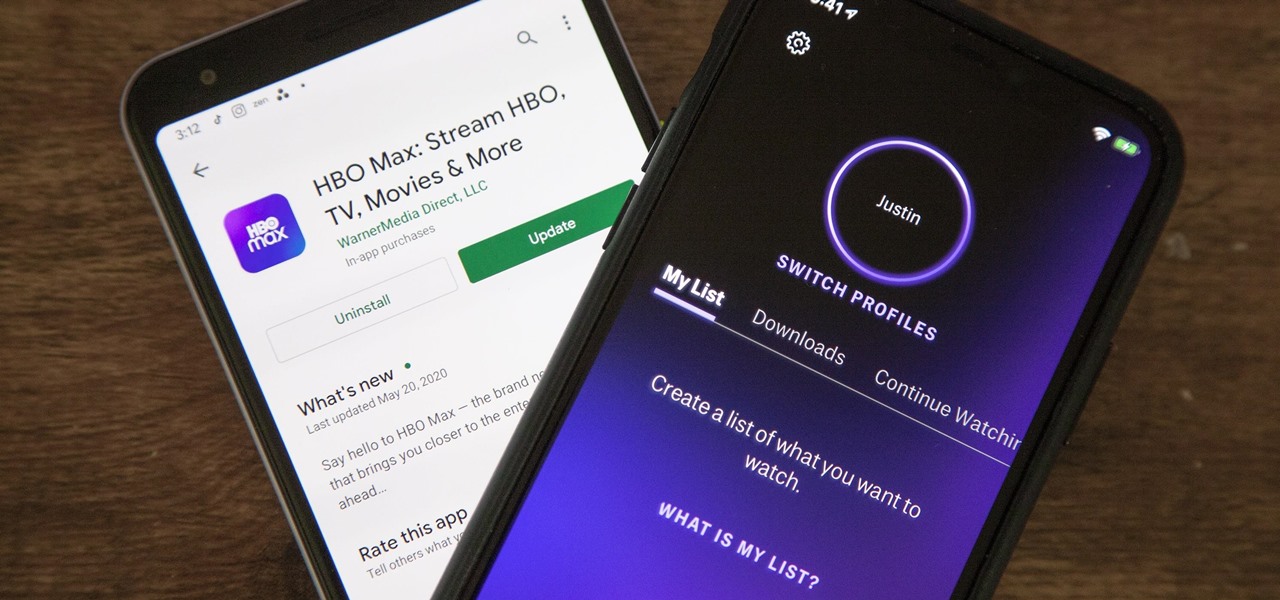Why delete your HBO Max watch history?
When using HBO Max, your watch history is recorded to provide personalized recommendations and keep track of the shows and movies you’ve watched. While this feature can be convenient, there may be instances where you want to delete your watch history. Here are a few reasons why deleting your HBO Max watch history can be beneficial:
- Privacy: Deleting your watch history ensures that your viewing habits remain private. If you share your HBO Max account with others or simply want to maintain your privacy, clearing your watch history can be a good option.
- Account Security: Removing your watch history can be a precautionary measure against unauthorized access to your account. By deleting your viewing activity, you minimize the risk of someone gaining access to your account and seeing what you’ve watched.
- Starting Fresh: Perhaps you want to start fresh and have a clean slate when it comes to your HBO Max recommendations. By deleting your watch history, you will no longer receive recommendations based on your previous viewing habits, allowing you to discover new and different content.
- Sharing Account: If you share your HBO Max account with family or friends, deleting your watch history ensures that your personal viewing preferences don’t influence the recommendations they receive. This can help create a more personalized experience for everyone using the account.
- Correcting Mistakes: Sometimes you may accidentally play a show or movie or leave it running on autoplay, leading to inaccurate viewing history. Deleting your watch history allows you to rectify any mistakes and maintain a more accurate record of your actual viewing preferences.
By deleting your HBO Max watch history, you can enjoy a more private and tailored streaming experience. Next, let’s explore how you can delete your watch history on the HBO Max website.
Step 1: Go to the HBO Max website
The first step to deleting your HBO Max watch history is to access the HBO Max website. You can do this by following these simple instructions:
- Open a web browser on your computer or mobile device.
- Type “www.hbomax.com” in the address bar and press Enter.
- You will be redirected to the HBO Max website homepage.
Ensure that you have a stable internet connection before proceeding to the next step. It is recommended to use a modern web browser such as Google Chrome, Mozilla Firefox, or Safari for the best experience.
Once you are on the HBO Max website, you will need to log in to your account to access your profile settings and manage your watch history. In the next step, we will guide you through the process of logging in to your HBO Max account.
Ready to take control of your watch history? Let’s move on to step 2!
Step 2: Log in to your HBO Max account
To delete your HBO Max watch history, you need to log in to your HBO Max account. Follow these steps to access your account:
- On the HBO Max website homepage, locate the “Sign In” button. It’s usually located in the top right corner of the page.
- Click on the “Sign In” button to proceed to the login screen.
- Enter your HBO Max email address or username and password in the provided fields.
- Once you’ve entered your login credentials, click on the “Sign In” or “Log In” button to access your HBO Max account.
Make sure to use the correct email address or username associated with your HBO Max account and enter your password accurately. Double-check for any typos or errors to avoid login issues.
If you’re logging in from a shared or public device, it’s a good practice to select the “Remember Me” or “Keep me signed in” option if available. However, if you’re using a personal device, it’s advisable to leave this option unchecked for security reasons.
Great job! You’re now logged in to your HBO Max account. In the next step, we’ll guide you through accessing your profile settings to manage your watch history.
Step 3: Go to your profile settings
Once you are logged in to your HBO Max account, the next step is to navigate to your profile settings. Here’s how you can do it:
- Look for the profile icon or your account avatar in the top right corner of the HBO Max website. It is usually represented by a small image or your initials.
- Click on the profile icon to open a dropdown menu.
- In the dropdown menu, select the option that says “Profile Settings” or something similar. This will redirect you to the account settings page.
It’s important to note that the exact wording or placement of the profile settings option may vary slightly depending on your device, browser, or any recent updates to the HBO Max interface.
By accessing your profile settings, you can customize various aspects of your HBO Max experience, including managing your watch history, privacy settings, and more. Now that you’ve found your way to the profile settings, let’s move on to the next step to delete your watch history.
Step 4: Select “Privacy Settings”
After reaching the account settings page, the next step is to locate and access the “Privacy Settings” option. Follow these instructions:
- Scroll down the account settings page until you find the section labeled “Privacy” or a similar term.
- Look for the option that says “Privacy Settings” and click on it. This will take you to the privacy settings page.
The layout and design of the HBO Max settings page may differ slightly depending on the device you’re using or any recent updates to the platform. However, the general placement and naming of the privacy settings option should remain consistent across different devices and versions of HBO Max.
Accessing the privacy settings page is crucial as it allows you to control various privacy-related aspects of your HBO Max account, including managing your watch history. In the next step, we will guide you through the process of managing your watch history and deleting unwanted entries.
You’re doing great! Let’s proceed to the next step to complete the watch history deletion process.
Step 5: Click on “Manage Watch History”
Once you’re on the privacy settings page, the next step is to locate and click on the “Manage Watch History” option. Follow these instructions:
- Scroll down the privacy settings page until you find the section labeled “Watch History” or something similar.
- Look for the option that says “Manage Watch History” and click on it. This will open the watch history management page.
On the watch history management page, you’ll find options to control and clear your HBO Max watch history. This is where you can delete individual titles or clear your entire watch history in one go. Keep in mind that by deleting your watch history, the recommendations and continue watching features will be affected.
It’s important to note that the exact placement and design of the watch history management option may vary slightly depending on the device you’re using or any recent updates to the HBO Max interface. However, with these instructions, you should be able to find the “Manage Watch History” option easily.
Great job! You’re now on the watch history management page. In the next step, we’ll guide you through the process of clearing your watch history.
Step 6: Clear your watch history
Now that you’re on the watch history management page, you can proceed to clear your HBO Max watch history. Follow these steps:
- On the watch history management page, you will see a list of the shows and movies you have watched.
- To clear your entire watch history, look for the option that says “Clear All Watch History” or something similar.
- Click on the “Clear All Watch History” button. A confirmation prompt may appear asking you to confirm your action.
- Read the confirmation message carefully, as it will inform you about the consequences of clearing your watch history.
- If you’re sure about deleting your watch history, select the “Confirm” or “Clear” button to proceed.
Alternatively, if you want to delete individual titles from your watch history instead of clearing everything, you can manually remove them by clicking on the “X” or “Remove” button next to each entry.
Take a moment to review your choices before confirming the deletion of your watch history. Deleted watch history cannot be recovered, so make sure you’re comfortable with your decision.
Well done! You’ve successfully cleared your HBO Max watch history. In the next step, we’ll guide you on how to verify that your watch history has been cleared.
Step 7: Confirm deletion of watch history
After clearing your HBO Max watch history, it’s essential to confirm that the deletion process was successful. Here’s what you can do to verify the deletion:
- On the watch history management page, check if the list of shows and movies no longer appears. It should be empty if the watch history has been successfully cleared.
- Refresh the page or navigate to a different section of the HBO Max website.
- Return to the watch history management page to ensure that the list remains empty even after navigating away.
If the watch history page is now empty and shows no traces of your previous viewing activity, it confirms that your HBO Max watch history has been successfully deleted.
However, keep in mind that it may take some time for the changes to be reflected across your devices or for the personalized recommendations to be affected. Give it a little time, and you should start to notice the absence of your old watch history in the recommendation algorithms.
Congratulations! You’ve completed the process of deleting your HBO Max watch history. In the next section, we’ll provide some additional tips to help you keep your watch history clear.
Step 8: Verify your watch history is cleared
After confirming the deletion of your HBO Max watch history, it’s important to verify that the clearing process was successful. Here’s how you can ensure your watch history is cleared:
- Log out of your HBO Max account and close the web browser or app.
- Reopen the HBO Max website or app.
- Log back into your HBO Max account using your credentials.
- Navigate to the watch history section or browse through shows and movies.
Upon accessing your watch history section or browsing through content, you should notice that there is no record of your previous viewing activity. The absence of any previously watched shows or movies indicates that your watch history has indeed been cleared successfully.
It’s important to note that the syncing process between different devices may take some time. Therefore, if you’re using multiple devices, give it a little time for the changes to propagate across all platforms.
By verifying that your watch history is cleared, you can have peace of mind knowing that your previous viewing habits are no longer stored or influencing your personalized recommendations.
You did it! Your HBO Max watch history is now clear. In the next section, we’ll provide you with some additional tips to help you keep your watch history clear in the future.
Additional Tips to Keep Your Watch History Clear
Now that you’ve successfully cleared your HBO Max watch history, here are some additional tips to help you maintain a clear watch history in the future:
- Use Separate Profiles: If you share your HBO Max account with others, consider creating separate profiles. This allows each individual to have their own personalized experience and watch history, ensuring that their viewing preferences do not affect your recommendations.
- Regularly Clear Your Watch History: Make it a habit to periodically clear your watch history. By doing so, you can prevent your past viewing habits from influencing future recommendations and start with a fresh slate.
- Disable Autoplay: Disabling autoplay can prevent unintentional additions to your watch history. By turning off the autoplay feature, you have more control over what content gets added to your watch history.
- Logout of Unused Devices: If you’ve logged into HBO Max on multiple devices, remember to log out of any unused devices. This ensures that only your chosen devices are actively recording your watch history.
- Regularly Review Privacy Settings: Keep an eye on your privacy settings within your HBO Max account. Familiarize yourself with the options available and adjust them as needed to align with your privacy preferences.
- Keep Your Account Secure: Protect your HBO Max account by using a strong, unique password and enabling two-factor authentication. This helps prevent unauthorized access to your account, ensuring the privacy of your watch history and personal information.
By following these additional tips, you can help maintain a clear watch history on HBO Max and enjoy a more personalized and tailored streaming experience.
Now that you’re equipped with the knowledge to manage your watch history, go ahead and explore the vast library of content on HBO Max with the assurance that your viewing preferences are under your control.