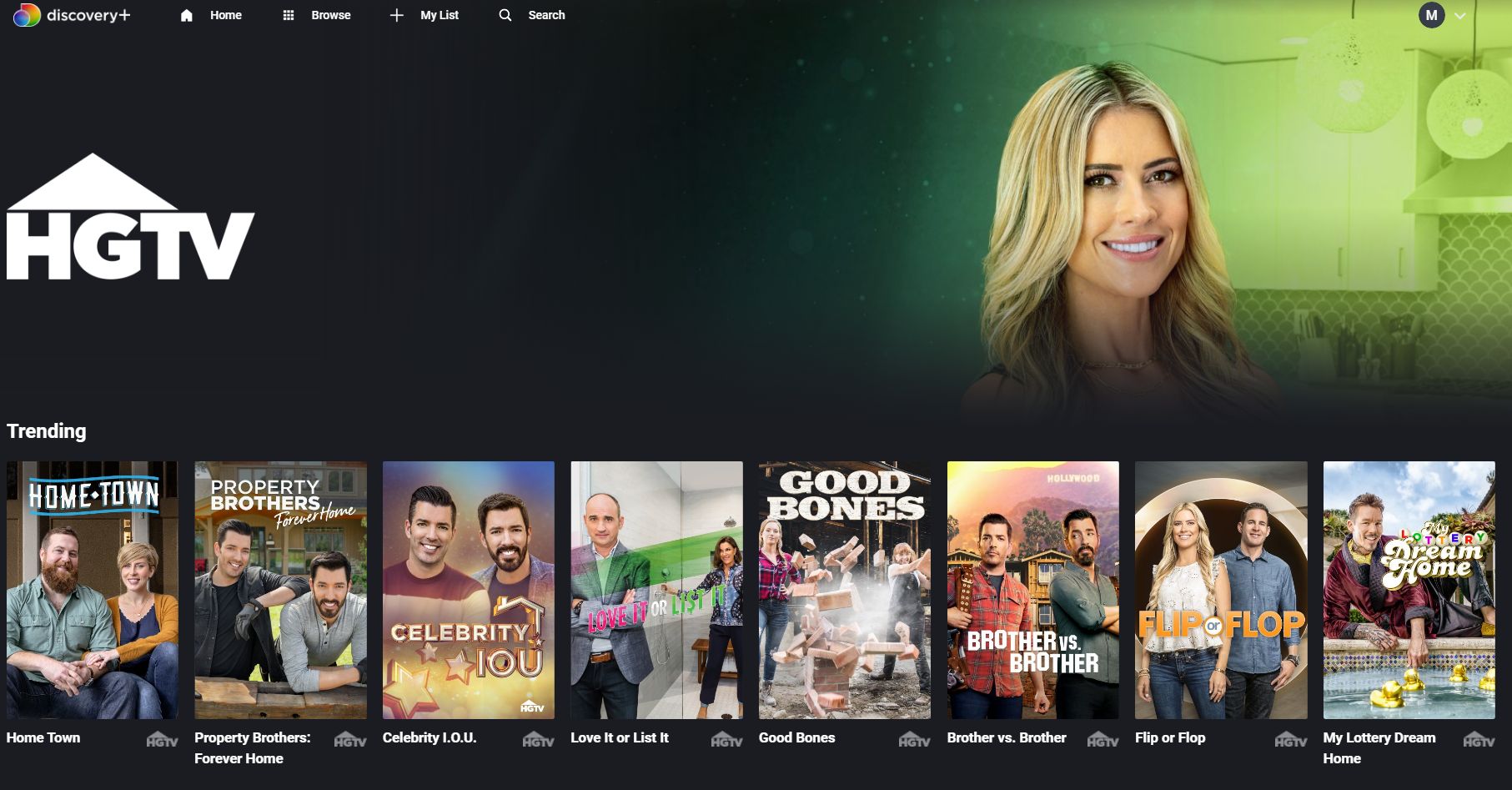What is Discovery Plus?
Discovery Plus is a popular streaming platform that offers a wide range of content, including TV shows, documentaries, and movies. It is a subscription-based service that allows users to access an extensive library of Discovery’s network channels, including Discovery Channel, Animal Planet, TLC, HGTV, Food Network, and many others.
Launched in January 2021, Discovery Plus has quickly gained popularity among streaming enthusiasts. With its diverse selection of content, the platform caters to a variety of interests, from nature and wildlife documentaries to home improvement shows and cooking programs.
One of the key advantages of Discovery Plus is its extensive library of exclusive content. Subscribers can access original shows and documentaries that are not available on traditional cable TV. This includes popular series like “90 Day Fiancé,” “MythBusters,” “House Hunters,” and “Deadliest Catch,” among others.
Discovery Plus also offers a personalized viewing experience, allowing users to create profiles and customize their preferences. This enables each user to have a tailored content feed based on their interests and viewing history.
Furthermore, Discovery Plus allows for seamless viewing across multiple devices. Whether you prefer to watch on your TV, smartphone, tablet, or computer, the platform offers compatibility with a wide range of devices. This ensures that you can enjoy your favorite shows and documentaries anytime, anywhere.
With its affordable subscription plans, Discovery Plus provides excellent value for money. You can choose between the ad-supported plan, which includes occasional advertisements during shows, or the ad-free plan for an uninterrupted viewing experience.
Subscribing to Discovery Plus
To start enjoying the vast collection of content on Discovery Plus, you’ll need to subscribe to the service. The process is simple and can be done in a few easy steps.
First, visit the official Discovery Plus website or download the Discovery Plus app from your device’s app store. The app is available for both iOS and Android devices.
Once you are on the website or app, look for the “Sign Up” or “Subscribe” button. Click on it to begin the subscription process.
You will then be prompted to choose a subscription plan. Discovery Plus offers different options to cater to your preferences. Select the plan that best suits your needs, whether it’s the ad-supported plan or the ad-free plan.
After selecting your desired plan, you will need to create an account. Provide the necessary information such as your name, email address, and password. Make sure to choose a strong password to protect your account.
Next, you will be asked to enter your payment details. Discovery Plus accepts various payment methods, including credit/debit cards and digital wallets. Enter your payment information and complete the payment process.
Once your payment is successful, you will receive a confirmation email or notification. Congratulations! You are now a subscribed member of Discovery Plus.
Now, you can log in to your Discovery Plus account using your registered email address and password. Once logged in, you will have full access to the extensive library of content available on the platform.
Remember to keep your login credentials secure and avoid sharing your account with others to ensure a smooth and uninterrupted streaming experience.
If you ever need to make changes to your subscription, upgrade or downgrade your plan, or update your payment information, you can easily manage these settings within your Discovery Plus account.
Subscribing to Discovery Plus opens up a world of entertainment possibilities, allowing you to explore captivating documentaries, binge-watch your favorite shows, and discover new and exciting content across various genres.
Supported Devices for Watching Discovery Plus
One of the great advantages of Discovery Plus is its wide range of compatibility with various devices. Whether you prefer to watch on your TV, smartphone, tablet, or computer, there is likely a device that will support the streaming platform.
Here are some of the supported devices for watching Discovery Plus:
- Smart TVs: Discovery Plus is compatible with many smart TV brands, including Samsung, LG, Sony, Vizio, and more. Simply download the Discovery Plus app from your smart TV’s app store and log in to start streaming.
- Streaming Devices: You can easily stream Discovery Plus on popular streaming devices such as Roku, Amazon Fire TV Stick, Apple TV, and Google Chromecast. Just install the Discovery Plus app on your streaming device, log in, and enjoy your favorite shows.
- Mobile Devices: Take Discovery Plus with you on the go by downloading the app on your iOS or Android smartphone or tablet. Whether you’re commuting to work or relaxing at a coffee shop, you can access your favorite content from the palm of your hand.
- Computers: If you prefer to watch on a desktop or laptop computer, you can visit the Discovery Plus website using your preferred web browser. Sign in to your account and start streaming without the need to download any additional software.
- Gaming Consoles: Discovery Plus is available on popular gaming consoles such as Xbox and PlayStation. You can access the platform directly from your console and enjoy your favorite shows and documentaries while taking a break from gaming.
It’s worth noting that the availability of the Discovery Plus app may vary depending on your region and device. However, Discovery Plus is continuously expanding its support for new devices, so it’s always a good idea to check for updates or consult the official website for the most up-to-date information.
With its broad range of device compatibility, Discovery Plus ensures that you can seamlessly transition between screens, allowing you to enjoy your favorite content wherever and whenever you want.
How to Download and Install the Discovery Plus App
If you’re ready to start streaming your favorite shows and documentaries on Discovery Plus, you’ll need to download and install the Discovery Plus app on your preferred device. The process may vary slightly depending on the device you’re using, but the general steps are as follows:
1. Mobile Devices (iOS and Android):
- Open the App Store (iOS) or Google Play Store (Android) on your smartphone or tablet.
- Search for “Discovery Plus” in the search bar.
- Once you find the app, tap on it to select and view more details.
- Click on the “Download” or “Install” button to begin the installation process.
- Wait for the app to download and install automatically on your device.
- Once the installation is complete, locate the Discovery Plus app on your device’s home screen or app drawer and tap on it to open.
2. Smart TVs and Streaming Devices:
- Using your smart TV or streaming device’s remote control, navigate to the app store or channel store.
- Search for “Discovery Plus” in the search bar.
- Select the Discovery Plus app from the search results.
- Click on the “Download”, “Install”, or “Add” button to start the installation process.
- Wait for the app to download and install on your smart TV or streaming device.
- Once the installation is complete, you should find the Discovery Plus app in your device’s app list or on the home screen.
3. Web Browsers (Computers):
- Open your preferred web browser on your computer.
- Visit the official Discovery Plus website.
- Look for a section or link that allows you to download the app for your computer.
- Click on the download link, and the app file will begin to download.
- Once the download is complete, locate the downloaded file and double-click on it to start the installation process.
- Follow the on-screen instructions to install the Discovery Plus app on your computer.
After successfully installing the Discovery Plus app on your device, you can launch it and proceed to sign in or create a new account if you haven’t already done so. Once logged in, you’ll have access to a vast library of content to explore and enjoy.
Note: The availability of the Discovery Plus app may vary depending on your region and device. If you encounter any difficulties while downloading or installing the app, be sure to check for any device or app store updates and consult the official Discovery Plus website for further assistance.
Logging In to Discovery Plus
In order to access and enjoy the vast library of content on Discovery Plus, you’ll need to log in to your account. Logging in is a simple and straightforward process, and here’s how you can do it:
1. Launching the App:
- If you haven’t done so already, download and install the Discovery Plus app on your device from the respective app store.
- Locate the Discovery Plus app on your device’s home screen or app list.
- Tap on the app icon to launch the Discovery Plus app.
2. Sign In:
- On the app’s home screen, you’ll be presented with a login screen or the option to sign in.
- Enter the email address and password associated with your Discovery Plus account.
- Ensure that you’ve entered the correct credentials and click on the “Log In” or “Sign In” button.
If the login information provided is accurate, you’ll be granted access to your Discovery Plus account, and you can start enjoying the extensive collection of shows and documentaries.
3. Forgotten Password:
If you’ve forgotten your password, no need to worry. Discovery Plus provides a convenient password recovery option:
- On the login screen, click on the “Forgot Password” or “Reset Password” link.
- You’ll be redirected to a password recovery page.
- Enter the email address associated with your Discovery Plus account.
- Check your email inbox for a password reset link.
- Follow the instructions in the email to reset your password.
Once your password has been reset, return to the Discovery Plus app and log in using your new password.
4. Multiple Devices and Profiles:
If you have multiple devices or profiles associated with your Discovery Plus account, you can easily switch between them:
- On the app’s home screen, look for the profile selection icon, usually located in the top-right corner.
- Click on the profile selection icon to view the available profiles.
- Select the desired profile to log in and access its personalized content feed.
It’s important to keep your login credentials secure and avoid sharing your account with others to ensure a smooth and uninterrupted streaming experience.
Logging in to Discovery Plus allows you to explore the diverse range of shows, documentaries, and exclusive content that the platform has to offer. Whether you’re a nature enthusiast, a fan of home improvement shows, or enjoy binge-watching your favorite reality series, Discovery Plus has something for everyone.
Browsing and Searching for Shows and Movies on Discovery Plus
One of the key features of Discovery Plus is its user-friendly interface and intuitive navigation system, which allows for easy browsing and searching of shows and movies. Whether you have a particular show in mind or you’re looking to discover something new, here’s how you can explore the vast content library on Discovery Plus:
1. Browsing Shows and Movies:
On the Discovery Plus homepage, you’ll find a variety of curated collections and recommendations based on your interests. These might include popular shows, trending documentaries, or new releases. Scroll through these sections to discover content that aligns with your preferences.
Additionally, you can explore different genres or categories by navigating through the menu tabs, such as “Nature,” “Food & Cooking,” “Home & Garden,” “Adventure,” and many more. Click on a specific genre to access a list of shows and movies in that category.
2. Searching for Specific Content:
If you have a particular show or movie in mind, you can utilize the search function to quickly find it. Look for the search bar, usually located at the top of the app or website screen.
Type in the title, keywords, or the name of the actor or host associated with the show or movie you’re looking for. As you type, Discovery Plus will provide auto-suggestions to help refine your search. Once you see your desired content in the suggestions, click on it to view more details.
3. Filters and Sort Options:
When browsing shows and movies, you may also have the option to apply filters or sort the content based on different criteria. For example, you can filter by genre, duration, release date, or ratings. This allows you to narrow down your search and find content that aligns with your preferences.
4. Show Descriptions and Recommendations:
For each show or movie, Discovery Plus provides detailed descriptions, ratings, recommendations, and related content. This helps you make informed decisions about what to watch and discover other shows that may interest you.
5. Watchlists and Saved Content:
If you come across a show or movie that you want to watch later, you can add it to your watchlist or save it for easy access. This feature allows you to create a personalized collection of content that you’re interested in, making it convenient to find and watch your favorite shows.
Whether you prefer to browse through curated collections, search for specific titles, or utilize filters and sort options, Discovery Plus offers a seamless and enjoyable experience for exploring the wide array of shows and movies available on the platform.
Watching Live TV on Discovery Plus
In addition to its extensive library of on-demand shows and movies, Discovery Plus also offers the option to stream live TV. This feature allows you to watch your favorite Discovery network channels in real-time, providing an immersive and interactive viewing experience. Here’s how you can access and enjoy live TV on Discovery Plus:
1. Live TV Channels:
Discovery Plus offers live streaming of popular channels, including Discovery Channel, Animal Planet, TLC, HGTV, Food Network, and more. These channels feature a mix of engaging shows, documentaries, and live events, ensuring that there’s always something exciting to watch.
2. Accessing Live TV:
To access the live TV feature on Discovery Plus, navigate to the home screen of the app or website. Look for a section or tab specifically dedicated to live TV or channels.
Click on the live TV section to browse through the available channels. They are usually presented in a grid or carousel format for easy navigation.
3. Selecting a Live TV Channel:
Once you’re in the live TV section, select the channel you want to watch by clicking on its corresponding tile or logo. This will take you to the live stream of the selected channel.
4. Interacting with Live TV:
While watching a live TV channel on Discovery Plus, you can enjoy the content just as you would with traditional television. You’ll have access to the scheduled programming, commercials or interstitials, and any live events or specials that are being broadcast.
Furthermore, some live TV channels on Discovery Plus provide additional interactive features. These may include live chats, quizzes, and behind-the-scenes content that enhance your viewing experience and allow you to engage with fellow viewers.
5. Personalized Recommendations:
Discovery Plus aims to provide a tailored viewing experience, even when it comes to live TV. Based on your viewing history and preferences, the platform may offer personalized recommendations for live TV channels and shows that you might enjoy. This helps you discover new content that aligns with your interests.
Watching live TV on Discovery Plus allows you to stay connected with your favorite shows, experience live events as they happen, and immerse yourself in real-time entertainment. Whether you’re a fan of wildlife documentaries, home improvement shows, or lifestyle programs, Discovery Plus offers a diverse range of live TV channels to cater to your interests.
Creating and Managing Discovery Plus Profiles
Discovery Plus offers a personalized viewing experience by allowing users to create multiple profiles within a single account. Profiles allow you to tailor your content feed, manage preferences, and keep track of your viewing history. Here’s how you can create and manage profiles on Discovery Plus:
1. Creating a Profile:
To create a new profile on Discovery Plus, follow these steps:
- Log in to your Discovery Plus account using your email address and password.
- On the app’s home screen, click on the profile selection icon, typically located in the top-right corner.
- Click on the “Add Profile” or “Create Profile” option.
- Enter a name for the new profile. You can choose a name that represents the viewer of that profile, such as your own name, a family member, or a specific interest.
- Optionally, you can choose an avatar or profile picture to further personalize and distinguish the profile.
- Click on the “Save” or “Create” button to finalize the profile creation process.
2. Switching Profiles:
To switch between profiles on Discovery Plus, follow these steps:
- On the app’s home screen, click on the profile selection icon.
- A list of available profiles will appear. Click on the desired profile to switch to it.
- The content in the app will now be tailored to the selected profile’s preferences and viewing history.
3. Managing Profiles:
Discovery Plus also offers options for managing and customizing your profiles:
- Edit Profile: To make changes to a profile’s name or avatar, select the profile and navigate to the profile settings. From there, you can edit the name and upload a new avatar.
- Delete Profile: If you no longer need a profile, you can delete it by accessing the profile settings and selecting the delete option. Keep in mind that deleting a profile will also delete its associated viewing history and preferences.
- Viewing History and Continue Watching: Each profile on Discovery Plus has its own viewing history and “Continue Watching” section. This allows you to easily resume watching shows and movies from where you left off, ensuring a seamless and personalized viewing experience.
- Preferences and Settings: Discovery Plus allows you to customize certain preferences for each profile. This may include language preferences, closed captions, autoplay settings, parental controls, and more. Access the profile settings to make adjustments according to your preferences.
By creating and managing profiles on Discovery Plus, you can have a personalized streaming experience tailored to your interests. Whether you’re sharing the account with family members or simply want to customize your own preferences, profiles allow for individualized content curation and an enhanced viewing experience.
Downloading Shows and Movies on Discovery Plus
One of the great features of Discovery Plus is the ability to download shows and movies for offline viewing. This allows you to enjoy your favorite content even when you don’t have an internet connection. Here’s how you can download shows and movies on Discovery Plus:
1. Compatible Devices:
Before you can start downloading shows and movies, ensure that you have a compatible device. Discovery Plus supports downloads on mobile devices such as smartphones and tablets, as well as on select streaming devices. Make sure you have the latest version of the Discovery Plus app installed on your device.
2. Selecting Content to Download:
Navigate to the show or movie you want to download. Look for the download icon, usually represented by a downward arrow, next to the content. Click on the download icon to initiate the download process.
3. Downloading Content:
Once you’ve clicked on the download icon, Discovery Plus will start downloading the content to your device. The time taken to complete the download will depend on the size of the content and the speed of your internet connection.
4. Accessing Downloaded Content:
Once the download is complete, you can access your downloaded content by navigating to the designated section within the Discovery Plus app. This section is usually labeled as “Downloads” or “Offline Viewing.”
5. Managing Downloads:
Discovery Plus provides options for managing your downloaded content:
- Delete Downloads: If you’ve finished watching a downloaded show or movie and want to free up space on your device, you can delete it from your download list. Simply locate the content in the “Downloads” section and select the delete option.
- Renew Downloads: Some downloaded content may have an expiration date due to licensing restrictions. If you want to keep watching a specific show or movie, you can renew the download by connecting your device to the internet and refreshing the content within the app.
- Quality Settings: Depending on your device’s storage capacity and your internet bandwidth, you can also adjust the download quality settings. Higher-quality downloads may take up more space, so make sure you have enough storage available on your device.
Downloading shows and movies on Discovery Plus offers the flexibility to watch your favorite content offline, whether you’re traveling, in an area with limited internet access, or simply prefer to watch without using your data plan. It provides a convenient way to enjoy the vast library of content at your own convenience.
Adjusting Preferences and Settings on Discovery Plus
Discovery Plus offers various preferences and settings that allow you to customize your streaming experience according to your preferences. These options ensure that you have full control over how you interact with the platform and the content you consume. Here are some ways to adjust your preferences and settings on Discovery Plus:
1. Language Preferences:
Discovery Plus provides language options to cater to a global audience. You can adjust the language settings to your preferred language, making it easier to navigate the interface and enjoy the content in a language that you’re comfortable with.
2. Closed Captions and Subtitles:
If you prefer to watch shows and movies with closed captions or subtitles, Discovery Plus offers the option to enable them. You can adjust the language and style of the closed captions to enhance your viewing experience and ensure accessibility.
3. Autoplay Settings:
Discovery Plus allows you to customize the autoplay settings for a seamless streaming experience. You can choose to enable or disable autoplay for the next episode in a series, ensuring that episodes play automatically or allowing you to manually select each episode to watch.
4. Parental Controls:
To ensure a safe and age-appropriate viewing experience, Discovery Plus offers parental controls. You can set restrictions and manage the content that can be accessed on different profiles, allowing you to create a family-friendly environment or limit access to specific content.
5. Notifications and Emails:
If you want to stay updated on the latest shows, episodes, and special events on Discovery Plus, you can manage your notification and email preferences. Customize how often you receive notifications and the types of content you’re interested in to stay informed without being overwhelmed.
6. Streaming Quality:
If you’re concerned about your data usage or the quality of your streaming experience, Discovery Plus allows you to adjust the streaming quality settings. You can choose between different quality options, depending on your internet connection and device capabilities.
7. App and Account Management:
Discovery Plus provides additional settings related to your app and account management, such as password changes, account deactivation, and managing connected devices. These settings allow you to have full control over your account and ensure its security.
By adjusting your preferences and settings on Discovery Plus, you can enhance your streaming experience and make it more personalized to your tastes and requirements. Take advantage of these customization options to tailor the platform to your preferences and enjoy a seamless and enjoyable viewing experience.
Cancelling your Discovery Plus Subscription
If you no longer wish to continue your subscription to Discovery Plus, you have the option to cancel it at any time. Here’s how you can cancel your Discovery Plus subscription:
1. Website or App:
If you subscribed to Discovery Plus through the official website or the mobile app, follow these steps to cancel:
- Visit the Discovery Plus website or open the Discovery Plus app on your mobile device.
- Log in to your account using your registered email address and password.
- Navigate to the account settings or profile section of the app or website.
- Look for the “Subscription” or “Billing” options.
- Within the subscription or billing settings, you should find the option to manage or cancel your subscription.
- Follow the prompts and instructions provided to cancel your Discovery Plus subscription.
2. Third-Party Subscriptions:
If you subscribed to Discovery Plus through a third-party, such as a cable or streaming provider, the cancellation process may differ. In such cases, it is best to contact the third-party service provider directly to cancel your subscription.
3. Subscription Renewal:
When you cancel your Discovery Plus subscription, it will remain active until the end of your current billing cycle. This means you can continue to access and enjoy the platform’s content until the subscription period expires.
4. Confirmation:
After you have successfully canceled your Discovery Plus subscription, you should receive a confirmation email or notification confirming the cancellation. Keep this confirmation for your records.
5. Account and Profile Deactivation:
Upon canceling your Discovery Plus subscription, your account will remain active, allowing you to log in and access other features. However, if you wish to deactivate your account entirely, you may have the option to do so within the account settings. Deactivating your account will result in the loss of all associated data, including watch history, preferences, and saved content.
It’s essential to cancel your Discovery Plus subscription within the appropriate time frame to avoid being charged for the next billing cycle. Take note of any cancellation deadlines or policies specified by the service.
By following the cancellation steps provided by Discovery Plus, you can smoothly end your subscription and discontinue your access to the platform’s content.