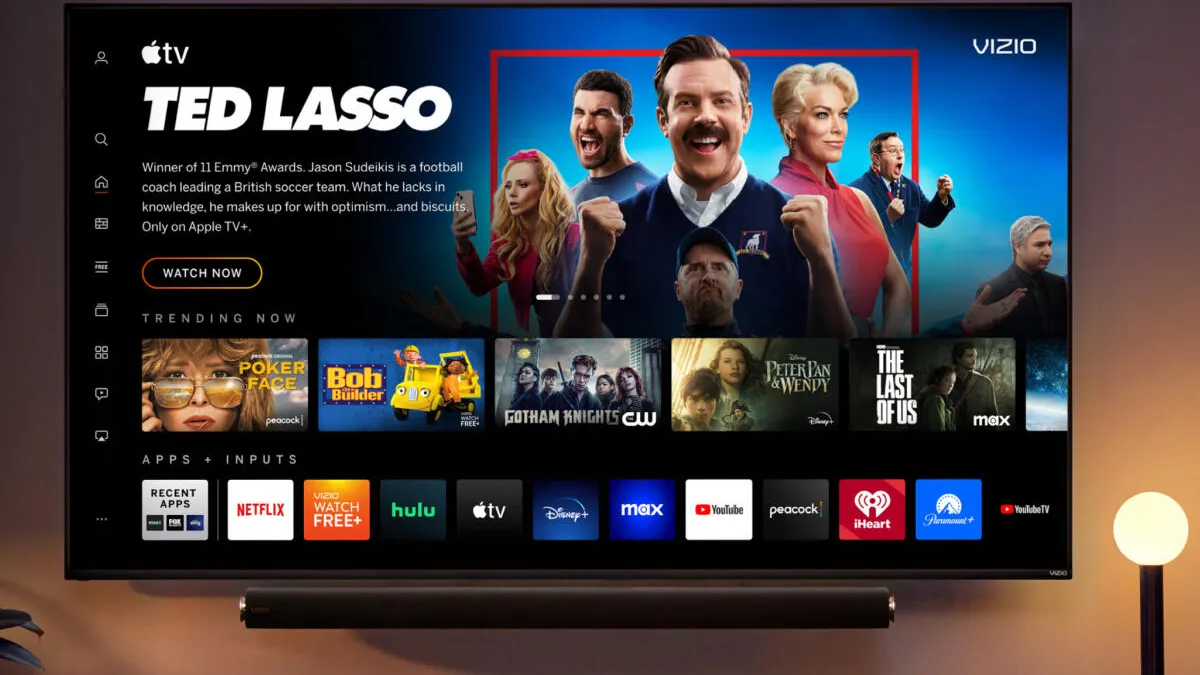Equipment Required to Watch Cable on Vizio Smart TV
To enjoy cable programming on your Vizio Smart TV, you will need a few essential equipment pieces. Ensure you have the following items ready before proceeding:
- Cable box: This device is provided by your cable service provider and is necessary to receive the cable signals.
- HDMI cable: You will require an HDMI cable to connect the cable box to your Vizio Smart TV. Make sure to choose a high-quality HDMI cable with the appropriate length.
- Power cables: Ensure that you have the necessary power cables for both the cable box and the Vizio Smart TV.
- Remote control: Your cable service provider will supply you with a remote control that allows you to change channels and access other cable features.
Once you have gathered these necessary pieces of equipment, you are ready to set up your Vizio Smart TV to watch cable programming. Follow the steps outlined below to get started.
Step 1: Connect Cable Box to Vizio Smart TV
In order to watch cable on your Vizio Smart TV, you need to connect the cable box to the TV. Follow these steps:
- Locate the HDMI port on the back of your Vizio Smart TV. It is usually labeled as “HDMI” and may be accompanied by a number.
- Take one end of the HDMI cable and plug it into the HDMI port on the cable box.
- Connect the other end of the HDMI cable to the HDMI port on your Vizio Smart TV.
- Ensure that the cable is securely plugged in on both ends.
- Once the HDMI cable is connected, power on the cable box and the Vizio Smart TV using their respective power cables.
- Using the TV remote, press the “Input” or “Source” button to access the input selection menu.
- Select the correct HDMI input that corresponds to the port where you connected the cable box. It may be labeled as “HDMI 1”, “HDMI 2”, etc.
Once the cable box is successfully connected to your Vizio Smart TV, you are ready to move on to the next step and set up the input on the TV.
Step 2: Set Up Input on Vizio Smart TV
After connecting the cable box to your Vizio Smart TV, the next step is to set up the input on the TV. Follow these instructions:
- Using the Vizio Smart TV remote, press the “Menu” button. This will open the TV’s main menu.
- Navigate to the “Input” or “Input Settings” option using the arrow keys on the remote.
- Select the input source that corresponds to the HDMI port where you connected the cable box. For example, if you connected the cable box to HDMI 1, choose the HDMI 1 input source.
- Confirm your selection by pressing the “OK” or “Enter” button on the remote.
Once you have completed these steps, your Vizio Smart TV will be set up to receive the signal from the cable box. You are now ready to proceed to the next step and tune the TV to the correct input channel.
Step 3: Tune the TV to the Correct Input Channel
Now that you have set up the input on your Vizio Smart TV, it’s time to tune the TV to the correct input channel to start watching cable programming:
- Locate the “Channel +” or “Channel -” button on your Vizio Smart TV remote.
- Press the “Channel +” button on the remote to select the next available input channel. Continue pressing the button until you reach the input channel associated with the HDMI port where you connected the cable box.
- Alternatively, if you know the specific channel number designated for the HDMI input, you can directly enter it using the numeric keypad on the remote.
As you tune to the correct input channel, you should start seeing the cable programming displayed on your Vizio Smart TV. If you don’t see any content, make sure that the cable box is powered on and connected properly to the TV. If the issue persists, refer to the troubleshooting tips in the next step.
Step 4: Use the Cable Remote to Change Channels
Now that you have successfully tuned your Vizio Smart TV to the correct input channel, you can use the cable remote to change channels and access the various cable features. Here’s how:
- Grab the cable remote provided by your cable service provider.
- Use the dedicated channel up/down buttons on the remote to navigate through the available channels.
- If you know the specific channel number you want to watch, simply enter it using the numeric keypad on the remote.
- The cable remote may have additional buttons for features like accessing the guide, adjusting volume, or changing settings. Refer to the remote’s user manual for detailed instructions on how to use these functions.
By using the cable remote, you can easily explore and enjoy the wide range of cable channels and content available on your Vizio Smart TV.
Step 5: Access Cable Guide on Vizio Smart TV
If you want to conveniently browse through the available channels and plan your viewing, accessing the cable guide on your Vizio Smart TV can be immensely helpful. Here’s how you can access the cable guide:
- On the cable remote, look for the “Guide” button and press it. This will bring up the cable guide on your TV screen.
- Using the arrow keys on the remote, navigate through the guide to explore different channels and program listings.
- Some cable guides offer additional features such as filtering by genre, searching for specific shows, or viewing program details. Check your cable provider’s guide functionalities to take advantage of these features.
- To select a channel from the guide, simply press the corresponding select/enter button on the remote.
Using the cable guide feature on your Vizio Smart TV allows you to easily discover and access your favorite shows, movies, and live events.
Step 6: Troubleshooting Tips for Cable on Vizio Smart TV
While setting up cable on your Vizio Smart TV is generally a straightforward process, you may encounter some common issues along the way. Here are some troubleshooting tips to help you resolve any problems:
- No signal: If you don’t see any signal on your TV screen, double-check the HDMI connection between the cable box and the TV. Ensure that the HDMI cable is securely plugged into both devices.
- Poor picture or sound quality: If you are experiencing issues with the picture or sound quality, try unplugging both the cable box and the TV from power for a few minutes, then plug them back in. This can sometimes resolve temporary glitches.
- Check cable connections: Ensure that all cables, including the power cables and HDMI cable, are connected properly and securely. Loose connections can lead to signal loss or other issues.
- Remote control not working: If your cable remote is not working, check the batteries and replace them if needed. You can also try resetting the remote or contacting your cable service provider for assistance.
- Channel mismatch: If the channels displayed on your Vizio Smart TV are different from what you expect, make sure that the cable box is tuned to the correct channel. Consult your cable service provider’s instructions or contact their customer support for guidance.
If you have followed these troubleshooting tips and are still experiencing issues, it is recommended to reach out to your cable service provider’s customer support for further assistance. They will be able to provide specific troubleshooting steps tailored to your setup.