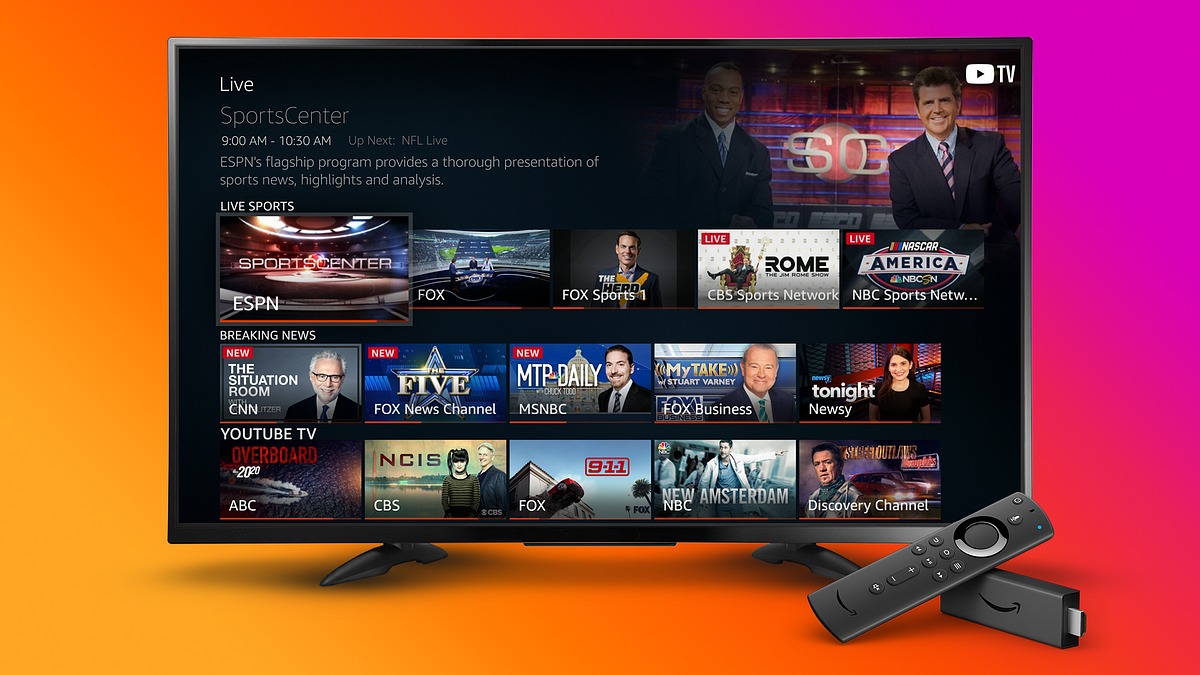What is Firestick?
Firestick is a popular and convenient media streaming device developed by Amazon. It is a small, plug-in device that connects to your television’s HDMI port, transforming it into a smart TV. With Firestick, you can access a wide range of entertainment options, including streaming services, apps, games, and more.
This compact streaming device runs on the FireOS operating system, which is based on Android. It offers seamless integration with Amazon’s ecosystem, including Prime Video, Amazon Music, and Alexa voice control. However, Firestick is not limited to Amazon’s content; you can also install and use other popular streaming apps such as Netflix, Hulu, Disney+, and many more.
The Firestick device is easy to set up and user-friendly, making it a popular choice for cord-cutters who want to access their favorite shows, movies, and live TV without a traditional cable or satellite subscription. It is equipped with dual-band Wi-Fi and a powerful processor, ensuring smooth and uninterrupted streaming in high definition.
In addition to streaming media, Firestick allows you to browse the internet, access social media apps, play games, and even mirror your smartphone or tablet screen onto your TV. With its compact size and affordable price, Firestick offers a cost-effective and versatile solution for enhancing your home entertainment experience.
Whether you’re a binge-watcher, sports enthusiast, or simply seeking entertainment variety, Firestick is an excellent choice that brings the world of digital entertainment right to your living room.
How to Set Up Firestick
Setting up your Firestick is a straightforward process that requires only a few simple steps. Follow the guide below to get your Firestick up and running:
- Connect the Firestick: Plug one end of the included power adapter into the Firestick and the other end into a power outlet. Insert the Firestick into an available HDMI port on your TV.
- Select the Input: Use your TV remote to switch to the appropriate HDMI input channel that corresponds to the port used for the Firestick.
- Pair the Remote: Insert the included batteries into the Firestick remote. It should pair automatically, but if not, press and hold the Home button for 10 seconds to pair it manually.
- Select Your Language: Follow the on-screen prompts to select your preferred language.
- Connect to Wi-Fi: Choose your Wi-Fi network from the available options and enter the password, if required. If you have an advanced or hidden network, select “Other Networks” and manually enter the network details.
- Register or Sign In: If you already have an Amazon account, sign in using your account credentials. If not, select “Create Account” to register.
- Set Up Parental Controls (Optional): If you have children and want to restrict certain content, you can set up parental controls during the initial setup or at a later time.
- Install Updates: Your Firestick may prompt you to install any available updates. It’s recommended to install these updates to ensure you have the latest features and security patches.
- Choose your Apps: Browse through the available apps and services and choose the ones you want to install on your Firestick. Popular choices include Netflix, Hulu, Disney+, and more.
- Start Enjoying: Once you have completed the setup process, you can start exploring the exciting world of digital entertainment with your Firestick. Access your favorite streaming apps or discover new content to enjoy.
That’s it! Within a few minutes, you can have your Firestick set up and ready to go. It’s a hassle-free process that can significantly enhance your TV viewing experience.
Installing ABC App on Firestick
The ABC app allows you to watch your favorite ABC shows, including live TV, on your Firestick. Here are the steps to install the ABC app:
- Turn on your Firestick: Ensure that your Firestick is connected to your TV and turned on.
- Go to the Home screen: Press the Home button on your Firestick remote to navigate to the Home screen.
- Access the App Store: Using the navigation buttons on your remote, scroll to the top menu and select the “Search” option.
- Search for the ABC app: Use the on-screen keyboard to search for “ABC” and select the ABC app from the search results.
- Select the ABC app: On the ABC app page, click on the “Get” or “Download” button to initiate the installation process. Wait for the app to download and install on your Firestick.
- Open the ABC app: Once the installation is complete, click on the “Open” button to launch the ABC app.
That’s it! The ABC app is now installed on your Firestick, and you can start enjoying live TV and on-demand content from ABC. You may need to sign in or create an ABC account to access all the features of the app.
It’s worth noting that the availability of the ABC app may vary depending on your region. If you cannot find the ABC app in the App Store, make sure you are signed in to your Amazon account and check if the app is available in your country or region. Additionally, ensure that your Firestick is connected to a stable internet connection to ensure smooth streaming.
With the ABC app installed on your Firestick, you can catch up on your favorite ABC shows, stream live TV, and never miss an episode of your favorite series or news broadcasts.
Creating an ABC Account
To access the full range of features and content on the ABC app, you will need to create an ABC account. Here’s how you can create an ABC account:
- Launch the ABC app: Open the ABC app on your Firestick by navigating to the app section and selecting the ABC app.
- Click on “Sign In” or “Register”: On the ABC app’s welcome screen, you will see options to either sign in or register. Since you are creating a new account, click on the “Register” option to proceed.
- Fill in the required details: Enter your personal information, such as your name, email address, and password. Make sure to choose a strong password to keep your account secure.
- Complete the registration process: Follow the on-screen prompts to complete the registration process. You may be asked to verify your email address by clicking on a confirmation link sent to the provided email.
- Agree to the terms and conditions: Read and accept the terms and conditions of the ABC service to proceed with the account creation process.
Once you have completed these steps, your ABC account will be created, and you can sign in to the ABC app using your newly registered email address and password. With an ABC account, you can personalize your viewing experience, save your favorite shows, and enjoy additional features offered by the ABC app.
It’s important to note that creating an ABC account is free. However, some content on the ABC app may require a subscription or have certain restrictions based on your location. Make sure to check the terms and conditions of the ABC app for any additional information or requirements.
By creating an ABC account, you will have access to a vast library of ABC content, including TV shows, news, and more, allowing you to customize your streaming experience and stay up to date with your favorite ABC programs.
Activating the ABC Account on Firestick
After creating your ABC account, you will need to activate it on your Firestick to fully enjoy the features and content of the ABC app. Follow these steps to activate your ABC account:
- Launch the ABC app: Open the ABC app on your Firestick by navigating to the app section and selecting the ABC app.
- Sign In: On the ABC app’s welcome screen, click on the “Sign In” option to proceed to the login screen.
- Enter your login credentials: Using the on-screen keyboard, enter your registered email address and password to sign in to your ABC account.
- Enter the activation code: After signing in, you may be prompted to enter an activation code. This code is required to link your ABC account to your Firestick.
- Visit abc.com/activate: On a separate device that has internet access, such as a smartphone, tablet, or computer, open a web browser and visit the ABC activation website: abc.com/activate.
- Enter the activation code: On the ABC activation webpage, enter the activation code displayed on your TV screen using the on-screen keyboard.
- Click Activate: After entering the activation code, click on the “Activate” button or a similar option to initiate the activation process.
- Confirmation on Firestick: Once your ABC account is successfully activated, your Firestick will receive a confirmation message. You can now enjoy the full features and content of the ABC app.
Activating your ABC account on Firestick ensures seamless access to your personalized preferences, saved shows, and other account-related features. It enables you to unlock the full potential of the ABC app, including access to live TV, on-demand content, and exclusive shows.
If you encounter any issues during the activation process, double-check that you have entered the activation code correctly and have a stable internet connection. Additionally, ensure that you are using a compatible web browser and device for the activation process.
By activating your ABC account on Firestick, you can enjoy the convenience and flexibility of accessing ABC content on your TV screen, making your streaming experience even more enjoyable.
Troubleshooting Common Issues
While using the ABC app on your Firestick, you may encounter some common issues. Here are some troubleshooting tips to help you resolve these issues:
- Poor or No Internet Connection: Check your internet connection on your Firestick. Make sure you are connected to a stable Wi-Fi network with a strong signal. If the connection is weak, try moving closer to your router or restarting your router.
- App Crashes or Freezes: If the ABC app crashes or freezes, force stop the app and relaunch it. To do this, go to Settings > Applications > Manage Installed Applications > ABC > Force Stop. Then reopen the app.
- Update the App: Ensure that you have the latest version of the ABC app installed on your Firestick. Outdated versions may have compatibility issues or bugs. Check for updates in the Amazon App Store and install any available updates.
- Clear Cache and Data: If the ABC app is slow or not working properly, try clearing the app’s cache and data. Go to Settings > Applications > Manage Installed Applications > ABC > Clear Cache and Clear Data. Note that clearing data will sign you out of the app, so you will need to sign in again.
- Restart Your Firestick: Sometimes a simple restart can resolve various issues. To restart your Firestick, go to Settings > My Fire TV > Restart. Wait for your Firestick to reboot and then relaunch the ABC app.
- Check for System Updates: Ensure that your Firestick is running the latest firmware. Go to Settings > My Fire TV > About > Check for System Update. If there are updates available, install them and then check if the ABC app works properly.
- Contact Customer Support: If you have tried the above troubleshooting steps and are still experiencing issues with the ABC app, it may be helpful to reach out to ABC customer support. They can provide further assistance and troubleshooting specific to their app.
Remember that intermittent issues may sometimes be due to network congestion or temporary server problems. It’s a good idea to wait for a while and try using the app again later.
By following these troubleshooting tips, you can resolve common issues and enjoy seamless streaming with the ABC app on your Firestick.
Tips for Optimizing Your ABC Live Stream on Firestick
To enhance your viewing experience and ensure smooth streaming of ABC live content on your Firestick, follow these helpful tips:
- Stable Internet Connection: A stable and reliable internet connection is essential for uninterrupted streaming. Connect your Firestick to a high-speed Wi-Fi network or use a wired connection for the best results.
- Internet Speed: Check your internet speed to ensure it meets the recommended requirements for streaming. ABC suggests a minimum download speed of 5 Mbps for a quality viewing experience.
- Close Background Apps: Close any unnecessary apps running in the background on your Firestick. These apps can consume system resources, affecting the performance of the ABC app and your live stream.
- Position Your Firestick: Place your Firestick in close proximity to your Wi-Fi router. This can help improve the signal strength and reduce the chances of buffering or connection issues.
- Update Firestick Firmware: Ensure that your Firestick is running the latest firmware version. Regular firmware updates often contain improvements and bug fixes that can enhance the performance of the streaming device.
- Update the ABC App: Check for updates for the ABC app in the Amazon App Store. Developers frequently release updates to address performance issues and introduce new features. Keeping the app up to date can improve the overall streaming experience.
- Clear App Cache: Clearing the cache of the ABC app can help resolve occasional performance issues. Go to Settings > Applications > Manage Installed Applications > ABC > Clear Cache.
- Consider Ethernet Connection: If possible, connect your Firestick to your router using an Ethernet cable. This can provide a more stable and consistent connection compared to Wi-Fi.
- Restart Firestick Regularly: Restarting your Firestick on a regular basis helps refresh the system and clears any temporary files or glitches that may affect the streaming performance.
- Manage Device Storage: Ensure that you have enough storage space available on your Firestick. A full storage can impact the device’s performance and may result in buffering or slow streaming speeds.
By implementing these tips, you can optimize your ABC live stream on your Firestick, reducing buffering, improving video quality, and ensuring an enjoyable viewing experience.
Keep in mind that the streaming experience may also depend on factors such as network congestion, server load, or regional restrictions. If you continue to experience issues with the ABC live stream, consider contacting ABC customer support for further assistance.