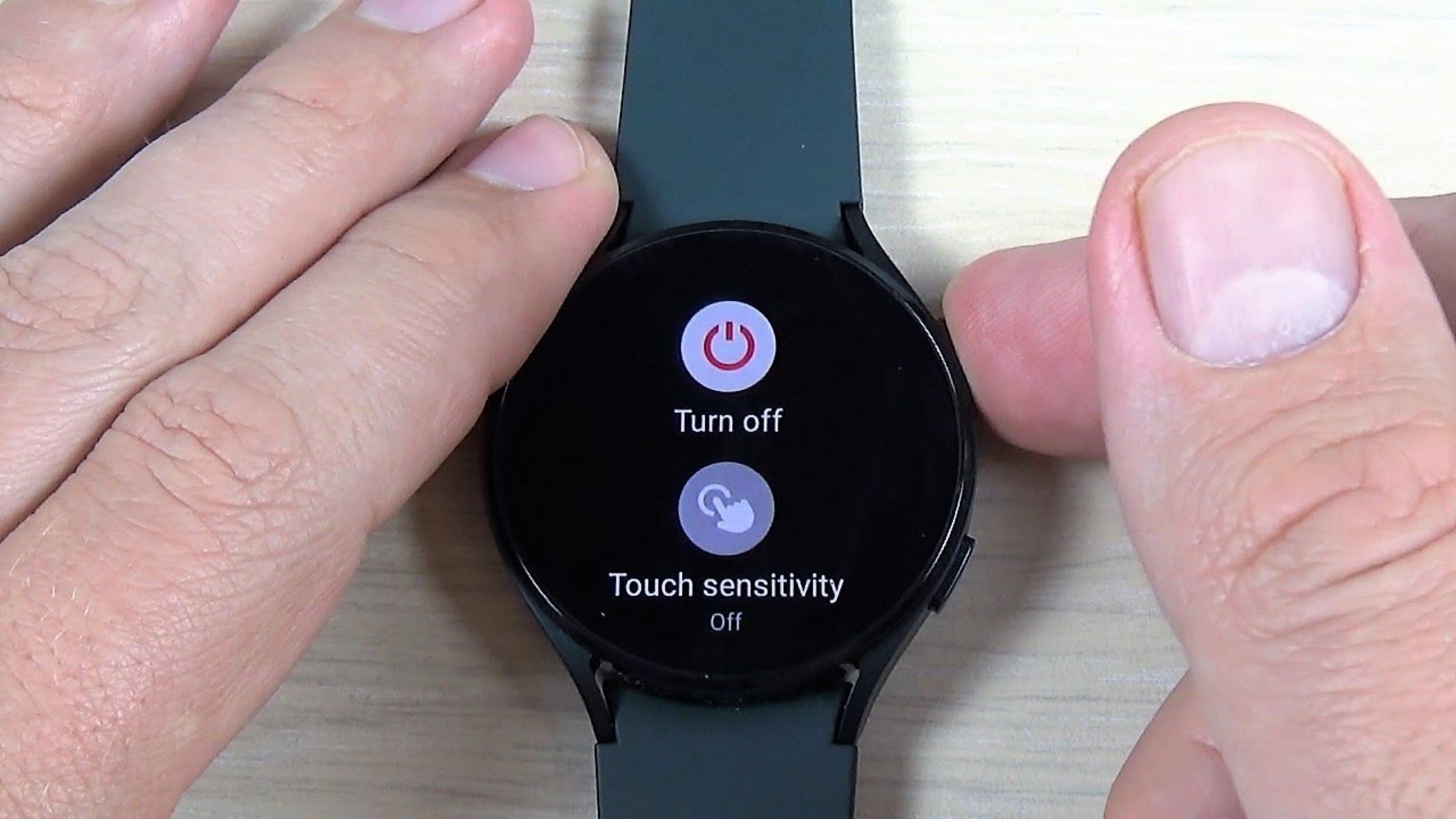Turning off the Galaxy Watch using the settings menu
Turning off your Galaxy Watch may be necessary for various reasons, such as conserving battery life or when you’re not using it for an extended period. Fortunately, the process is quite simple, and you can do it directly from the settings menu. Here’s how:
1. Start by tapping on the “Home” button on your Galaxy Watch to access the watch face.
2. Swipe down from the top of the watch face to reveal the quick settings panel.
3. Tap on the “Settings” icon, which looks like a gear.
4. In the settings menu, scroll down and find the “Power off” option. Tap on it.
5. A confirmation message will appear on the screen asking if you want to turn off the watch. Tap on “Power off” again to confirm.
6. Wait for a few seconds, and your Galaxy Watch will power off completely.
Once the watch is powered off, the screen will go blank, and you will no longer receive any notifications or updates until you turn it back on.
It’s important to note that turning off your Galaxy Watch using this method is the recommended way to shut it down properly. Simply letting the battery drain completely is not advised, as it can potentially cause data loss or other issues.
Now that you know how to turn off your Galaxy Watch using the settings menu, you can easily conserve battery life or give your watch a break when it’s not needed. Let’s move on to the next section to learn about another method of powering off the watch using the physical buttons.
Powering off the Galaxy Watch using the physical buttons
In addition to using the settings menu, you can also power off your Galaxy Watch using the physical buttons. This method can be especially useful if your watch is frozen or unresponsive. Follow these steps:
1. Locate the two physical buttons on the side of your Galaxy Watch. The top button is the “Back” button, and the bottom button is the “Home” button.
2. Press and hold the “Home” button until the power menu appears on the screen.
3. Swipe left on the screen to highlight the “Power off” option.
4. Tap on the highlighted “Power off” option to select it.
5. A confirmation message will appear on the screen asking if you want to turn off the watch. Tap on “Power off” again to confirm.
6. Wait for a few seconds, and your Galaxy Watch will power off completely.
Using the physical buttons to power off your Galaxy Watch is a handy option, especially when the touchscreen is not functioning correctly. Remember to only use this method when necessary and ensure that you tap on the “Power off” option to prevent accidental shutdown.
If you can’t turn off your Galaxy Watch using the physical buttons or it continues to freeze or act unresponsive, you can try performing a restart. Proceed to the next section to learn how.
Restarting the Galaxy Watch
If you’re experiencing issues with your Galaxy Watch, such as slow performance or unresponsiveness, a simple restart can often resolve these problems. Restarting your watch is different from turning it off and then turning it back on. It essentially refreshes the system and clears temporary files. Here’s how you can restart your Galaxy Watch:
1. Press and hold the bottom button, also known as the “Home” button, on the side of your watch.
2. Keep holding the button until the power menu appears on the screen.
3. Swipe left on the screen until you see the “Restart” option.
4. Tap on the “Restart” option to initiate the restarting process.
5. Wait for your Galaxy Watch to restart. This process may take a few moments.
Once the watch has restarted, you can check if the previous issues are resolved. This simple procedure can often fix minor glitches and improve overall performance. Keeping your Galaxy Watch up to date with the latest software updates also helps to ensure a smoother experience.
If you find that restarting your Galaxy Watch doesn’t resolve the issue or if you believe that a more significant problem persists, you may consider performing a factory reset. However, please note that a factory reset will erase all data and settings on your watch, so make sure to back up any important information before proceeding. We will cover this in the next section.
Preserving battery life on the Galaxy Watch
One of the most common concerns for smartwatch users is battery life. To maximize the usage time between charges and ensure a longer lifespan for your Galaxy Watch’s battery, here are some tips to help you preserve battery life:
1. Adjust screen brightness: Lowering the screen brightness can significantly reduce power consumption. You can manually adjust the brightness level from the settings menu or let the watch automatically adjust it based on ambient light.
2. Use a black watch face: Opt for watch faces with predominantly black backgrounds. Since Galaxy Watch models use OLED screens, black pixels consume less power as they are effectively turned off.
3. Disable always-on display: The always-on display feature keeps the screen constantly visible. While convenient, it can drain your battery faster. Consider turning it off and activating the display only when you need it.
4. Control notifications: Limit the number of push notifications you receive on your Galaxy Watch. Select only the most essential apps to send notifications to the watch to minimize unnecessary battery drain.
5. Adjust vibration settings: Vibrations for incoming notifications or calls can contribute to battery drain. Customize the vibration strength or disable it altogether for certain apps to conserve power.
6. Manage connectivity features: Bluetooth and Wi-Fi connections can consume a significant amount of power. Disable these wireless features when not in use or consider using the watch’s Airplane mode to conserve battery life.
7. Use power-saving mode: Activate the power-saving mode on your Galaxy Watch to limit functionality and extend battery life during critical times when you need the watch to last longer.
8. Reduce workout tracking features: If you use your Galaxy Watch primarily for fitness tracking, consider adjusting or disabling specific workout tracking features that you do not use. This can help prolong battery life.
By following these battery-saving tips, you can extend the usage time of your Galaxy Watch and minimize the frequency of recharging, allowing you to enjoy the device for longer stretches without interruptions.
Using the Galaxy Wearable app to turn off the watch
In addition to using the physical buttons and settings menu on your Galaxy Watch, you can also turn off the watch using the Galaxy Wearable app on your smartphone. The app provides convenient control over various settings and features of your Galaxy Watch. Here’s how you can use the app to turn off your watch:
1. Make sure your Galaxy Watch is connected to your smartphone via Bluetooth, and open the Galaxy Wearable app.
2. Tap on the “Watch” tab at the bottom of the app interface to access the watch settings.
3. Scroll down and find the “Power off” option. It is usually located towards the bottom of the settings list.
4. Tap on the “Power off” option to initiate the shutdown process.
5. A confirmation message will appear on the screen asking if you want to turn off the watch. Tap on “Power off” again to confirm.
6. Wait for a few seconds, and your Galaxy Watch will power off completely.
The Galaxy Wearable app provides a convenient alternative for turning off your Galaxy Watch, especially if you don’t have immediate access to the watch or prefer using your smartphone for control. Remember to keep your smartphone and Galaxy Watch connected for the app to work properly.
If you encounter any issues with the Galaxy Wearable app or if it is not functioning correctly, you can try using one of the other methods mentioned earlier to power off or restart your Galaxy Watch.
Now that you know how to turn off your Galaxy Watch using the Galaxy Wearable app, let’s move on to the next section to learn about resetting the watch to factory settings.
Resetting the Galaxy Watch to factory settings
If you’re experiencing persistent issues with your Galaxy Watch or if you’re planning to sell or give your watch to someone else, performing a factory reset can be a useful step to reset it to its original state. However, keep in mind that a factory reset will erase all data and settings on your watch, so it’s essential to create a backup of any important information beforehand. Here’s how you can reset your Galaxy Watch to factory settings:
1. Start by accessing the settings menu on your Galaxy Watch. You can do this by tapping on the “Home” button to go to the watch face and then swiping down to reveal the quick settings panel. From there, tap on the “Settings” gear icon.
2. Scroll down and find the “General” option. Tap on it to access the general settings.
3. In the general settings, scroll down and locate the “Reset” option. Tap on it.
4. You will see two options: “Reset settings” and “Reset Gear.” To perform a factory reset, tap on “Reset Gear.”
5. A confirmation message will appear on the screen, warning you that all data will be deleted. Carefully review the information and tap on “Delete All” to proceed with the factory reset.
6. Now, wait for the Galaxy Watch to reset. It may take a few minutes to complete the process.
Once the factory reset is complete, your Galaxy Watch will be restored to its original factory settings. You will need to set it up again as if it were a new watch, including pairing it with your smartphone and configuring your preferences.
Performing a factory reset is a useful troubleshooting step if you’re encountering persistent issues with your Galaxy Watch. It can also provide peace of mind when giving or selling your device, ensuring that personal data and settings are removed.
Before proceeding with a factory reset, be absolutely certain that it’s the necessary course of action and make sure to backup any important data or settings that you want to retain.