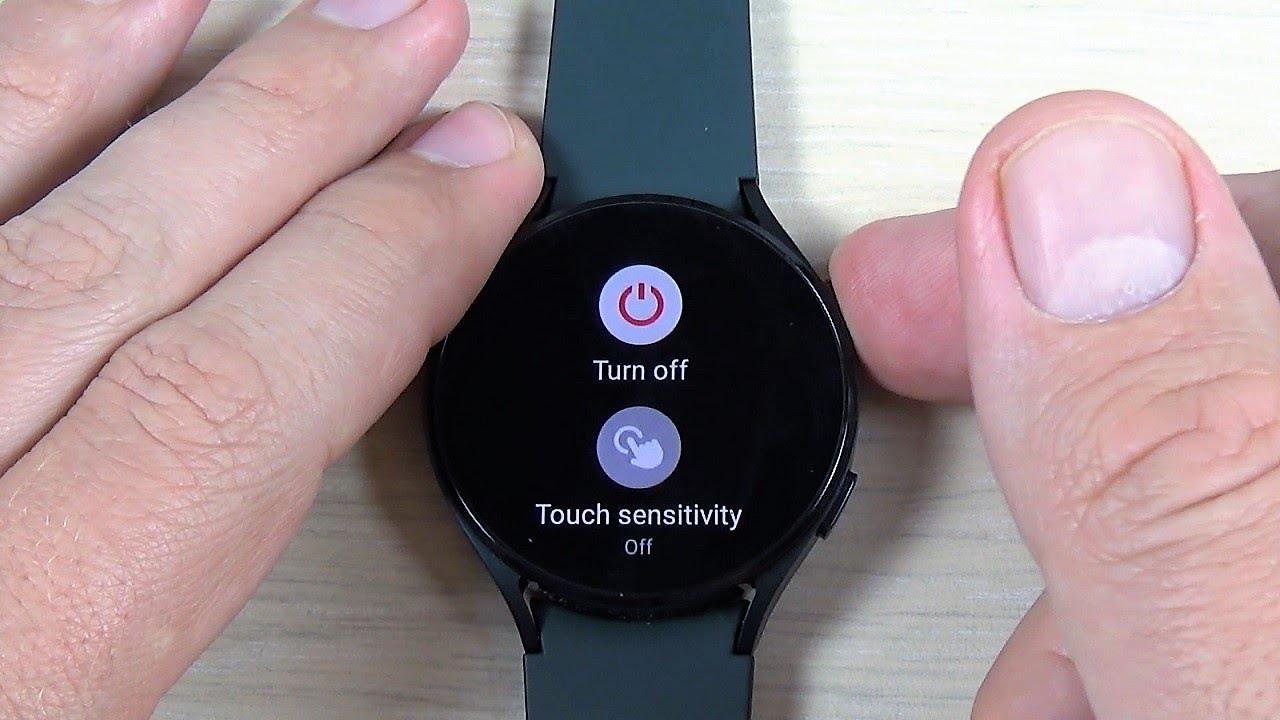Checking the Battery Level
To ensure the seamless functioning of your Galaxy Watch 4, it is crucial to keep an eye on the battery level. Here’s a step-by-step guide on how to check the battery level of your smartwatch.
1. Activate the Screen: To start, wake up the display on your Galaxy Watch 4 by pressing the physical button on the side or by simply raising your wrist. This will allow you to access the watch’s interface.
2. Navigate to the Settings Menu: Once the screen is awake, swipe down from the top of the display to open the quick settings panel. From there, tap on the gear icon to access the settings menu.
3. Locate the Battery Information: Scroll down the settings menu until you find the “Battery” option. Tap on it to view detailed information about your watch’s battery, including the current battery level and estimated time remaining.
4. Interpret the Battery Level: Upon entering the battery section, you’ll be presented with a visual representation of your watch’s battery status, usually displayed as a percentage. If the battery icon is green and indicates a high charge level, your watch is in good shape. However, if the battery icon is red and indicates a low charge level, it’s time to consider charging your watch soon.
5. Check the Estimated Time Remaining: In addition to the battery percentage, the Galaxy Watch 4 also provides an estimated time remaining until the battery completely drains. This feature can be especially useful when planning your usage and determining when to charge your watch.
By regularly checking the battery level of your Galaxy Watch 4, you can ensure that you never run out of power at an inconvenient time. Whether you’re tracking your fitness activities or receiving important notifications, a healthy battery level is essential for a hassle-free smartwatch experience.
Accessing the Settings Menu
In order to customize and fine-tune your Galaxy Watch 4 according to your preferences, you’ll need to access the settings menu. Here’s a step-by-step guide on how to navigate to the settings menu on your smartwatch.
1. Wake up the Display: To start, activate the screen on your Galaxy Watch 4 by either pressing the physical button on the side or raising your wrist. This will allow you to access the watch’s interface.
2. Swipe Down for Quick Settings: Once the screen is awake, swipe down from the top of the display to open the quick settings panel. This panel provides quick access to commonly used settings and features.
3. Tap on the Gear Icon: In the quick settings panel, you will notice a gear icon located in the top-right corner. Tap on this icon to access the full settings menu of your Galaxy Watch 4.
4. Explore the Settings Options: Upon entering the settings menu, you’ll find a variety of options to customize your smartwatch. These options range from display settings to connectivity settings, health and fitness settings, and much more. Take your time to explore and familiarize yourself with the available options.
5. Navigate Using the Touchscreen: To navigate through the different settings options, simply swipe up or down on the touchscreen to scroll. Tap on any specific setting to access its sub-menu or make changes as needed.
6. Utilize the Physical Buttons: You can also use the physical buttons on the side of your Galaxy Watch 4 to navigate the settings menu. The rotating bezel, if available, can be rotated to scroll through the settings options, while the back and home buttons can be used to go back or access the home screen.
Accessing the settings menu on your Galaxy Watch 4 is essential for personalizing your smartwatch experience. From adjusting display brightness to configuring notifications and customizing watch faces, exploring the settings menu allows you to make your smartwatch truly your own.
Navigating to the Power Off Option
When you need to power off your Galaxy Watch 4 for various reasons, such as conserving battery life or performing a restart, you’ll need to navigate to the power off option. Here’s a step-by-step guide on how to locate the power off option on your smartwatch.
1. Ensure the Display is Awake: To start, activate the screen on your Galaxy Watch 4 by pressing the physical button on the side or raising your wrist. This will ensure that you can access the watch’s interface and navigate through the options.
2. Swipe Down to Open Quick Settings: Once the display is awake, swipe down from the top of the screen to open the quick settings panel. This panel provides quick access to various settings and shortcuts.
3. Scroll to Find the Power Option: In the quick settings panel, you will notice a list of options displayed horizontally. Swipe left or right to scroll through these options until you find the power icon, which typically resembles an on/off symbol or a power button.
4. Tap on the Power Icon: Once you locate the power icon, tap on it to access the power menu. This menu provides several options, including power off, restart, and emergency mode.
Please note that the exact placement and appearance of the power icon may vary depending on your Galaxy Watch 4 model and software version. However, it is typically included in the quick settings panel for quick and easy access.
Navigating to the power off option on your Galaxy Watch 4 is a straightforward process. By following these steps, you’ll be able to power off your smartwatch whenever needed, allowing you to save battery life or perform necessary troubleshooting actions.
Turning Off the Galaxy Watch 4
If you’re looking to turn off your Galaxy Watch 4 completely, whether to conserve battery or troubleshoot any issues, here’s a step-by-step guide on how to power off your smartwatch.
1. Open the Power Menu: Start by accessing the power menu on your Galaxy Watch 4. To do this, follow the steps outlined in the “Navigating to the Power Off Option” section to reach the power menu.
2. Select the Power Off Option: Once you’re in the power menu, you will see various options available, such as power off, restart, and emergency mode. Tap on the “Power Off” option to initiate the shutdown process.
3. Confirm the Power Off: After selecting the power off option, your watch will prompt you to confirm your choice. This is to prevent accidental shut down. To proceed with turning off your Galaxy Watch 4, tap on the “Confirm” or “OK” button.
4. Wait for Shutdown: Once you confirm the power off, your Galaxy Watch 4 will begin the shutdown process. Wait for a few seconds while the operating system on your watch safely shuts down all running processes and activities.
5. Watch Turns Off: After the shutdown process is complete, your Galaxy Watch 4 will turn off completely. You will no longer see any activity on the screen, and the watch will become non-responsive.
To turn your Galaxy Watch 4 back on, press and hold the physical button on the side of the watch until the Galaxy logo appears on the screen. This indicates that the watch is powering on. Release the button and wait for the watch to boot up completely.
Remember, turning off your Galaxy Watch 4 completely can be helpful in certain situations, particularly if you want to conserve battery or troubleshoot any software issues. By following these steps, you can easily power off and power on your smartwatch whenever needed.
Using the Physical Buttons to Power Off
If you prefer a more direct method to power off your Galaxy Watch 4, you can utilize the physical buttons on the side of the watch. Here’s how you can power off your smartwatch using the physical buttons:
1. Wake up the Display: Start by waking up the display on your Galaxy Watch 4 either by pressing the physical button on the side or lifting your wrist. This will ensure that you have access to the watch’s interface.
2. Long Press the Home Button: Locate the home button on the side of the watch, which is typically found below the display. Press and hold this button until a power menu appears on the screen.
3. Select the Power Off Option: Once the power menu appears, you will see different options, including power off, restart, and emergency mode. Use the touchscreen or the rotating bezel, if available, to navigate to the power off option.
4. Confirm the Power Off: After selecting the power off option, your watch will prompt you to confirm your choice. This is to prevent accidental shutdowns. To proceed with turning off your Galaxy Watch 4, tap on the “Confirm” or “OK” button.
5. Wait for Shutdown: Once you confirm the power off, your watch will begin the shutdown process. Wait for a few seconds while the operating system safely shuts down all running processes and activities.
6. Watch Turns Off: After the shutdown process is complete, your Galaxy Watch 4 will turn off completely. The screen will go black, and the watch will become non-responsive.
To power on your Galaxy Watch 4 using the physical buttons, simply press and hold the home button until the Galaxy logo appears on the screen. This indicates that the watch is restarting. Release the button and wait for the watch to boot up completely.
Using the physical buttons on your Galaxy Watch 4 to power off provides a convenient alternative to accessing the power menu through the touchscreen. By following these steps, you can easily turn off and power on your smartwatch whenever desired.
Powering Off Using the Touchscreen
If you prefer a touchscreen-centric approach to power off your Galaxy Watch 4, you can do so by following these simple steps:
1. Wake up the Display: Start by waking up the display on your Galaxy Watch 4. You can do this by pressing the physical button on the side of the watch or raising your wrist to activate the Always-On Display feature.
2. Swipe Down for Quick Settings: Once the display is awake, swipe down from the top of the screen to access the quick settings panel. This panel provides convenient shortcuts to various settings and options.
3. Find the Power Icon: In the quick settings panel, swipe left or right to navigate through different options until you locate the power icon. It is usually represented as an on/off symbol or a power button.
4. Tap on the Power Icon: Once you find the power icon, simply tap on it to access the power menu. The power menu provides options such as power off, restart, and emergency mode.
5. Select the Power Off Option: In the power menu, select the “Power Off” option. This initiates the shutdown process for your Galaxy Watch 4.
6. Confirm the Power Off: After selecting the power off option, your watch will prompt you to confirm your choice. To proceed with turning off your smartwatch, tap on the “Confirm” or “OK” button.
7. Wait for Shutdown: Once you confirm the power off, your Galaxy Watch 4 will begin the shutdown process. Give it a few seconds while the operating system safely shuts down all running processes and activities.
8. Watch Turns Off: After the shutdown process is complete, your Galaxy Watch 4 will turn off completely. The screen will go blank, indicating that the watch is now powered off.
To power on your Galaxy Watch 4 after it has been turned off, simply press and hold the physical button on the side of the watch until the Galaxy logo appears on the screen. Release the button and wait for the watch to boot up completely.
Powering off your Galaxy Watch 4 using the touchscreen offers a convenient and straightforward method. By following these steps, you can easily turn off and power on your smartwatch whenever necessary.
Confirming the Power Off
Confirming the power off process is an important step to ensure that you intentionally turn off your Galaxy Watch 4. Here’s how you can confirm the power off and avoid any accidental shutdowns:
1. Power Off Prompt: When you select the “Power Off” option on your Galaxy Watch 4, a prompt will appear on the screen asking you to confirm your decision. The prompt typically includes a message such as “Are you sure you want to power off?” or “Confirm power off?”
2. Read the Confirmation Message: Take a moment to read the confirmation message displayed on the screen. This message acts as a final checkpoint to prevent any accidental shutdowns.
3. Tap on “Confirm” or “OK”: If you genuinely want to power off your Galaxy Watch 4, tap on the “Confirm” or “OK” button within the confirmation prompt. This confirms your choice and initiates the shutdown process.
4. Canceling the Power Off: In case you change your mind and decide not to power off your watch, you can tap on the “Cancel” or “No” button. This will prevent the shutdown process from taking place, allowing you to continue using your Galaxy Watch 4.
It’s crucial to confirm the power off action to avoid any unwanted shutdowns that may interrupt your usage or cause data loss. By taking this extra step, you can ensure that your Galaxy Watch 4 is powered off intentionally and when desired.
Rebooting the Watch
If you’re encountering issues with your Galaxy Watch 4 or simply want to refresh the device, rebooting can often resolve minor glitches and improve overall performance. Here’s a guide on how to reboot your smartwatch:
1. Wake up the Display: Start by waking up the display on your Galaxy Watch 4. You can do this by pressing the physical button on the side of the watch or lifting your wrist to activate the Always-On Display feature.
2. Press and Hold the Home Button: Locate the home button on the side of your watch, usually found below the display. Press and hold this button until the power menu appears.
3. Select the Restart Option: In the power menu, you will see different options, including power off, restart, and emergency mode. Tap on the “Restart” option to initiate the reboot process.
4. Confirm the Restart: After selecting the restart option, a confirmation prompt will appear on the screen. This prompt ensures that you intentionally want to restart your Galaxy Watch 4. Tap on the “Confirm” or “OK” button to proceed.
5. Wait for the Reboot: Once you confirm the restart, your watch will begin the reboot process. This involves shutting down all running processes and activities and then restarting the system.
6. Watch Boots Up: After the reboot process is complete, your Galaxy Watch 4 will automatically boot up. You will see the Samsung logo on the screen, indicating that the watch is restarting.
7. Wait for the Watch to Fully Boot: Give your watch a few moments to complete the boot-up process. Once it’s fully booted, you’ll be able to access all the features and functionalities as usual.
Rebooting your Galaxy Watch 4 can help resolve various issues like unresponsiveness, freezing, or minor software glitches. It’s a useful troubleshooting step that can improve the overall performance of your smartwatch. Just follow these steps, and your Galaxy Watch 4 will be up and running smoothly again.