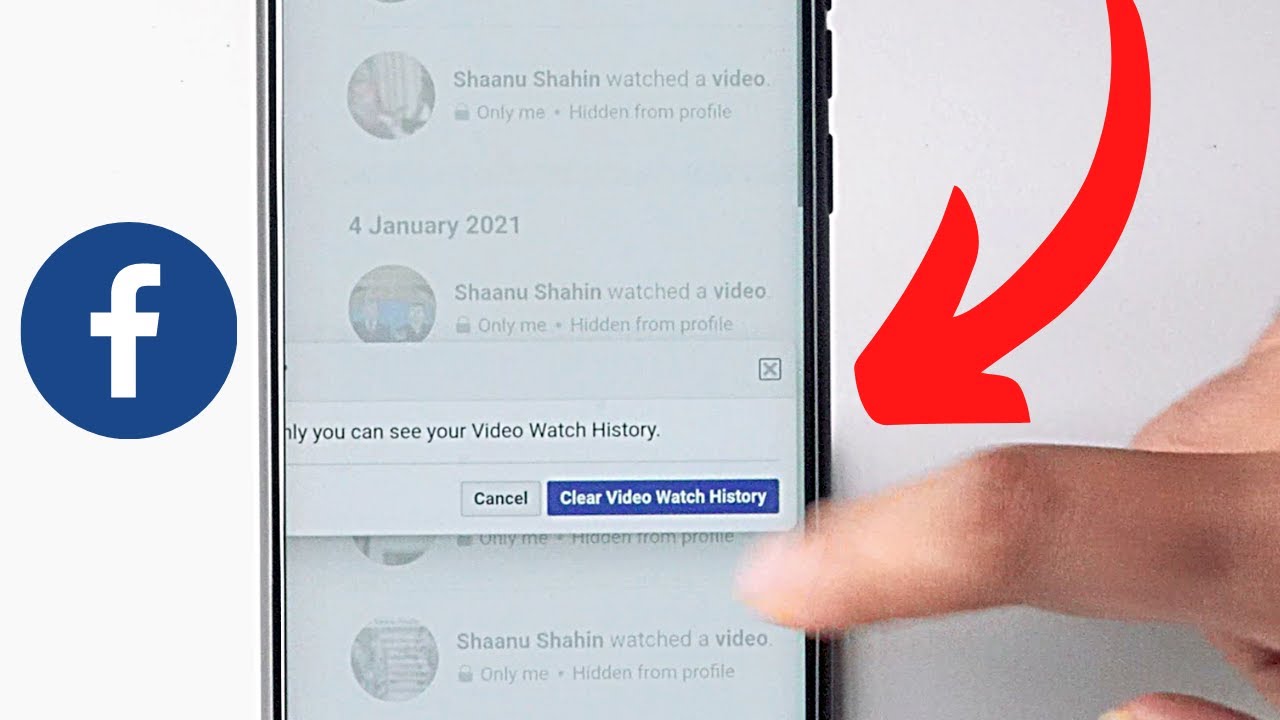Why delete Facebook Watch history?
Facebook Watch is a popular feature that allows users to discover and enjoy videos on the platform. While it offers a personalized viewing experience, it also keeps a record of your Watch history. Some users may prefer to keep this history private, while others may want to clear it for various reasons. Whether you want to maintain your privacy, remove unwanted suggestions, or start a fresh viewing experience, deleting your Facebook Watch history can be the solution.
One of the primary reasons to delete your Facebook Watch history is privacy. Your Watch history contains information about the videos you have watched, which can reflect your interests and preferences. By removing this history, you can prevent targeted advertisements and suggestions based on your previous viewing habits. Deleting your Watch history also ensures that others who access your account or devices won’t see the videos you have watched.
Moreover, clearing your Watch history allows you to have a clean slate. Over time, your Watch history accumulates numerous videos, including those you may have watched accidentally or that are no longer of interest to you. By deleting this history, you can refine your video recommendations and make room for content that is more relevant and enjoyable to you.
Additionally, removing unwanted videos from your Watch history can help declutter and organize your Facebook experience. Sometimes, due to distractions or accidental clicks, certain videos end up in your Watch history that you would rather not have there. By deleting these particular videos, you can curate a more tailored and relevant Watch history, leading to a better overall Facebook experience.
Lastly, deleting your Facebook Watch history can be beneficial for those who share devices or accounts with others. If you use a shared device or your Facebook account is accessible to others, clearing your Watch history ensures that your viewing activities remain private. It can also prevent any potential embarrassment or misunderstandings that may arise from others seeing the videos you have watched.
How to delete Facebook Watch history on the Facebook app
If you use the Facebook app on your mobile device, follow these steps to delete your Watch history:
- Open the Facebook app and log in to your account.
- Tap on the menu icon (three horizontal lines) at the top right corner of the screen.
- Scroll down and tap on “Settings & Privacy,” then select “Settings.”
- Under the “Your Facebook Information” section, tap on “Activity Log.”
- In the Activity Log, you will find a list of different categories. Scroll down and tap on “Videos and Photos.”
- Tap on “Videos You’ve Watched.”
- Here, you will see a list of videos you have watched on Facebook. To delete a specific video, tap on the three-dot menu icon next to it and select “Delete.”
- If you want to delete your entire Watch history, tap on “Clear Video Watch History” at the top right corner of the screen. Confirm your action when prompted.
After following these steps, your Facebook Watch history will be cleared on the Facebook app. Remember that this action cannot be undone, so make sure to review your Watch history before deleting it.
Please note that the steps may slightly vary based on the version of the Facebook app you are using. If you encounter any difficulties, you can refer to the Facebook Help Center or consult the app’s settings for further assistance.
How to delete Facebook Watch history on the Facebook website
If you prefer using the Facebook website on your computer, follow these steps to delete your Watch history:
- Open your preferred web browser and go to the Facebook website.
- Log in to your Facebook account using your credentials.
- Click on the downward-facing arrow in the top right corner of the screen to open a dropdown menu.
- From the dropdown menu, click on “Settings & Privacy” and then select “Activity Log.”
- In the Activity Log, you will see various categories on the left-hand side. Click on “Videos and Photos.”
- Under “Videos You’ve Watched,” you will find a list of videos you have watched on Facebook. To delete a specific video, click on the three dots next to it and select “Delete.”
- If you want to delete your entire Watch history, click on “Clear Video Watch History” at the top right corner of the screen. Confirm your action when prompted.
By following these steps, you can easily delete your Facebook Watch history on the Facebook website.
Keep in mind that deleting your Watch history on the website is permanent and cannot be undone. Therefore, it is advisable to review your history before proceeding with the deletion.
In case you encounter any difficulties or if the steps slightly differ based on any updates to the Facebook website, you can refer to the Facebook Help Center for further guidance or consult the website’s settings for more specific instructions.
How to delete specific videos from your Facebook Watch history
If you want to delete specific videos from your Facebook Watch history instead of clearing the entire history, you can follow these steps:
- Open the Facebook app or visit the Facebook website and log in to your account.
- Navigate to your profile or click on your username to access your profile page.
- Scroll down to find the “More” tab on the left-hand side of the page. Click on it to expand the menu.
- Select “Videos” from the expanded menu. This will take you to a page displaying all the videos you have posted and interacted with on Facebook.
- On the Videos page, you will see two tabs: “Uploaded Videos” and “Videos You’re Tagged In.” Click on the tab that corresponds to the videos you want to remove from your Watch history.
- Scroll through the list of videos to find the ones you want to delete. Once you locate a video, hover your mouse over the video thumbnail or title until you see the three-dot menu icon appear.
- Click on the three-dot menu icon and select “Delete” from the options that appear.
- Confirm your action when prompted to delete the specific video from your Watch history.
- Repeat these steps for each video you wish to remove from your Watch history.
By following these steps, you can selectively delete specific videos from your Facebook Watch history, allowing you to have more control over the content that appears in your history.
Keep in mind that deleting specific videos from your Watch history will not impact your overall Watch experience or recommendations. It simply removes those particular videos from your history.
If you have trouble finding the “More” tab or encounter any difficulties while deleting specific videos, you can consult the Facebook Help Center for further guidance or refer to the app or website settings for more specific instructions.
How to turn off Watch history on Facebook
If you no longer want Facebook to track and save your Watch history, you have the option to turn off this feature. Here’s how you can do it:
- Open the Facebook app or visit the Facebook website and log in to your account.
- Tap on the menu icon (three horizontal lines) at the top right corner of the screen (on the app) or click on the downward-facing arrow (on the website) to open the dropdown menu.
- Scroll down and tap on “Settings & Privacy” (on the app) or click on “Settings” (on the website).
- Under “Your Facebook Information” (on the app) or “Privacy” (on the website), select “Settings.”
- Scroll down to find and tap on “Off-Facebook Activity” (on the app) or “Your Facebook Information” (on the website) and select “Activity Log.”
- In the Activity Log, you will see various categories on the left-hand side. Scroll down and click on “Videos and Photos.”
- Tap on “Videos You’ve Watched” (on the app) or “Your Video Watch History” (on the website).
- On the next screen, you will find the option to turn off your Watch history. On the app, toggle the switch next to “Save Watch History” to the off position. On the website, click on the three dots next to “Your Video Watch History” and select “Turn Off.”
- Confirm your action when prompted. This will disable the Watch history and Facebook will no longer track the videos you watch.
By turning off Watch history, you will prevent Facebook from saving your video viewing activity. This means that your Watch history will no longer be available, and Facebook won’t use it to personalize your recommendations.
It’s important to note that turning off Watch history does not delete your existing Watch history. If you want to remove your existing history, you can follow the steps mentioned earlier in this article to clear your Watch history.
If you encounter any difficulties or if the steps slightly differ based on updates to the Facebook app or website, you can refer to the Facebook Help Center for further guidance or consult the app or website settings for more specific instructions.
How to delete Facebook Watch history on the Facebook Lite app
If you use the Facebook Lite app on your mobile device, you can easily delete your Watch history by following these steps:
- Open the Facebook Lite app and log in to your account.
- Tap on the menu icon (three horizontal lines) at the top right corner of the screen.
- Scroll down and tap on “Settings & Privacy.”
- Under the “Privacy” section, tap on “Activity Log.”
- In the Activity Log, you will find a list of different categories. Scroll down and tap on “Videos and Photos.”
- Tap on “Videos You’ve Watched.”
- Here, you will see a list of videos you have watched on Facebook. To delete a specific video, tap on the three-dot menu icon next to it and select “Delete.”
- If you want to delete your entire Watch history, tap on “Clear Video Watch History” at the top right corner of the screen. Confirm your action when prompted.
By following these steps, you can delete your Facebook Watch history on the Facebook Lite app and ensure your viewing activities remain private.
Keep in mind that deleting your Watch history is irreversible, so make sure to review your history before deleting it. Additionally, these steps are based on the current version of the app, and there may be slight differences depending on updates or changes made to the Facebook Lite app.
For further assistance or if you encounter any difficulties, you can refer to the Facebook Help Center or the app’s settings for more specific instructions.
How to delete Facebook Watch history on the Facebook Lite website
If you prefer using the Facebook Lite website on your computer or mobile browser, you can delete your Watch history by following these steps:
- Open your preferred web browser and go to the Facebook Lite website.
- Log in to your Facebook account using your credentials.
- Click on the menu icon (three horizontal lines) at the top right corner of the screen to open a dropdown menu.
- From the dropdown menu, click on “Settings & Privacy” and then select “Activity Log.”
- In the Activity Log, you will find various categories on the left-hand side. Scroll down and click on “Videos and Photos.”
- Under “Videos You’ve Watched,” you will see a list of videos you have watched. To delete a specific video, click on the three-dot menu icon next to it and select “Delete.”
- If you want to delete your entire Watch history, click on “Clear Video Watch History” at the top right corner of the screen. Confirm your action when prompted.
By following these steps, you can easily delete your Facebook Watch history on the Facebook Lite website. Keep in mind that the steps may slightly vary based on updates or changes made to the website.
Remember that deleting your Watch history is permanent and cannot be undone. Therefore, it is advisable to review your history before proceeding with the deletion.
In case you encounter any difficulties or if there are any differences in the steps, you can consult the Facebook Help Center for further guidance or refer to the website’s settings for more specific instructions.
How to delete all of your Facebook Watch history
If you want to completely remove all of your Facebook Watch history, you can do so by following these steps:
- Open the Facebook app or visit the Facebook website and log in to your account.
- Tap on the menu icon (three horizontal lines) at the top right corner of the screen (on the app) or click on the downward-facing arrow (on the website) to open the dropdown menu.
- Scroll down and tap on “Settings & Privacy” (on the app) or click on “Settings” (on the website).
- Under “Your Facebook Information” (on the app) or “Privacy” (on the website), select “Settings.”
- Scroll down to find and tap on “Off-Facebook Activity” (on the app) or “Your Facebook Information” (on the website) and select “Activity Log.”
- In the Activity Log, you will see various categories on the left-hand side. Scroll down and click on “Videos and Photos.”
- Tap on “Videos You’ve Watched” (on the app) or “Your Video Watch History” (on the website).
- At the top right corner of the screen (on both the app and website), you will find the option to “Clear Video Watch History.” Tap on it.
- Confirm your action when prompted. This will remove all of your Watch history on Facebook.
By following these steps, you can delete all of your Facebook Watch history, ensuring that no previous videos are stored or influencing your recommendations.
It’s important to note that clearing your Watch history is permanent and cannot be undone. Therefore, make sure to review your history before proceeding with the deletion.
In case you encounter any difficulties or if the steps slightly differ based on updates to the Facebook app or website, you can refer to the Facebook Help Center for further guidance or consult the app or website settings for more specific instructions.