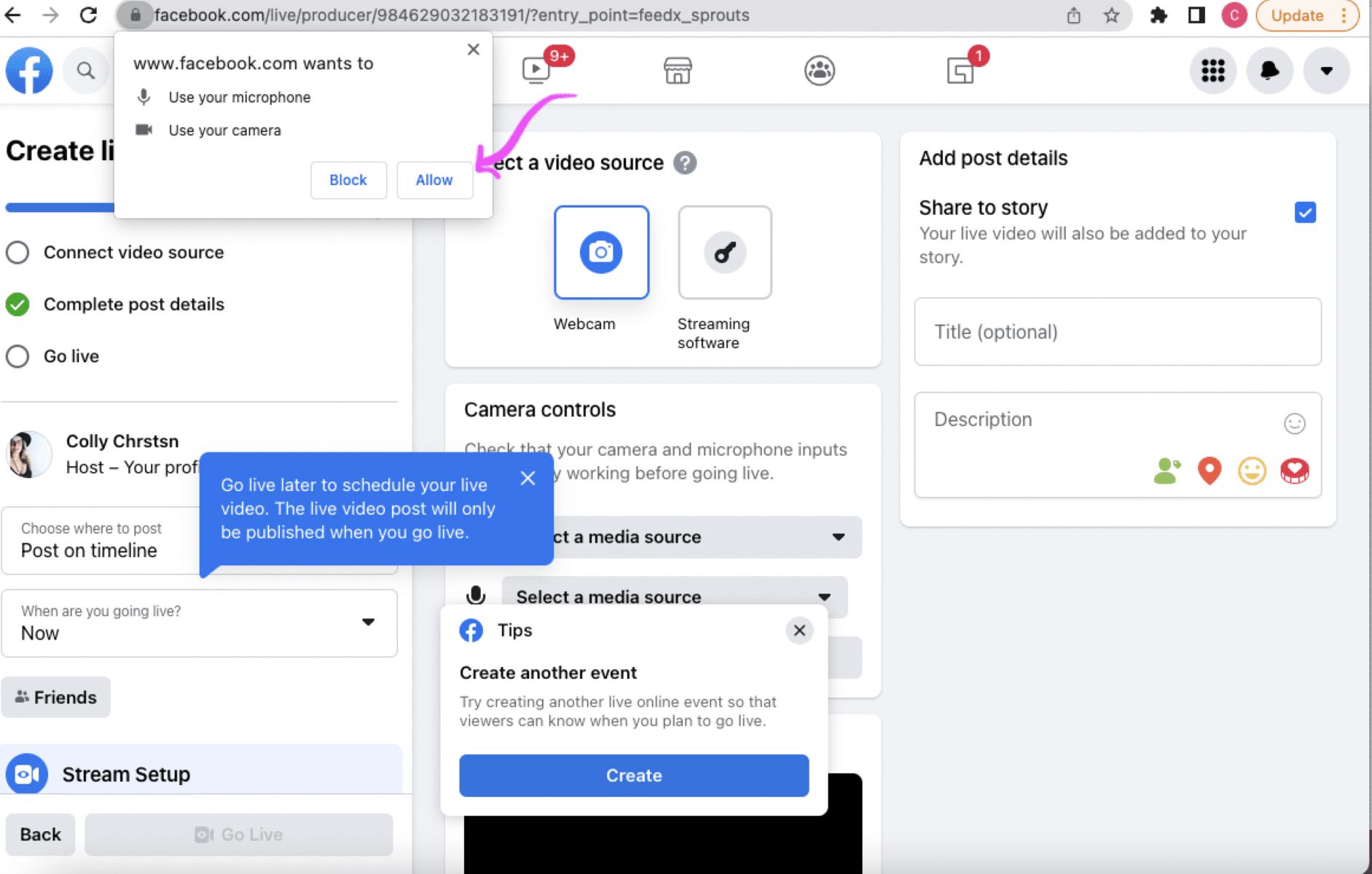What is Facebook Live?
Facebook Live is a feature on the popular social media platform that allows users to broadcast live videos to their followers. It was launched in 2016 and has since gained immense popularity, providing a unique and interactive way for users to share real-time experiences and engage with their audience. Whether you’re a content creator, a business promoting a product, or an individual sharing a personal moment, Facebook Live offers a dynamic platform to engage with your audience in a more immediate and authentic way.
With Facebook Live, users can stream live videos directly from their mobile devices or computers, broadcasting everything from events and tutorials to interviews and behind-the-scenes glimpses into their lives. The feature enables real-time interaction through comments, reactions, and the ability to ask questions, making it a highly engaging experience for both the broadcaster and the viewers.
One of the standout features of Facebook Live is its ability to reach a wide audience. When you go live, your followers receive notifications, and your video appears on their Facebook feed, increasing the chances of capturing their attention and encouraging them to tune in. Additionally, Facebook Live videos can be discovered by users who aren’t necessarily following you, but are interested in the topics you’re broadcasting about, giving you the opportunity to expand your reach and connect with new viewers.
Facebook Live has become a powerful tool for businesses and content creators to connect with their audience, build brand awareness, and even generate revenue through sponsored live videos and product promotions. It allows for real-time feedback and interaction, which can be invaluable for gathering insights, creating a sense of community, and strengthening relationships with your followers.
In summary, Facebook Live is a dynamic feature that allows users to broadcast real-time videos to their followers. It enables immediate interaction, expands your reach, and provides a unique platform for engaging with your audience. Whether you’re looking to share your adventures, showcase your skills, or promote your business, Facebook Live offers an exciting way to connect with your viewers in a more personal and interactive manner.
How to Access Facebook Live
Accessing Facebook Live is simple and straightforward. Whether you’re using a mobile device or a computer, follow the steps below to start streaming live videos to your audience.
- Open the Facebook app on your mobile device or visit Facebook.com on your computer.
- Log in to your Facebook account if you haven’t already.
- Navigate to your profile or the page you want to go live from. Keep in mind that you need to have the proper permissions to go live on a business page.
- On your mobile device, tap on the “Live” option located below the text input box. On your computer, click on the “Live Video” option in the status update box.
- Before going live, you can configure your settings by adding a compelling description for your video and selecting the privacy settings. You have the option to go live publicly, to specific friends or groups, or only to yourself to practice.
- Once you’re ready, click or tap the “Go Live” button. A countdown of three seconds will appear, giving you time to prepare yourself before the live broadcast begins.
- During the broadcast, you can see who’s joining and engaging with your live video through comments, reactions, and shares.
- When you’re ready to end the live broadcast, simply tap or click on the “Finish” button. Facebook will give you an option to save or delete the video from your profile or page.
It’s important to note that Facebook Live is available to all Facebook users, whether you have a personal profile or a business page. However, for business pages, it’s essential to ensure that you have been granted the necessary permissions by the page administrator to access and utilize the Facebook Live feature.
In summary, accessing Facebook Live is as easy as opening the Facebook app or website, navigating to your profile or page, and clicking or tapping the “Live” or “Live Video” option. With a few simple steps, you can start broadcasting live videos and engage with your audience in real-time.
How to Enable Notifications for Facebook Live Videos
If you want to stay informed about the latest Facebook Live videos from your favorite pages and friends, you can enable notifications specifically for live videos. This ensures that you receive alerts whenever someone goes live, allowing you to tune in and engage with their content in real-time. Follow the steps below to enable notifications for Facebook Live videos.
- Open the Facebook app on your mobile device or visit Facebook.com on your computer.
- Log in to your Facebook account if you haven’t already.
- On your mobile device, tap on the three horizontal lines at the top-right corner of the screen. On your computer, click on the downward-facing arrow at the top-right corner.
- Scroll down and select “Settings & Privacy” from the menu.
- Under the “Settings” section, click or tap on “Notifications.”
- On the Notifications screen, select “Video” from the list of notification settings.
- Look for the option that says “Facebook Live” or “Live Videos” and ensure that it is set to “On” or “Enabled.” This will generate notifications for live videos.
Once you’ve enabled notifications for Facebook Live videos, you will receive alerts whenever someone you follow or a page you’ve liked begins a live broadcast. These notifications can help you keep up with the latest live content and ensure that you don’t miss out on any engaging or informative videos.
It’s worth noting that enabling notifications for Facebook Live videos may result in receiving frequent alerts, depending on the activity of the pages and friends you follow. If you find the number of notifications overwhelming, you can always revisit the notification settings and adjust them to suit your preferences.
In summary, enabling notifications for Facebook Live videos is a simple process. By following a few quick steps, you can ensure that you receive alerts whenever someone goes live on Facebook, allowing you to stay connected and engage with live content in real-time.
How to Find Live Videos on Facebook
Facebook offers various ways to discover and find live videos from pages, friends, and public figures that interest you. If you’re wondering how to find live videos on Facebook, follow the steps below to explore the captivating world of live content.
- Open the Facebook app on your mobile device or visit Facebook.com on your computer.
- Log in to your Facebook account if you haven’t already.
- On your mobile device, tap on the magnifying glass icon located at the bottom of the screen. On your computer, look for the search bar at the top of the page.
- Type in relevant keywords related to the live video you’re looking for. For example, if you’re interested in watching a live concert, you can search for the name of the band or the event.
- Press enter or tap the search icon to see the search results.
- On the results page, you can filter the content by selecting the “Videos” tab. This will display all the live videos related to your search query.
- Browse through the live videos by scrolling through the search results. You can tap on any video to watch it in real-time.
- Additionally, Facebook’s algorithm may suggest live videos on your News Feed based on your interests and previous activity on the platform. Keep an eye out for live video suggestions in your feed.
Furthermore, you can also find live videos by following specific pages or public figures that regularly stream live content. When you like a page or follow a public figure, their live videos will appear on your News Feed or the dedicated Video tab, making it easy to keep up with their broadcasts.
In summary, finding live videos on Facebook is a straightforward process. By using the search function and entering relevant keywords, you can discover a wide array of live content. Additionally, following pages and public figures that stream live videos will ensure that their broadcasts appear on your News Feed or the Video tab, allowing you to stay connected with their content.
How to Watch Facebook Live Videos on a Computer
Watching Facebook Live videos on a computer is a convenient way to enjoy live content from your favorite pages and friends. Follow the steps below to learn how to watch Facebook Live videos on your computer.
- Open a web browser on your computer.
- Visit Facebook.com and log in to your account if you haven’t already.
- Once you’re logged in, look for the “Watch” tab on the left sidebar. Click on it to access the Facebook Watch section.
- In the “Watch” section, you’ll see various categories and options to explore. To find live videos, click on the “Live” tab located at the top of the page.
- By default, you’ll see a selection of live videos that are currently streaming. You can browse through these videos by scrolling down the page.
- If you’re looking for live videos from specific pages or public figures, enter their names into the search bar located at the top of the page. This will filter the live videos based on your search query.
- Click on any live video thumbnail to start watching. A larger player will open, and you’ll have access to real-time comments and reactions from other viewers.
- To engage with the live video, you can leave comments, react to the video using the available reaction options, and even share the video with your Facebook friends.
Additionally, you can discover Facebook Live videos directly on your News Feed. As you scroll through your feed, you may come across live videos from pages and friends that you follow. Simply click on the live video to start watching and engaging with the content.
Watching Facebook Live videos on a computer provides a larger viewing experience and allows you to fully immerse yourself in the live content. It’s a wonderful way to stay connected with your favorite pages and friends in real-time.
How to Watch Facebook Live Videos on a Mobile Device
Watching Facebook Live videos on your mobile device gives you the freedom to enjoy live content on the go. Whether you’re using an Android or iOS device, follow the steps below to learn how to watch Facebook Live videos on your mobile device.
- Open the Facebook app on your mobile device.
- Log in to your Facebook account if you haven’t already.
- On the bottom navigation bar, tap on the “Watch” icon. It looks like a small TV screen.
- In the “Watch” section, you’ll see a variety of content categories. To find live videos, tap on the “Live” tab located at the top of the page.
- You’ll be presented with a selection of live videos that are currently streaming. Scroll down to browse through the available options.
- If you’re looking for live videos from specific pages or public figures, tap on the search bar located at the top of the page. Enter the name of the page or person you’re interested in, and the results will filter accordingly.
- Tap on any live video thumbnail to start watching. The video will open in full screen, and you’ll be able to see real-time comments and reactions from other viewers.
- To interact with the live video, you can leave comments, react to the video using the available reaction options, and even share the video with your Facebook friends.
Alternatively, you may come across live videos on your News Feed as you scroll through the Facebook app. Whenever a page or friend goes live, their video may appear in your feed. You can simply tap on the video to start watching and engage with the content.
Watching Facebook Live videos on a mobile device allows you to stay connected with live content wherever you are. It’s a convenient way to tune in to your favorite live streams and join the conversation in real-time.
How to Interact with Facebook Live Videos
One of the unique aspects of Facebook Live is the ability to interact with live videos in real-time. Whether you’re watching on a computer or a mobile device, here’s how you can engage with Facebook Live videos and become an active participant in the broadcast.
- During a live video, you can leave comments to interact with the broadcaster and other viewers. Simply type your comment in the comment section and hit enter to post it. The comments will appear in real-time, allowing for a dynamic conversation.
- Facebook Live videos also offer various reaction options to express how you feel about the content. You can choose from “Like,” “Love,” “Haha,” “Wow,” “Sad,” and “Angry” reactions. Tap or click on the reaction button to select your desired reaction.
- If you want to share the live video with your friends, you can do so by clicking or tapping the share button. This allows you to post the video on your timeline or send it as a message.
- If you’re watching on a mobile device, you can tap on the screen to bring up additional options. This includes the ability to like the video, leave a comment, share the video, or adjust the video quality.
- When you interact with a Facebook Live video, your comments and reactions are visible to other viewers. This creates a sense of community and allows for a more engaging experience.
- Some Facebook Live videos may feature a “Ask a Question” or “Poll” feature, enabling the broadcaster to directly interact with viewers. If available, feel free to participate in these interactive elements.
- Remember to be respectful and follow community guidelines when interacting with Facebook Live videos. Avoid any abusive or offensive language and engage in meaningful and productive conversations.
By actively participating in the comments, reactions, and sharing of Facebook Live videos, you contribute to a lively and engaging experience for both the broadcaster and other viewers. Interacting with live videos allows you to connect with the content in a more personal and immediate way, fostering a sense of community and connection.
How to Search for Specific Facebook Live Videos
If you’re looking for specific Facebook Live videos, whether it’s a particular event, a tutorial, or a live stream from a specific page or person, you can take advantage of Facebook’s search functionality to find the content you’re interested in. Follow the steps below to search for specific Facebook Live videos.
- Open the Facebook app on your mobile device or visit Facebook.com on your computer.
- Log in to your Facebook account if you haven’t already.
- On the search bar at the top of the page, enter relevant keywords related to the live video you’re looking for. This can include the name of the event, the page or person’s name, or any specific topic related to the video.
- As you type, Facebook will start suggesting search terms, including popular searches and related pages or people.
- Select the search term that closely matches what you’re looking for or continue typing until you see the desired search results.
- On the search results page, you can filter the content by choosing the “Videos” tab. This will display all the video results related to your search query.
- Browse through the search results to find the specific Facebook Live video you’re interested in. You can click or tap on the video to start watching it in real-time.
Additionally, Facebook may show you relevant search results based on your previous activity and interests. These personalized results can help you discover Facebook Live videos that align with your preferences.
In summary, searching for specific Facebook Live videos is as easy as entering relevant keywords in the search bar. Whether you’re looking for live streams from a specific page or person, or you’re interested in a particular event, utilizing the search functionality on Facebook allows you to find the live videos you’re looking for and enjoy them in real-time.
How to Save Facebook Live Videos for Later Viewing
If you come across a Facebook Live video that you want to watch later or revisit at a more convenient time, you have the option to save it for later viewing. This allows you to enjoy the content at your own pace and ensures that you don’t miss out on any valuable information or entertainment. Follow the steps below to learn how to save Facebook Live videos.
- While watching a Facebook Live video, locate the “…” (ellipsis) menu icon either near the video player or within the comment section.
- Click or tap on the menu icon to open a drop-down menu with various options.
- From the drop-down menu, select “Save Video” or a similar option. The video will be saved to your “Saved” section on Facebook.
- To access the saved video, go to your Facebook homepage or profile.
- On the left sidebar, scroll down and look for the “Saved” section. Click or tap on it to open the Saved page.
- On the Saved page, you’ll find a collection of all the videos, posts, and other content that you have saved on Facebook.
- Locate the saved Facebook Live video and click or tap on it to start watching the video at your convenience.
By saving Facebook Live videos, you can create a library of content that you can easily access and enjoy whenever you desire. This feature is particularly useful for videos that contain valuable information, tutorials, or memorable moments that you want to revisit.
It’s important to note that saved videos are specific to your Facebook account and are not accessible to other users. Only you can see the videos you have saved, adding a layer of privacy and personalization to your saved video collection.
In summary, saving Facebook Live videos for later viewing is a straightforward process that allows you to enjoy live content at your own convenience. By following a few simple steps, you can create a collection of saved videos on Facebook and access them whenever you choose.
Tips for a Better Facebook Live Viewing Experience
To enhance your Facebook Live viewing experience and make the most out of the live videos you watch, follow these helpful tips:
- Ensure a stable internet connection: A strong and stable internet connection is crucial for a smooth and uninterrupted viewing experience. Connect to a reliable Wi-Fi network or ensure that you have a good cellular signal before watching Facebook Live videos.
- Watch in a quiet and well-lit environment: Find a quiet place with good lighting to watch Facebook Live videos. Minimize distractions and improve visibility to fully engage with the content.
- Interact with the broadcaster and other viewers: Take advantage of the live chat and comment feature to interact with the broadcaster and fellow viewers. Share your thoughts, ask questions, and engage in meaningful conversations during the live video.
- Adjust video quality settings: If you’re experiencing buffering or slow video playback, you can adjust the video quality settings. Lowering the video quality can help ensure a smoother viewing experience, especially if you have a weaker internet connection.
- Enable notifications for pages or individuals you’re interested in: To stay up to date with the latest live videos from your favorite pages or people, enable notifications specifically for live videos. This ensures that you don’t miss out on any live content.
- Use headphones for better audio quality: If you’re watching Facebook Live videos on your mobile device, consider using headphones for improved audio quality. This can help you fully immerse yourself in the content and avoid external distractions.
- Engage in respectful and constructive conversations: When leaving comments or engaging in chat during a Facebook Live video, be respectful and constructive. Treat others with kindness and avoid any forms of harassment or offensive language.
- Participate in polls or interactive features: Some Facebook Live videos may include polls or interactive features. Take part in these elements to actively participate and have a more immersive experience.
- Share the video with your friends: If you come across a Facebook Live video that you find interesting or valuable, consider sharing it with your friends. Sharing the video can spark conversations and allow others to enjoy the content as well.
- Watch the replay if you miss the live broadcast: If you can’t tune in to a Facebook Live video in real-time, don’t worry. Most live videos stay on the platform after the live broadcast ends, allowing you to watch the replay at a later time.
By applying these tips, you can enhance your Facebook Live viewing experience and make the most out of the content you watch. Engaging with the broadcaster and other viewers, optimizing your environment, and utilizing the available features contributes to a more immersive and enjoyable experience.