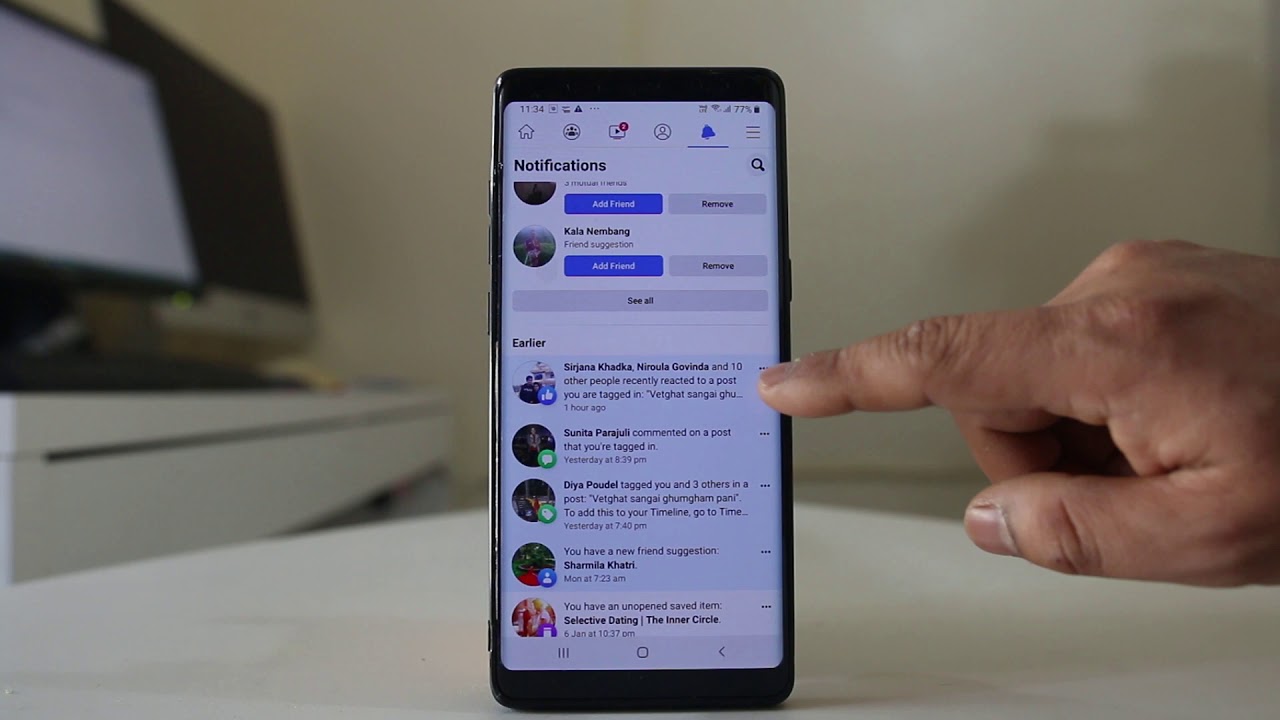Reasons why you might want to clear your watch history
Facebook’s watch history feature allows you to see a list of videos you have watched on the platform. While this feature can be helpful for revisiting content you liked or catching up on videos you might have missed, there are several reasons why you might want to clear your watch history. Here are a few:
1. Privacy concerns: Clearing your watch history can help safeguard your privacy. As you watch videos on Facebook, the platform keeps a record of your viewing habits. Clearing this history ensures that your video preferences and viewing habits are not stored or used for targeted advertising.
2. Personal preference: Your watch history influences the content recommendations you receive on Facebook. If your watch history contains videos that are no longer of interest to you, clearing it can help refine the suggested videos and ensure that you receive more relevant content tailored to your current preferences.
3. Refreshed recommendations: Clearing your watch history gives you a clean slate. This means that Facebook’s algorithms will have to rely on your updated preferences, resulting in a fresh batch of recommended videos. It can be exciting to explore new content and discover hidden gems that you might not have come across otherwise.
4. Shared devices: If you share your device with others, clearing your watch history can prevent them from gaining access to your video viewing habits. By removing any trace of the videos you have watched, you can maintain your privacy and prevent others from knowing what you have been viewing on Facebook.
5. Embarrassing or sensitive content: We all have those moments when we stumble upon a video that we’d rather not have anyone see. Clearing your watch history ensures that those embarrassing or sensitive videos are not visible to others who might come across your Facebook account.
By understanding these reasons, you can make an informed decision about whether or not to clear your watch history on Facebook. The following sections will provide you with step-by-step instructions on how to clear your watch history on various versions of Facebook, as well as how to remove individual videos from your watch history and turn off the watch history feature altogether.
Steps to clear watch history on Facebook
If you’ve decided to clear your watch history on Facebook, follow the step-by-step instructions below. The process may vary slightly depending on whether you are using Facebook’s desktop version, mobile app, Facebook Lite, or Messenger app.
Clearing watch history on Facebook’s desktop version:
- Open Facebook in your web browser and log into your account.
- Click on the downward-facing arrow in the top right corner of the page to open the dropdown menu.
- From the dropdown menu, select “Settings & Privacy” and then click on “Settings.”
- In the left sidebar, click on “Your Facebook Information.”
- Click on “View” next to “Off-Facebook Activity.”
- On the next page, you will see a list of your off-Facebook activity. Click on “Clear History” at the top right corner of the page.
- A popup window will appear, allowing you to confirm that you want to clear your off-Facebook activity. Click on “Clear History” to proceed.
- Once the clearing process is complete, your watch history on Facebook will be cleared.
Clearing watch history on Facebook’s mobile app:
- Launch the Facebook app on your mobile device.
- Tap on the three horizontal lines in the top-right corner to open the menu.
- Scroll down and tap on “Settings & Privacy,” and then select “Settings.”
- Scroll down and tap on “Your Facebook Information.”
- Tap on “Activity Log.”
- You will see different categories of activity. Tap on “Filter” at the top to open the filter options.
- Under the “Categories” section, tap on “Videos You’ve Watched.”
- You will now see a list of videos you’ve watched on Facebook. Tap on the three-dot menu icon next to a video and select “Delete” to remove it from your watch history.
- To clear your entire watch history, tap on “Clear Video Watch History” at the top-right corner of the page and confirm your action.
Clearing watch history on Facebook Lite:
Clearing watch history on Facebook’s desktop version
If you’re using the desktop version of Facebook, follow these steps to clear your watch history:
- Open your web browser and navigate to Facebook’s website.
- Log into your Facebook account using your credentials.
- In the top-right corner of the page, click on the downward-facing arrow to open the dropdown menu.
- From the dropdown menu, select “Settings & Privacy” and then click on “Settings.”
- In the left sidebar, click on “Your Facebook Information.”
- On the right side of the page, you’ll find a section titled “Off-Facebook Activity.” Click on “View” next to it.
- You will be taken to the “Off-Facebook Activity” page, which displays a list of your off-Facebook activity.
- At the top right corner of the page, click on “Clear History”.
- A popup window will appear, providing you with information about clearing your off-Facebook activity. Read through the details if desired, and then click on “Clear History” to proceed.
- Facebook will then begin the process of clearing your off-Facebook activity, which includes your watch history. This may take a few minutes to complete.
- Once the clearing process is finished, you will receive a notification confirming that your watch history has been cleared.
By following these steps, you can easily clear your watch history on Facebook’s desktop version and maintain your privacy. Remember that clearing your watch history will remove all traces of the videos you have watched, thereby refreshing your recommendations and ensuring a more personalized experience on the platform.
Clearing watch history on Facebook’s mobile app
If you’re using the Facebook mobile app, follow these steps to clear your watch history:
- Open the Facebook app on your mobile device.
- Log into your Facebook account if you haven’t already.
- Tap on the three horizontal lines in the top-right corner to open the menu.
- Scroll down and tap on “Settings & Privacy,” and then select “Settings.”
- Scroll down and tap on “Your Facebook Information.”
- Tap on “Activity Log.”
- You will now see a list of your activity logs. Tap on “Filter” at the top to open the filter options.
- Under the “Categories” section, scroll down and tap on “Videos You’ve Watched.”
- You will be taken to a page showing a list of videos you’ve watched on Facebook.
- To remove an individual video from your watch history, tap on the three-dot menu icon next to the video and select “Delete.”
- If you want to clear your entire watch history, tap on “Clear Video Watch History” at the top-right corner of the screen.
- A confirmation prompt will appear. Review the information and tap on “Clear Video Watch History” to proceed.
- Facebook will then begin the process of clearing your watch history. This may take a few moments.
- Once the process is complete, you will receive a notification confirming that your watch history has been cleared.
By following these steps, you can easily clear your watch history on the Facebook mobile app. Whether you want to remove specific videos or delete your entire watch history, taking control of your viewing habits can help refine your content recommendations and maintain your privacy on the platform.
Clearing watch history on Facebook Lite
If you’re using Facebook Lite, a lightweight version of the Facebook app, you can still clear your watch history. Here’s how:
- Launch the Facebook Lite app on your mobile device.
- Log into your Facebook account if you haven’t done so already.
- Tap on the three horizontal lines in the top-right corner of the screen to open the menu.
- Scroll down and tap on “Settings & Privacy,” and then select “Settings.”
- Scroll down and tap on “Your Facebook Information.”
- Under the “Activity Log” section, tap on “Videos You’ve Watched.”
- You will now see a list of videos that you’ve watched on Facebook Lite.
- To delete an individual video from your watch history, tap on the three-dot menu icon next to the video and select “Delete.”
- If you want to clear your entire watch history, tap on the “Clear Video Watch History” option at the top-right corner of the screen.
- A confirmation message will appear. Review the information and tap on “Clear” to confirm.
- Facebook Lite will then begin the process of clearing your watch history. This may take a few moments.
- Once the clearing process is complete, you will receive a notification confirming that your watch history has been successfully cleared.
By following these steps, you can easily clear your watch history on Facebook Lite. Whether you want to remove specific videos or delete your entire watch history, taking control of your viewing habits can help refine your content recommendations and maintain your privacy on the platform.
Clearing watch history on Facebook’s Messenger app
If you’ve watched videos on the Facebook Messenger app and want to clear your watch history, follow these steps:
- Open the Facebook Messenger app on your mobile device.
- Log into your Facebook account if you haven’t already.
- In the main chat screen, tap on your profile picture in the top-left corner of the screen.
- From the dropdown menu, tap on “Photos & Media.”
- Scroll down and tap on “Videos.”
- You will now see a list of videos that you’ve watched on Messenger.
- To remove an individual video from your watch history, tap on the three-dot menu icon next to the video and select “Delete.”
- If you want to clear your entire watch history, tap on the “Clear All Videos” option at the top-right corner of the screen.
- A confirmation message will appear. Review the information and tap on “Clear” to proceed.
- Messenger will then begin the process of clearing your watch history. This may take a few moments.
- Once the clearing process is complete, you will receive a notification confirming that your watch history has been cleared.
By following these steps, you can easily clear your watch history on the Facebook Messenger app. Whether you want to remove specific videos or delete your entire watch history, taking control of your viewing habits can help refine your content recommendations and maintain your privacy on the platform.
How to remove individual videos from your watch history
If you want to selectively remove specific videos from your watch history on Facebook, follow the steps below:
- Open Facebook in your web browser or the Facebook mobile app, and log into your account.
- Navigate to the page or section where your watch history is located (such as “Watch” or “Activity Log”).
- Locate the video that you want to remove from your watch history.
- On the desktop version, hover over the video, and you should see a “Remove” or “Delete” option. Click on it to remove the video from your watch history.
- On the mobile app version, tap on the three-dot menu icon or swipe left on the video, depending on the platform. From the options that appear, select “Remove” or “Delete” to remove the video from your watch history.
- Confirm your action if prompted.
- The video will be removed from your watch history, and it won’t appear in your recommendations or watch history anymore.
By following these steps, you can easily remove individual videos from your watch history on Facebook. This allows you to have more control over the content recommendations you receive and ensures that your watch history reflects your current interests and preferences.
How to turn off the watch history feature on Facebook
If you no longer want Facebook to track and save your watch history, you have the option to turn off the watch history feature. Here’s how you can do it:
- Open Facebook in your web browser or the Facebook mobile app, and log into your account.
- On the desktop version, click on the downward-facing arrow in the top-right corner of the page to open the dropdown menu. On the mobile app, tap on the three horizontal lines in the top-right corner to access the menu.
- From the dropdown or menu, select “Settings & Privacy” and then click on “Settings.”
- In the left sidebar, click on “Your Facebook Information.”
- Scroll down to find the “Off-Facebook Activity” section and click on “View” next to it.
- On the “Off-Facebook Activity” page, you will see information about the activity Facebook receives from other websites and apps. Click on “Manage Your Off-Facebook Activity.”
- You’ll then see a list of activity categories. Find and click on “More Options” or “Manage Future Activity” (exact wording may vary).
- Scroll down and locate the “Manage Future Activity” link or toggle switch.
- Click on the link or toggle the switch to turn off future activity tracking.
- If prompted, confirm your action to turn off the watch history feature.
Once you’ve completed these steps, Facebook will no longer save your future watch history or use it to personalize your recommendations. However, keep in mind that any existing watch history prior to turning off this feature will still be associated with your account.
By disabling the watch history feature, you can have more control over your privacy and the content you see on Facebook.
The benefits of clearing your watch history on Facebook
Clearing your watch history on Facebook offers several benefits that can enhance your overall experience on the platform. Here are some key advantages:
1. Enhanced privacy: Clearing your watch history helps safeguard your privacy by removing any trace of the videos you have watched. This ensures that your video preferences and viewing habits are not stored or used for targeted advertising.
2. Personalized recommendations: By clearing your watch history, you can reset the content recommendations algorithm on Facebook. This means that the platform will have to rely on your updated preferences, resulting in a fresh batch of recommended videos tailored to your current interests.
3. Streamlined content discovery: When your watch history no longer contains videos you’ve already watched, it becomes easier to discover new content. Clearing your history allows you to explore different genres, topics, and creators you might not have come across otherwise.
4. Privacy on shared devices: If you use Facebook on a shared device, clearing your watch history can prevent others from gaining access to your video viewing habits. This helps maintain your privacy and ensures that other individuals using the device won’t see the videos you’ve watched.
5. Avoiding embarrassment: We all have those moments when we stumble upon a video that we’d rather not have others see. By clearing your watch history, you can ensure that any embarrassing or sensitive videos are not visible to others who might come across your Facebook account.
6. Storage and performance: Clearing your watch history can help free up storage space on your device by removing the cached data associated with the videos you’ve watched. This can lead to improved performance and faster loading times when using the Facebook app.
7. Starting fresh: Sometimes, clearing your watch history provides a sense of starting anew. It allows you to approach your Facebook experience with a clean slate, without preconceived notions or repetitive content appearing in your recommendations.
8. More accurate recommendations: Over time, your watch history accumulates data that may no longer reflect your current interests. By clearing your watch history, you can refine the recommendations to align with your present preferences, ensuring a more accurate and enjoyable user experience.
Frequently asked questions about clearing watch history on Facebook
Here are some commonly asked questions regarding clearing watch history on Facebook:
1. Can I recover my cleared watch history on Facebook?
Unfortunately, once you clear your watch history on Facebook, it cannot be recovered. Consider backing up any important video links or saving them elsewhere before clearing your watch history.
2. Will clearing my watch history affect my Facebook account’s overall performance?
No, clearing your watch history will not significantly impact your Facebook account’s overall performance. It may help free up some storage space on your device, potentially leading to improved performance and faster loading times.
3. Will clearing my watch history on Facebook affect my recommendations?
Yes, clearing your watch history can impact the recommendations you receive on Facebook. By removing the videos you have watched, the algorithm will no longer consider them when generating personalized recommendations. This can lead to a more tailored and accurate selection of content based on your updated preferences.
4. Does clearing my watch history on one device affect other devices?
Yes, clearing your watch history on one device will sync across all devices that are logged into your Facebook account. This ensures consistency in the cleared watch history across different platforms.
5. Can I clear my watch history on specific devices only?
No, the watch history on Facebook is linked to your account, not specific devices. Clearing your watch history will affect all devices that you use to access Facebook with the same account.
6. Can I remove individual videos from my watch history rather than clearing the entire history?
Yes, you have the option to remove individual videos from your watch history on Facebook. This allows you to selectively delete specific videos while keeping others in your history. Refer to the section on removing individual videos for step-by-step instructions.
7. Will clearing my watch history affect my account’s privacy?
Clearing your watch history can help enhance your account’s privacy by removing any record of the videos you have watched. This ensures that your video preferences and viewing habits are not stored or used for targeted advertising on Facebook.
8. Does clearing my watch history affect watch parties or shared video experiences?
No, clearing your watch history does not affect watch parties or shared video experiences on Facebook. Watch history clearance only impacts the recommendations and visibility of videos for your personal account.
By addressing these frequently asked questions, you can gain a better understanding of the implications and benefits of clearing your watch history on Facebook.