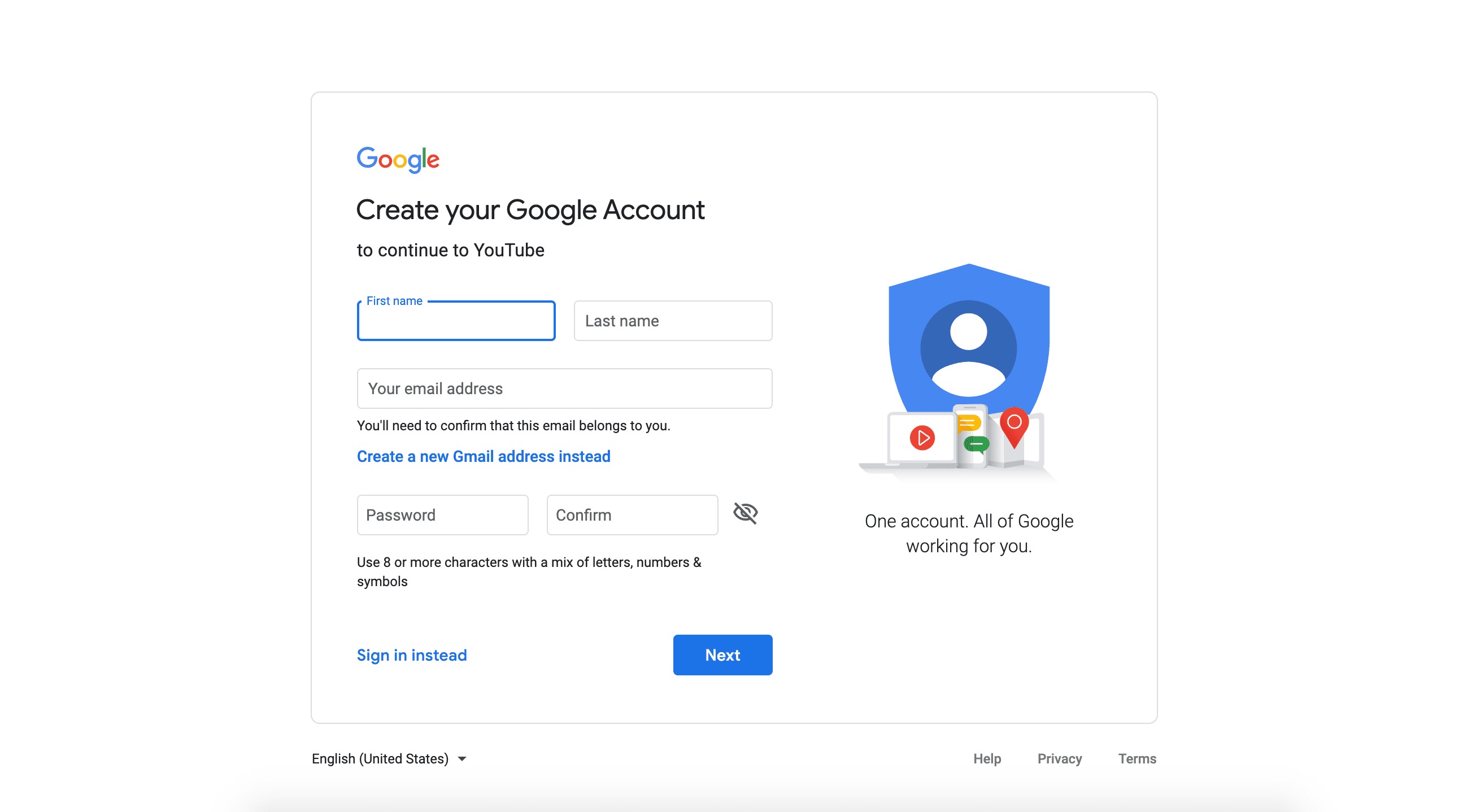Benefits of Creating a YouTube Account
With its immense popularity and extensive user base, YouTube has become a powerful platform for sharing, discovering, and engaging with video content. Whether you are a content creator, a fan of online videos, or an individual seeking to enhance your online presence, there are numerous benefits to creating a YouTube account. In this section, we will explore some of the key advantages that come with signing up for a YouTube account.
1. Access to a Global Audience: By creating a YouTube account, you gain access to a massive global audience that spans across different countries, cultures, and demographics. This allows you to share your content with people from all walks of life, increasing your chances of reaching a wide and diverse audience.
2. Opportunity for Content Creation: As a YouTube account holder, you have the ability to create and upload your own videos. This gives you the freedom to express your creativity, share your expertise, showcase your talents, or simply document your life experiences. Whether it’s educational tutorials, entertaining vlogs, or informative product reviews, YouTube provides a platform for you to share your unique voice and connect with others who share your interests.
3. Interaction and Engagement: Having a YouTube account allows you to interact with other users through comments, likes, and shares. This opens up opportunities for meaningful conversations, collaboration with other creators, and building a community of like-minded individuals who appreciate your content.
4. Monetization Possibilities: If you aspire to make a living from your content creation efforts, YouTube offers monetization options such as ads, channel memberships, and merchandise shelf. By meeting certain requirements, you can start generating revenue from your videos, turning your passion into a lucrative venture.
5. Learning and Education: YouTube is an invaluable resource for learning and education. Whether you want to acquire new skills, gain knowledge in a particular subject, or follow educational channels, creating a YouTube account enables you to curate a personalized educational experience and access a vast library of informative and educational content.
6. Entertainment and Inspiration: YouTube is a hub for entertainment, ranging from music videos and movie trailers to comedic sketches and captivating vlogs. By signing up for an account, you can easily discover and follow your favorite channels, creating a personalized feed of entertaining and inspiring content.
These are just a few of the many benefits you can experience by creating a YouTube account. Whether you wish to showcase your talents, build a personal brand, gain exposure for your business, or simply enjoy the vast array of content available on the platform, a YouTube account opens up a world of possibilities.
Step 1: Accessing the YouTube Website
Before you can create a YouTube account, you first need to access the YouTube website. Follow these simple steps to get started:
1. Launch your web browser: Open your preferred web browser on your computer or mobile device. You can use popular browsers like Google Chrome, Mozilla Firefox, Safari, or Microsoft Edge.
2. Enter the YouTube website URL: In the address bar of your web browser, type in “www.youtube.com” and press Enter. This will take you to the YouTube homepage.
3. Mobile app: If you prefer using the YouTube mobile app, you can download it from the App Store (for iOS devices) or Google Play Store (for Android devices). Once installed, open the app to proceed.
4. Sign in or sign out: Upon reaching the YouTube homepage, you will have the option to sign in or sign out. If you already have a Google Account, you can sign in using your existing credentials. If not, don’t worry, we will guide you through the sign-up process in the upcoming steps.
5. Explore YouTube: Take some time to explore the YouTube homepage and familiarize yourself with the platform. You can browse through recommended videos, popular channels, trending content, or use the search bar to find specific videos or topics of interest.
6. Accessing YouTube on a mobile device: If you are using the YouTube mobile app, you can navigate through the different sections by tapping on the appropriate icons at the bottom of the screen. You can discover videos, explore subscriptions, access your library, and more.
By following these steps, you will be able to access the YouTube website and start your journey towards creating your own YouTube account. So, let’s move on to the next step and learn how to sign up for a YouTube account.
Step 2: Clicking on the “Sign Up” Button
Once you have accessed the YouTube website or opened the YouTube mobile app, the next step in creating a YouTube account is to click on the “Sign Up” button. Follow these instructions to proceed:
1. Locate the “Sign Up” button: On the YouTube homepage, look for the “Sign Up” button. It is typically located at the top right corner of the page. The button may also be labeled as “Create Account” or “Get Started.”
2. Click on the “Sign Up” button: Using your mouse or trackpad, click on the “Sign Up” button. This will take you to the YouTube sign-up page, where you can begin the registration process.
3. Mobile app: If you are using the YouTube mobile app, the “Sign Up” button is usually found on the login screen. Tap on the “Sign Up” button to proceed to the registration page.
4. Accessing the sign-up page: After clicking on the “Sign Up” button, you will be directed to the YouTube sign-up page. Here, you will be prompted to provide the necessary information to create your YouTube account.
5. Appropriate language and region: On the sign-up page, make sure that the displayed language and region are correct. YouTube will try to detect your preferred language and region based on your IP address. However, you can also manually select the desired language and region from the drop-down menus if necessary.
6. Confirm Google Account creation: Since YouTube is owned by Google, creating a YouTube account also means creating a Google Account. You will be redirected to the Google Account creation page. Enter the required information, such as your first name, last name, and desired email address, to proceed.
By following these steps and clicking on the “Sign Up” button, you will be one step closer to creating your own YouTube account. The next step will guide you through the process of choosing a Google Account or creating a new one, so let’s move on to the next section.
Step 3: Choosing a Google Account or Creating a New One
When signing up for a YouTube account, you have the option to choose a Google Account if you already have one, or create a new Google Account if you don’t. Follow these instructions to proceed with this step:
1. Existing Google Account: If you already have a Google Account, select the “Use my current email address” option. Enter your existing email address and password in the provided fields. This will link your YouTube account to your existing Google Account.
2. Creating a new Google Account: If you do not have a Google Account, select the “Create a new email address” option. Fill in the required information, including your desired email address and password. Make sure to choose a strong and secure password to protect your account.
3. Verify your email address: After selecting either the existing or new Google Account option, you may be required to verify your email address. This is to ensure that you have access to the email account associated with your YouTube account. Follow the instructions provided to complete the verification process.
4. Accept the terms of service: Before proceeding, you will need to agree to YouTube’s terms of service. Take the time to read through the terms and check the box to indicate your acceptance. It is important to familiarize yourself with these terms to ensure that you comply with YouTube’s guidelines as a user.
5. Provide additional information: Depending on your Google Account choice, you may be prompted to provide additional information such as your birth date, gender, and phone number. This information is optional, and you have the choice to fill it in or skip these steps if you prefer.
6. Complete the process: Once you have chosen a Google Account or created a new one, and agreed to the terms of service, click on the “Next” or “Continue” button to proceed. You will then be directed to the next step in the YouTube account creation process.
By following these steps and choosing a Google Account or creating a new one, you will successfully navigate through step 3 of creating your YouTube account. The next step will guide you through filling in the sign-up form, so let’s continue to the next section.
Step 4: Filling in the Signup Form
Once you have chosen a Google Account or created a new one, the next step in creating your YouTube account is to fill in the signup form. Take the following steps to complete this process:
1. Personal Information: The signup form will ask for your personal information. This typically includes your first name, last name, and username. Your username is what will be displayed on your YouTube channel and can be changed later if desired. Choose a unique and memorable username that represents your brand or personal identity.
2. Profile Picture: You will also have the option to upload a profile picture for your YouTube account. This picture will represent you or your brand across the platform and will be displayed on your channel and video comments. Choose a high-quality image that accurately reflects your identity or branding.
3. Channel Description: In the signup form, you may also be asked to provide a channel description. This is a brief summary of what your channel is about and helps viewers understand the content you will be creating. Use this opportunity to captivate potential subscribers with an engaging and informative description.
4. Connect with Gmail Contacts: Optionally, you may be given the choice to connect with your Gmail contacts. This allows you to find and connect with friends or contacts who are also on YouTube. It can be a great way to expand your network and discover new channels to subscribe to.
5. Complete the process: After filling in all the required information in the signup form, review the details to ensure accuracy. If everything looks correct, click on the “Next” or “Continue” button to proceed. If any information needs to be changed, use the provided options to edit your entries before moving on.
6. Customize your Channel: Once you have completed the signup form, you will be directed to your YouTube channel. Take some time to customize your channel’s appearance and settings. Add a channel banner, organize your playlists, and set up any additional features that you desire. This will create a more personalized and professional channel for your viewers to engage with.
By following these steps and filling in the signup form, you will successfully complete step 4 of creating your YouTube account. The next step will guide you through agreeing to the terms of service, so let’s continue to the next section.
Step 5: Agreeing to the Terms of Service
After filling in the signup form for your YouTube account, the next step is to agree to the platform’s Terms of Service. It is important to familiarize yourself with these terms and understand the guidelines and responsibilities they entail. Follow these steps to proceed:
1. Read the Terms of Service: Take the time to carefully read through YouTube’s Terms of Service. These terms outline the rules and regulations that govern the use of the platform. It covers topics such as content creation, copyright, community guidelines, and more. Understanding these terms is crucial to ensure you comply with the platform’s policies as a user.
2. Accept the Terms of Service: After reading the Terms of Service, you will typically find a checkbox indicating your agreement to these terms. Tick this checkbox to indicate that you have read, understood, and agree to abide by the provided guidelines and rules. You must accept the terms in order to proceed with creating your YouTube account.
3. Consider YouTube’s policies: In addition to the Terms of Service, YouTube has specific policies in place that outline content guidelines, monetization eligibility requirements, and community standards. Familiarize yourself with these policies to ensure that your content and actions on the platform adhere to YouTube’s standards.
4. Review the terms periodically: It is important to note that YouTube’s Terms of Service and policies may be updated or revised periodically. Stay informed about any changes by reviewing these terms periodically. YouTube usually notifies users of any significant policy changes, so be sure to read and understand these updates to align yourself with the most current guidelines.
5. Prioritize user safety and community respect: As you agree to the Terms of Service, remember to prioritize user safety and respect within the YouTube community. Be aware of the platform’s policies regarding harassment, hate speech, and inappropriate content. This will help foster a positive and inclusive environment for yourself and others on YouTube.
By following these steps and agreeing to the Terms of Service, you acknowledge and accept your responsibilities as a YouTube user. The next step will guide you through the process of personalizing your YouTube channel, so let’s move on to the next section.
Step 6: Personalizing Your YouTube Channel
Once you have agreed to the Terms of Service and completed the initial setup of your YouTube account, it’s time to personalize your channel. This step allows you to create a unique identity for your channel and make it visually appealing to your audience. Follow these steps to personalize your YouTube channel:
1. Channel Art: One of the first things you can do to personalize your channel is to add channel art. This is the large banner image displayed at the top of your channel page. Choose an image or design that represents your brand, personality, or the content you create. Ensure the dimensions meet YouTube’s guidelines for optimal display.
2. Profile Picture and Icon: Your profile picture is an essential element of personalizing your channel. It will be displayed alongside your comments, videos, and channel branding. Use a clear and recognizable image, such as a logo or a professional photo of yourself, that resonates with your target audience.
3. About Section: The About section is where you can provide more details about your channel. Write a concise and compelling description, highlighting the content you create, your expertise, and what viewers can expect from your channel. You can also include links to your website or social media profiles.
4. Featured Video or Trailer: Consider featuring a video or creating a channel trailer that introduces new visitors to your content and channel. This can be an opportunity to showcase your best work, provide an overview of your channel’s theme, and encourage viewers to subscribe for future updates.
5. Playlists: Organize your videos into playlists to make it easier for viewers to browse and find content that interests them. Group related videos into playlists based on themes, topics, or series. This helps viewers discover your content and encourages them to watch multiple videos.
6. Customize Section Layout: Rearrange the sections on your channel page to present your content in a way that makes sense to your viewers. Highlight your most popular or latest videos by placing them in prominent positions. You can also create custom sections to feature specific types of content or collaborations.
7. Channel Trailer Autoplay: Consider enabling the channel trailer autoplay feature. This ensures that new visitors to your channel automatically see your channel trailer when they arrive, helping them quickly understand what your channel is about and encouraging them to become subscribers.
8. Social Media Integration: Connect your YouTube channel with your social media accounts, if you have them. This enables you to promote your videos and engage with your audience across different platforms. Linking your accounts can help grow your subscriber base and foster a loyal community.
9. Branding Watermark: Add a branding watermark to your videos to promote your channel and encourage viewers to subscribe. This small, non-intrusive image overlays on your videos and provides an easy way for viewers to directly subscribe to your channel.
By following these steps and personalizing your YouTube channel, you can create a visually appealing and engaging platform that reflects your brand and appeals to your target audience. The next step will guide you through the process of verifying your YouTube account, so let’s move on to the next section.
Step 7: Verifying Your Account
Verifying your YouTube account is an important step that offers several benefits, such as enabling certain features and establishing trust with your audience. Follow these steps to verify your YouTube account:
1. Access your YouTube Studio: Log in to your YouTube account, and navigate to the YouTube Studio dashboard. You can do this by clicking on your profile icon at the top right corner of the YouTube page and selecting “YouTube Studio” from the dropdown menu.
2. Go to Channel Verification: In the YouTube Studio dashboard, locate the settings menu on the left-hand side. Click on the “Settings” option, and then choose “Channel” from the dropdown menu. This will bring you to the Channel Verification settings page.
3. Provide necessary information: On the Channel Verification settings page, you will see a section titled “Verify Your Account.” Depending on your channel’s eligibility, you will be presented with different verification options. The most common option is to use a phone number for verification.
4. Verify with a phone number: To verify your account using a phone number, click on the “Verify” button next to the phone number option. Enter your phone number in the specified field, and then click “Submit” or “Send Verification Code.” You will receive an SMS or phone call with a verification code.
5. Enter the verification code: Once you receive the verification code, enter it in the provided field and click “Submit” or “Verify.” If the code is valid, your YouTube account will be successfully verified. You will receive a confirmation message stating that your account is now verified.
6. Benefits of verification: Verifying your YouTube account offers various benefits. It allows you to enable certain features, such as custom thumbnails, live streaming, and uploading videos longer than 15 minutes. Additionally, having a verified account adds credibility and trust to your channel, enhancing your standing within the YouTube community.
7. Troubleshooting: If you encounter any issues or complications during the verification process, refer to the YouTube Help Center for assistance. They provide detailed instructions and troubleshooting tips for common verification problems.
By following these steps and verifying your YouTube account, you can access additional features and enhance your channel’s credibility. The next step will guide you through setting up privacy and security options, so let’s move on to the next section.
Step 8: Setting Up Privacy and Security Options
Ensuring the privacy and security of your YouTube account is essential to protect your content and maintain a safe online environment. Follow these steps to set up privacy and security options for your YouTube account:
1. Access YouTube Studio: Log in to your YouTube account and navigate to the YouTube Studio dashboard. You can do this by clicking on your profile icon at the top right corner of the YouTube page and selecting “YouTube Studio” from the dropdown menu.
2. Open the Privacy & Security settings: In the YouTube Studio dashboard, locate the settings menu on the left-hand side. Click on the “Settings” option, and then choose “Privacy & Security” from the dropdown menu. This will bring you to the Privacy & Security settings page.
3. Privacy settings: In the Privacy section, you have the option to customize the visibility of your YouTube channel and videos. You can choose to make your channel and video content public, unlisted (only accessible with a direct link), or private (only accessible to specific users or yourself).
4. Comments and community: In the Community section, you can manage the interaction and engagement on your channel. You have the ability to control whether viewers can leave comments on your videos, moderate comments for approval before they appear publicly, or blacklist certain words or phrases to filter inappropriate comments.
5. Content visibility and distribution: In the Content section, you can specify how your videos are displayed and distributed on YouTube. You can choose whether to allow embedding of your videos on external websites, enable age restrictions for mature content, and control whether your videos can be recommended to viewers on YouTube’s homepage and related content sections.
6. Connected apps and accounts: In the Connected apps section, review and manage the access and permissions granted to third-party apps and services connected to your YouTube account. Revoke access to any apps or services that you no longer use or trust.
7. Two-Factor Authentication: Enhance the security of your YouTube account by enabling two-factor authentication. This adds an extra layer of protection by requiring a verification code in addition to your password whenever you sign in to your account.
8. Privacy settings for live streaming: If you plan to live stream on YouTube, review and configure your privacy settings for live streaming. You can specify who can access and view your live stream, and whether it can be public or restricted to specific audiences.
9. Review and adjust settings periodically: It is important to review and adjust your privacy and security settings periodically, especially as YouTube introduces new features or updates its policies. Stay informed about any changes and ensure your settings align with your preferences and objectives.
By following these steps and setting up privacy and security options, you can protect your content, control the visibility of your channel and videos, and create a safer and more secure YouTube environment for yourself and your viewers. The next step will guide you through creating your YouTube username and channel URL, so let’s move on to the next section.
Step 9: Creating Your YouTube Username and Channel URL
One of the final steps in setting up your YouTube account is creating your unique username and customizing your channel URL. Your username and channel URL play a crucial role in branding your channel and making it easily accessible to your audience. Follow these steps to create your YouTube username and channel URL:
1. Access YouTube Studio: Log in to your YouTube account and navigate to the YouTube Studio dashboard. You can do this by clicking on your profile icon at the top right corner of the YouTube page and selecting “YouTube Studio” from the dropdown menu.
2. Open the Customization settings: In the YouTube Studio dashboard, locate the settings menu on the left-hand side. Click on the “Settings” option, and then choose “Customization” from the dropdown menu. This will bring you to the Customization settings page.
3. Click on the “Basic Info” tab: In the Customization settings, click on the “Basic Info” tab at the top of the page. This is where you can edit your channel name and create your custom URL.
4. Create your username: In the “Channel Name” field, enter the desired username for your YouTube channel. This username will be displayed on your channel page, in search results, and on comments you make throughout the platform. Choose a username that is memorable, aligns with your content, and represents your brand or identity.
5. Customize your channel URL: Below the Channel Name field, you will see your default channel URL. Click on the “Set a custom URL for your channel” link next to it. YouTube will present you with options for your custom URL based on the availability of your chosen username. Review the options provided and select the one that best represents your channel.
6. Eligibility requirements for custom URLs: It is important to note that custom URLs have eligibility requirements. Your channel needs to meet certain criteria, such as having at least 100 subscribers, being at least 30 days old, and having an uploaded profile picture and channel art. Ensure you meet these requirements before attempting to set a custom URL.
7. Confirm and save: Once you have chosen your username and customized your channel URL, review the changes and confirm that they are correct. Click on the “Save” or “Submit” button to finalize your choices.
8. Adhering to YouTube’s policies: When choosing your username and custom URL, it’s important to ensure that they comply with YouTube’s policies. Avoid using names that infringe on copyrights or trademarks, impersonate others, are offensive, or violate community guidelines.
By following these steps and creating your YouTube username and channel URL, you will establish a unique brand identity for your channel and make it easy for your audience to find and access your content. The next step will guide you through the process of discovering YouTube features for new users, so let’s move on to the next section.
Step 10: Discovering YouTube Features for New Users
As a new user on YouTube, it’s important to familiarize yourself with the various features and functionalities available on the platform. Understanding these features will help you navigate and make the most out of your YouTube experience. Follow these steps to discover and explore the key features offered by YouTube:
1. Home feed recommendations: The YouTube homepage serves as your personalized feed, showcasing videos recommended based on your past viewing habits, subscriptions, and trending content. Take the time to explore the recommended videos and discover new channels and topics that align with your interests.
2. Subscriptions and notifications: Subscribe to your favorite channels to stay updated with their latest videos. You can easily subscribe by clicking on the red “Subscribe” button on a channel’s page. Enable notifications for channels you don’t want to miss any uploads from. This will ensure you receive a notification whenever they publish new content.
3. Search and discover: Use the search bar at the top of the YouTube page to find specific videos, channels, or topics. YouTube has a powerful search algorithm that allows you to search for content using keywords, phrases, or even specific hashtags. Refine your searches using filters such as uploader, upload date, and duration.
4. Playlists: Playlists are a great way to organize and curate videos on specific topics or themes. Create your own playlists and add videos to them to make it easier to revisit and share your favorite content with others. You can also follow playlists created by other creators to discover new videos related to your interests.
5. Watch later and liked videos: If you come across a video you want to watch but don’t have time at the moment, use the “Watch Later” feature to save it for later viewing. Similarly, use the “Like” button to save and curate a list of videos that you enjoyed or found valuable. You can access both the “Watch Later” and “Liked videos” playlists from your Library page.
6. Comments and community engagement: Engage with the YouTube community by leaving comments on videos you watch. Share your thoughts, ask questions, or offer insights related to the content. Interact with other viewers and creators in a respectful and meaningful manner to build connections and foster engagement.
7. Dark mode: YouTube offers a dark mode option, which can be beneficial for reducing eye strain during extended viewing sessions. Enable this feature in the settings menu by clicking on your profile icon, scrolling down to “Appearance,” and selecting “Dark theme.”
8. Monetization options: As your channel grows and meets certain requirements, you may be eligible to monetize your content. YouTube offers various options, such as enabling ads on your videos, joining the YouTube Partner Program, and exploring additional revenue streams like channel memberships and merchandise shelves.
9. Analytics and performance metrics: Gain insights into the performance of your channel and videos by accessing the YouTube Analytics dashboard. This feature provides valuable data on views, watch time, audience demographics, and engagement metrics. Use this information to understand your audience and improve your content strategy.
10. YouTube Studio: Take advantage of the YouTube Studio, a dedicated hub for managing your channel, uploading videos, analyzing performance, and accessing creator tools and resources. YouTube Studio offers a range of features and insights to help you optimize your content and grow your channel.
By following these steps and exploring the various features offered by YouTube, you can enhance your viewing experience, engage with the community, and make the most of your time on the platform. Remember to stay creative, authentic, and consistent to build a loyal audience for your channel.