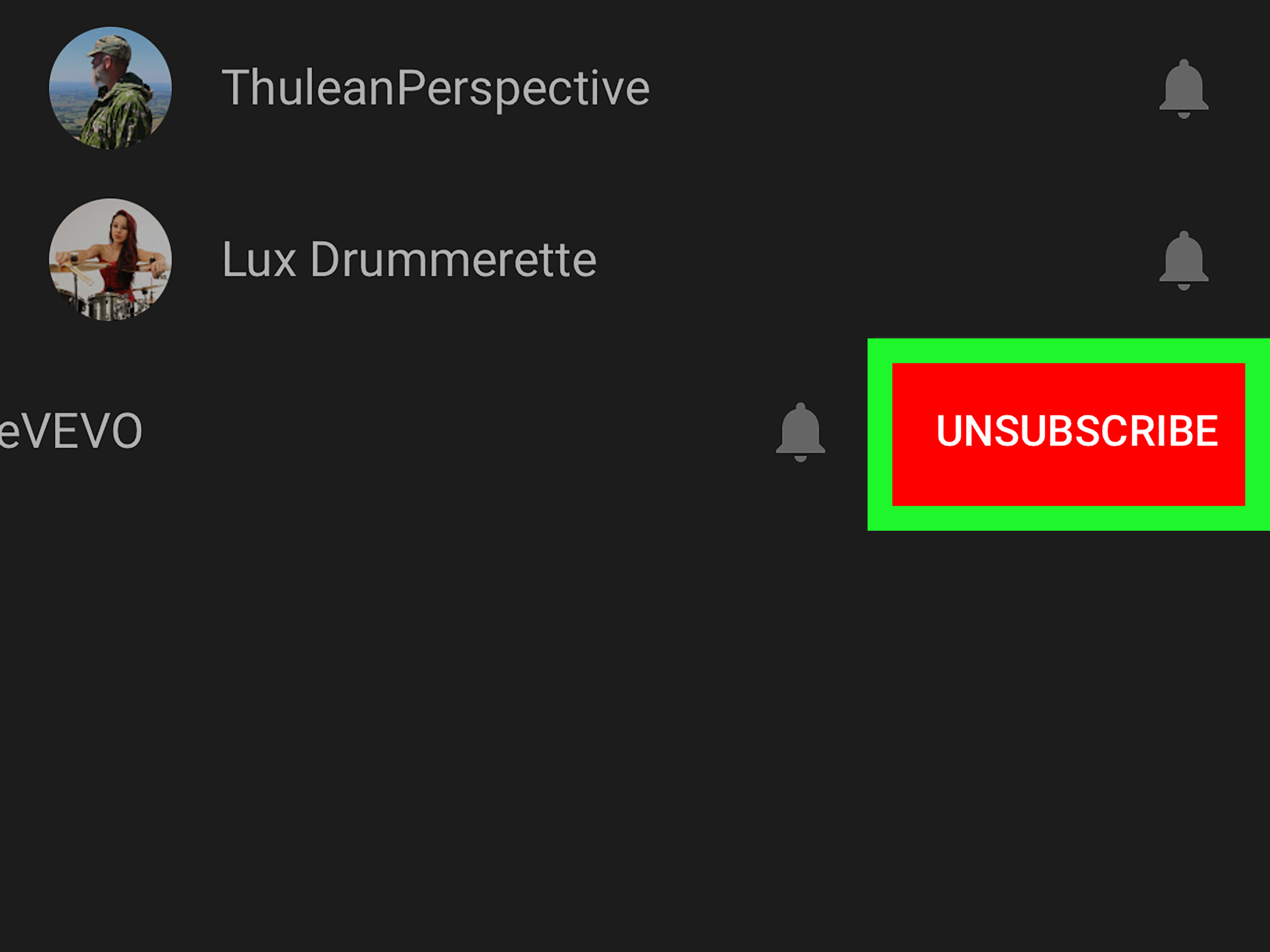Why Unsubscribe from YouTube Channels?
YouTube is a platform with a vast array of content, from entertaining videos to educational channels. However, over time, you may find yourself subscribed to channels that no longer interest you or no longer align with your preferences. Unsubscribing from these channels can help declutter your YouTube homepage, improve your viewing experience, and ensure that you only see content that you truly enjoy. Here are a few reasons why it may be beneficial to unsubscribe from YouTube channels:
- Limited Time: With limited time available, it makes sense to focus on content that matters to you the most. By unsubscribing from channels that no longer hold your interest, you can allocate more time to the channels and creators that genuinely capture your attention.
- Content Quality: YouTube channels may change their content over time, and what initially caught your attention might not be the same anymore. Unsubscribing from channels with declining content quality ensures that you only see videos of the highest caliber.
- Changing Interests: As your interests evolve, certain YouTube channels may no longer align with your current passions. Unsubscribing from these channels allows you to explore new avenues and discover content that resonates with your current interests.
- Reduce Clutter: Your YouTube homepage is tailored to your subscription feed. By unsubscribing from channels that no longer interest you, you can declutter your feed, making it easier to find videos that you genuinely want to watch.
- Better Recommendations: YouTube’s recommendation algorithm takes into account the channels you are subscribed to. By unsubscribing from irrelevant channels, you can improve the accuracy of the recommended videos and discover new content that is more aligned with your preferences.
- Focus on Personal Growth: Unsubscribing from channels that do not contribute to your personal growth or are not aligned with your values allows you to prioritize content that helps you learn, grow, and achieve your goals.
By following this step-by-step guide on how to unsubscribe from YouTube channels, you can tailor your YouTube experience to your specific interests and ensure that you are only seeing the content that truly matters to you.
Step 1: Open YouTube on a Web Browser
To begin the process of unsubscribing from a YouTube channel, you need to open YouTube on a web browser. Here’s how:
- Launch your preferred web browser on your computer or mobile device.
- Type “youtube.com” in the address bar and press Enter.
- The YouTube homepage will load, displaying a wide range of videos and recommendations.
It’s important to note that you need to be signed in to your YouTube account to access your subscribed channels and unsubscribe from them. If you’re not signed in, click on the “Sign In” button at the top right corner of the page and enter your YouTube account credentials.
Once you’ve successfully signed in, you’re all set to move on to the next step of the process. It’s time to locate the channel you wish to unsubscribe from and take the necessary steps to remove it from your subscription list.
Step 2: Sign in to Your YouTube Account
In order to manage your YouTube subscriptions and unsubscribe from channels, you need to be signed in to your YouTube account. Follow these simple steps to sign in:
- Go to the YouTube homepage by opening your preferred web browser and entering “youtube.com” in the address bar.
- On the top right corner of the page, you will find the “Sign In” button. Click on it.
- A sign-in page will appear, prompting you to enter your YouTube account credentials.
- Enter your registered email address or phone number associated with your YouTube account, followed by your password.
- Click on the “Next” button to proceed.
- If you have two-step verification enabled for your YouTube account, you may be required to enter a verification code sent to your email address or mobile device.
- Once you have successfully entered the necessary information, click on the “Sign In” button to access your YouTube account.
After signing in, you will have full access to your personalized YouTube homepage, as well as the ability to manage your subscriptions. With your YouTube account signed in, you can proceed to the next step and navigate to the YouTube homepage to find the channel you wish to unsubscribe from.
Step 3: Go to the YouTube Homepage
Once you have signed in to your YouTube account, the next step is to navigate to the YouTube homepage. The YouTube homepage is the central hub where you can access various features and content. Follow these steps to go to the YouTube homepage:
- Ensure that you are signed in to your YouTube account. If not, refer to Step 2 to sign in.
- If you are not already on the YouTube homepage, click on the YouTube logo at the top left corner of the page.
- This action will redirect you to the YouTube homepage, where you will find a collection of videos, recommendations, and trending content tailored to your preferences and subscriptions.
On the YouTube homepage, you will have access to various features, including your subscription feed, recommended videos, and trending content. It’s important to note that your subscription feed will display the latest uploads and activities from the channels you are subscribed to.
The YouTube homepage serves as a navigational hub, allowing you to explore different channels, watch videos, and manage your subscriptions. With the YouTube homepage loaded, you are ready to proceed to the next step and locate the specific channel you wish to unsubscribe from.
Step 4: Find the Channel You Want to Unsubscribe From
Locating the specific YouTube channel that you want to unsubscribe from is a crucial step in the process. Follow the steps below to find the channel you wish to unsubscribe from:
- Ensure that you are on the YouTube homepage.
- Take a moment to explore your subscription feed and recommended videos to see if the channel you want to unsubscribe from appears in the list.
- If the channel you’re looking for is not immediately visible, use the search bar located at the top of the YouTube page to manually search for the channel by name.
- As you type the channel name into the search bar, YouTube will provide suggestions and autocompletions to help you find the channel quickly.
- Once you see the channel you want to unsubscribe from in the search results, click on the channel name or profile picture to access the channel’s homepage.
It’s worth noting that you can also access a channel’s homepage directly if you have the channel’s URL. Simply enter the URL into your web browser’s address bar, and it will take you to the channel’s homepage.
By following these steps, you will be able to find the YouTube channel that you wish to unsubscribe from. Once you have accessed the channel’s homepage, you can proceed to the next step to initiate the unsubscribe process.
Step 5: Click on the Channel Name or Profile Picture
To proceed with unsubscribing from a YouTube channel, you need to access the channel’s homepage. Follow these steps to click on the channel name or profile picture:
- Ensure that you have found the YouTube channel you want to unsubscribe from by following the previous step.
- On the channel’s homepage, you will see various sections and tabs, including the channel name and profile picture.
- Click on the channel name or profile picture to navigate to the main page of the channel.
Clicking on the channel name or profile picture will redirect you to the central hub of the YouTube channel. This hub contains videos, playlists, and information about the channel, such as the channel description, subscriber count, and social media links.
By accessing the channel’s main page, you will be able to view the channel’s content and explore its videos. This step is crucial in order to proceed with the unsubscribe process, which will be covered in the next few steps.
Note that some channels might have customized layouts or different placements for their profile picture. Nonetheless, navigating to the channel’s main page, regardless of its appearance, is essential to carry out the next steps and successfully unsubscribe from the channel.
Step 6: Visit the Channel’s Homepage
Once you have clicked on the channel name or profile picture, you will be redirected to the YouTube channel’s homepage. This is where you can access the channel’s content and take further actions, including unsubscribing. Here’s how to visit the channel’s homepage:
- Make sure you have completed the previous step by clicking on the channel name or profile picture.
- You will be taken to the central hub of the YouTube channel, which serves as the channel’s homepage.
- On the channel’s homepage, you will find information about the channel, such as the channel’s description, videos, playlists, and more.
- Take some time to explore the channel’s homepage to familiarize yourself with the content the channel offers.
The channel’s homepage is a valuable resource for understanding the type of content the channel produces and its overall theme. It provides a glimpse into the channel’s content library, allowing you to determine if you still want to remain subscribed.
By visiting the channel’s homepage, you are one step closer to unsubscribing. To proceed further and initiate the unsubscribe process, follow the next step outlined in this guide.
Step 7: Click on the “Subscribed” Button
Once you are on the channel’s homepage, the next step is to locate and click on the “Subscribed” button. This button represents your current subscription status to the channel. Follow these steps to find and click on the “Subscribed” button:
- Ensure that you are on the channel’s homepage, as mentioned in the previous step.
- Look for the “Subscribed” button, which is typically located near the top of the page and is displayed prominently.
- Click on the “Subscribed” button. It may be labeled as “Subscribed” or show a checkmark or similar icon indicating your subscription status.
Clicking on the “Subscribed” button will trigger a drop-down menu with various options related to your subscription to the channel. This menu allows you to manage your subscription status, preferences, and notifications for the channel.
By clicking on the “Subscribed” button, you are indicating your intention to modify your subscription status for the YouTube channel. Now, let’s move on to the next step to select the option to unsubscribe from the channel.
Step 8: Select “Unsubscribe” from the Drop-Down Menu
After clicking on the “Subscribed” button, a drop-down menu will appear with a range of options related to your subscription. To proceed with unsubscribing from the YouTube channel, follow these steps:
- Ensure that you have clicked on the “Subscribed” button, as mentioned in the previous step.
- Review the options presented in the drop-down menu.
- Locate and select the “Unsubscribe” option from the menu.
After selecting “Unsubscribe,” YouTube will prompt you with a confirmation message to verify if you truly want to unsubscribe from the channel. This additional step acts as a safeguard against accidental unsubscribing.
It’s essential to take a moment to reflect on your decision before confirming the unsubscribe action. Make sure that you genuinely want to unfollow the channel and no longer receive notifications or updates from it.
By selecting “Unsubscribe” from the drop-down menu, you are indicating your intent to remove the YouTube channel from your subscription list. The final step to complete the unsubscribe process is confirming your decision, which we’ll cover in the next step.
Step 9: Confirm the Unsubscribe Action
Once you have selected the “Unsubscribe” option from the drop-down menu, YouTube will ask you to confirm your decision before finalizing the unsubscribe action. To complete the unsubscribe process, follow these steps:
- After selecting “Unsubscribe” from the drop-down menu, a confirmation prompt will appear on your screen.
- Review the prompt to verify that you want to proceed with unsubscribing from the YouTube channel.
- Read any additional information provided by YouTube about the consequences of unsubscribing.
- If you are certain about unsubscribing from the channel, click on the “Unsubscribe” or “Confirm” button.
By confirming the unsubscribe action, you are indicating your final decision to remove the YouTube channel from your subscription list. Once you have confirmed, the channel’s videos and updates will no longer appear in your subscription feed, and you will no longer receive notifications from that channel.
It’s important to note that unsubscribing from a channel does not delete any previous comments or interactions you had with the channel’s content. It simply stops the channel’s content from appearing in your subscriptions and notifications.
With the confirmation of the unsubscribe action, you have successfully removed the YouTube channel from your subscription list. If you change your mind in the future, you can always choose to resubscribe to the channel to regain access to its content and updates.
Step 10: Additional Options for Managing Subscriptions
Unsubscribing from a YouTube channel is just one aspect of managing your subscriptions. YouTube offers additional options to help you further refine and organize your subscription list. Consider the following options for managing your subscriptions:
- Notification Settings: You can customize your notification preferences for each subscribed channel. To access these settings, click on the “Bell” icon located next to the “Subscribed” button on a channel’s homepage. From there, you can choose to receive all notifications, personalized notifications, or no notifications at all.
- Creator Support: Some YouTube channels offer membership or subscription-based services, allowing you to support the creators financially or gain access to exclusive content. Consider exploring these options by visiting the channel’s homepage or looking for membership details provided by the creator.
- Organizing Subscriptions: If you have a large number of subscriptions, you can create and manage subscription playlists to organize your favorite channels and videos. This helps you easily access content from specific channels without cluttering your homepage.
- Recommendation Settings: YouTube’s recommendation algorithm takes into account the channels you are subscribed to. To further personalize your recommendations, you can provide feedback by selecting “Not Interested” or “Don’t Recommend Channel” for specific videos or channels that appear in your feed.
- Explore New Channels: Unsubscribing from channels that no longer interest you opens up space to discover new content. Take advantage of YouTube’s recommended videos, trending content, and search features to find and subscribe to channels that align with your current interests and preferences.
By exploring these additional options, you can have more control over your YouTube subscriptions and tailor your viewing experience to your liking. Remember to periodically review your subscription list to ensure that it reflects your current interests and preferences.