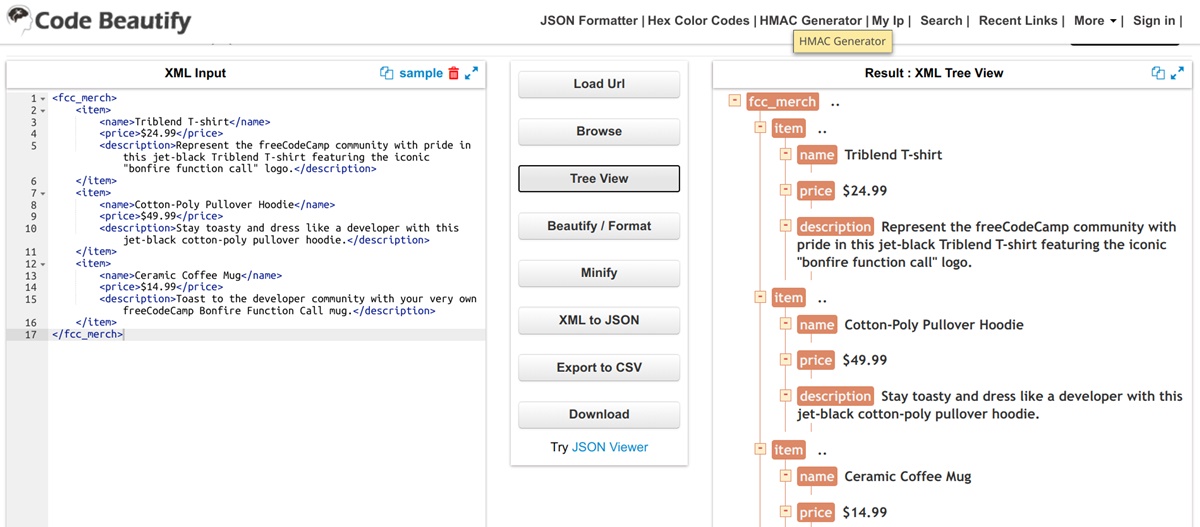What is an XTM file?
An XTM file, also known as an XML Topic Maps file, is a type of file used for organizing and managing complex information structures. It is an XML-based format that allows for the representation, exchange, and navigation of knowledge in a structured manner. XTM files are commonly used for creating and sharing topic maps, which provide a graphical representation of relationships between various topics or concepts.
XTM files store data in a hierarchical structure, similar to a tree, where each node represents a topic or concept. These topics can have different properties and associations, allowing for a flexible and interconnected representation of information. XTM files are typically used in knowledge management systems, content management systems, and other applications where organizing and accessing large amounts of information is crucial.
One of the key advantages of using XTM files is their ability to capture complex relationships between topics. For example, in a topic map about a specific domain, such as medicine, topics can be interconnected based on their relationships, such as “is-a,” “part-of,” or “related-to.” This allows for efficient navigation and retrieval of information based on specific criteria, making XTM files a powerful tool for organizing and exploring knowledge.
XTM files can be created and edited using specialized software, such as topic map authoring tools or XML editors. These tools provide a user-friendly interface for designing and manipulating topic maps, allowing users to add, modify, and delete topics and associations as needed. Once created, XTM files can be saved and shared with others for collaboration or for use in various applications.
It’s important to note that XTM files, being XML-based, can also be customized and extended to suit specific requirements. This flexibility allows for the integration of XTM files into existing systems or the development of new applications that leverage the power of topic maps.
How to Open an XTM File in Different Operating Systems
Opening an XTM file requires compatible software or applications that can read and interpret the XML-based format. The steps to open an XTM file vary depending on the operating system you are using. Below, you will find instructions for opening an XTM file in Windows, macOS, Linux, Android, and iOS.
Opening an XTM File in Windows:
- Locate the XTM file on your Windows computer.
- Right-click on the file and select “Open With” from the context menu.
- Choose a compatible software or application that supports XTM files, such as a topic map viewer or an XML editor.
- If the desired program is not listed, select “Choose another app” to browse for the appropriate software.
- Once you have selected the program, check the box that says “Always use this app to open .xtm files” if you want that program to be the default for opening XTM files.
- Click “OK” or “Open” to open the XTM file in the selected program.
Opening an XTM File in macOS:
- Locate the XTM file on your macOS computer.
- Right-click or Control-click on the file and select “Open With” from the drop-down menu.
- Choose a compatible application that can read XTM files, such as a topic map viewer or an XML editor.
- If the desired program is not listed, select “Other” to browse for the appropriate software.
- Once you have selected the program, click “Open” to open the XTM file in the selected application.
Opening an XTM File in Linux:
- Launch the terminal on your Linux system.
- Use the “cd” command to navigate to the directory where the XTM file is located.
- Once you are in the correct directory, use a text editor or a command-line XML tool, such as “xmllint,” to open and view the XTM file.
Opening an XTM File in Android:
- Download and install a file manager app from the Google Play Store, such as “File Manager +” or “ES File Explorer.”
- Open the file manager app and navigate to the directory where the XTM file is located.
- Tap on the XTM file to open it.
- You will be prompted to choose an application to view the file. Select a compatible application, such as an XML viewer or an office suite that supports XML files.
- Once you have selected the app, the XTM file will be opened and displayed on your Android device.
Opening an XTM File in iOS:
- Download and install a file manager app from the App Store, such as “Files” or “Documents by Readdle.”
- Open the file manager app and navigate to the directory where the XTM file is located.
- Select the XTM file to open it.
- You will be prompted to choose an application to view the file. Choose a compatible application, such as an XML viewer or an office suite that supports XML files.
- Once you have selected the app, the XTM file will be opened and displayed on your iOS device.
By following these instructions, you will be able to open XTM files on various operating systems and access the valuable information stored within them.
Opening an XTM File in Windows
To open an XTM file in Windows, you’ll need to use a compatible software or application that supports the XML-based format. Follow these steps to successfully open an XTM file on your Windows computer:
- Locate the XTM file on your Windows computer. You can use the File Explorer to navigate to the folder where the file is saved.
- Right-click on the XTM file. This will open a context menu.
- From the context menu, select “Open With.” You will see a list of recommended and installed programs that can open the XTM file.
- If your preferred program is listed, click on it to select it. The XTM file will open in the chosen program.
- If your desired program is not listed, click on the “Choose another app” option. This will allow you to browse through your computer’s installed applications.
- Select the appropriate program that can open XTM files. If necessary, you can click on the “More apps” link to see additional options.
- If you want the selected program to always open XTM files by default, make sure to check the box that says “Always use this app to open .xtm files.”
- Click “OK” or “Open” to open the XTM file in the selected program.
There are several software options you can use to open XTM files in Windows. Some popular choices include topic map viewers, XML editors, or even plain text editors that can handle XML formatting. Make sure to choose a program that suits your needs and allows you to view and work with the contents of the XTM file effectively.
Once the XTM file is open, you can navigate through the topic map, explore its relationships, and access the information stored within. Depending on the software you are using, you may have additional features available, such as searching, filtering, or exporting the data to other formats.
Remember to save any changes you make to the XTM file if you are using an editor or authoring tool. This will ensure that your modifications are preserved and ready for future access or sharing.
By following these simple steps, you can easily open an XTM file in Windows and start working with the structured information it contains.
Opening an XTM File in macOS
To open an XTM file in macOS, you’ll need a compatible application that can read and interpret XML-based formats. Follow the steps below to successfully open an XTM file on your macOS computer:
- Locate the XTM file on your macOS computer. You can use the Finder to navigate to the folder where the file is saved.
- Right-click or Control-click on the XTM file. This will open a drop-down menu.
- From the drop-down menu, select “Open With.” You will see a list of recommended applications that can open XTM files.
- If your preferred application is listed, click on it to select it. The XTM file will open in the chosen application.
- If your desired application is not listed, click on the “Other” option. This will allow you to browse through your computer’s installed applications.
- In the “Choose Application” window, select the appropriate application that can handle XTM files. If necessary, you can navigate through different folders or use the search bar to find the desired application.
- Once you have selected the application, click “Open” to open the XTM file.
There are several applications available for macOS that can open XTM files. Some popular choices include topic map viewers and XML editors. Ensure that you choose an application that allows you to view and navigate the contents of the XTM file effectively.
Once the XTM file is open, you can explore the topic map and its relationships, as well as access the information stored within. Depending on the application you are using, you may have additional features available, such as searching, filtering, or exporting the data to other formats.
Remember to save any changes you make to the XTM file if you are using an editor or authoring tool. This will ensure that your modifications are preserved and ready for future access or sharing.
By following these steps, you can easily open an XTM file on your macOS computer and begin working with the structured information it contains.
Opening an XTM File in Linux
Opening an XTM file in Linux requires the use of a text editor or a command-line XML tool that can handle XML-based formats. Here’s how you can open an XTM file on your Linux system:
- Launch the terminal on your Linux system. You can do this by searching for “terminal” in the application launcher or using a keyboard shortcut like Ctrl+Alt+T.
- Use the “cd” command to navigate to the directory where the XTM file is located. For example, if the file is in the Documents folder, you can type:
cd Documents - Once you are in the correct directory, use a text editor or a command-line XML tool to open and view the XTM file. For example, you can use the “cat” command to display the contents of the file in the terminal:
cat file.xtm - If you prefer to use a text editor, you can open the file with a command like:
vi file.xtmornano file.xtm. This will open the XTM file in the selected text editor.
In addition to using a command-line tool or text editor, there are also GUI-based XML editors available for Linux that provide a more user-friendly interface for working with XTM files. These editors often offer advanced features such as syntax highlighting, code completion, and validation.
Once the XTM file is open, you can navigate through the topic map, explore its relationships, and access the information stored within. Depending on the tool or text editor you are using, you may have additional features available, such as searching, filtering, or formatting the data.
Remember to save any changes you make to the XTM file if you are using a text editor. This will ensure that your modifications are preserved and ready for future access or sharing.
By following these steps, you can easily open an XTM file on your Linux system and begin working with the structured information it contains.
Opening an XTM File in Android
Opening an XTM file on an Android device requires the use of a compatible application that can handle XML-based formats. Here’s how you can open an XTM file on your Android device:
- Download and install a file manager app from the Google Play Store, such as “File Manager +” or “ES File Explorer.”
- Open the file manager app and navigate to the directory where the XTM file is located.
- Tap on the XTM file to select it.
- You will be prompted to choose an application to view the file. Select a compatible application that can handle XML files, such as an XML viewer or an office suite with XML support.
- If the desired application is not listed, you can tap on the “More” or “Other” option to see additional apps or browse for the appropriate application.
- Once you have selected the application, the XTM file will open in the chosen app, allowing you to view its contents.
There are several applications available in the Google Play Store that can open and display XTM files on your Android device. Some popular choices include dedicated XML viewers, office suites with XML support, or even text editors that can handle XML formatting.
Once the XTM file is open, you can navigate through the topic map, explore its relationships, and access the information stored within. Depending on the application you are using, you may have additional features available, such as searching, filtering, or exporting the data to other formats.
Remember to save any changes you make to the XTM file if you are using an application with editing capabilities. This will ensure that your modifications are preserved and ready for future access or sharing.
By following these steps, you can easily open an XTM file on your Android device and begin working with the structured information it contains.
Opening an XTM File in iOS
To open an XTM file on your iOS device, you’ll need a compatible application that can handle XML-based formats. Here’s a step-by-step guide on how to open an XTM file in iOS:
- Download and install a file manager app from the App Store, such as “Files” or “Documents by Readdle.”
- Open the file manager app and navigate to the directory where the XTM file is located.
- Select the XTM file to open it.
- You will be prompted to choose an application to view the file. Choose a compatible application that can handle XML files, such as an XML viewer or an office suite with XML support.
- If the desired application is not listed, you can tap on the “More” or “Other” option to see additional apps or browse for the appropriate application.
- Once you have selected the application, the XTM file will open in the chosen app, allowing you to view its contents.
There are several applications available in the App Store that can open and display XTM files on your iOS device. Some popular choices include dedicated XML viewers, office suites with XML support, or even text editors that can handle XML formatting.
Once the XTM file is open, you can navigate through the topic map, explore its relationships, and access the information stored within. Depending on the application you are using, you may have additional features available, such as searching, filtering, or exporting the data to other formats.
Please note that iOS devices have a more limited file system compared to desktop operating systems, which means some applications may have restrictions on accessing certain file types. Make sure to choose an application that allows you to work with XTM files seamlessly.
Remember to save any changes you make to the XTM file if you are using an application with editing capabilities. This will ensure that your modifications are preserved and ready for future access or sharing.
By following these steps, you can easily open an XTM file on your iOS device and begin working with the structured information it contains.
Other Ways to Open an XTM File
In addition to the operating system-specific methods mentioned earlier, there are other ways you can open an XTM file. These alternative approaches provide flexibility and convenience for accessing and working with XTM files. Let’s explore some of these options:
Online XML viewers: There are various online XML viewers available that allow you to upload and view XML files, including XTM files, directly in your web browser. These tools eliminate the need for installing software or applications on your device and provide a quick way to open and examine the contents of XTM files.
XML authoring tools: XML authoring tools are specialized software applications designed for creating, editing, and managing XML-based files. Many XML authoring tools support the XTM format and provide advanced features for designing and manipulating topic maps. These tools offer a comprehensive environment for working with XTM files and often include features like validation, syntax highlighting, and graphical editing capabilities.
Conversion to other formats: If you don’t have an application that can directly open XTM files, you can consider converting them to a more common format, such as XML or TXT, using online conversion services or dedicated file conversion software. Once converted, you can open the resulting file in a compatible application that can handle the converted format.
Custom software solutions: In some cases, you may have access to custom software solutions within your organization or specific industries that can process XTM files. These solutions are often tailored to meet specific requirements and may provide advanced functionality or integrations with other systems.
When choosing an alternative method to open XTM files, consider your specific needs, the available resources, and the level of functionality required. Ensure that the chosen approach provides a reliable and efficient means to access and work with the contents of the XTM file.
By exploring these alternative ways to open XTM files, you can find the method that best suits your needs, allowing for seamless access to the valuable information stored within the topic maps.
How to Convert an XTM File to Other Formats
If you need to convert an XTM file to a different format, there are various methods and tools available that can help you accomplish this task. Here are a few ways to convert an XTM file to other formats:
Using specialized software: There are software applications specifically designed for converting XTM files to other formats. These tools often provide a user-friendly interface and support a range of output formats such as XML, HTML, TXT, or even proprietary formats. With these tools, you can easily load an XTM file, choose the desired output format, and initiate the conversion process.
Online file conversion services: Several online services offer file conversion capabilities, allowing you to convert XTM files to different formats without the need to install any software. These services typically involve uploading the XTM file to their platform, selecting the target format, and initiating the conversion. Once the conversion is complete, you can download the converted file to your computer or device.
Using XML editors or converters: XML editors often provide options to convert XML files to various formats. If you have an XML editor installed, you can open the XTM file and then use the editor’s export or save as functionality to convert the XTM file to a different format such as XML, HTML, or TXT. Some XML converters also offer command-line options, allowing for batch conversions.
Custom scripting or programming: If you have programming or scripting skills, you can write custom scripts or programs to convert XTM files to the desired format. Programming languages such as Python, Java, or C# provide libraries and APIs that can parse XML and facilitate the conversion process. This approach offers flexibility and customization options to meet specific requirements.
Before performing any file conversion, it’s essential to understand the structure and the specific elements of the XTM file to ensure that the converted output retains the necessary information. Testing the converted output and validating it against the target format’s specifications can help ensure the accuracy of the conversion process.
By utilizing the methods mentioned above, you can easily convert an XTM file to different formats, enabling compatibility with various software applications or systems and facilitating the sharing and utilization of information contained within the XTM file.