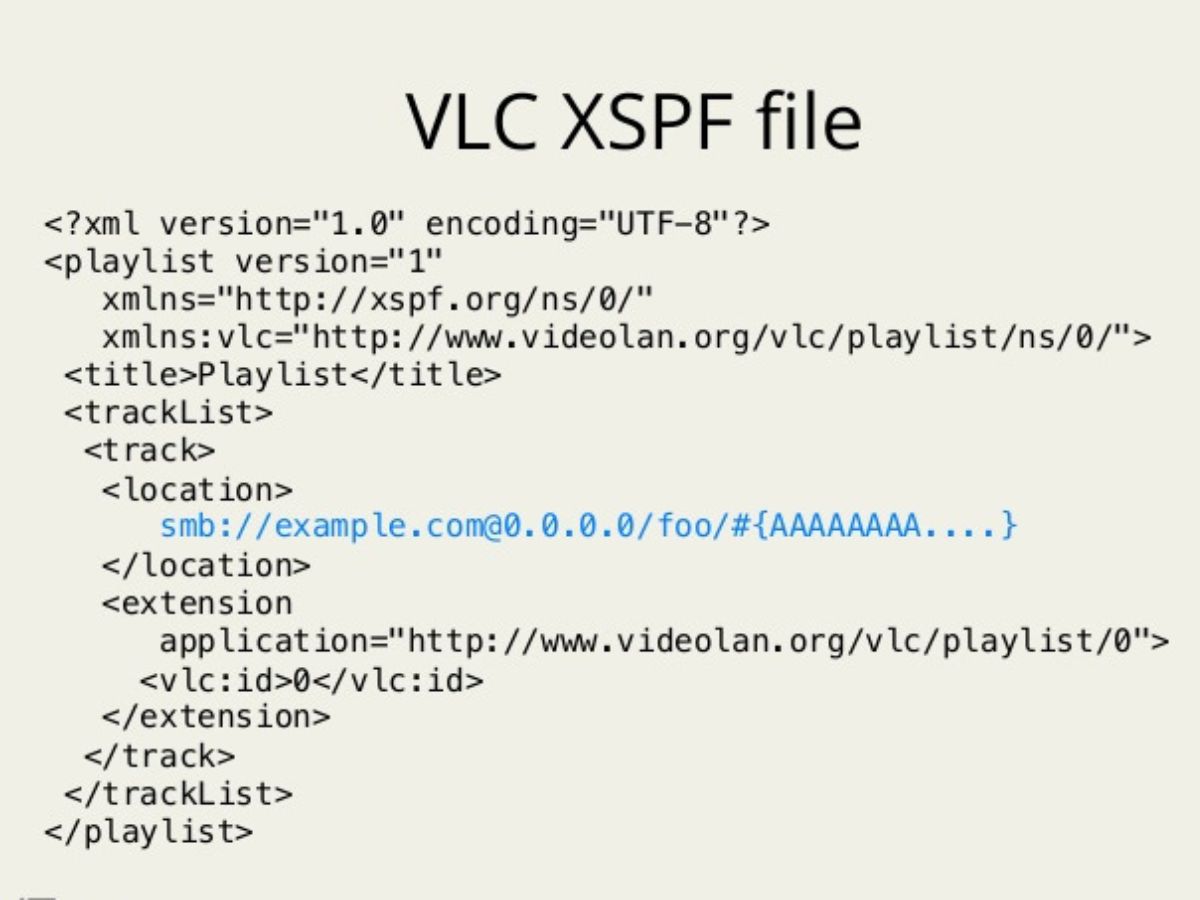What is an XSPF file?
An XSPF file, short for XML Shareable Playlist Format file, is a widely used XML-based file format for creating playlists. It is commonly used to organize and manage playlists for audio and video files. XSPF files are plain text files that contain a collection of file locations or URLs that point to media files, such as songs or videos, that are to be played in a specific order.
The XSPF format was developed as an open standard by the Xiph.org Foundation, a non-profit organization that promotes open, royalty-free multimedia formats. The main goal behind the creation of XSPF was to provide a universal playlist format that could be used by different media players, platforms, and applications.
An XSPF file is essentially an XML document that follows a specific structure. It consists of various tags and elements that define the playlist’s metadata, such as the title, author, and date of creation, as well as the tracklist, including the file locations, durations, and other relevant information.
One of the key advantages of using XSPF files is their interoperability. Since the format is based on XML, it can be easily parsed and read by different media players and applications. This means that you can create an XSPF file on one media player and then use it on another without any compatibility issues.
XSPF files also offer flexibility in terms of customization. You can edit the playlist manually using a text editor or an XML editor to add or remove files, change the playback order, or modify the metadata. This level of control makes XSPF files a popular choice for organizing and sharing playlists.
It is important to note that XSPF files only contain references to media files, not the actual media content itself. This means that the media files need to be present on the device or accessible via a network connection for the playlist to work.
In the next sections, we will explore different methods of opening and working with XSPF files, allowing you to enjoy and manage your playlists seamlessly.
How does an XSPF file work?
An XSPF file is essentially a structured XML document that contains all the necessary information to create and play a playlist. Let’s take a closer look at how an XSPF file works:
1. XML Structure: XSPF files follow a specific structure defined by the XSPF specification. The structure consists of various tags and elements that define the playlist’s metadata and tracklist. These tags include <title>, <creator>, <track>, <location>, and more. Each tag serves a specific purpose in organizing and categorizing the playlist’s content.
2. Playlist Metadata: An XSPF file contains metadata that provides information about the playlist itself, such as the title, creator, and date of creation. This metadata helps users identify and manage their playlists more effectively.
3. Tracklist: The tracklist section of the XSPF file contains the individual tracks or media files that make up the playlist. Each track is represented by a <track> tag and contains information such as the track title, artist, album, and the location or URL of the media file.
4. File References: In an XSPF file, the <location> tag is used to specify the file location or URL of each track in the playlist. It can point to local files on the device or remote files accessible via the internet. It is important to ensure that the file referenced in the XSPF file is accessible and available for playback.
5. Playlist Order: The order of the tracks in the XSPF file determines the playback sequence of the playlist. By arranging the <track> tags in a specific order, you can control how the media files are played. This allows you to create customized playlists tailored to your preferences.
6. Compatibility: XSPF files are designed to be compatible with different media players and applications. Since the format is based on XML, it can be easily parsed and read by various software, allowing you to use the same XSPF file on different devices and platforms.
Why would you need to open an XSPF file?
Opening an XSPF file can be necessary for various reasons. Let’s explore some common scenarios where you may need to open an XSPF file:
1. Playing Custom Playlists: XSPF files are commonly used to create and manage custom playlists. If you have received or downloaded an XSPF file that contains a playlist curated by someone else, you would need to open the file to access and play the playlist using your preferred media player. Opening the XSPF file will allow you to enjoy a pre-arranged collection of songs or videos in the given sequence.
2. Managing Your Own Playlists: If you have created an XSPF file to organize your own playlists, opening the file is essential for making modifications or additions to the playlist. By opening the XSPF file, you can edit the tracklist, change the order of songs, or update the metadata. This flexibility allows you to keep your playlists up to date and tailored to your preferences.
3. Sharing Playlists: XSPF files are an excellent way to share playlists with others. If you have received an XSPF file from a friend, opening it will allow you to access the playlist and listen to the tracks they have chosen. Opening the XSPF file also enables you to share the same playlist with others by providing them with the file. This makes it easy to share and enjoy curated playlists with friends, family, or colleagues.
4. Converting Playlist Formats: Sometimes, you may need to convert the XSPF file into a different playlist format that is compatible with a specific media player or platform. In such cases, opening the XSPF file is the first step in the conversion process. By opening the file, you can extract the tracklist and metadata, and then use a converter tool or software to convert it into the desired playlist format.
5. Customizing Playback Options: Opening an XSPF file allows you to explore and customize various playback options. You can tweak the order of tracks, add or remove songs, or modify metadata such as track titles or artist names. Opening the XSPF file provides you with the flexibility to tailor your playlist playback experience according to your preferences.
6. Extracting Information: If you are working with a large collection of XSPF files, opening them can be beneficial for extracting information. By opening the files, you can retrieve metadata such as titles, artists, and durations, which can be useful for organizing and categorizing your media library.
Opening an XSPF file gives you access to the playlist’s contents, allowing you to enjoy and manage your music or video collection in a personalized and organized manner.
Method 1: Using a media player that supports XSPF files
One of the simplest and most common ways to open an XSPF file is by using a media player that supports the format. Many media players, both desktop and mobile, have built-in support for XSPF files, allowing you to directly open and play the playlists. Here’s how you can use this method:
1. Identify an XSPF-Compatible Media Player: First, you need to ensure that you have a media player installed on your device that supports XSPF files. Popular media players such as VLC Media Player, Winamp, Foobar2000, and Clementine are known to have native support for XSPF files.
2. Open the Media Player: Launch the media player on your device by double-clicking its icon or opening it from your applications or programs list.
3. Import the XSPF File: Once the media player is open, look for the option to import or open a playlist file. The specific steps may vary depending on the media player you are using. In most cases, you can find the option under the “File” or “Playlist” menu. Click on the option and browse for the XSPF file you wish to open.
4. Play the Playlist: After selecting the XSPF file, the media player will read and load the playlist. You should see the tracks from the playlist displayed within the media player interface. You can now play the playlist by clicking on the “Play” button or selecting a particular track from the list.
5. Customize Playback: Depending on the media player, you may have additional options to customize the playback of the playlist. This can include adjusting the volume, adding effects, enabling shuffle or repeat mode, and more. Explore the media player’s interface to utilize these features to enhance your playlist experience.
By using a media player with native support for XSPF files, you can easily open and play the playlists without any additional steps or conversions. This method provides a straightforward solution for enjoying XSPF playlists directly on your preferred media player.
Method 2: Using a text editor or XML editor
If you prefer a more hands-on approach and have basic knowledge of XML, you can open and edit XSPF files using a text editor or an XML editor. This method provides greater flexibility in customizing and modifying the contents of the XSPF file. Here’s how you can use this method:
1. Choose a Text Editor or XML Editor: Start by selecting a text editor or XML editor to open the XSPF file. You can use popular text editors like Notepad++ (Windows) or Sublime Text (multi-platform) or XML-specific editors like XMLSpy or Oxygen XML Editor. Ensure that the editor you choose supports XML syntax highlighting to make it easier to navigate and edit the file.
2. Open the XSPF File: Once you have the text editor or XML editor open, navigate to the XSPF file’s location on your device. Using the editor’s file menu or drag-and-drop functionality, open the XSPF file within the editor’s interface.
3. View and Edit the XSPF File: The XSPF file will be displayed within the editor, showing the XML structure and content of the playlist. You can view and modify the tags, elements, and values in the XSPF file to make the desired changes. For example, you can modify the track order, change the file locations or URLs, update metadata such as track names, artists, or album titles, and more. Make the necessary edits carefully, ensuring that the XML syntax remains valid.
4. Save the Changes: After making the desired edits, save the changes to the XSPF file. Use the editor’s save functionality or the keyboard shortcut for saving the file. The XSPF file will now reflect the modifications you made using the text editor or XML editor.
5. Use the Modified XSPF File: The modified XSPF file can now be used with a media player that supports the format. You can follow the instructions in Method 1 to open and play the playlist using the media player of your choice.
Using a text editor or XML editor gives you more control over the structure and content of the XSPF file. It is particularly useful if you want to make advanced modifications or perform batch edits on multiple XSPF files. However, it requires a basic understanding of XML and careful attention to maintain valid syntax in the file.
Method 3: Using an online XSPF player
If you don’t want to install any additional software or deal with file editing, you can use an online XSPF player to open and play your XSPF files. Online XSPF players allow you to upload your XSPF file directly to a website or use a URL to stream the playlist without any local installation. Here’s how you can use this method:
1. Search for an Online XSPF Player: Start by searching for an online XSPF player using a search engine. There are several websites that offer this functionality, so choose a reliable and reputable website to ensure proper playback and compatibility.
2. Access the Online XSPF Player: Once you have found a suitable online XSPF player, access the website and navigate to the XSPF player tool.
3. Upload or Enter the XSPF File/URL: Depending on the online XSPF player tool, you may have the option to either upload the XSPF file from your local device or enter the URL of the XSPF file if it is hosted online. Follow the on-screen instructions to provide the necessary input.
4. Play the Playlist: After uploading the XSPF file or entering the URL, the online XSPF player will process and analyze the file to generate the playlist. Once the playlist is ready, you can click on the play button or select a specific track to start playback directly within the online player’s interface.
5. Customize Playback Options: Depending on the features offered by the online XSPF player, you may have options to customize the playback experience. This can include adjusting the volume, enabling shuffle or repeat mode, creating playlists within the online player, and more. Explore the available options to tailor the playback to your liking.
By using an online XSPF player, you eliminate the need for local installations and can access and play your XSPF files from any device with an internet connection. This method offers convenience and flexibility, especially when you don’t have access to specific software or want to stream your playlists from different locations.
Method 4: Converting the XSPF file to another format
If you encounter compatibility issues with media players or platforms that don’t support XSPF files, you can convert the XSPF file to a different playlist format that is widely accepted. This method allows you to open and play the playlist using a broader range of software and devices. Here’s how you can convert an XSPF file:
1. Identify a Conversion Tool: Start by looking for a reliable XSPF file conversion tool or software. There are various online converters and desktop applications available that can convert XSPF files to formats like M3U, PLS, or CSV. Choose a tool that suits your requirements and ensure that it supports the XSPF to the desired format conversion.
2. Install and Launch the Conversion Tool: Once you have chosen a conversion tool, follow the instructions provided to install it on your device. Once the installation is complete, launch the conversion tool to proceed with the file conversion.
3. Select the XSPF File: In the conversion tool’s interface, locate the option to select the XSPF file you want to convert. Click on the browse or choose file button and navigate to the location of the XSPF file on your device. Select the XSPF file and confirm the selection.
4. Choose the Output Format: The conversion tool will offer a dropdown or selection menu where you can choose the desired output format. Select the format that you want to convert the XSPF file to. Common formats include M3U, PLS, or CSV.
5. Convert the File: Once you have specified the XSPF file and chosen the output format, proceed to initiate the conversion process. Follow the on-screen instructions provided by the conversion tool to convert the XSPF file to the selected format.
6. Save the Converted Playlist: After the conversion is complete, the tool will prompt you to choose a location to save the converted playlist file. Select a suitable location on your device and save the file with an appropriate name and file extension. The converted playlist file is now ready for use.
7. Open and Play the Converted Playlist: Depending on the converted format, you can open and play the converted playlist in a compatible media player or platform. Follow the instructions for Method 1 using the media player that supports the converted format to enjoy your playlist seamlessly.
Converting an XSPF file to another format allows you to overcome compatibility limitations and use the playlist with a wider range of media players and applications. However, keep in mind that the conversion may result in some loss of specific XSPF features and metadata, so it’s a good practice to test and verify the converted playlist to ensure it meets your requirements.
Frequently Asked Questions (FAQs)
Here are some frequently asked questions regarding XSPF files:
Q: What programs can open XSPF files?
A: XSPF files can be opened by media players that support the format, such as VLC Media Player, Winamp, Foobar2000, and Clementine. Additionally, you can open XSPF files using text editors or XML editors for manual editing or conversion purposes.
Q: Can I convert an XSPF file to another playlist format?
A: Yes, you can convert an XSPF file to other playlist formats like M3U, PLS, or CSV using conversion tools or software. This allows you to use the playlist with media players that do not natively support XSPF files.
Q: Are XSPF files compatible with all media players?
A: While XSPF is an open standard, not all media players have built-in support for XSPF files. It’s important to check the specifications or compatibility of the media player you intend to use to ensure it can open and play XSPF files.
Q: Can I edit an XSPF file manually?
A: Yes, XSPF files are plain text files that can be edited manually using a text editor or an XML editor. This allows you to make changes to the playlist’s tracklist, metadata, or other elements as needed.
Q: How can I share XSPF playlists with others?
A: To share XSPF playlists with others, you can either provide them with the XSPF file directly or share the URL of the XSPF file if it is hosted online. Recipients can then open the XSPF file using their preferred media player or conversion tool.
Q: Can I create XSPF files from scratch?
A: Yes, you can create XSPF files from scratch using a text editor or an XML editor. By following the XSPF specification and ensuring valid XML syntax, you can define the playlist structure, tracklist, and metadata to create custom XSPF playlists.
Q: Can XSPF files contain videos as well?
A: Yes, XSPF files can contain references to both audio and video files. You can include video file locations or URLs within the XSPF file’s tracklist, enabling media players that support videos to play the video content accordingly.
Q: Can XSPF files be played on mobile devices?
A: Yes, as long as the mobile media player supports XSPF files, you can open and play XSPF playlists on mobile devices. Make sure to use a compatible media player or consider using online XSPF players if no native mobile options are available.
Q: Is it possible to convert multiple XSPF files at once?
A: Some conversion tools or software support batch conversions, allowing you to convert multiple XSPF files to another format simultaneously. This saves time and effort when dealing with a large number of XSPF files.
These are some common questions related to XSPF files. If you have any additional queries, refer to the documentation of the specific media player or conversion tool you are using, or consult online resources for further assistance.