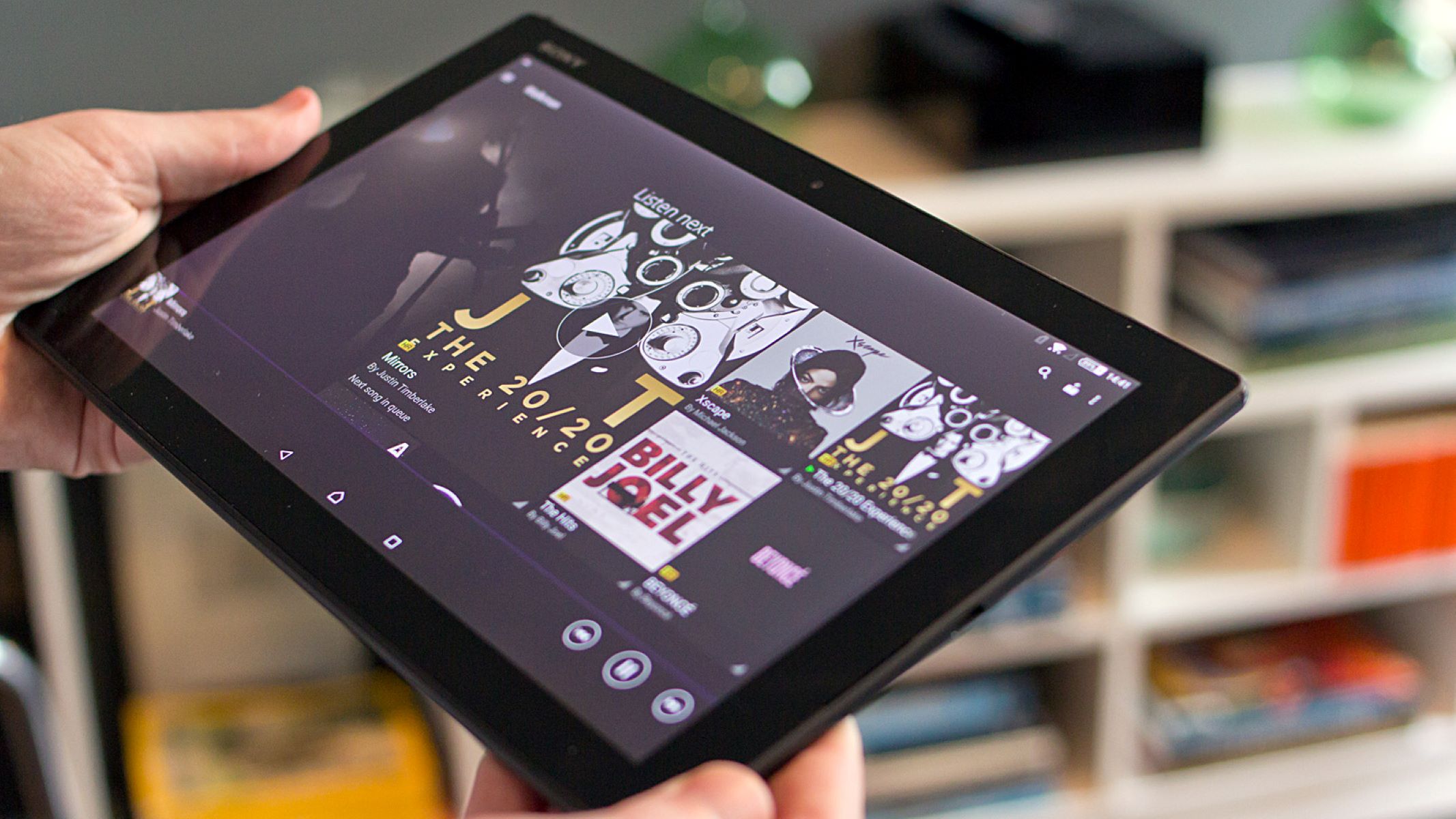Safety Precautions Before Starting
Before embarking on the Xperia Tablet screen replacement process, it is crucial to prioritize safety to avoid potential mishaps. By adhering to the following safety precautions, you can ensure a smooth and secure repair experience.
-
Power Off the Device: Prior to initiating any repair work, power off the Xperia Tablet to prevent any electrical mishaps. This simple yet essential step minimizes the risk of electric shock and safeguards against potential damage to the device.
-
Work in a Clean Environment: Create a clean and clutter-free workspace to carry out the screen replacement. A clear and organized environment reduces the likelihood of misplacing small components and facilitates a more efficient repair process.
-
Utilize Proper Tools: Ensure that you have the necessary tools readily available before commencing the repair. This includes precision screwdrivers, spudgers, and other specialized tools required for disassembling the tablet. Using the correct tools not only simplifies the process but also minimizes the risk of causing unintended damage to the device.
-
Mindful Handling of Components: Exercise caution when handling delicate components, such as the screen and internal circuitry. Avoid applying excessive force during disassembly and reassembly to prevent potential damage. Additionally, store removed components in a secure location to prevent misplacement.
-
Static Electricity Precautions: Protect the tablet from static electricity by grounding yourself before handling any internal components. This can be achieved by using an anti-static wrist strap or by touching a grounded metal object to discharge any built-up static charge, reducing the risk of damaging sensitive electronic parts.
By meticulously adhering to these safety precautions, you can create a secure and controlled environment for the Xperia Tablet screen replacement process. These measures not only prioritize the safety of the repairer but also safeguard the integrity of the device, ensuring a successful screen replacement without any avoidable complications.
Tools and Materials Needed
When undertaking the task of replacing the screen of an Xperia Tablet, it is imperative to have the appropriate tools and materials at your disposal. The following items are essential for a successful screen replacement process:
-
Precision Screwdrivers: A set of precision screwdrivers with various head types and sizes is crucial for disassembling the tablet. These screwdrivers allow for the meticulous removal of screws without causing damage to the device's components.
-
Plastic Opening Tools: These non-conductive and non-marring tools are essential for prying open the tablet's casing without scratching or damaging the exterior. They enable safe and effective separation of the components without risking cosmetic blemishes.
-
Spudger or Opening Picks: These specialized tools aid in separating connectors and removing adhesive components without causing harm to the delicate internal parts of the tablet. They are particularly useful for disconnecting ribbon cables and navigating intricate spaces within the device.
-
Replacement Screen: Acquiring a high-quality replacement screen designed specifically for the Xperia Tablet model is paramount. Ensuring compatibility and authenticity of the replacement screen is essential for achieving optimal performance and seamless integration with the device.
-
Adhesive Strips or Adhesive Glue: Depending on the type of replacement screen, adhesive strips or adhesive glue may be necessary for securely affixing the new screen to the tablet's frame. Proper adhesion is vital for maintaining structural integrity and preventing the screen from dislodging.
-
Microfiber Cloth: A soft microfiber cloth is indispensable for wiping and cleaning the tablet's components, particularly the screen and internal surfaces. This aids in removing dust, fingerprints, and other contaminants, ensuring a pristine assembly and enhancing the visual appeal of the device.
-
Tweezers: Precision tweezers facilitate the handling of small components and delicate cables during the disassembly and reassembly process. They enable precise manipulation and placement of components, minimizing the risk of damage and ensuring accurate alignment.
-
Heat Gun or Hair Dryer (Optional): In certain cases, a heat gun or hair dryer may be utilized to soften adhesive securing the old screen, easing its removal without causing damage to the tablet's frame.
By ensuring the availability of these tools and materials, you can approach the Xperia Tablet screen replacement with confidence, knowing that you have the necessary resources to execute the process meticulously and effectively. These items are instrumental in facilitating a smooth and successful screen replacement, ultimately restoring the tablet to its optimal functionality and visual appeal.
Step 1: Removing the Back Cover
The initial step in the Xperia Tablet screen replacement process involves delicately removing the back cover to gain access to the internal components. This pivotal stage sets the foundation for the subsequent disassembly and ensures a systematic approach to the repair. Follow these detailed instructions to proficiently remove the back cover:
-
Power Off the Tablet: Prior to initiating the disassembly, ensure that the Xperia Tablet is powered off completely. This precautionary measure mitigates the risk of electrical hazards and provides a safe environment for the repair.
-
Identify the Screws: Utilize a precision screwdriver to identify and remove the screws securing the back cover. These screws are typically located along the edges and corners of the tablet. Exercise caution to avoid misplacing the screws during removal.
-
Utilize Plastic Opening Tools: Once the screws are removed, employ plastic opening tools to gently pry open the back cover. Carefully insert the opening tools along the edges of the tablet, gradually releasing the clips that secure the cover in place. Exercise patience and precision to prevent damage to the cover or the tablet's frame.
-
Mindful Separation: As the back cover begins to loosen, exercise caution to prevent any strain on the internal cables and connectors. Ensure a gradual and even separation of the back cover, taking note of any adhesive or clips that may require additional attention.
-
Secure Removal: Once the back cover is sufficiently loosened, carefully lift it away from the tablet, ensuring that no cables or components are tethered. Take note of the internal layout and the positioning of components for future reference during reassembly.
By meticulously following these steps, you can successfully remove the back cover of the Xperia Tablet without causing damage to the device. This methodical approach sets the stage for the subsequent stages of the screen replacement process, ensuring a seamless and organized disassembly of the tablet.
Step 2: Disconnecting the Battery
Following the successful removal of the back cover, the next critical step in the Xperia Tablet screen replacement process is disconnecting the battery. This pivotal procedure is essential for ensuring the safety of the repairer and preventing potential electrical mishaps during the subsequent disassembly and reassembly. The following detailed instructions outline the meticulous process of disconnecting the tablet's battery:
-
Identify the Battery Connector: Upon gaining access to the tablet's internal components, locate the battery connector, which is typically positioned near the center or at the periphery of the device's circuit board. Exercise caution to identify the correct connector, as other components may resemble the battery connector.
-
Utilize Plastic Opening Tools: To disconnect the battery, carefully employ plastic opening tools to gently pry open the connector latch. Exercise precision and delicacy to avoid applying excessive force, as the connector latch is designed to release with minimal effort.
-
Disconnect the Battery Cable: Once the connector latch is released, delicately disconnect the battery cable from the tablet's circuit board. Exercise patience and ensure a steady, even removal of the cable to prevent any undue strain on the connector or the circuit board.
-
Isolate the Battery: After disconnecting the battery cable, ensure that the battery is effectively isolated from the tablet's power supply. This precautionary measure eliminates the risk of electrical current flowing through the device during the subsequent disassembly, minimizing the potential for electrical hazards.
-
Secure the Disconnected Cable: To prevent accidental reconnection of the battery during the repair process, securely position the disconnected cable away from its original connector. This prevents inadvertent contact and ensures a safe working environment for the subsequent stages of the screen replacement.
By meticulously adhering to these detailed instructions, you can effectively disconnect the battery of the Xperia Tablet, mitigating the risk of electrical mishaps and creating a secure environment for the subsequent stages of the screen replacement process. This methodical approach prioritizes safety and sets the stage for a seamless and secure disassembly, ultimately facilitating a successful screen replacement without compromising the integrity of the device.
Step 3: Removing the Old Screen
As we progress through the Xperia Tablet screen replacement process, the pivotal stage of removing the old screen demands meticulous attention and precision. This step is integral to the successful execution of the repair, setting the foundation for the subsequent installation of the new screen. Follow these detailed instructions to proficiently remove the old screen without compromising the integrity of the device.
-
Assessing the Adhesive: Upon gaining access to the tablet's internal components, carefully assess the adhesive securing the old screen to the frame. Depending on the model and design of the tablet, the adhesive may be located along the edges or perimeter of the screen, necessitating a methodical approach to its removal.
-
Applying Heat (If Necessary): In instances where the old screen is firmly adhered to the frame, the application of gentle heat using a heat gun or hair dryer can facilitate the softening of the adhesive. Exercise caution and maintain a moderate temperature to avoid damage to the tablet's components or the screen itself.
-
Utilizing Opening Picks: Employ specialized opening picks or spudgers to carefully separate the old screen from the tablet's frame. Insert the opening picks along the edges of the screen, gradually navigating the perimeter to release the adhesive. Exercise patience and precision to prevent damage to the frame or the internal components.
-
Mindful Disconnection of Cables: As the old screen begins to loosen from the frame, take note of any attached cables or connectors. Exercise caution when disconnecting the screen cables from the tablet's circuit board, ensuring a steady and even removal to prevent damage or strain on the connectors.
-
Lifting the Old Screen: Once the adhesive is sufficiently released and the cables are disconnected, delicately lift the old screen away from the tablet's frame. Exercise care to prevent any undue strain on the cables or internal components, ensuring a smooth and controlled removal of the old screen.
By meticulously adhering to these detailed instructions, you can proficiently remove the old screen from the Xperia Tablet, preparing the device for the subsequent installation of the new screen. This methodical approach prioritizes the preservation of the tablet's components and structural integrity, setting the stage for a seamless and successful screen replacement process.
Step 4: Installing the New Screen
With the old screen successfully removed, the installation of the new screen marks a pivotal stage in the Xperia Tablet screen replacement process. This step demands meticulous attention to detail and precision to ensure the seamless integration of the new screen with the tablet's frame. Follow these comprehensive instructions to proficiently install the new screen, revitalizing the visual appeal and functionality of the device.
-
Assessing Compatibility: Before proceeding with the installation, carefully verify the compatibility of the new screen with the Xperia Tablet model. Ensure that the dimensions, connectors, and specifications align with the device's requirements, guaranteeing a seamless integration and optimal performance.
-
Securing Cables and Connectors: Prior to affixing the new screen, meticulously align and connect any cables or ribbons associated with the display. Exercise caution and precision to ensure secure connections, minimizing the risk of display malfunctions or connectivity issues post-installation.
-
Aligning the New Screen: Position the new screen meticulously over the tablet's frame, ensuring precise alignment with the designated mounting points. Exercise patience and attention to detail, aligning the screen evenly to facilitate a seamless fit within the tablet's housing.
-
Adhering the New Screen: Depending on the type of replacement screen, carefully apply adhesive strips or adhesive glue along the edges of the new screen. Ensure uniform application to guarantee secure adhesion to the tablet's frame, preventing any potential displacement or instability.
-
Securing the Screen: Once the adhesive is applied, delicately press the new screen onto the tablet's frame, ensuring even contact and secure bonding. Exercise caution to prevent applying excessive pressure, maintaining a balanced approach to affix the screen without risking damage to the display or the tablet's frame.
-
Verifying Alignment: After securing the new screen, meticulously inspect the alignment and fit within the tablet's housing. Ensure that the screen is uniformly positioned without any irregularities or misalignments, maintaining a visually appealing and structurally sound integration.
By meticulously adhering to these detailed instructions, you can proficiently install the new screen, rejuvenating the Xperia Tablet with enhanced visual clarity and functionality. This methodical approach prioritizes precision and attention to detail, ensuring a seamless and secure integration of the new screen, ultimately restoring the device to its optimal state.
Step 5: Reconnecting the Battery
After the successful installation of the new screen, the pivotal step of reconnecting the tablet's battery is essential to restore power and functionality to the device. This meticulous process demands precision and attentiveness to ensure the safe and secure reintegration of the battery into the tablet. Follow these comprehensive instructions to proficiently reconnect the battery, culminating in the revitalization of the Xperia Tablet.
-
Identifying the Battery Connector: Begin by identifying the battery connector within the tablet's internal layout. Exercise caution to discern the correct connector, ensuring that it aligns with the designated port on the device's circuit board. Take note of any surrounding components to facilitate accurate reconnection.
-
Positioning the Battery Cable: With the battery connector identified, delicately position the battery cable in proximity to its designated port. Exercise patience and precision to align the cable with the connector, ensuring a seamless and secure engagement without applying undue force.
-
Connecting the Battery Cable: Once the battery cable is aligned with the connector, delicately insert it into the port, ensuring a steady and even insertion to establish a secure connection. Exercise caution to avoid misalignment or strain on the connector, prioritizing a meticulous and controlled reconnection process.
-
Securing the Connector Latch: Upon successful insertion of the battery cable, carefully secure the connector latch to maintain the integrity of the connection. Gently press the latch into place, ensuring that it effectively secures the cable and prevents any inadvertent disconnection during subsequent handling or device usage.
-
Verifying the Connection: After securing the connector latch, meticulously verify the connection to confirm that the battery is effectively reconnected to the tablet's power supply. Ensure that the cable is firmly engaged, minimizing the potential for loose connections or electrical irregularities post-reconnection.
By meticulously adhering to these detailed instructions, you can proficiently reconnect the battery of the Xperia Tablet, culminating in the restoration of power and functionality to the device. This methodical approach prioritizes precision and attentiveness, ensuring a seamless and secure reintegration of the battery, ultimately revitalizing the tablet and enabling its optimal performance.
Step 6: Reattaching the Back Cover
With the successful installation of the new screen and reconnection of the tablet's battery, the final step in the Xperia Tablet screen replacement process involves the meticulous reattachment of the back cover. This critical stage not only encapsulates the repair but also ensures the restoration of the tablet's aesthetic appeal and structural integrity. Follow these comprehensive instructions to proficiently reattach the back cover, culminating in the seamless completion of the screen replacement process.
-
Positioning the Back Cover: Begin by aligning the back cover meticulously with the tablet's frame, ensuring precise placement over the internal components and connectors. Exercise patience and attention to detail, aligning the cover evenly to facilitate a seamless fit within the tablet's housing.
-
Securing the Cover Clips: As the back cover is positioned, delicately press along the edges and corners to secure the cover clips back into place. Ensure that the cover aligns seamlessly with the tablet's frame, maintaining a uniform and snug fit without any protrusions or misalignments.
-
Reinserting the Screws: Utilize a precision screwdriver to reinsert the screws into their designated positions along the edges and corners of the tablet. Exercise caution to align the screws accurately, ensuring a secure fastening without over-tightening, which may result in damage to the cover or the tablet's frame.
-
Verifying Stability and Fit: After securing the screws, meticulously verify the stability and fit of the back cover. Ensure that it is uniformly positioned and securely fastened, maintaining a visually appealing and structurally sound integration with the tablet's frame.
-
Functional Testing: Power on the tablet to conduct a functional test, ensuring that the new screen displays appropriately and that all functions are operational. Verify touch responsiveness and visual clarity to confirm the successful replacement and reassembly of the screen.
By meticulously adhering to these detailed instructions, you can proficiently reattach the back cover of the Xperia Tablet, culminating in the seamless completion of the screen replacement process. This methodical approach prioritizes precision and attention to detail, ensuring the restoration of the tablet's visual appeal and structural integrity, ultimately revitalizing the device and enabling its optimal functionality.
Testing the New Screen
After completing the meticulous process of replacing the screen of the Xperia Tablet, it is imperative to conduct comprehensive testing to ensure the seamless integration and optimal functionality of the new screen. The testing phase serves as a critical validation of the repair, affirming that the device operates at its full capacity and that the new screen meets the expected standards of visual clarity and responsiveness.
To initiate the testing process, power on the tablet and observe the initial boot sequence. Verify that the device powers up without any irregularities or display anomalies. As the home screen or lock screen becomes visible, meticulously inspect the new screen for any pixel irregularities, discoloration, or aberrations that may indicate underlying display issues. A visually uniform and vibrant display without any visible defects signifies the successful integration of the new screen.
Subsequently, conduct a thorough assessment of the touch responsiveness across the entirety of the screen. Navigate through the device's interface, testing the accuracy and sensitivity of touch inputs. Verify that all areas of the screen register touch commands reliably and responsively, ensuring a seamless user experience devoid of any unresponsive or erratic touch behavior.
Furthermore, evaluate the display's performance under varying lighting conditions. Assess the screen's visibility and legibility in both well-lit environments and low-light settings, ensuring that the display maintains consistent clarity and contrast across different lighting scenarios. This comprehensive evaluation guarantees that the new screen delivers optimal visibility and readability under diverse environmental conditions.
Additionally, test the functionality of the screen's multi-touch capabilities by executing gestures and interactions that require multiple touch inputs. Confirm that the screen accurately detects and responds to multi-touch gestures, such as pinch-to-zoom and multi-finger gestures, without any inaccuracies or inconsistencies. A seamless multi-touch experience underscores the effective integration of the new screen's touch-sensitive capabilities.
Finally, assess the overall visual fidelity and color accuracy of the display by viewing multimedia content and images. Verify that the screen renders colors accurately and vividly, preserving the integrity of visual content without any discernible distortions or color inaccuracies. A visually immersive and true-to-life display underscores the successful replacement of the screen and ensures an enhanced multimedia experience for the user.
By meticulously conducting these comprehensive tests, you can affirm the successful integration of the new screen and validate its optimal functionality. This meticulous validation process ensures that the Xperia Tablet delivers an uncompromised visual experience, culminating in the seamless completion of the screen replacement process.