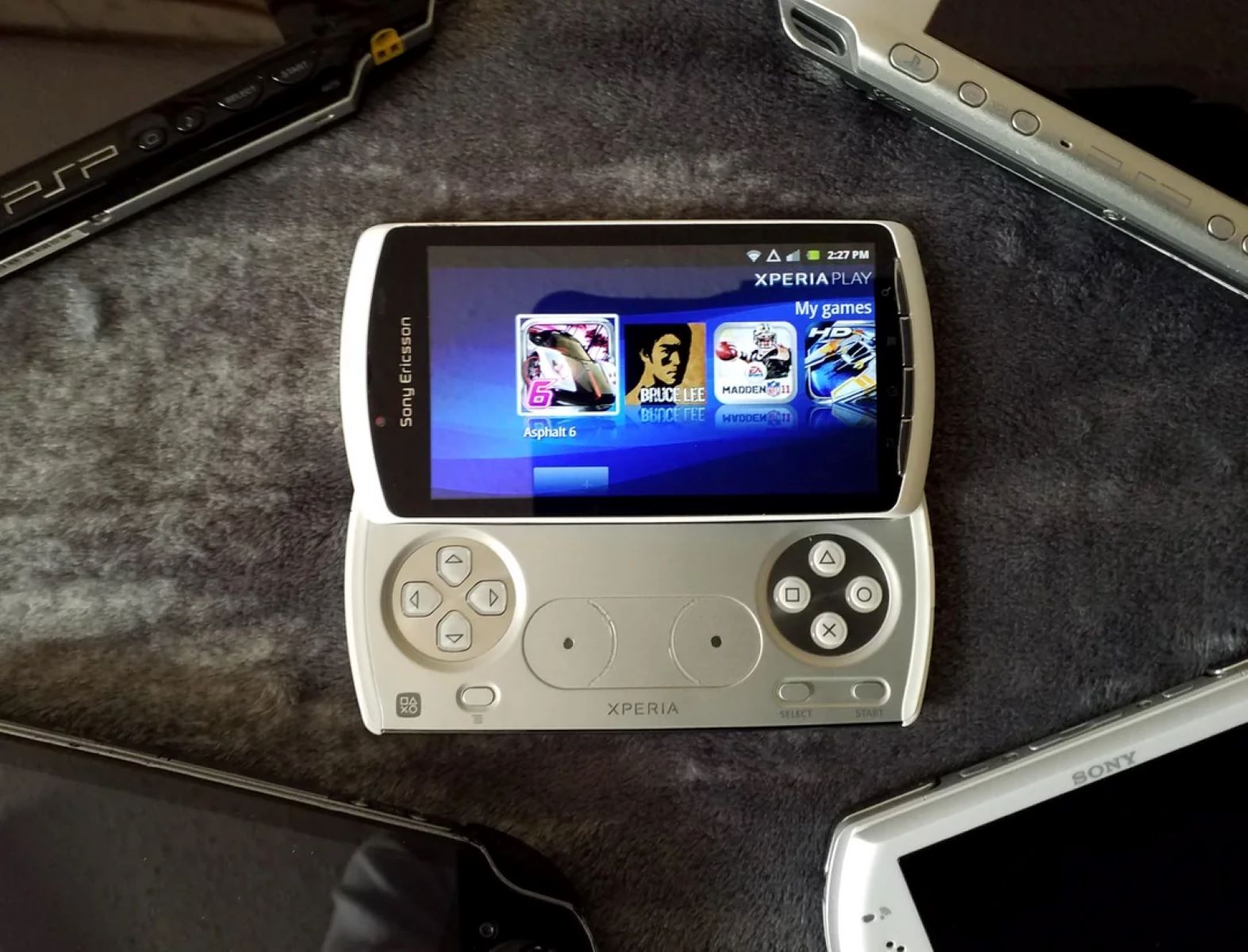What is rooting?
Rooting is the process of gaining privileged control, often referred to as "root access," over the Android operating system. In simpler terms, it's like obtaining administrative privileges on a computer, allowing users to access and modify system files and settings that are typically restricted. This level of access provides users with the ability to customize their devices beyond the limitations imposed by the manufacturer or carrier.
When a device is rooted, users can delve into the inner workings of the Android system, enabling them to remove pre-installed bloatware, optimize performance, and customize the appearance and functionality of the user interface. Additionally, rooting allows for the installation of specialized apps that require elevated permissions to perform advanced tasks, such as backup and restore utilities, ad blockers, and system-wide automation tools.
One of the key attractions of rooting is the freedom it offers to install custom ROMs. A custom ROM is a modified version of the Android operating system, often developed by a community of enthusiasts, that can provide a range of benefits, including improved performance, extended battery life, and access to the latest Android updates even when official support has ceased.
It's important to note that while rooting offers numerous advantages, it also comes with certain risks. By gaining root access, users have the potential to inadvertently disrupt the normal functioning of the device, void the warranty, or expose it to security vulnerabilities if not careful. However, when approached with caution and a thorough understanding of the process, rooting can be a powerful way to unlock the full potential of an Android device, including the Xperia Play.
Benefits of rooting Xperia Play
Rooting your Xperia Play can unlock a plethora of benefits that can significantly enhance your overall user experience. Here are some compelling advantages of rooting your Xperia Play:
-
Customization and Personalization: Rooting allows you to customize every aspect of your Xperia Play, from the user interface to the system settings. You can install custom themes, modify the appearance of icons, and tweak the overall look and feel of the device to suit your preferences.
-
Improved Performance: With root access, you can optimize the performance of your Xperia Play by removing bloatware and unnecessary system apps that often consume resources and slow down the device. This can result in smoother operation, faster app launches, and overall improved responsiveness.
-
Extended Battery Life: Rooting enables you to install battery-saving apps and mods that can help maximize the battery life of your Xperia Play. By controlling CPU frequencies and tweaking system settings, you can effectively manage power consumption and extend the usage time between charges.
-
Access to Custom ROMs: Perhaps one of the most enticing benefits of rooting is the ability to install custom ROMs on your Xperia Play. Custom ROMs offer a range of features, performance optimizations, and the latest Android updates, even when official support for the device has ceased. This ensures that your Xperia Play can stay up-to-date with the newest software developments, providing a fresh and modern user experience.
-
Enhanced Backup and Restore Options: Rooting allows you to utilize advanced backup and restore tools that provide more comprehensive data protection and recovery options. With root access, you can back up not only your apps and settings but also system files and configurations, ensuring that you can quickly recover from any potential issues or data loss.
-
Ad-Blocking and System-Level Tweaks: Rooting grants you the ability to block ads system-wide, providing a seamless and ad-free user experience across apps and websites. Additionally, you can make system-level tweaks to enhance the functionality of your Xperia Play, such as overclocking the CPU for improved performance or adjusting system animations for a smoother interface.
By rooting your Xperia Play, you can unleash its full potential, unlocking a world of customization, performance enhancements, and advanced features that are otherwise inaccessible. However, it's important to approach rooting with caution and ensure that you fully understand the process to mitigate potential risks and drawbacks.
Risks and drawbacks of rooting Xperia Play
While the benefits of rooting your Xperia Play are undoubtedly compelling, it's crucial to acknowledge the potential risks and drawbacks associated with this process. Understanding these considerations is essential for making an informed decision and approaching rooting with a clear understanding of its implications.
-
Voiding the Warranty: Rooting your Xperia Play typically voids the manufacturer's warranty. This means that if any hardware or software issues arise after rooting, you may not be eligible for free repairs or support from the manufacturer. It's important to weigh the potential benefits of rooting against the loss of warranty coverage and consider whether the trade-off is acceptable for your specific circumstances.
-
Security and Stability Risks: Rooting grants elevated access to system files and settings, which can inadvertently expose the device to security vulnerabilities if not managed carefully. Installing unverified apps or custom ROMs from unknown sources can introduce malware or instability to the device, potentially compromising its security and overall performance. It's crucial to exercise caution and only obtain root access from reputable sources to mitigate these risks.
-
Software Updates and Compatibility: After rooting, the process of receiving official software updates from the device manufacturer may be disrupted. This means that you may not have immediate access to the latest security patches, bug fixes, or feature enhancements released by the manufacturer. Additionally, certain apps or services that rely on device integrity and official software configurations may not function properly on a rooted device, potentially limiting compatibility with specific software or services.
-
Bricking the Device: Improper execution of the rooting process or installation of incompatible software can result in a "bricked" device, rendering it inoperable. While the risk of bricking a device has decreased with advancements in rooting methods and tools, there is still a possibility of irreparable damage if the rooting process is not followed meticulously. It's essential to thoroughly research and understand the specific rooting method applicable to the Xperia Play to minimize this risk.
-
Loss of Data and Settings: Rooting often involves unlocking the bootloader and modifying system partitions, which can lead to the loss of data, apps, and settings if not handled with care. It's crucial to back up all essential data before proceeding with rooting to ensure that you can recover your information in the event of unexpected data loss during the process.
Understanding these risks and drawbacks is paramount to making an informed decision about rooting your Xperia Play. While the benefits of rooting can be substantial, it's essential to approach the process with caution, thorough research, and a clear understanding of the potential implications for the device's warranty, security, stability, and compatibility.
Preparing your Xperia Play for rooting
Before embarking on the journey of rooting your Xperia Play, it's crucial to undertake thorough preparation to ensure a smooth and successful rooting process. Proper preparation not only minimizes the risks associated with rooting but also sets the stage for a seamless transition to a rooted environment. Here's a comprehensive guide to preparing your Xperia Play for rooting:
1. Backup Your Data:
Begin by safeguarding your essential data, including contacts, photos, videos, and any other personal files stored on your Xperia Play. Utilize built-in backup features or third-party apps to create a comprehensive backup of your data. This step is critical to prevent any potential loss of important information during the rooting process.
2. Check Device Compatibility:
Ensure that your Xperia Play model is compatible with the rooting method you intend to use. Different device variants may require specific rooting procedures, so it's essential to verify the compatibility of the rooting method with your particular Xperia Play model to avoid any compatibility issues.
3. Enable USB Debugging:
Access the Developer Options in the Settings menu of your Xperia Play and enable USB debugging. This setting allows your device to communicate with a computer when connected via USB and is necessary for various rooting and customization procedures.
4. Ensure Sufficient Battery Level:
To prevent any interruptions during the rooting process, ensure that your Xperia Play has an adequate battery charge. It's recommended to have the device charged to at least 50% before initiating the rooting process to avoid any potential disruptions due to low battery levels.
5. Unlock Bootloader (If Required):
Depending on the specific rooting method and the device's software version, unlocking the bootloader of your Xperia Play may be necessary. Research the requirements for unlocking the bootloader and follow the manufacturer's official instructions to complete this step, as it's a crucial prerequisite for many rooting procedures.
6. Research Rooting Methods:
Thoroughly research and identify the most suitable rooting method for your Xperia Play. Consider factors such as the device's software version, available rooting tools, and community feedback to select a reliable and compatible rooting approach.
7. Familiarize Yourself with Risks:
Understand the potential risks and implications of rooting your Xperia Play. Familiarize yourself with the drawbacks and precautions associated with the rooting process to make an informed decision and mitigate any potential issues that may arise during or after rooting.
By diligently preparing your Xperia Play for rooting, you can lay a solid foundation for a successful and rewarding rooting experience. This proactive approach not only minimizes the risks and challenges associated with rooting but also sets the stage for effectively harnessing the full potential of your Xperia Play in a rooted environment.
Unlocking the bootloader
Unlocking the bootloader is a critical initial step in the process of rooting the Xperia Play. The bootloader serves as a security checkpoint that verifies the integrity of the device's software during the boot-up process. By default, most Android devices, including the Xperia Play, have locked bootloaders to prevent unauthorized modifications to the system software. However, to gain root access and install custom recovery and ROMs, the bootloader must be unlocked.
Before proceeding with unlocking the bootloader, it's essential to understand that this process typically voids the device's warranty and carries inherent risks. Additionally, unlocking the bootloader may result in the loss of all data stored on the device, so it's crucial to back up any essential data before initiating this procedure.
The specific steps for unlocking the bootloader of the Xperia Play may vary depending on the device's model and the manufacturer's policies. In general, the process involves enabling the device's Developer Options, enabling USB debugging, and utilizing manufacturer-provided tools or commands to unlock the bootloader.
It's important to note that unlocking the bootloader is an irreversible process, and it's essential to follow the official instructions provided by the device manufacturer to ensure a safe and successful unlocking procedure. Deviating from the recommended methods or using unauthorized tools can lead to adverse effects, including bricking the device.
Once the bootloader is unlocked, the Xperia Play is primed for the subsequent steps in the rooting process, including installing a custom recovery and gaining root access. With the bootloader unlocked, users gain the freedom to explore the full spectrum of customization and optimization options available through rooting, paving the way for a personalized and enhanced Android experience on the Xperia Play.
In summary, unlocking the bootloader is a pivotal step in the journey of rooting the Xperia Play. It grants users the necessary access to make fundamental modifications to the device's software, setting the stage for the installation of custom recovery and the attainment of root privileges. However, it's crucial to approach this process with caution, adhere to official guidelines, and fully comprehend the implications of unlocking the bootloader to ensure a smooth and successful rooting experience.
Installing a custom recovery
Installing a custom recovery is a pivotal step in the process of rooting the Xperia Play, as it lays the groundwork for advanced system modifications and the seamless installation of custom ROMs. A custom recovery replaces the stock recovery environment provided by the device manufacturer, offering enhanced functionality and the ability to perform a wide range of tasks, including flashing custom ROMs, creating full system backups, and executing system-level maintenance procedures.
One of the most popular custom recoveries for Android devices, including the Xperia Play, is TWRP (Team Win Recovery Project). TWRP provides an intuitive touch-based interface, making it user-friendly and accessible to a wide range of enthusiasts and power users. The installation of TWRP on the Xperia Play typically involves a carefully orchestrated process that ensures compatibility and stability.
Before proceeding with the installation of a custom recovery, it's essential to verify the compatibility of the chosen recovery image with the specific model and software version of the Xperia Play. Utilizing an incompatible or outdated recovery image can lead to unforeseen issues, including system instability and potential data loss.
The installation process often involves using specialized tools such as fastboot, a command-line utility that allows communication with the device's bootloader. By booting the Xperia Play into fastboot mode and connecting it to a computer, users can execute commands to flash the custom recovery image onto the device's recovery partition.
Once the custom recovery is successfully installed, users can access its full suite of features and functions by booting into recovery mode. From the custom recovery interface, users can perform essential tasks such as creating and restoring backups, flashing custom ROMs and kernels, wiping specific partitions, and executing advanced system maintenance procedures.
Custom recoveries like TWRP provide a robust and versatile platform for users to explore the full potential of their rooted Xperia Play devices. With the installation of a custom recovery, users gain the ability to take full control of the device's software environment, enabling a wide array of customization options and system optimizations.
In essence, installing a custom recovery is a fundamental aspect of the Xperia Play rooting process, empowering users to harness the full potential of their devices and explore the diverse landscape of custom ROMs and system modifications. This pivotal step sets the stage for a rich and personalized Android experience, characterized by enhanced performance, advanced features, and a wealth of customization opportunities.
Rooting your Xperia Play
Rooting your Xperia Play is a transformative process that unlocks a realm of possibilities, allowing you to customize, optimize, and elevate the capabilities of your device. By gaining root access, you transcend the confines of the stock Android experience, opening the door to a world of advanced customization and performance enhancements. Rooting the Xperia Play involves carefully executing the necessary steps to attain elevated privileges and pave the way for a more personalized and powerful user experience.
The process of rooting the Xperia Play typically involves utilizing specialized tools and methods to gain root access to the device's operating system. It's crucial to select a reliable and compatible rooting method that aligns with the specific model and software version of the Xperia Play. Thorough research and understanding of the rooting process are essential to ensure a smooth and successful execution.
Upon gaining root access, users can delve into the inner workings of the Xperia Play, enabling them to remove bloatware, optimize system performance, and customize the user interface to suit their preferences. Rooting also grants the ability to install powerful apps that require elevated permissions, such as system-wide automation tools, ad blockers, and advanced backup and restore utilities.
One of the most enticing aspects of rooting the Xperia Play is the freedom to install custom ROMs. Custom ROMs are modified versions of the Android operating system that offer a myriad of benefits, including improved performance, extended battery life, and access to the latest Android updates even after official support has ceased. This ensures that your Xperia Play can stay current and benefit from the latest software developments, providing a modern and tailored user experience.
As with any advanced modification, it's crucial to approach the rooting process with caution and a clear understanding of the potential implications. While rooting offers immense benefits, it also carries certain risks, including voiding the device's warranty, potential security vulnerabilities, and the possibility of disrupting the normal functioning of the device if not executed carefully. However, with thorough preparation and a meticulous approach, rooting the Xperia Play can unlock its full potential, empowering you to tailor the device to your preferences and elevate its performance to new heights.
In essence, rooting your Xperia Play is a significant step towards personalizing and optimizing your Android experience. It grants you the freedom to unleash the full potential of your device, enabling advanced customization, performance enhancements, and access to the latest software developments. By approaching the rooting process with diligence and a clear understanding of its implications, you can embark on a transformative journey that elevates the capabilities of your Xperia Play.
Installing custom ROMs and kernels
Installing custom ROMs and kernels represents a pivotal phase in the rooting journey of the Xperia Play, offering a gateway to a diverse landscape of advanced features, performance optimizations, and the latest Android updates. Custom ROMs, in particular, provide a compelling avenue for users to transcend the limitations of stock firmware and experience a tailored, feature-rich, and modernized user interface.
Custom ROMs are modified versions of the Android operating system, developed and maintained by enthusiast communities. These ROMs often incorporate a range of enhancements, including performance optimizations, visual customizations, and feature additions that extend the capabilities of the device. For the Xperia Play, custom ROMs can breathe new life into the device, offering the latest Android iterations and features beyond what the stock firmware provides.
One of the primary benefits of installing a custom ROM on the Xperia Play is the potential for improved performance and extended device longevity. Custom ROMs are often optimized for efficiency, offering streamlined user experiences and enhanced system responsiveness. Additionally, these ROMs frequently include advanced customization options, allowing users to tailor the device's appearance, behavior, and functionality to their preferences.
Moreover, custom ROMs can bridge the gap between official software support and the desire for the latest Android updates. Even when official support for the Xperia Play has ceased, custom ROMs can deliver the latest features and security patches, keeping the device relevant and secure. This ensures that users can continue to benefit from the evolving Android ecosystem, irrespective of the manufacturer's update policies.
In parallel, the installation of custom kernels can further enhance the Xperia Play's performance and functionality. Kernels serve as the bridge between the device's hardware and the operating system, influencing factors such as battery management, CPU performance, and system stability. Custom kernels often introduce optimizations and tweaks that can lead to improved battery life, faster processing speeds, and fine-grained control over system parameters.
However, it's essential to approach the installation of custom ROMs and kernels with caution, ensuring compatibility with the Xperia Play's hardware and adhering to best practices for flashing custom firmware. Thoroughly researching the available options, verifying the reputation of custom ROM developers, and understanding the specific requirements for installing custom firmware are crucial steps to mitigate potential risks and ensure a successful installation process.
In essence, installing custom ROMs and kernels on the Xperia Play presents an opportunity to elevate the device's capabilities, extend its lifespan, and tailor the user experience to individual preferences. By embracing custom firmware, users can unlock a wealth of advanced features, performance optimizations, and the latest Android updates, revitalizing their Xperia Play and ensuring its relevance in the ever-evolving landscape of Android technology.
Backing up and restoring your Xperia Play
Backing up and restoring your Xperia Play is a critical aspect of the rooting process, ensuring that your valuable data and system settings are safeguarded before making significant modifications to the device's software environment. By creating comprehensive backups, you can mitigate the risk of data loss and facilitate a seamless recovery process in the event of unexpected issues during rooting or subsequent system modifications.
Creating a Full Backup:
Before initiating the rooting process, it's essential to create a full backup of your Xperia Play to preserve all critical data, including apps, settings, contacts, and media files. Utilizing a reliable backup solution, such as TWRP (Team Win Recovery Project) or reputable third-party backup apps, enables you to create a complete snapshot of your device's current state. This comprehensive backup serves as a safety net, allowing you to revert to a stable and familiar setup if the rooting process encounters unforeseen challenges.
Navigating to Recovery Mode:
Accessing the custom recovery environment, such as TWRP, is the gateway to performing backups and restores on the Xperia Play. By booting into recovery mode, you gain access to a suite of advanced features that facilitate the creation and restoration of backups. This process typically involves powering off the device and then entering recovery mode using a specific key combination or by executing commands through a connected computer.
Creating Backup Archives:
Once in the custom recovery interface, you can navigate to the backup section and initiate the creation of a backup archive. It's advisable to include all essential partitions, such as system, data, boot, and EFS (modem firmware), to ensure a comprehensive backup that encompasses the entire device state. This backup archive is stored securely on the device's internal storage or an external microSD card, providing a failsafe mechanism for preserving your Xperia Play's configuration and content.
Restoring from Backup:
In the event of unforeseen issues or the need to revert to a previous state, the custom recovery environment allows for seamless restoration from backup archives. By navigating to the restore section and selecting the desired backup archive, you can initiate the restoration process, effectively reverting the device to the state captured in the backup. This capability provides reassurance and flexibility, empowering you to address potential complications with confidence.
Best Practices and Considerations:
To ensure the integrity and reliability of your backups, it's crucial to verify the completeness of backup archives and periodically transfer them to external storage or cloud platforms for added redundancy. Additionally, understanding the nuances of the backup and restore process, including partition layout and storage considerations, is essential for maximizing the effectiveness of this crucial preparatory step.
By prioritizing the creation of comprehensive backups and familiarizing yourself with the restoration process, you can approach the rooting and customization of your Xperia Play with confidence and peace of mind. This proactive approach not only safeguards your valuable data and settings but also positions you to navigate the rooting journey with resilience and the assurance of a reliable safety net.
Troubleshooting common issues
Rooting and customizing your Xperia Play can be an exciting and rewarding experience, but it's essential to be prepared for potential challenges that may arise during or after the rooting process. Understanding common issues and their troubleshooting methods is crucial for maintaining the stability and functionality of your device. Here are some common issues that users may encounter when rooting their Xperia Play, along with effective troubleshooting strategies:
1. Boot Loop or System Instability
Troubleshooting Steps:
- Attempt to boot into custom recovery and perform a cache wipe to clear residual system data.
- Restore the device to a previous backup using the custom recovery environment.
- Re-flash the custom ROM or kernel to ensure proper installation and integrity.
2. Loss of Data or Settings
Troubleshooting Steps:
- Prioritize regular backups of your device using custom recovery or reputable backup apps to mitigate potential data loss.
- If data loss occurs, attempt to restore from a recent backup to recover essential information and settings.
3. Unresponsive Device or Screen Freezing
Troubleshooting Steps:
- Perform a soft reset by powering off the device and removing the battery if applicable.
- Boot into custom recovery and clear the device's cache partition to resolve potential system conflicts.
4. Compatibility Issues with Custom ROMs or Kernels
Troubleshooting Steps:
- Research and verify the compatibility of custom firmware with your specific Xperia Play model and software version.
- Ensure that the custom ROM or kernel is sourced from reputable developers and community forums to minimize compatibility issues.
5. Inability to Access Custom Recovery or Bootloader
Troubleshooting Steps:
- Verify that the correct key combination or commands are being used to access custom recovery or bootloader mode.
- Reinstall the custom recovery or relock and unlock the bootloader following official guidelines to restore access.
6. Application or System Errors After Rooting
Troubleshooting Steps:
- Uninstall or disable recently installed apps or modifications to identify potential sources of system errors.
- Utilize the custom recovery environment to restore from a previous backup to revert to a stable system state.
7. Device Overheating or Battery Drain
Troubleshooting Steps:
- Monitor system resources and CPU usage using specialized apps to identify potential sources of excessive heat or battery drain.
- Consider reverting to a previous backup or flashing an alternative custom ROM or kernel optimized for battery performance.
By familiarizing yourself with these common issues and their respective troubleshooting strategies, you can approach the rooting and customization of your Xperia Play with confidence and resilience. It's important to exercise patience and thoroughness when troubleshooting issues, ensuring that you take the necessary precautions to safeguard your device's stability and functionality throughout the rooting process and subsequent customization endeavors.