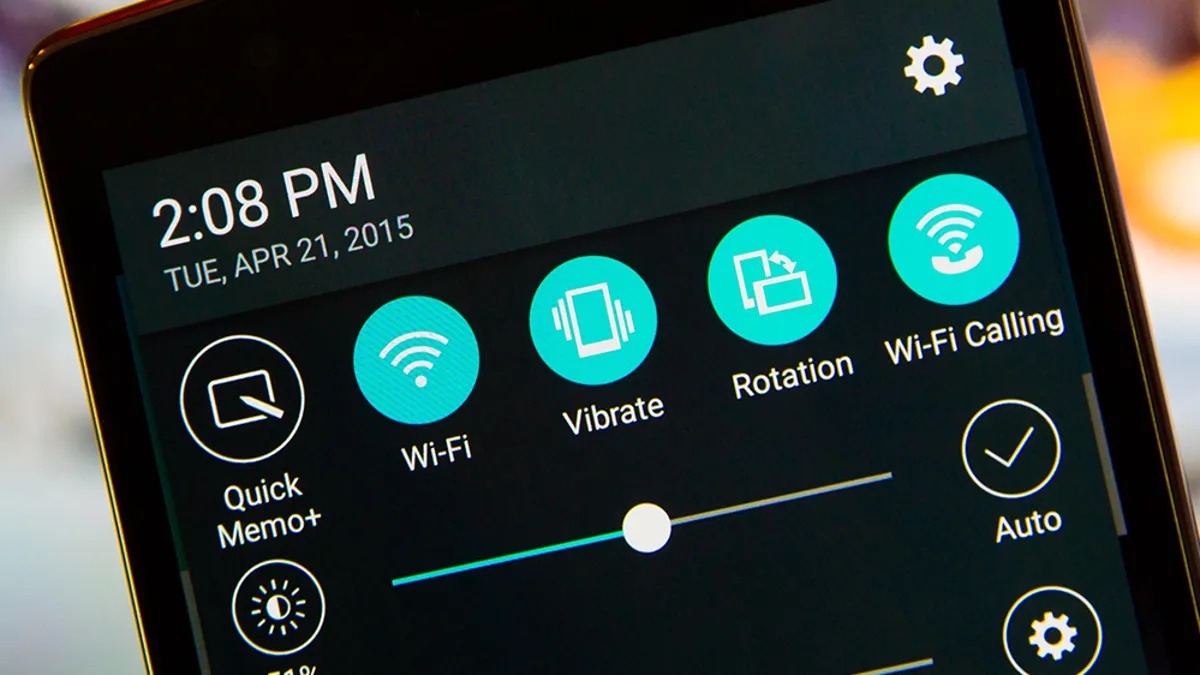Check Device Compatibility
Before activating Wi-Fi calling on your Xiaomi device, it's crucial to ensure that your smartphone is compatible with this feature. Wi-Fi calling compatibility varies depending on the device model and carrier. To determine if your Xiaomi phone supports Wi-Fi calling, follow these steps:
-
Check Manufacturer's Specifications: Visit the official Xiaomi website or refer to the device's user manual to verify if Wi-Fi calling is supported on your specific model. Xiaomi usually provides detailed information about the features and capabilities of each smartphone, including Wi-Fi calling compatibility.
-
Consult with Your Carrier: Reach out to your mobile carrier's customer support or visit their website to inquire about Wi-Fi calling compatibility for Xiaomi devices. Carriers often maintain a list of supported devices and can provide guidance on activating Wi-Fi calling.
-
Online Resources: Explore online forums, tech blogs, and community discussions related to Xiaomi smartphones and Wi-Fi calling. Fellow Xiaomi users may have shared their experiences and insights regarding Wi-Fi calling compatibility, offering valuable information and tips.
-
Check System Settings: On your Xiaomi device, navigate to the Settings app and look for the "Network & Internet" or "SIM cards & mobile networks" section. If Wi-Fi calling is supported, there should be an option to enable it within these settings. However, keep in mind that the availability of this feature may depend on your carrier's support.
-
Contact Xiaomi Support: If you're still uncertain about your device's compatibility with Wi-Fi calling, consider reaching out to Xiaomi's customer support for clarification. They can provide specific details about Wi-Fi calling support for your device model and may offer assistance in activating the feature.
By confirming your Xiaomi device's compatibility with Wi-Fi calling through these methods, you can proceed with confidence, knowing that your smartphone is capable of utilizing this convenient feature. If your device is compatible, you can then move on to the next steps to enable and optimize Wi-Fi calling on your Xiaomi phone.
Update Phone Software
Ensuring that your Xiaomi phone is running the latest software version is essential before activating Wi-Fi calling. Software updates often include bug fixes, security enhancements, and new features, potentially impacting the functionality of Wi-Fi calling. Here's a step-by-step guide to updating your Xiaomi phone's software:
-
Check for Updates: Access the "Settings" app on your Xiaomi device and navigate to the "About phone" section. Look for the "System update" or "Software update" option. Tap on it to initiate a manual check for available updates. If an update is available, follow the on-screen prompts to download and install it.
-
Connect to Wi-Fi: To avoid excessive data usage and ensure a stable download, connect your Xiaomi phone to a Wi-Fi network before initiating the software update. This helps in expediting the download process and prevents interruptions due to potential mobile data limitations.
-
Battery Level: It's advisable to initiate the software update when your phone has sufficient battery charge. This prevents the update process from being interrupted due to low battery, which could potentially lead to software corruption or incomplete installation.
-
Follow Prompts: Once the update is initiated, follow the on-screen prompts to proceed with the download and installation. Depending on the size of the update, this process may take some time. It's important not to interrupt the update until it's fully completed to avoid any potential issues.
-
Reboot and Verify: After the update is successfully installed, your Xiaomi phone may prompt you to reboot. Upon rebooting, navigate back to the "About phone" section in the Settings app to verify that your device is now running the latest software version.
By ensuring that your Xiaomi phone is running the latest software version, you can maximize the stability and performance of your device, which in turn can positively impact the functionality of Wi-Fi calling. This proactive approach helps in addressing potential software-related issues that could hinder the seamless activation and use of Wi-Fi calling on your Xiaomi device.
Enable Wi-Fi Calling
Now that you've confirmed the compatibility of your Xiaomi device and ensured that it's running the latest software version, it's time to enable Wi-Fi calling and leverage this convenient feature. Wi-Fi calling allows you to make and receive calls over a Wi-Fi network, providing seamless connectivity in areas with poor cellular reception. Follow these steps to activate Wi-Fi calling on your Xiaomi phone:
-
Access Settings: Open the "Settings" app on your Xiaomi device. Navigate to the "SIM cards & mobile networks" or "Network & Internet" section, where you'll find the option to enable Wi-Fi calling.
-
Enable Wi-Fi Calling: Look for the "Wi-Fi calling" or "Make calls using Wi-Fi" setting within the network preferences. Toggle the switch to enable Wi-Fi calling on your Xiaomi phone.
-
Agree to Terms: In some cases, enabling Wi-Fi calling may prompt you to review and accept the terms and conditions associated with this feature. Be sure to read through the information provided and proceed with the necessary acknowledgments.
-
Verification Process: Once Wi-Fi calling is enabled, your Xiaomi device may initiate a verification process to ensure that the feature is set up correctly. Follow any on-screen prompts to complete this verification.
-
Confirmation and Signal Indicator: Upon successful activation, your Xiaomi phone should display a Wi-Fi calling indicator in the status bar or near the signal strength indicator. This visual cue confirms that Wi-Fi calling is now active on your device.
-
Test Call: To verify the functionality of Wi-Fi calling, place a test call to a known number while connected to a Wi-Fi network. This allows you to confirm that calls are being routed through Wi-Fi seamlessly.
-
Customize Preferences (Optional): Depending on your device and carrier, you may have the option to customize Wi-Fi calling preferences, such as enabling Wi-Fi calling for international calls or configuring additional settings related to call handover between Wi-Fi and cellular networks.
By following these steps, you can effectively enable Wi-Fi calling on your Xiaomi device, expanding the reach of your communication capabilities and ensuring uninterrupted connectivity, especially in areas with limited cellular coverage. With Wi-Fi calling activated, you can experience enhanced call quality and reliability, contributing to a seamless communication experience on your Xiaomi smartphone.
Set Wi-Fi Calling Preferences
After enabling Wi-Fi calling on your Xiaomi device, you have the option to customize various preferences related to this feature, allowing you to tailor the functionality to your specific needs and usage scenarios. Setting Wi-Fi calling preferences can enhance your overall communication experience and ensure that the feature aligns with your preferences and requirements. Here's a detailed exploration of the key preferences you can configure:
1. Wi-Fi Calling for International Calls
Many carriers offer the flexibility to enable Wi-Fi calling specifically for international calls. By activating this preference, you can leverage Wi-Fi networks to make international calls with enhanced clarity and potentially lower costs. Enabling Wi-Fi calling for international calls can be particularly beneficial when communicating with contacts overseas, as it leverages the stability and potential cost savings associated with Wi-Fi connectivity.
2. Call Handover between Wi-Fi and Cellular Networks
Some Xiaomi devices and carriers provide the capability to seamlessly transition calls between Wi-Fi and cellular networks. This preference, often referred to as call handover, ensures that your calls remain uninterrupted even when transitioning between different network types. By enabling this feature, you can experience consistent call quality and continuity, regardless of whether you're connected to Wi-Fi or a cellular network.
3. Quality of Service (QoS) Settings
Certain carriers allow users to adjust Quality of Service (QoS) settings for Wi-Fi calling, providing the ability to prioritize voice calls over Wi-Fi networks. By customizing QoS settings, you can optimize the performance of Wi-Fi calling, ensuring that voice calls receive the necessary bandwidth and network resources for clear and reliable communication. This preference can be especially valuable in environments where network congestion or varying Wi-Fi signal strengths may impact call quality.
4. Emergency Calls over Wi-Fi
In situations where cellular network coverage is limited, the ability to place emergency calls over Wi-Fi can be crucial. Some carriers and devices enable the option to make emergency calls using Wi-Fi connectivity, ensuring that you can reach emergency services even in areas with poor or no cellular reception. Configuring this preference can enhance your safety and peace of mind, providing a backup communication option during emergencies.
5. Notification and Alert Settings
Customizing notification and alert settings for Wi-Fi calling allows you to stay informed about the status of Wi-Fi calling on your Xiaomi device. You may have the option to receive notifications when Wi-Fi calling is active, when a call is being routed through Wi-Fi, or when the feature encounters any issues. By adjusting these settings, you can stay updated on the usage and performance of Wi-Fi calling, ensuring a transparent communication experience.
By exploring and configuring these Wi-Fi calling preferences on your Xiaomi device, you can personalize the feature to align with your communication habits and requirements. These preferences empower you to leverage the full potential of Wi-Fi calling, optimizing its functionality to suit your specific needs and enhancing the overall reliability and convenience of communication on your Xiaomi smartphone.
Troubleshoot Common Issues
While Wi-Fi calling on Xiaomi devices offers enhanced connectivity and convenience, users may encounter occasional issues that can affect the seamless operation of this feature. Understanding and addressing common Wi-Fi calling issues can help ensure a reliable communication experience. Here are some common issues and troubleshooting steps to resolve them:
1. Call Quality and Audio Distortion
Issue: Users may experience poor call quality or audio distortion during Wi-Fi calls, leading to disruptions in communication.
Troubleshooting Steps:
- Ensure a Stable Wi-Fi Connection: Verify that your Xiaomi device is connected to a stable and reliable Wi-Fi network with sufficient bandwidth to support voice calls.
- Check Network Signal Strength: If using a public Wi-Fi network, ensure that the signal strength is adequate to maintain a consistent connection.
- Restart the Wi-Fi Router: If experiencing audio issues, consider restarting the Wi-Fi router to address potential network congestion or connectivity issues.
2. Call Dropping or Intermittent Connection
Issue: Calls made through Wi-Fi may drop unexpectedly or exhibit intermittent connectivity issues, impacting the continuity of conversations.
Troubleshooting Steps:
- Wi-Fi Network Analysis: Use built-in or third-party Wi-Fi analysis tools to assess the quality and stability of the connected Wi-Fi network, identifying potential sources of interference or signal degradation.
- Router Configuration: Check the router settings for any specific configurations that may impact Wi-Fi calling, such as Quality of Service (QoS) settings or port forwarding requirements.
- Network Handover: If your Xiaomi device supports seamless handover between Wi-Fi and cellular networks, ensure that this feature is enabled to facilitate smooth transitions during calls.
3. Activation and Verification Challenges
Issue: Users may encounter difficulties activating or verifying Wi-Fi calling on their Xiaomi devices, leading to delays in utilizing this feature.
Troubleshooting Steps:
- Carrier Support: Contact your mobile carrier to verify that Wi-Fi calling is enabled for your account and that there are no specific activation requirements or restrictions.
- Device Software Update: Ensure that your Xiaomi device is running the latest software version, as updates may include fixes for activation and verification issues related to Wi-Fi calling.
- Reset Network Settings: Consider resetting the network settings on your device to clear any potential configuration conflicts that could impact Wi-Fi calling activation.
4. Incompatibility with Certain Wi-Fi Networks
Issue: Some users may find that Wi-Fi calling does not function optimally on specific Wi-Fi networks, leading to connectivity challenges.
Troubleshooting Steps:
- Network Compatibility: Verify if the Wi-Fi network in use is compatible with Wi-Fi calling, as some networks may have restrictions or configurations that affect the performance of this feature.
- Alternative Wi-Fi Networks: If encountering issues with a particular Wi-Fi network, consider switching to an alternative network to assess if the problem persists.
- Contact Carrier Support: Reach out to your mobile carrier to inquire about any known compatibility issues with specific Wi-Fi networks and seek guidance on potential workarounds.
By addressing these common issues and following the suggested troubleshooting steps, users can overcome challenges related to Wi-Fi calling on their Xiaomi devices, ultimately ensuring a reliable and seamless communication experience.