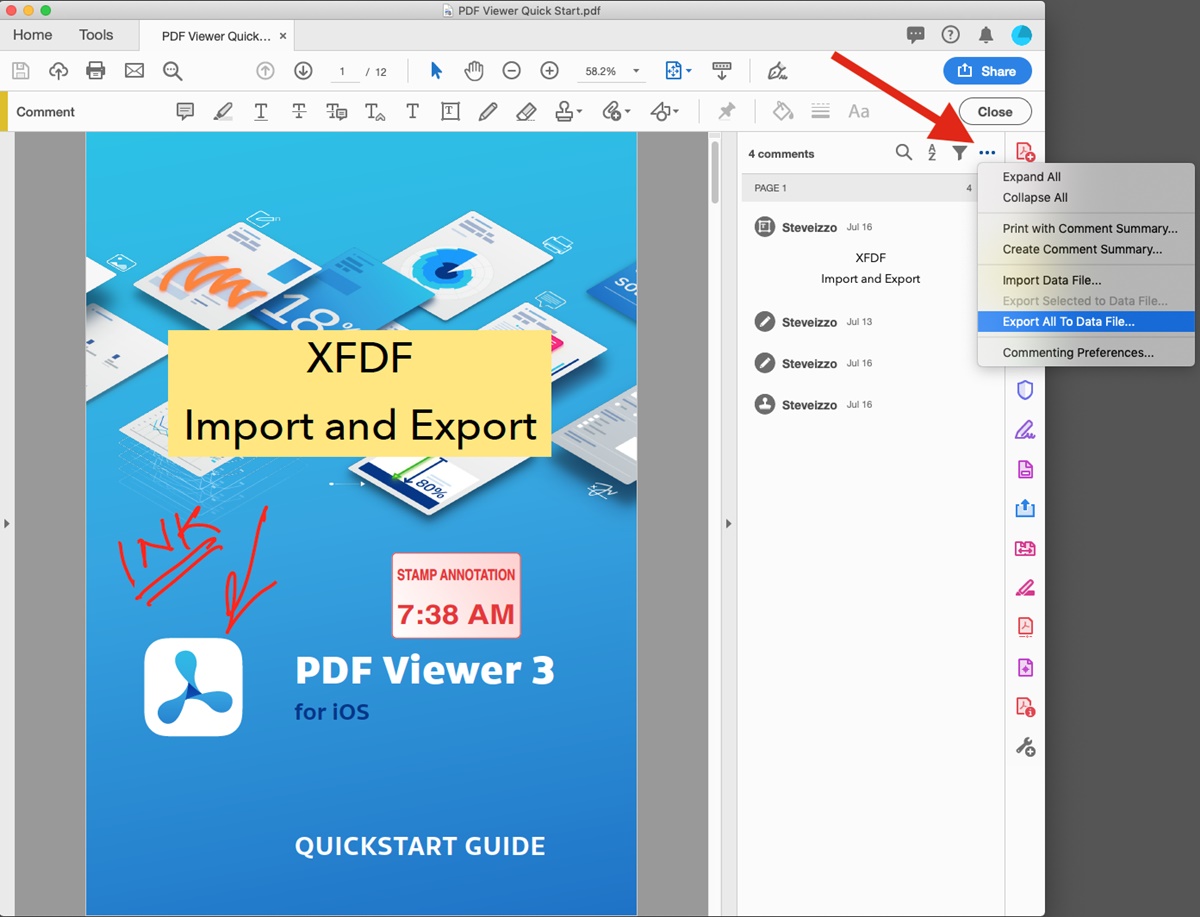What Is an XFDF File?
An XFDF file, also known as XML Forms Data Format file, is a file format used for capturing and exchanging PDF form data. It is a companion file to a PDF form that stores all the form field values and annotations made by users. XFDF files are typically used to extract and import form data into PDF files, making it easier to collect, manage, and store form responses.
XFDF files are composed of XML data that contains the field names and corresponding data values entered by users. The XML structure of an XFDF file allows for seamless integration with various PDF readers and form-filling software.
When a user fills out a PDF form and submits it, the form data is exported as an XFDF file. This file preserves the structure and formatting of the original PDF form, enabling the recipient to view and analyze the form responses accurately. XFDF files can be easily shared via email or other digital file transfer methods, making them a convenient tool for collecting and exchanging structured data.
One notable advantage of using XFDF files is that they are platform-independent. They can be opened and processed on different operating systems, including Windows, macOS, and Linux. This flexibility ensures that form data can be accessed and managed on a wide range of devices and software environments.
Furthermore, XFDF files support various types of form fields, including text fields, checkboxes, radio buttons, dropdown menus, and digital signatures. This versatility makes XFDF files suitable for capturing responses from different types of PDF forms, such as surveys, registration forms, applications, and more.
Overall, an XFDF file provides a standardized way to store and transport PDF form data. It simplifies the process of collecting and handling form responses, making it a valuable tool for individuals, businesses, and organizations that rely on digital forms for data collection and analysis.
How Does an XFDF File Work?
An XFDF file works by capturing and storing the form field data and annotations made on a PDF form. It serves as a bridge between the PDF form and the software used to process and analyze the form data. Here’s a step-by-step breakdown of how an XFDF file works:
- User fills out a PDF form: When a user opens a PDF form, they can interact with the various form fields and fill out the requested information. This can include entering text, selecting checkboxes, choosing options from dropdown menus, and more. The user can also add annotations, such as comments, highlights, and drawings, to the PDF form.
- User submits the form: After filling out the PDF form, the user can submit it electronically. This can be done by clicking a “Submit” button within the PDF form or by saving the form and sending it separately.
- PDF form exports data as an XFDF file: When the user submits the form, the PDF form generates an XFDF file. This file contains all the form field values and annotations made by the user, structured in XML format. The XFDF file preserves the structure and formatting of the original PDF form, ensuring that the recipient can accurately view and analyze the form responses.
- XFDF file is processed: The recipient of the XFDF file can open it using PDF readers or form-filling software. The software reads the XML data within the XFDF file and populates the corresponding form fields with the captured data. This allows the recipient to access and work with the form responses without having to manually re-enter the information.
- Data analysis and management: Once the XFDF file is opened, the form data can be further processed, analyzed, and stored as needed. The recipient can export the data to a database, spreadsheet, or other software for further manipulation and reporting.
By using XFDF files, the PDF form data can be easily shared, accessed, and processed across different platforms and software environments. This streamlined workflow improves efficiency and accuracy when collecting and managing form responses.
Why Would You Need to Open an XFDF File?
Opening an XFDF file can be necessary in various situations where you need to access and work with the form data captured in a PDF form. Here are some common scenarios where you might need to open an XFDF file:
- Data analysis and reporting: If you have collected responses from a PDF form and want to analyze and report on the data, opening the XFDF file is essential. By opening the XFDF file, you can extract the form field values and annotations, allowing you to analyze the responses, perform calculations, create visualizations, and generate reports.
- Data transfer and integration: Opening an XFDF file is useful when you need to transfer form data from one system to another. Since XFDF files contain structured XML data, they can be easily parsed and integrated into other software systems or databases. This enables seamless data transfer and integration between different applications.
- Data verification and correction: If you receive an XFDF file that contains form data, opening it allows you to verify the accuracy of the captured information. You can review the form field values and annotations, make any necessary corrections or updates, and ensure the data is complete and error-free.
- Form customization and modification: Opening an XFDF file gives you access to the form field values, allowing you to customize or modify the form as needed. You can update the form fields, add or remove form elements, change formatting, or apply business rules based on the captured data.
- Collaboration and review: If multiple individuals need to collaborate on reviewing or editing the form responses, opening the XFDF file is essential. It allows each collaborator to access and work with the form data simultaneously, ensuring efficient collaboration and faster decision-making.
Opening an XFDF file provides you with the ability to access, manage, and utilize the form data captured in a PDF form. It enables data analysis, integration, verification, customization, and collaboration, depending on your specific needs and objectives.
Option 1: Opening an XFDF File with a PDF Reader
If you have received an XFDF file and want to open it to view or work with the form data, you have several options available. One convenient option is to use a PDF reader software. Here’s how you can open an XFDF file using a PDF reader:
- Install a PDF reader: If you don’t already have a PDF reader installed on your computer, choose from popular options like Adobe Acrobat Reader, Foxit Reader, or Nitro Reader. Download and install the PDF reader software on your computer.
- Launch the PDF reader: After installing the PDF reader, launch the software by double-clicking on its icon.
- Open the XFDF file: In the PDF reader, navigate to the “File” menu and select the “Open” option. Browse to the location where the XFDF file is saved, select it, and click “Open”. The PDF reader will recognize the XFDF file extension and automatically open it, displaying the form field values and annotations.
- View and work with the form data: Once the XFDF file is opened, you can view and interact with the form data. The PDF reader will display the form fields and their corresponding values. You can navigate through the form, edit or update the values if necessary, and view any annotations made on the PDF form.
- Save the changes (optional): If you make any changes to the form field values or annotations, you can save them back to the XFDF file. To do so, navigate to the “File” menu and select the “Save” or “Save As” option. Choose the location and provide a new name for the modified XFDF file, if desired.
By opening the XFDF file with a PDF reader, you can easily access and work with the form data captured in the PDF form. This option is convenient and widely available, as PDF reader software is commonly used and supports XFDF file format.
Option 2: Opening an XFDF File with Adobe Acrobat Pro
If you have Adobe Acrobat Pro installed on your computer, you have access to additional features and functionalities for working with XFDF files. Adobe Acrobat Pro is a comprehensive PDF editor that allows you to create, edit, and manage PDF documents. Here’s how you can open an XFDF file using Adobe Acrobat Pro:
- Launch Adobe Acrobat Pro: Open Adobe Acrobat Pro by double-clicking on its icon or accessing it from the Start menu or applications folder.
- Open the XFDF file: In Adobe Acrobat Pro, navigate to the “File” menu and select the “Open” option. Browse to the location where the XFDF file is saved, select it, and click “Open”. The XFDF file will automatically open in Adobe Acrobat Pro.
- View and work with the form data: Once the XFDF file is opened, you can view and interact with the form data. Adobe Acrobat Pro provides a comprehensive set of tools for navigating, editing, and managing form fields and annotations. You can make changes to the form field values, add or remove annotations, apply formatting, and more.
- Save the changes: If you make any modifications to the XFDF file, you can save the changes directly within Adobe Acrobat Pro. Navigate to the “File” menu and select the “Save” option. The XFDF file will be saved with the updated form field values and annotations.
- Export the form data (optional): Adobe Acrobat Pro also provides the option to export the form data from the XFDF file. You can navigate to the “File” menu, select the “Export To” option, and choose a desired format, such as Excel or CSV. This allows you to extract the form data and use it in other applications for further analysis or integration.
Opening an XFDF file with Adobe Acrobat Pro provides advanced editing capabilities and flexibility for working with form data. It allows you to customize, edit, and manage the form fields and annotations in a comprehensive manner, making it a powerful option for handling XFDF files.
Option 3: Opening an XFDF File with Adobe LiveCycle Designer
If you have Adobe LiveCycle Designer installed on your computer, you can open an XFDF file directly within the application. Adobe LiveCycle Designer is a powerful software tool used for creating and editing interactive PDF forms. Here’s how you can open an XFDF file using Adobe LiveCycle Designer:
- Launch Adobe LiveCycle Designer: Open Adobe LiveCycle Designer by double-clicking on its icon or accessing it from the Start menu or applications folder.
- Open a new form: In Adobe LiveCycle Designer, create a new form by selecting the “File” menu and choosing the “New Form” option. This will open a blank form template.
- Import the XFDF file: Within the Adobe LiveCycle Designer interface, navigate to the “File” menu and select the “Import Data” option. Browse to the location where the XFDF file is saved, select it, and click “Open”. The XFDF file will be imported into the form template.
- View and work with the form data: Once the XFDF file is imported, you can view and interact with the form data within Adobe LiveCycle Designer. The form fields and annotations from the XFDF file will populate the template, allowing you to make modifications or customizations as needed.
- Save the changes: If you make any adjustments to the form template, you can save the changes directly within Adobe LiveCycle Designer. Navigate to the “File” menu and select the “Save” option. The modified form template, along with the imported XFDF data, will be saved as a new PDF form file.
Using Adobe LiveCycle Designer to open and work with an XFDF file provides advanced customization capabilities for PDF form templates. You can leverage the features and tools of Adobe LiveCycle Designer to modify the form layout, add dynamic form fields, apply branding, and more, while retaining the form data and annotations from the XFDF file.
Option 4: Opening an XFDF File with XML Parsing Tools
If you prefer a more hands-on approach or have specific requirements for processing XFDF files, you can open and work with an XFDF file using XML parsing tools. XML parsing tools allow you to extract and manipulate data from XML files, including XFDF files. Here’s how you can open an XFDF file using XML parsing tools:
- Choose an XML parsing tool: There are various XML parsing tools available, such as XML parsers written in programming languages like Python, Java, or C#. Select the tool that best suits your needs and ensure you have the necessary environment and dependencies set up.
- Implement the XML parsing logic: Using the chosen XML parsing tool, write code or scripts to open and parse the XFDF file. This involves reading the XML structure of the XFDF file, locating the form field values and annotations, and extracting the relevant data for further processing.
- Extract the form data: Once the XFDF file is parsed, you can extract the form field values and annotations using the XML parsing tool. This data can be stored in variables, arrays, or any other data structure suitable for your application or use case.
- Process and use the form data: After extracting the form data, you can process and utilize it according to your specific requirements. This can involve performing calculations, generating reports, integrating the data into other systems or databases, or any other desired functionality.
- Save the processed data (optional): If you need to save the processed form data, you can choose to store it in a database, export it to a file format, or any other storage mechanism appropriate for your use case.
By using XML parsing tools, you have complete control over the extraction and manipulation of the form data within an XFDF file. This option is ideal if you require customization, advanced processing, or integration with other systems when working with XFDF files.
Common Issues when Opening XFDF Files and How to Solve Them
While opening XFDF files is typically straightforward, there are some common issues that users may encounter. Here are a few common problems that may arise when opening XFDF files, along with their respective solutions:
- Incompatibility with the PDF reader: XFDF files are designed to be compatible with PDF readers, but some older or less common PDF reader software may have limited support for XFDF files. To solve this issue, ensure that you are using an up-to-date and widely supported PDF reader. Popular options such as Adobe Acrobat Reader, Foxit Reader, or Nitro Reader are recommended.
- Missing form field data: In some cases, when opening an XFDF file, you may notice missing or empty form field data. This could be caused by incorrect file encoding or a mismatch between the XFDF file and the corresponding PDF form. To solve this, double-check that the XFDF file corresponds to the intended PDF form and ensure the file encoding is correctly set.
- Annotations not appearing: If annotations made on the PDF form are not appearing when opening an XFDF file, the issue may be due to compatibility between the PDF reader and the XFDF file. Try opening the XFDF file with a different PDF reader software to see if the annotations appear properly. Additionally, make sure you are using a compatible version of the PDF reader software.
- Error messages during opening: When opening an XFDF file, you may encounter error messages indicating that the file is corrupt or unreadable. In such cases, the XFDF file may have been improperly generated or damaged during transfer. To solve this issue, try obtaining a new, error-free XFDF file. If the issue persists, consider contacting the sender or seeking technical support for further assistance.
- Data formatting issues: XFDF files store form field values as text data, which may lead to formatting issues for specific types of data, such as dates, numbers, or special characters. If you encounter data formatting issues, consider using additional data parsing or formatting techniques within your chosen PDF reader software or XML parsing tool to ensure the data appears correctly.
By being aware of these common issues and knowing the appropriate solutions, you can troubleshoot and resolve any challenges you may encounter when opening XFDF files. Don’t hesitate to seek technical assistance or consult relevant documentation if you require additional support.