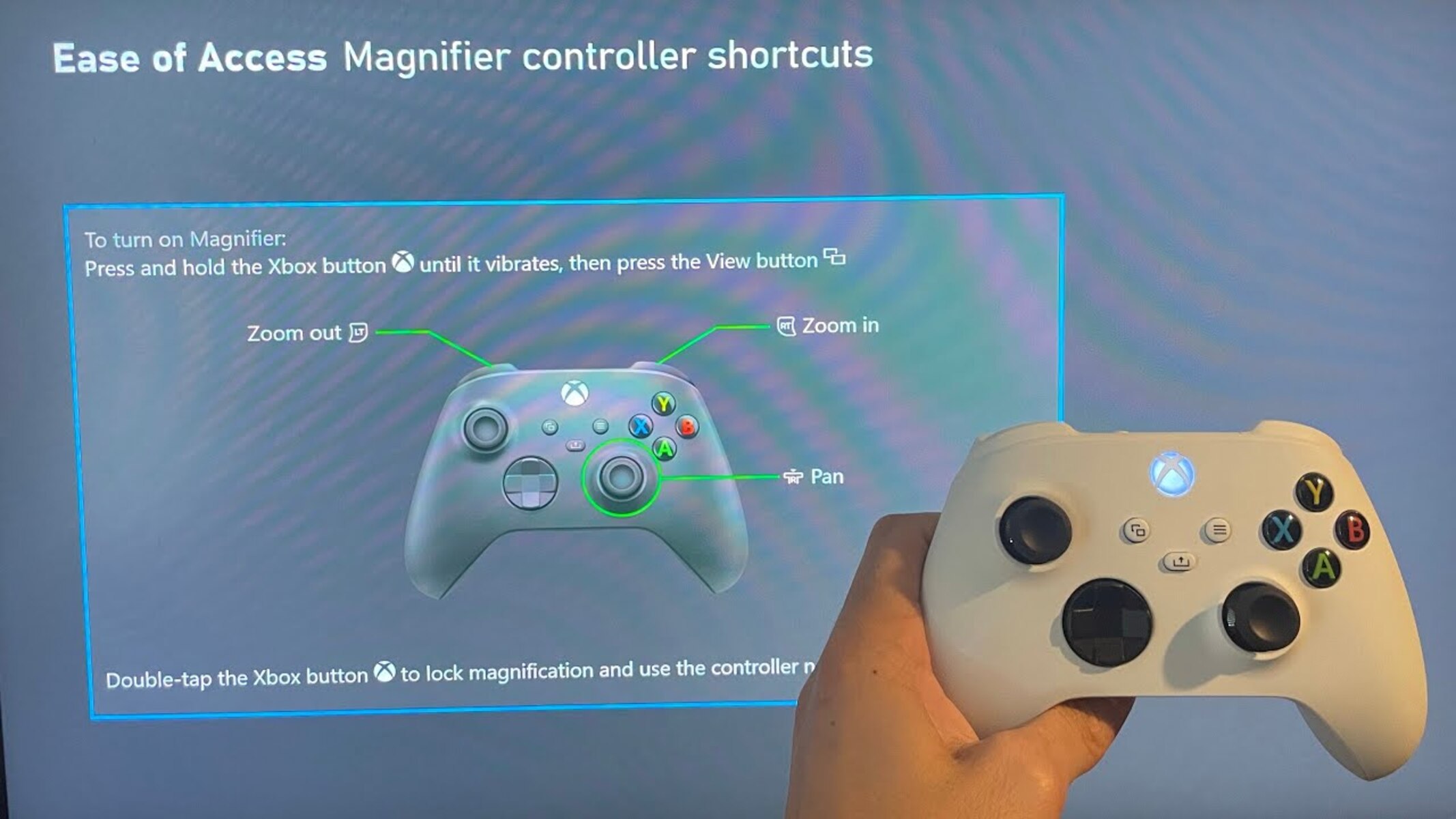What is the Magnifier Function on Xbox?
The Magnifier function on Xbox is a built-in accessibility feature designed to enhance the gaming experience for individuals with visual impairments. This innovative tool allows users to zoom in on specific areas of the screen, making text, images, and gameplay elements more visible and easier to discern. By magnifying content, the feature empowers players to navigate menus, read in-game text, and interact with their favorite titles with greater clarity and confidence.
The Magnifier function offers customizable settings, enabling users to adjust the level of magnification to suit their individual needs. Whether it's enlarging text for easier reading or zooming in on intricate details within a game, this feature provides a tailored solution to accommodate diverse visual requirements. With its intuitive interface and flexibility, the Magnifier function promotes inclusivity and ensures that all Xbox players can fully engage in the gaming environment.
Moreover, the Magnifier function is seamlessly integrated into the Xbox platform, allowing users to activate and utilize it across various system menus and compatible games. This seamless integration underscores Microsoft's commitment to accessibility, as it empowers gamers to personalize their experience and enjoy a wide range of content without limitations.
In essence, the Magnifier function on Xbox serves as a valuable tool for individuals with visual impairments, offering a versatile and user-friendly solution to enhance visibility and accessibility within the gaming ecosystem. Its customizable settings and seamless integration exemplify Microsoft's dedication to fostering an inclusive gaming environment for all players, regardless of their individual needs or abilities.
How to Turn Off the Magnifier Function on Xbox
While the Magnifier function on Xbox is a valuable accessibility feature, there may be instances where users prefer to disable it. Whether it’s a temporary adjustment or a personal preference, turning off the Magnifier function is a straightforward process that can be accomplished using either a controller shortcut or through the system settings.
### Using the Controller Shortcut to Disable the Magnifier Function
To quickly turn off the Magnifier function using a controller shortcut, users can simply press and hold the Xbox button, followed by the “View” button (previously known as the “Select” button) until the Magnifier tool is deactivated. This efficient method provides users with immediate control over the feature, allowing them to seamlessly transition back to their preferred viewing experience without navigating through system menus.
### Turning Off the Magnifier Function through Settings
Alternatively, users can disable the Magnifier function through the system settings on their Xbox. By accessing the “Settings” menu, navigating to the “Ease of Access” section, and selecting “Magnifier,” users can deactivate the feature with a simple toggle switch. This method offers a more comprehensive approach, allowing users to explore additional accessibility settings and customize their gaming experience according to their preferences.
By providing users with multiple options to disable the Magnifier function, Xbox ensures that individuals have the flexibility to tailor their gaming environment to their specific needs and preferences. Whether it’s through a convenient controller shortcut or a more comprehensive adjustment in the system settings, the process of turning off the Magnifier function is designed to be intuitive and user-friendly.
As users navigate their gaming experiences on Xbox, the ability to easily enable or disable the Magnifier function reflects Microsoft’s commitment to empowering players with diverse accessibility options, ultimately fostering a more inclusive and personalized gaming ecosystem.
Using the Controller Shortcut to Disable the Magnifier Function
For Xbox users seeking a quick and convenient method to disable the Magnifier function, a controller shortcut provides an efficient solution. By utilizing this shortcut, individuals can seamlessly transition back to their standard viewing experience without the need to navigate through system menus or settings.
When the Magnifier function is active, users can initiate the controller shortcut by pressing and holding the Xbox button on their controller. Following this, they can press and hold the “View” button, which was previously known as the “Select” button, until the Magnifier tool is promptly deactivated. This straightforward process empowers users to regain control over their viewing settings with minimal effort, allowing for uninterrupted gameplay or navigation through system menus.
The controller shortcut not only offers a swift means of turning off the Magnifier function but also exemplifies Xbox’s commitment to user accessibility. By providing a streamlined method that can be executed directly from the controller, Microsoft ensures that individuals with diverse accessibility needs can easily manage their viewing preferences without encountering unnecessary complexity or barriers.
Furthermore, the controller shortcut aligns with Xbox’s dedication to enhancing the overall user experience, as it enables players to seamlessly transition between different viewing modes based on their immediate requirements and preferences. Whether it’s engaging in fast-paced gameplay or navigating through menus, the ability to promptly disable the Magnifier function through the controller shortcut underscores the platform’s commitment to empowering users with intuitive accessibility features.
Ultimately, the controller shortcut serves as a testament to Xbox’s mission to create an inclusive gaming environment, where individuals can effortlessly customize their experience based on their unique needs. By offering a user-friendly and efficient method to disable the Magnifier function, Xbox continues to prioritize accessibility and user empowerment, ensuring that all players can engage with the platform in a manner that aligns with their individual preferences and requirements.
Turning Off the Magnifier Function through Settings
Xbox users have the option to disable the Magnifier function through the system settings, providing a comprehensive approach to managing accessibility features on the platform. By navigating through the settings menu, individuals can access the “Ease of Access” section, where they can effortlessly deactivate the Magnifier function using a simple toggle switch.
To begin the process, users can access the main “Settings” menu on their Xbox console. From there, they can navigate to the “Ease of Access” section, which is specifically designed to accommodate various accessibility features, including the Magnifier function. Within the “Ease of Access” menu, users can locate and select the “Magnifier” option, which grants access to the settings associated with this feature.
Upon accessing the “Magnifier” settings, users will find a toggle switch that allows them to turn off the Magnifier function with ease. By simply toggling the switch to the “Off” position, users can promptly deactivate the feature, reverting to their standard viewing experience across the Xbox platform.
Additionally, the “Magnifier” settings menu may offer further customization options, allowing users to fine-tune specific aspects of the Magnifier function before disabling it. This comprehensive approach ensures that individuals have the flexibility to personalize their accessibility settings according to their unique preferences and requirements.
By incorporating the ability to turn off the Magnifier function through the system settings, Xbox underscores its commitment to providing users with intuitive and customizable accessibility features. This inclusive approach empowers individuals to manage their accessibility settings in a manner that aligns with their specific needs, ultimately fostering a more personalized and accommodating gaming environment.
As users navigate the system settings to disable the Magnifier function, they are presented with a user-friendly interface that reflects Xbox’s dedication to accessibility and user empowerment. The seamless integration of accessibility features within the settings menu exemplifies Microsoft’s commitment to ensuring that all players can tailor their gaming experience to suit their individual requirements, further enriching the overall Xbox ecosystem.
Troubleshooting Common Issues with the Magnifier Function
While the Magnifier function on Xbox is designed to enhance accessibility and user experience, individuals may encounter common issues that affect its functionality. Understanding and addressing these issues can contribute to a smoother and more seamless utilization of the Magnifier feature.
### Magnifier Not Responding to Controller Input
One common issue users may encounter is the Magnifier not responding to controller input, making it challenging to navigate or adjust the magnified content. To troubleshoot this issue, users can try reconnecting the controller to the Xbox console or replacing the controller’s batteries to ensure a stable connection. Additionally, checking for any software updates for the controller and the console itself can help resolve potential compatibility issues.
### Magnifier Freezing or Lagging
Another issue users may face is the Magnifier freezing or lagging during use, impacting the overall experience. To address this, users can try restarting the Xbox console to refresh the system and clear any temporary glitches that may be affecting the Magnifier function. It’s also advisable to ensure that the console’s system software is up to date, as software updates often include performance enhancements and bug fixes that can address such issues.
### Inconsistent Magnification Levels
Some users may notice inconsistent magnification levels when using the Magnifier function, leading to difficulties in maintaining a consistent viewing experience. In such cases, adjusting the Magnifier settings to reset the magnification level or exploring the option to recalibrate the feature can help restore a more consistent and reliable magnified view. Additionally, ensuring that the console’s display settings are optimized for the user’s display device can contribute to a more stable magnification experience.
### Compatibility Issues with Specific Games or Apps
Occasionally, users may encounter compatibility issues with the Magnifier function when using specific games or applications. In such instances, it’s beneficial to check for any available updates for the game or app in question, as developers often release patches or enhancements that address compatibility issues with accessibility features. Additionally, reaching out to the game or app’s support resources for guidance on optimizing accessibility settings can provide valuable insights for resolving compatibility issues.
By addressing these common issues and implementing troubleshooting steps, Xbox users can optimize their experience with the Magnifier function, ensuring that it consistently delivers the intended accessibility benefits across various gaming scenarios.
Final Thoughts on Turning Off the Magnifier Function
As Xbox continues to prioritize accessibility and user empowerment, the ability to turn off the Magnifier function represents a pivotal aspect of the platform’s commitment to accommodating diverse user preferences and needs. By offering intuitive methods, such as the controller shortcut and system settings, for disabling the Magnifier function, Xbox ensures that individuals have the flexibility to tailor their gaming experience according to their specific requirements.
Empowering users with the ability to manage accessibility features seamlessly aligns with Xbox’s broader mission to create an inclusive gaming environment where all players can engage with the platform comfortably and confidently. The controller shortcut, in particular, exemplifies the platform’s dedication to providing efficient and user-friendly solutions, enabling individuals to transition between viewing modes with minimal effort.
Furthermore, the comprehensive approach to turning off the Magnifier function through the system settings underscores Xbox’s commitment to offering customizable accessibility features that cater to a diverse user base. By integrating accessibility settings within the system menus, Xbox ensures that individuals can personalize their experience with ease, fostering a more inclusive and accommodating gaming ecosystem.
As Xbox users navigate their gaming experiences, the flexibility to disable the Magnifier function serves as a testament to Microsoft’s ongoing efforts to prioritize user accessibility and empowerment. By recognizing the diverse needs and preferences of players, Xbox continues to enhance the overall user experience, ensuring that accessibility features seamlessly integrate into the gaming environment without imposing unnecessary complexity or barriers.
In essence, the ability to turn off the Magnifier function on Xbox reflects the platform’s dedication to promoting inclusivity and personalization, ultimately enriching the gaming experience for all users. By providing straightforward and efficient methods for managing accessibility features, Xbox reaffirms its commitment to empowering individuals with diverse needs, fostering an environment where everyone can engage with the platform in a manner that aligns with their unique requirements and preferences.