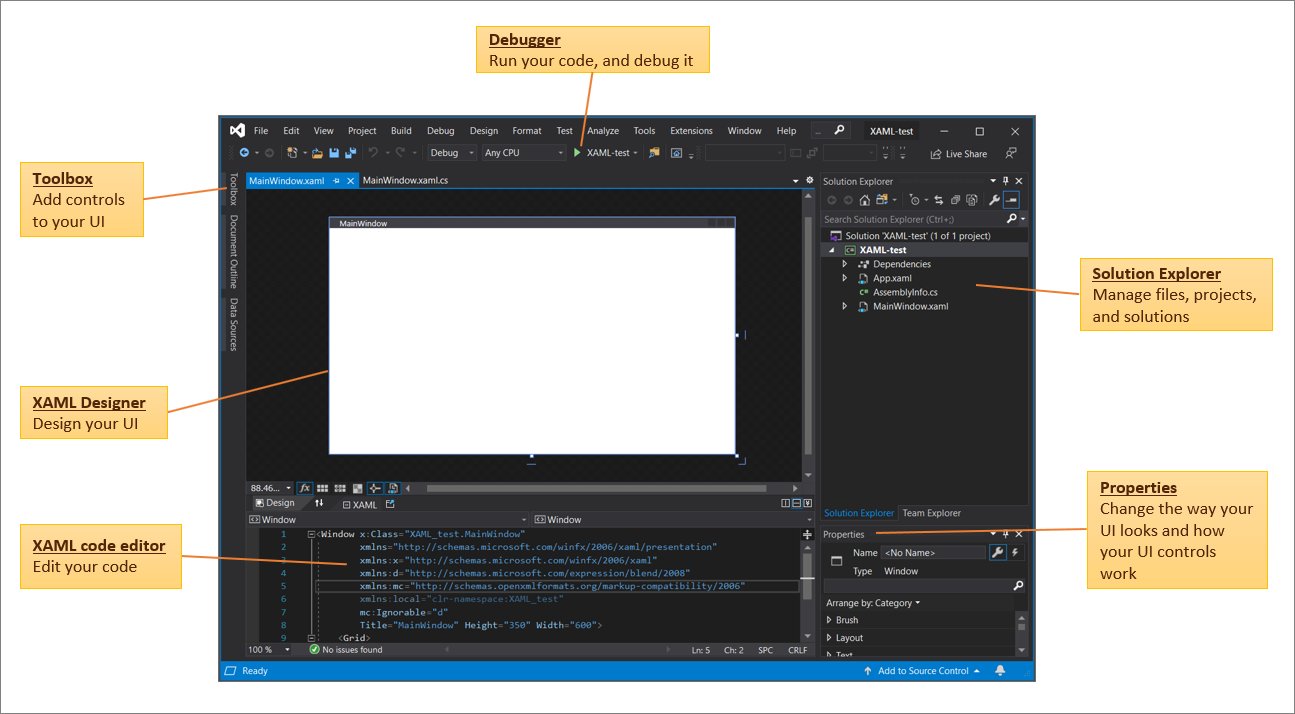What is a XAML file
XAML stands for eXtensible Application Markup Language and is a markup language used to define the user interface (UI) of applications in the Microsoft .NET framework. It is an XML-based language that allows developers to describe the UI elements and their layout in a declarative manner.
A XAML file contains the markup code that specifies the arrangement and appearance of various UI components such as buttons, text boxes, images, and more. It is essentially a blueprint that guides the rendering and behavior of the application’s UI.
One of the primary benefits of using XAML is its ability to separate the UI design from the application logic. This separation promotes a clear division of responsibilities between designers and developers, allowing them to work simultaneously on different aspects of the application without much overlap.
Developers can define the UI elements and their properties in XAML, while the logic and functionality associated with those elements can be implemented in a programming language such as C# or VB.NET. This separation creates a clean and maintainable code structure, making it easier to update or modify the UI without affecting the underlying logic.
Another advantage of XAML is its support for data binding, which enables developers to establish a connection between the UI elements and data sources. This means that changes in the data source automatically reflect in the UI, providing a dynamic and interactive user experience.
XAML files are commonly used in various Microsoft technologies like WPF (Windows Presentation Foundation) and UWP (Universal Windows Platform) applications. They enable developers to create visually appealing and responsive user interfaces with ease.
Benefits of using XAML files
XAML files offer several advantages to developers and designers when creating applications. Here are some of the key benefits:
- Separation of concerns: XAML allows for a clear separation between the visual design and the underlying code. Designers can focus on creating visually appealing UI elements using XAML markup, while developers can concentrate on writing the application logic in a separate programming language. This division of responsibilities promotes collaboration and makes maintenance easier.
- Declarative syntax: XAML uses a declarative approach, allowing developers and designers to define the UI elements and their properties in a straightforward manner. This makes it easier to read, write, and understand the code, enhancing productivity and reducing the chances of errors.
- Platform independence: XAML is not limited to any specific platform. It can be used in different Microsoft technologies like WPF, UWP, and Xamarin.Forms, making it possible to create applications that can run across multiple devices and operating systems.
- Flexible layouts: With XAML, you have the flexibility to design complex and responsive layouts. You can use various layout panels and containers to arrange UI elements in a visually pleasing manner, adapt to different screen sizes, and accommodate different orientations.
- Data binding: XAML offers robust data binding capabilities, allowing you to establish a connection between UI elements and data sources. This enables you to create dynamic and interactive user interfaces, where changes in the data source are automatically reflected in the UI.
- Styling and theming: XAML provides mechanisms for defining styles, templates, and resources, which can be applied to multiple UI elements. This allows for consistent styling and theming throughout the application, making it easier to maintain a cohesive and visually appealing look and feel.
- Extensibility: XAML supports extensibility through custom controls and user controls. This means you can create reusable components that encapsulate complex UI elements and behaviors, promoting code reusability and enhancing the overall development process.
Overall, the use of XAML files brings efficiency, scalability, and maintainability to the application development process. It empowers designers and developers to work cohesively, resulting in visually appealing and dynamic user interfaces that can run across different platforms.
How to open a XAML file on Windows
If you have a XAML file that you need to open on Windows, here are a few methods you can try:
- Visual Studio: Visual Studio is a popular development environment for creating applications using XAML. If you have Visual Studio installed, you can simply double-click on the XAML file to open it in the editor. Visual Studio provides a rich set of tools for editing, debugging, and testing XAML files.
- Windows App Installer: Windows 10 introduced the Windows App Installer, which allows you to sideload applications from outside the Microsoft Store. You can use this tool to install and launch XAML-based applications, and it will automatically open the associated XAML file when launching the app.
- Third-party text editors: If you prefer a lightweight text editor, you can use applications like Notepad++, Sublime Text, or Visual Studio Code to open and edit XAML files. These editors provide syntax highlighting and other helpful features that make working with XAML easier.
- Expression Blend: Expression Blend is a design tool that complements Visual Studio for creating user interfaces using XAML. While it is primarily focused on design tasks, it can also open and preview XAML files. This tool allows designers to visualize and modify the UI elements without touching the underlying code.
- Windows PowerShell: Windows PowerShell is a powerful command-line shell that can also be used to open XAML files. Simply open PowerShell, navigate to the directory where the XAML file is located, and enter the command “notepad filename.xaml” (replace “filename” with the actual name of the XAML file).
These are just a few methods for opening XAML files on Windows. Depending on your specific needs, you can choose the method that suits you best. Remember to save any changes you make to the XAML file after opening it.
How to open a XAML file on Mac
If you have a XAML file that you need to open on your Mac, there are a few options available to you:
- Xamarin Studio: Xamarin Studio is a cross-platform development environment that supports XAML. It allows you to create and edit XAML files for your applications. Simply open Xamarin Studio, navigate to the folder containing the XAML file, and double-click on it to open it in the editor.
- Visual Studio for Mac: Visual Studio for Mac is another option for opening XAML files. It provides a rich development environment that supports XAML editing and provides tools for designing and debugging applications. Open Visual Studio for Mac, locate the XAML file, and double-click on it to open it.
- Third-party text editors: There are several text editors available for Mac that have syntax highlighting and support for editing XAML files. Applications like Visual Studio Code, Sublime Text, and Atom are popular choices. You can open the XAML file in these editors to view and modify its contents.
- Property List Editor: MacOS includes a built-in Property List Editor, which can also be used to open XAML files. This editor allows you to view and edit the XML structure of the XAML file. To use it, right-click on the XAML file, choose “Open With,” and select “Property List Editor.”
- Online XAML viewers: If you simply need to view the contents of a XAML file without editing it, you can use online XAML viewers. There are websites available that allow you to upload and preview XAML files in your web browser. These viewers can be useful if you don’t have access to a specific XAML editor.
As a Mac user, you have several options for opening and working with XAML files. Choose the method that best suits your needs and preferences. Remember, if you make any changes to the XAML file, be sure to save them before closing the editor or viewer.
How to Open a XAML File on Linux
If you are using Linux and need to open a XAML file, here are a few methods you can try:
- MonoDevelop: MonoDevelop is an open-source integrated development environment (IDE) that supports the creation and editing of XAML files. You can install MonoDevelop on your Linux machine and use it to open and modify XAML files. Simply open MonoDevelop, navigate to the directory containing the XAML file, and double-click on it to open it in the editor.
- Visual Studio Code: Visual Studio Code is a popular cross-platform code editor that provides excellent support for various programming languages, including XAML. Install Visual Studio Code on your Linux machine, open the editor, and navigate to the folder containing the XAML file. You can then open the XAML file and view/edit its contents.
- LibreOffice Draw: LibreOffice Draw, a part of the LibreOffice suite, is a graphic editing tool that can open XAML files. While it may not provide full-fledged editing capabilities, it allows you to view the XAML file’s visual representation. You can install LibreOffice Draw on your Linux system and open the XAML file by navigating to the file and double-clicking on it.
- Text Editors: Linux comes with a variety of text editors that can be used to open and modify XAML files. Editors like Gedit, Vim, and Emacs are commonly used on Linux systems. You can open these editors and navigate to the location of the XAML file to open and edit its contents.
- Online XAML Viewers: If all you need to do is view the contents of a XAML file, there are online XAML viewers available. These web-based tools allow you to upload your XAML file and view it in a browser window. This option may be useful if you don’t have access to a specific XAML editor on your Linux machine.
These are just a few methods for opening XAML files on Linux. Depending on your preferences and requirements, choose the method that works best for you. Remember to save any changes you make to the XAML file before closing the editor or viewer.
Recommended Software for Opening XAML Files
When it comes to opening and editing XAML files, there are several software options that are well-suited for the task. Here are some recommended software choices:
- Visual Studio: Visual Studio is a powerful integrated development environment (IDE) developed by Microsoft. It provides extensive support for XAML files and is the go-to choice for many developers. With Visual Studio, you can not only open and edit XAML files but also benefit from advanced features like IntelliSense, debugging tools, and a rich visual designer.
- Visual Studio Code: Visual Studio Code is a lightweight and versatile code editor that supports XAML files. It’s free, open-source, and available for multiple platforms. With Visual Studio Code, you can open and edit XAML files with syntax highlighting, code completion, and other useful features. It’s a popular choice among developers who prefer a lightweight and customizable editor.
- Xamarin Studio: If you’re specifically working on cross-platform mobile app development with XAML, Xamarin Studio is a great option. Built on top of the popular MonoDevelop IDE, Xamarin Studio provides native mobile app development capabilities using XAML. It supports both iOS and Android platforms and offers a comprehensive set of tools for designing, coding, and testing XAML-based mobile applications.
- Expression Blend: Expression Blend is a design tool specifically tailored for creating rich user interfaces with XAML. It complements Visual Studio by focusing on the visual aspects of XAML development. With Expression Blend, you can easily design, animate, and style UI elements without diving into the code. It offers a smooth workflow between designers and developers, allowing for collaborative XAML development.
- LibreOffice Draw: LibreOffice Draw, a part of the popular LibreOffice suite, is a free and open-source software that can open XAML files. While it may not provide advanced editing capabilities, it allows you to view and navigate through the XAML file’s visual representation. This can be useful for reviewing or sharing XAML files without the need for specialized XAML editors.
These software choices cater to different needs and preferences. Whether you require a powerful IDE, a lightweight code editor, a specialized XAML design tool, or a basic viewer, these options have got you covered. Select the software that aligns with your workflow and supports your development requirements.
Alternative Ways to Open a XAML File Without Special Software
If you don’t have access to specialized software for opening XAML files or prefer not to install additional tools, there are still alternative ways to open and view XAML files without the need for special software. Here are a few options:
- Text Editors: Most operating systems come with built-in text editors that can open and display the contents of XAML files. On Windows, you can use Notepad or Notepad++. On macOS, you have TextEdit as a default text editor. On Linux, you can use editors like Gedit, Vim, or Emacs. While these plain text editors may lack specific XAML-related features, they can still provide a basic view of the XAML code.
- Web Browsers: XAML files can be opened and viewed in modern web browsers as well. Simply drag and drop the XAML file onto your preferred browser window, and it will attempt to display the contents. Browsers can interpret and render XML-based files, such as XAML, to provide a visual representation. However, keep in mind that browsers may not fully support advanced XAML features or provide an ideal editing environment.
- Online XAML Viewers: There are online tools available that allow you to upload and view XAML files. These websites provide a simple interface where you can upload your XAML file and preview its content within the browser. Online XAML viewers can be a convenient option if you only need to view the file without any editing capabilities.
- XML Editors: Since XAML is based on XML, XML editors offer another alternative for opening XAML files. XML editors provide syntax highlighting, code folding, and other XML-specific features. Tools like XML Notepad, Oxygen XML Editor, or XMLSpy can open XAML files and provide a more structured editing environment if you need to modify the file’s code.
- Office Suites: Office suites like Microsoft Office or LibreOffice can sometimes open and display XAML files. While they may not provide the best editing experience, you can use them to view the XAML code and make basic modifications if needed. Simply open the XAML file within the office suite, and it will attempt to interpret and display the XML-based content.
These alternative methods allow you to open and view XAML files without the need for specialized software. While they may not offer the same level of functionality as dedicated XAML editors, they can still provide a way to access and inspect the contents of XAML files using more widely available tools.
Troubleshooting Common Issues when Opening XAML Files
Opening XAML files can sometimes present challenges, especially if there are compatibility issues or errors in the file itself. Here are some common issues that you may encounter when opening XAML files, along with troubleshooting tips:
- Missing or incompatible software: One common issue is the lack of appropriate software for opening XAML files. Ensure that you have the necessary software installed, such as Visual Studio, Xamarin Studio, or a compatible text editor for XAML files.
- Corrupted or incomplete XAML files: If you encounter errors when opening a XAML file, it may be corrupted or incomplete. Make sure that the file has not been modified or damaged during transfer or storage. Try obtaining a clean copy of the file to properly open it.
- Version compatibility: XAML files may have compatibility issues with different versions of the XAML specification or the software used to open them. Ensure that you are using a compatible version of the software with the specific XAML file you’re trying to open.
- Problems with file associations: If your computer doesn’t recognize XAML files or open them with the correct software automatically, you may need to adjust the file associations. Make sure the XAML file extension is associated with the appropriate software in your computer’s settings.
- Incorrect file extension: Double-check that the file extension is correct and matches the XAML file format. If the extension is incorrect or missing, your operating system or software may not recognize it as a XAML file.
- Syntax or formatting errors: XAML files are sensitive to syntax and formatting errors. Even a small mistake can prevent the file from opening correctly. Double-check the file for any syntax errors, such as missing closing tags or mismatched attributes. Using a tool or editor that provides syntax highlighting can help identify and correct these issues.
- Invalid XAML namespace declarations: XAML files often include namespace declarations that identify the elements and controls used. Ensure that the namespace declarations are correct and refer to valid namespaces. Incorrect or missing namespace declarations can cause errors when opening the XAML file.
- Insufficient permissions: If you’re unable to open a XAML file, it may be due to insufficient permissions. Make sure the file is not protected or located in a restricted folder. Check your user permissions and try opening the file with administrative privileges if needed.
By considering these troubleshooting tips, you can overcome some common issues when opening XAML files. However, if the problem persists, it may be necessary to seek further assistance or consult the documentation and support resources provided by the software or platform you’re using.
Convert XAML Files to Other Formats for Easier Access
Converting XAML files to other formats can be helpful for easier access, compatibility, or sharing purposes. Here are some common methods for converting XAML files to alternative formats:
- PDF: Converting XAML files to PDF format provides a universal, read-only format that can be easily viewed and shared across platforms. Several software tools or online converters are available for converting XAML to PDF. These converters preserve the formatting and layout of the original XAML file, making it convenient for sharing or printing purposes.
- Image formats: XAML files can be converted to various image formats, such as PNG, JPEG, or SVG. This conversion allows you to capture the visual representation of the XAML file, making it suitable for embedding in documents or using in applications. Software tools like ImageMagick or online converters can help with the conversion process.
- HTML/CSS: XAML files can be transformed into HTML and CSS format to make them compatible with web technologies. This conversion allows you to display the content of the XAML file in a web browser or integrate it into web applications. Tools like XAML-to-HTML conversion libraries or specifically designed converters can assist with this process.
- XAML-to-code: In some cases, it might be beneficial to convert the XAML file to code, such as C# or VB.NET. This conversion can be useful for further programming or customization purposes, where working with the generated code is more appropriate. Software tools, IDEs, or custom scripts can help with the conversion from XAML to code.
- XML: XAML files are already based on XML, but it may be necessary to convert them to a standard XML format for compatibility with other applications or systems. This conversion can be done using text editors, XML editors, or specialized conversion tools.
- Other formats: Depending on your specific needs, there may be other formats to consider for converting XAML files. For instance, if you are working with a specific platform or framework, there may be a format optimized for that environment. In such cases, check the documentation or resources provided by the platform to identify the recommended format for conversion.
Converting XAML files to alternative formats expands their accessibility and usability across different platforms and systems. Consider the desired format or purpose for conversion and use the appropriate tools or converters to achieve the desired result.