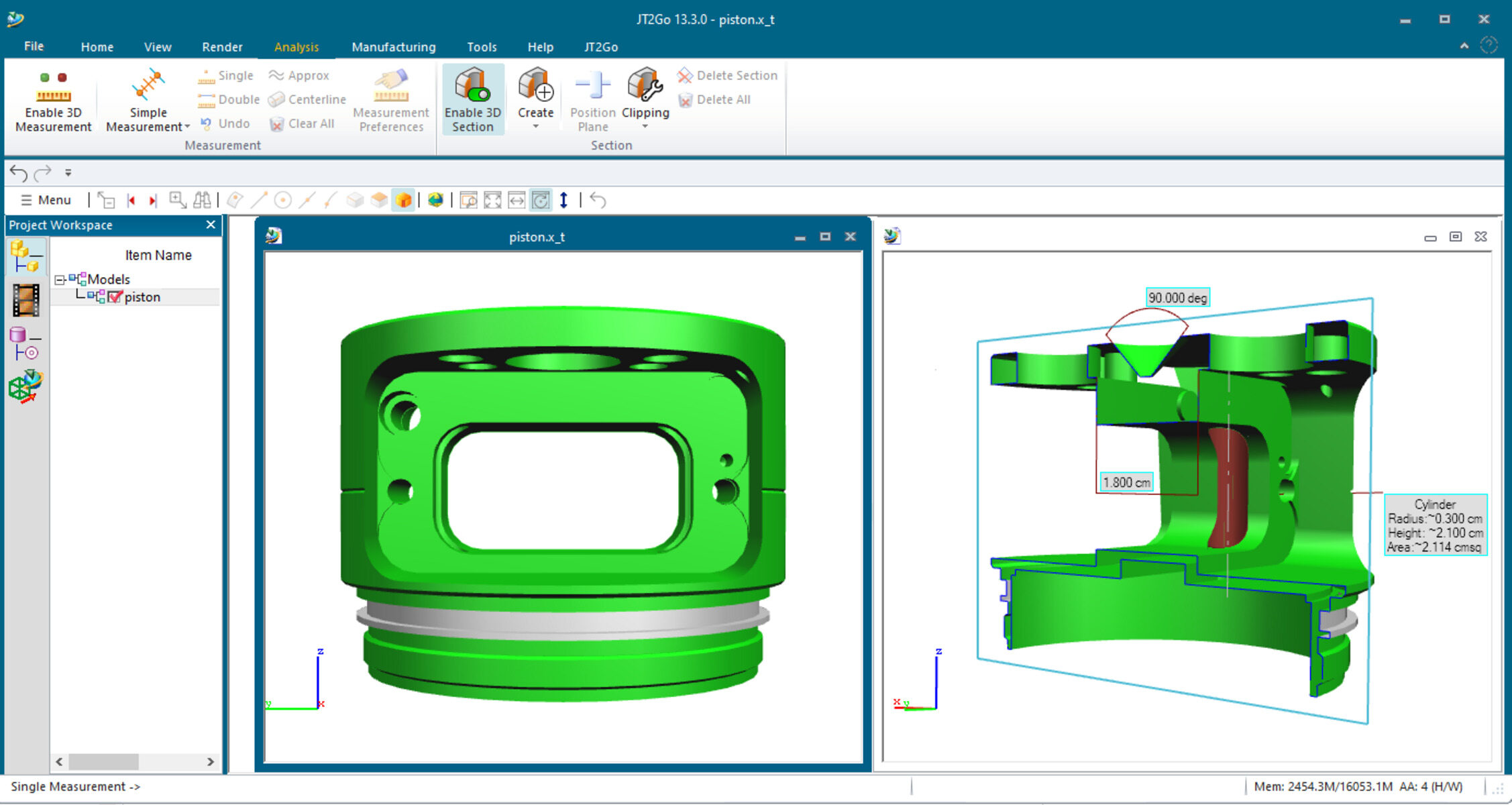What is an X_T File?
An X_T file, also known as a Parasolid Text file, is a 3D computer-aided design (CAD) file format that stores geometric data used to represent 3D models. It is one of the most widely used formats for exchanging 3D models between different CAD software applications.
The X_T file format was developed by a software company called Siemens PLM Software. It is based on the Parasolid modeling kernel, which is a powerful and versatile 3D modeling tool used in many CAD systems. X_T files can store a wide range of CAD data, including geometry, topology, colors, textures, annotations, and more.
One of the key advantages of the X_T file format is its versatility and compatibility with various CAD software applications. Many leading CAD software packages, such as SolidWorks, AutoCAD, Inventor, and CATIA, support the import and export of X_T files. This makes it easy for designers, engineers, and architects to collaborate and share 3D models regardless of the software they are using.
X_T files can also be used in conjunction with other file formats, such as STEP (Standard for the Exchange of Product Data) and IGES (Initial Graphics Exchange Specification), to facilitate interoperability between different CAD systems. This enables smooth data exchange between different software platforms, reducing the need for complex file conversions or redrawn models.
It’s worth noting that X_T files are binary files, meaning they are not human-readable without special software. To view or modify the contents of an X_T file, you need CAD software or a dedicated CAD viewer capable of interpreting and displaying the file’s 3D geometry accurately.
How to Open an X_T File
To open an X_T file, you have a couple of options to consider. The method you choose depends on your specific needs and the software available to you. Here are two common methods for opening X_T files:
Method 1: Using a CAD Software
The most straightforward way to open an X_T file is by using a CAD software that supports the format. If you already have CAD software installed on your computer, follow these steps:
- Launch your CAD software.
- Go to the “File” menu and select “Open”.
- Navigate to the location where the X_T file is saved.
- Select the X_T file and click “Open”.
- The CAD software will import the X_T file and display the 3D model on the screen.
Method 2: Using a Free CAD Viewer
If you don’t have access to a CAD software with X_T file support, you can use a free CAD viewer instead. CAD viewers are specialized software that allows you to view and manipulate CAD files without the need for a full-fledged CAD program. Here’s how you can open an X_T file using a CAD viewer:
- Search for a reputable and free CAD viewer that supports the X_T file format.
- Download and install the CAD viewer on your computer.
- Launch the CAD viewer.
- Go to the “File” menu and select “Open”.
- Browse to the location of the X_T file.
- Select the X_T file and click “Open”.
- The CAD viewer will load the X_T file and allow you to view and explore the 3D model.
Using either of these methods, you can easily open and view X_T files, enabling you to work with 3D models created in various CAD software programs.
Method 1: Using a CAD Software
Using a CAD software is the most common and direct method for opening X_T files. CAD stands for Computer-Aided Design, and such software is specifically designed to create, modify, and analyze 3D models. If you have access to CAD software that supports the X_T file format, you can follow these steps to open an X_T file:
- Launch the CAD software on your computer.
- Go to the “File” menu, usually located at the top-left corner of the software interface.
- Select the “Open” or “Import” option from the drop-down menu. This action will open a file browser window.
- Navigate to the location where the X_T file is saved.
- Select the X_T file by clicking on it, and then click the “Open” button.
- The CAD software will import the X_T file and load the 3D model onto the workspace.
Depending on the CAD software you are using, additional dialog boxes or import settings may appear after selecting the X_T file. These options allow you to set parameters such as units of measurement, coordinate systems, and tolerances. Ensure that the settings are appropriate for your project requirements and then proceed with the import process.
Once the X_T file is successfully imported, you will be able to manipulate and view the 3D model within the CAD software. You can explore different perspectives, zoom in and out, measure dimensions, make modifications, and perform various other functions depending on the capabilities of the software.
It is important to note that CAD software can vary in terms of interface layout, features, and file import/export options. Familiarize yourself with the specific CAD software you are using or consult its documentation for more detailed instructions on opening X_T files.
Method 2: Using a Free CAD Viewer
If you don’t have access to a CAD software that supports X_T files, you can still open and view X_T files by using a free CAD viewer. CAD viewers are specialized software designed specifically for viewing and interacting with CAD files. Here’s how you can use a free CAD viewer to open X_T files:
- Search for a reputable and free CAD viewer that supports the X_T file format. Some popular options include FreeCAD, eDrawings Viewer, and Autodesk Viewer.
- Download and install the CAD viewer on your computer. Make sure to choose a version that is compatible with your operating system.
- Launch the CAD viewer from your desktop or Start menu.
- Go to the “File” menu, typically located at the top-left corner of the software interface.
- Select the “Open” or “Import” option to open a file browser window.
- Navigate to the location where the X_T file is saved.
- Select the X_T file by clicking on it, then click the “Open” or “Import” button.
- The CAD viewer will load the X_T file and display the 3D model on the screen.
With the CAD viewer, you will have options to rotate, pan, zoom, and analyze the 3D model. Some CAD viewers also offer additional features like measuring distances, adding markups or comments, and taking snapshots of the model.
Using a free CAD viewer can be beneficial when you only need to view and review X_T files, as it eliminates the need for purchasing or accessing full-featured CAD software. Additionally, CAD viewers are typically lightweight and user-friendly, making them accessible to professionals and non-professionals alike.
However, it’s worth noting that free CAD viewers may have limitations compared to full CAD software. They may not support advanced editing or modification features, making them better suited for viewing and analyzing 3D models rather than creating or editing them.
When using a CAD viewer, be sure to check its documentation or help resources for specific instructions on how to navigate the interface, access features, and make the most of the viewer’s capabilities.
Common Applications That Use X_T Files
X_T files find application in a wide range of industries and fields where 3D modeling is crucial. Here are some of the common applications that utilize X_T files:
- Engineering and Manufacturing: X_T files are extensively used in engineering and manufacturing industries. They enable designers, engineers, and manufacturers to create, share, and modify 3D models of products, components, and assemblies. X_T files facilitate collaboration across different departments and ensure accurate representation of the design intent.
- Architectural Design: X_T files are valuable for architectural design firms. Architects can create detailed 3D models of buildings, including structural elements, interiors, and facades. The X_T files provide an efficient way to share and review design plans with clients and other stakeholders, facilitating smoother communication and visualization of the final result.
- Product Design and Development: X_T files play a crucial role in product design and development phases. Designers can use CAD software to create intricate 3D models of products, including consumer goods, industrial equipment, and automotive components. X_T files allow for effective collaboration with the manufacturing team, ensuring that the design meets the required specifications and tolerances.
- Mechanical Engineering: In the field of mechanical engineering, X_T files are used to model and simulate various mechanical systems and components. Engineers can analyze stress, strain, and other mechanical properties of the 3D models, helping them optimize designs for performance, efficiency, and durability.
- Packaging Design: X_T files are utilized in the packaging industry to create 3D models of packaging containers, boxes, and other packaging materials. With X_T files, designers can visualize and test different packaging designs, ensuring proper fit and protection for the products being packaged.
These are just a few examples of the many industries and applications that rely on X_T files. The flexibility and compatibility of the X_T file format make it a popular choice for exchanging 3D models between different CAD software and enhancing collaboration in various design and manufacturing workflows.
Advantages of Using X_T Files
X_T files offer several advantages in the world of 3D modeling and CAD software. Here are some key benefits of using X_T files:
- Interoperability: X_T files are compatible with a wide range of CAD software applications, making them a universal format for exchanging 3D models. This interoperability allows designers, engineers, and manufacturers to work seamlessly across different software platforms, facilitating collaboration and eliminating compatibility issues.
- Preservation of Design Data: X_T files preserve the geometry, topology, and other crucial design data of 3D models. This ensures that the design intent is accurately communicated, even when the models are transferred between different CAD systems or archived for future reference.
- Reduced File Size: X_T files have the advantage of relatively smaller file sizes compared to certain other 3D file formats. This makes it easier to share and transfer files, especially when working with large and complex 3D models, resulting in efficient data management and improved collaboration.
- Geometry Preservation: X_T files preserve the intricate geometric details of 3D models, ensuring that the design integrity is maintained throughout the design and manufacturing processes. This is particularly important when working on models that require precise measurements, complex surface features, or intricate assemblies.
- Facilitates CAD-CAM Integration: X_T files are widely used in computer-aided manufacturing (CAM) processes. They provide a seamless connection between the CAD and CAM systems, allowing for efficient translation of design data into instructions for machining or production.
- Enables Simulations: X_T files can be used as inputs for simulations and analyses, allowing engineers to perform virtual testing and optimize designs for performance, functionality, and manufacturability. The detailed geometry in X_T files provides a solid foundation for accurate simulations.
- Supports Collaboration: X_T files promote effective collaboration among team members and stakeholders in the design and manufacturing process. The availability of X_T files ensures that everyone can view the 3D model and provide feedback or suggestions, streamlining the review and approval process.
These advantages make X_T files a preferred choice for 3D modeling, design, and engineering professionals. It enhances workflow efficiency, promotes interoperability, and ensures data accuracy across multiple software platforms and disciplines.
Disadvantages of Using X_T Files
While X_T files offer numerous advantages, there are also a few disadvantages associated with their usage. It’s important to be aware of these potential drawbacks when working with X_T files:
- Lack of Metadata: X_T files do not support the inclusion of metadata, such as material properties, manufacturing information, or design specifications. This can lead to a loss of important contextual information and can require additional documentation or communication to convey these details accurately.
- Limited Compatibility with Older Software Versions: X_T files may not be fully compatible with older versions of CAD software. This can result in compatibility issues when opening or editing X_T files created using newer software versions. Some features or data may not be fully supported or may require additional conversion steps.
- Loss of Design Intent: Although X_T files preserve the basic geometric data of 3D models, they may not capture certain design intent features, such as parametric relationships or assembly constraints that are specific to the original software. This can lead to limitations when trying to modify or further develop the design in a different software environment.
- Limited Editability: X_T files are primarily designed for viewing and exchanging 3D models. While some CAD software applications provide limited editing capabilities for X_T files, the options for modifying the geometry or structure are often limited compared to the original CAD software. Some complex operations or features may not be accessible or may require additional steps to achieve the desired changes.
- Loss of Information in Conversion: Converting X_T files to other file formats, especially from binary to ASCII formats or vice versa, can result in a loss of certain information or data precision. The converted files may not retain all the intricate details or exact measurements of the original X_T file, potentially impacting downstream workflows or analysis.
Despite these disadvantages, X_T files remain widely used for their compatibility, versatility, and ability to exchange 3D models across different software platforms. Understanding these limitations can help mitigate potential challenges when working with X_T files and enable effective collaboration and utilization of their capabilities.
Tips for Working with X_T Files
When working with X_T files, there are several tips and best practices that can help ensure a smooth and efficient workflow. Here are some useful tips to keep in mind:
- Use the Right CAD Software: Choose a CAD software that supports X_T files and has the necessary features and capabilities for your specific project requirements. This will ensure seamless import/export functionality and allow you to fully utilize the benefits of the X_T file format.
- Keep File Size in Check: X_T files can become large, especially for complex and detailed 3D models. Take steps to manage file size by optimizing the model, removing unnecessary details, or splitting the model into separate files if needed. This will help improve file transfer and collaboration efficiency.
- Track Version Compatibility: Be mindful of the CAD software versions used to create and open X_T files. Ensure that software versions are compatible to minimize issues with file compatibility and potential loss of information or features in the conversion or import process.
- Document Design Intent: As X_T files may not capture all the design intent features, it’s essential to document important design specifications, assembly constraints, or any other critical information outside of the X_T file. This will help other users understand the intended design context and any specific requirements that may not be evident from the file itself.
- Backup and Archive Files: Regularly back up your X_T files to avoid data loss. Additionally, consider archiving versions of the files to maintain a historical record and enable access to previous iterations of the design if needed at a later stage.
- Verify Scale and Units: Double-check the scale and units of the X_T file to ensure accurate measurements in your CAD software. Verify that the imported model matches the intended size and units used during the design phase to avoid any scaling or measurement discrepancies in subsequent workflows or analysis.
- Communicate and Collaborate: Effective communication and collaboration among team members are crucial when working with X_T files. Clearly communicate any specific requirements, modifications, or design considerations to ensure that everyone involved has a complete understanding of the project goals.
- Stay Informed and Upgrade Software: Keep up-to-date with the latest software versions and advancements in CAD technology. Regularly upgrading your CAD software will ensure access to new features, improvements, bug fixes, and enhanced compatibility with X_T files.
Following these tips will help you efficiently work with X_T files and leverage their advantages while mitigating potential challenges or pitfalls. Remember that consistency, good file management practices, and clear communication are key to maximizing the benefits of this widely used file format.