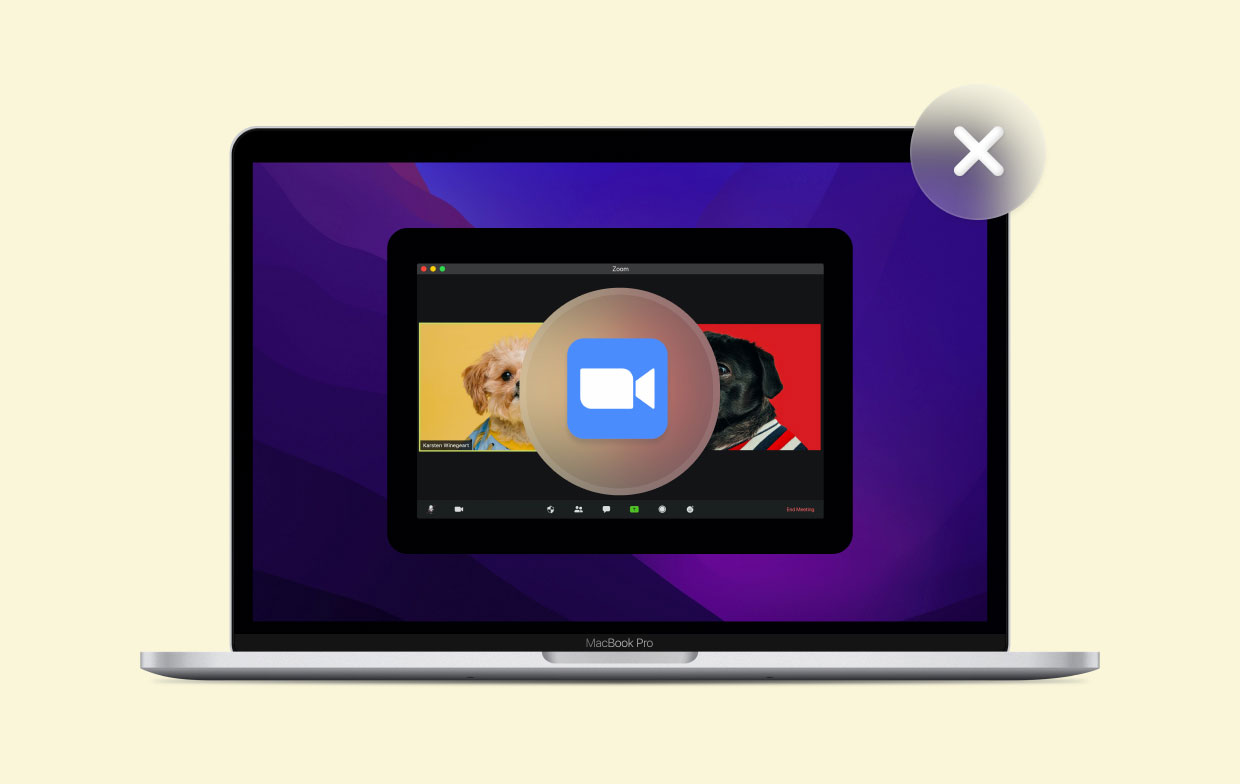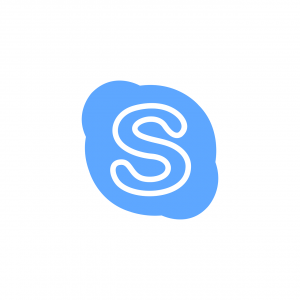Security Vulnerabilities
Ensuring the security of our digital communications is vital in today’s interconnected world. Unfortunately, the Zoom app, which has gained immense popularity as a video conferencing tool, has been plagued by several security vulnerabilities that could pose a threat to the privacy and sensitive information of Mac users.
One of the most significant security concerns with Zoom is the phenomenon known as “Zoom-bombing.” This occurs when uninvited individuals join a Zoom meeting and disrupt the proceedings by sharing inappropriate content or engaging in malicious activities. These incidents can be distressing and can compromise the confidentiality of the meeting, especially if sensitive information is being discussed.
Another security vulnerability is the potential for hackers to exploit weaknesses in the Zoom app’s encryption protocols. Encryption is crucial in safeguarding our communications from unauthorized access, but flaws in Zoom’s encryption have raised concerns about the integrity of the platform. These vulnerabilities may allow attackers to intercept and eavesdrop on conversations, compromising the privacy of Mac users.
In addition, Zoom’s default security settings have been found to be lacking, leaving users vulnerable to potential breaches. For example, the default setting for screen sharing allows any participant to share their screen without permission from the host. This opens the door for malicious actors to display inappropriate or harmful content during meetings.
Furthermore, there have been reports of Zoom transmitting user data to Facebook without proper disclosure or consent. This raised concerns about data privacy and the potential for user information to be utilized for targeted advertising or other undisclosed purposes.
To address these security vulnerabilities, it is strongly advised that Mac users uninstall the Zoom app and explore alternative, more secure video conferencing solutions. By doing so, users can protect their privacy and minimize the risks associated with using a platform that has demonstrated significant security flaws.
Next, we will discuss the steps Mac users can take to uninstall the Zoom app from their devices, ensuring a clean removal to minimize any potential residual risks.
Privacy Concerns
Privacy is a fundamental right that we should all be able to enjoy, especially when it comes to our online activities. Unfortunately, the Zoom app has been at the center of a privacy controversy, raising concerns about the safety of user data and the potential for unauthorized access to personal information.
One of the primary privacy concerns associated with Zoom is the practice of collecting and sharing user data without clear consent or disclosure. It was discovered that the iOS version of the Zoom app was sending analytics data to Facebook, even if users did not have a Facebook account. This type of data sharing without transparent consent raises questions about user privacy and the protection of personal information.
Furthermore, Zoom has faced scrutiny for the way it handles user data and encryption. In the past, the app claimed to offer end-to-end encryption, providing users with a secure environment for their conversations. However, it was later revealed that Zoom’s definition of end-to-end encryption differed from the industry standard, causing concerns about the actual level of privacy and security it provided.
Additionally, there have been reports of Zoom’s cloud recording feature storing call recordings on servers located in China. This raised concerns about the potential compromise of sensitive information and the adherence to data privacy regulations. While Zoom has stated that it only routes data through China, not storing it there permanently, the uncertainty surrounding the handling of user data is certainly alarming.
Another privacy concern is the presence of “attention tracking” within the Zoom app. This feature has the capability to monitor whether users have the app open and their focus on the Zoom window during a meeting. Such tracking can raise privacy concerns, as it may infringe upon users’ autonomy and sense of privacy during video conferencing sessions.
Considering these privacy issues, it is crucial for Mac users to be aware of the potential risks associated with the Zoom app. Taking steps to protect personal information and explore alternative video conferencing platforms that prioritize user privacy is essential for maintaining a secure and private online presence.
Next, we will guide Mac users through the steps of uninstalling the Zoom app from their devices to ensure the removal of any potential privacy vulnerabilities.
Uninstallation Steps for Mac Users
If you have decided to uninstall the Zoom app from your Mac due to the security and privacy concerns associated with it, follow these simple steps to ensure a clean removal:
- First, make sure that the Zoom app is not running. Quit the application if it is currently open.
- Next, locate the Zoom app in your Applications folder. You can access this folder by clicking on the Finder icon in your Dock, then selecting “Applications” from the sidebar.
- Once you have found the Zoom app, click and hold on its icon, and then drag it to the Trash bin located on the Dock. Alternatively, you can right-click on the app and select “Move to Trash” from the contextual menu.
- After moving the Zoom app to the Trash, right-click on the Trash bin icon on your Dock and select “Empty Trash” to permanently delete the app from your Mac. You can also empty the Trash by pressing Command + Shift + Delete on your keyboard.
- At this point, you have successfully uninstalled the Zoom app from your Mac. However, it is recommended to take an extra step to ensure complete removal. Open the Finder and click on the “Go” menu located in the top menu bar. From the dropdown menu, select “Go to Folder.”
- In the window that appears, type “~/Library” (without the quotes) and click on the “Go” button. This will open the Library folder, which contains various system and user-specific files.
- Within the Library folder, locate the “Application Support” folder and open it.
- Search for any Zoom-related files or folders within the “Application Support” folder and delete them. This will remove any residual files left behind after uninstallation.
By following these steps, you can ensure a thorough uninstallation of the Zoom app from your Mac, minimizing any potential security or privacy vulnerabilities associated with it.
Now that you have successfully uninstalled Zoom, you might be wondering about alternative video conferencing platforms to meet your communication needs. Let’s explore some popular and secure options in the next section.
Alternatives to Zoom
If you have uninstalled Zoom and are in need of a reliable and secure video conferencing platform for your communication needs, there are several excellent alternatives available. Consider the following options:
- Microsoft Teams: Microsoft Teams is a comprehensive collaboration platform that offers not only video conferencing but also chat, file sharing, and project management features. It provides robust security measures and encryption to safeguard your conversations.
- Google Meet: Google Meet is a popular choice for individuals and businesses alike. It offers high-quality video and audio capabilities, with advanced security features such as end-to-end encryption. Google Meet integrates seamlessly with other Google Workspace applications.
- Webex: Webex, developed by Cisco, is a secure video conferencing solution that prioritizes privacy and offers robust encryption. It provides features like screen sharing, virtual backgrounds, and breakout rooms for effective communication and collaboration.
- GoToMeeting: GoToMeeting is a trusted platform for hosting online meetings, webinars, and video conferences. It offers end-to-end encryption, advanced security features, and reliable performance for seamless communication.
- Signal: While primarily known as a secure messaging app, Signal also offers video and voice calling features. It prioritizes privacy with strong encryption and limited data collection, making it a good option for those concerned about their digital security.
These are just a few examples of the many alternatives available. Depending on your specific needs, you can explore different platforms and choose the one that best suits your requirements for security, features, and ease of use.
Now that you are aware of some viable alternatives to Zoom, let’s move on to the next section, where we will provide essential tips for secure video conferencing to ensure a safe and private experience.
Tips for Secure Video Conferencing
When engaging in video conferencing, it is crucial to prioritize security to protect your privacy and sensitive information. Implement the following tips to enhance the security of your video conferences:
- Choose a secure platform: Opt for video conferencing platforms that prioritize security and privacy, such as the alternatives mentioned earlier. Research the platform’s security features, encryption protocols, and data handling practices to ensure your communications are safeguarded.
- Use strong, unique passwords: Set strong and unique passwords for your video conferences to prevent unauthorized access. Avoid using generic or easily guessable passwords and consider enabling password protection for your meetings.
- Create waiting rooms: Implement waiting rooms or virtual lobbies to control who can join your meetings. This allows the host to authenticate attendees before granting access and ensures that only authorized participants can join.
- Enable meeting locks: Once all desired participants have joined, lock the meeting to prevent any additional individuals from joining. This adds an extra layer of security and ensures that only invited attendees are present.
- Manage screen sharing: Only allow the host or designated individuals to share their screens during the meeting. Restricting screen sharing capabilities prevents unauthorized participants from displaying disruptive or inappropriate content.
- Update your software: Keep your video conferencing software and devices up to date with the latest security patches. Software updates often include security enhancements and vulnerability fixes, protecting you from potential threats.
- Be mindful of your environment: Ensure you are in a private and secure location during video conferences to prevent unauthorized individuals from overhearing or viewing confidential information. Use headphones to minimize the risk of accidental audio leakage.
- Be cautious with meeting invitations: Only share meeting invitations with intended participants. Avoid posting meeting links publicly or sending them to unauthorized individuals, as this can increase the likelihood of unwanted attendees joining.
- Monitor participants and be aware of suspicious behavior: Keep an eye on meeting participants and be alert for any suspicious or unfamiliar individuals. If you notice any disruptive or suspicious behavior, remove the participant from the meeting immediately.
- Secure your network: Ensure that your internet connection is secure by using a password-protected Wi-Fi network. Using a virtual private network (VPN) can further encrypt your connection and protect your data from potential eavesdropping.
By following these tips, you can significantly enhance the security of your video conferencing sessions and minimize the risk of privacy breaches or unauthorized access.
Now that you are equipped with these essential tips, you are ready to engage in secure and private video conferences. Remember to stay vigilant and prioritize security in all your online communications.