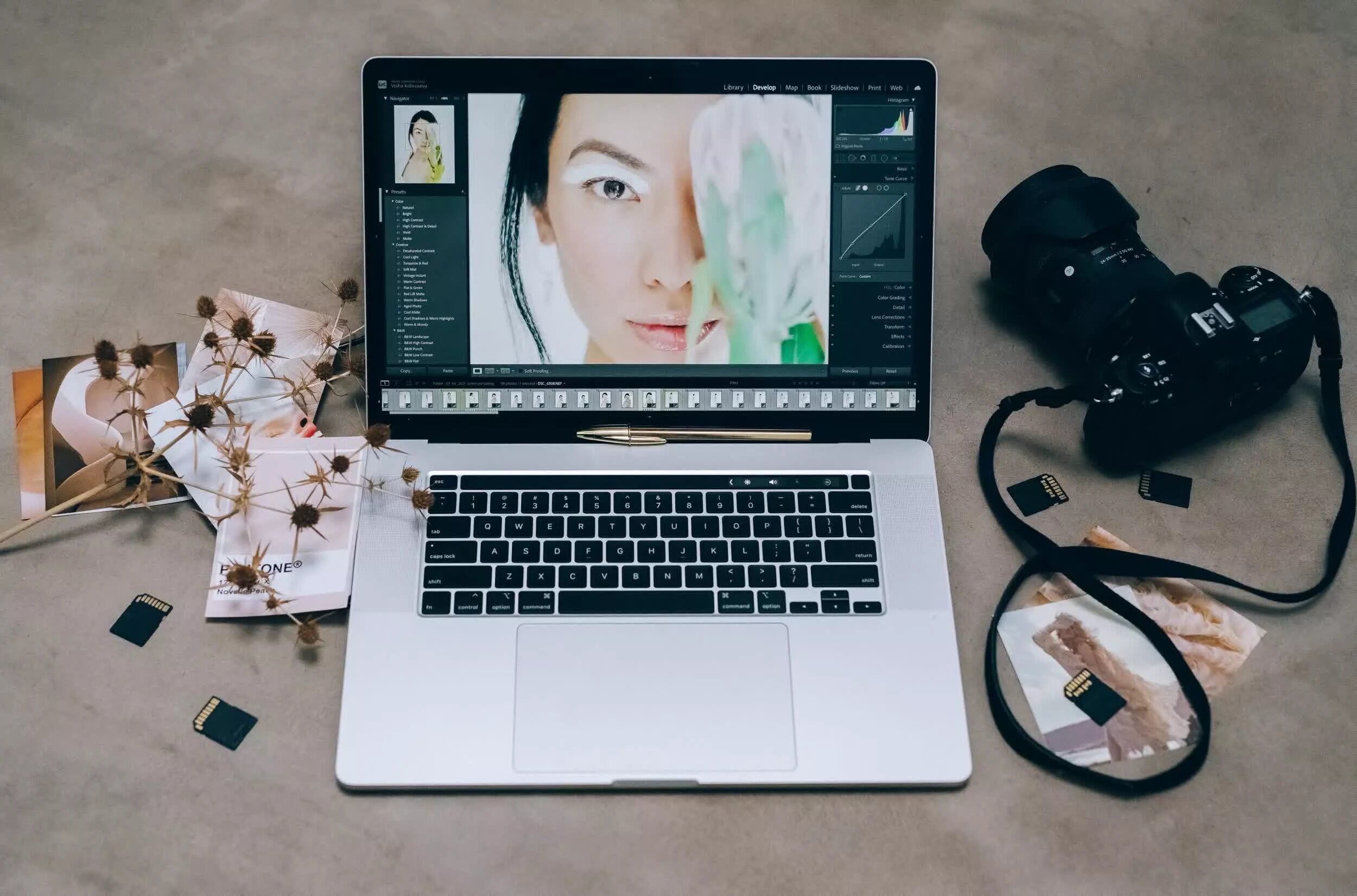Importing and Managing Video Files in Lightroom
Lightroom has long been a popular choice for photographers to organize and edit their photos. But did you know that it also offers powerful video editing capabilities? With the latest updates, Lightroom has become a comprehensive tool for managing and editing both photos and videos, making it a valuable asset for photographers looking to up their game.
When it comes to importing and managing video files in Lightroom, the process is just as simple and intuitive as working with photos. You can easily import your video files into your Lightroom library, just like you would with your photos. Whether you’re shooting in 4K or Full HD, Lightroom can handle a wide range of video formats, ensuring compatibility with your camera’s output.
Once your videos are imported, Lightroom offers a range of management options to help keep your library organized. You can add star ratings, flags, and keywords to easily categorize and locate your video files. Moreover, you can create collections or smart collections specifically for your videos, allowing you to quickly access and view your video projects.
Lightroom also provides efficient video file management by allowing you to store your video files alongside your photos, all in one central location. This eliminates the need for separate software or platforms for video management, streamlining your workflow and making it easier to find and work on your video projects.
In addition to its seamless video management capabilities, Lightroom offers essential tools for basic video editing. You can trim and cut your videos, remove unwanted sections, and merge multiple clips into a single video. With the ability to adjust the sequence and timing of your video clips, you have full control over the narrative and flow of your videos.
Lightroom’s intuitive interface also makes it simple to make adjustments to your videos. You can fine-tune the exposure, adjust the color balance, and apply white balance corrections to ensure your videos look their best. Moreover, the powerful noise reduction and sharpening tools can enhance the overall quality of your videos, making them appear more professional.
With Lightroom’s video editing capabilities, you can also apply creative effects and filters to give your videos a unique and artistic look. You can experiment with different presets, adjust the intensity of the effects, and even create your own custom presets to apply consistently across your video projects. This provides a cohesive visual style and enhances the storytelling aspect of your videos.
Lightroom’s integration of video editing allows you to seamlessly incorporate audio adjustments into your videos. You can adjust the volume, apply fade-in and fade-out effects, and even synchronize your video clips with an external audio track. It’s a great way to ensure that your videos have the perfect soundtrack and create a more immersive viewing experience for your audience.
When it comes to sharing your videos, Lightroom has you covered. You can export your videos in various formats and resolutions, making it easy to share them on different platforms or devices. Whether you’re sharing on social media, uploading to video hosting sites, or creating a portfolio for clients, Lightroom provides the flexibility and convenience you need to showcase your video work.
Integrating video editing into your photography workflow in Lightroom allows you to streamline your entire creative process. You can seamlessly switch between editing photos and videos, keeping everything organized and consistent within the same platform. This not only saves you time and effort but also ensures a cohesive visual style across all your visual content.
Basic Video Editing Tools in Lightroom
Lightroom is not just limited to organizing and managing videos; it also provides a range of powerful video editing tools to enhance and transform your footage. Whether you’re a professional videographer or an enthusiast looking to create stunning videos, Lightroom offers a comprehensive set of basic video editing features to bring your vision to life.
One of the essential video editing tools in Lightroom is the ability to trim and cut your clips. With a simple drag and drop interface, you can easily remove unwanted sections from your videos, ensuring that only the best moments make it into the final edit. This allows you to create a more precise narrative and keep your videos concise and engaging.
Lightroom also offers a convenient tool for merging multiple video clips into a single seamless video. Whether you want to combine different shots of the same scene or create a montage of different moments, this feature allows you to seamlessly stitch your clips together without the need for complex video editing software.
Adjusting the exposure and color balance of your videos is another crucial aspect of video editing. Lightroom provides you with the ability to fine-tune these settings and ensure that your videos look their best. With easy-to-use sliders, you can dynamically adjust the brightness, contrast, shadows, highlights, and saturation of your videos to achieve the desired visual aesthetic.
White balance is another important aspect of video editing, and Lightroom has you covered in this area as well. You can easily correct any color cast in your videos by using the white balance adjustment tools. This ensures that your videos appear more natural and true to life, regardless of the lighting conditions in which they were captured.
In addition to basic adjustments, Lightroom offers a wide range of creative effects and filters to give your videos a unique and artistic look. You can experiment with different presets, such as vintage, cinematic, or black and white, to achieve a specific mood or style. Furthermore, you can customize these presets or create your own to apply consistently across your video projects.
Lightroom also provides advanced features like noise reduction and sharpening to enhance the overall quality of your videos. If your footage has any unwanted visual noise or lacks sharpness, you can easily reduce the noise and apply selective sharpening to make your videos appear more professional and polished.
When it comes to audio adjustments, Lightroom allows you to synchronize external audio tracks with your video clips, ensuring that your videos have the perfect soundtrack. You can easily adjust the volume, fade in and fade out effects, and even blend multiple audio tracks to achieve the desired audio mix.
With these basic video editing tools, Lightroom offers a comprehensive solution for editing and enhancing your videos. Whether you’re making minor adjustments or completely transforming your footage, Lightroom provides the flexibility and functionality to bring your creative vision to life without the need for additional software.
Adjusting Exposure, Color, and White Balance in Videos
When it comes to video editing, getting the exposure, color balance, and white balance just right is crucial for creating visually captivating videos. With Lightroom’s intuitive interface and versatile editing tools, you have full control over these essential aspects, allowing you to fine-tune your videos to perfection.
Exposure adjustments play a vital role in video editing as they determine the overall brightness and contrast of your footage. With Lightroom, you can easily adjust the exposure of your videos using intuitive sliders, ensuring that your videos are neither too dark nor too bright. This feature is particularly useful when working with videos shot in challenging lighting conditions, helping you bring out the details and enhance the visual impact of your footage.
Color balance is another critical factor in video editing, as it sets the overall tone and mood of your videos. Whether you want to create warm and inviting visuals or cool and calming aesthetics, Lightroom’s color adjustment tools offer extensive options to achieve the desired color palette. By adjusting the color temperature and tint, you can bring your videos to life, ensuring that the colors accurately represent the intended emotions and atmosphere.
In addition to overall color adjustments, Lightroom allows you to make selective color changes in specific areas of your videos. You can target and adjust specific hues, saturation levels, and luminance to create a more detailed and dynamic visual experience. This feature is particularly beneficial when you want to draw attention to specific elements in your videos or create artistic color effects.
White balance is another crucial aspect of video editing, as it determines the accuracy of the colors in your videos. Lightroom provides a range of white balance adjustment tools to ensure that your videos appear natural and true to life. With just a few simple adjustments, you can correct any color cast caused by different lighting conditions, ensuring that your videos maintain a consistent and balanced color palette from start to finish.
Lightroom’s advanced color grading tools take your video editing experience to the next level. With the powerful color grading panel, you can refine the color and tonal adjustments of your videos, giving you complete creative control over the overall look and feel. By adjusting the shadows, midtones, and highlights, you can create a specific mood or style, adding a professional and cinematic touch to your videos.
Furthermore, Lightroom’s HSL (hue, saturation, luminance) panel allows you to fine-tune the individual colors in your videos, making precise adjustments to achieve the desired visual effects. This level of control allows you to enhance certain colors to make them more vibrant or subdued, creating a more visually striking and impactful video presentation.
With Lightroom’s robust tools for adjusting exposure, color, and white balance, you can transform your videos from average to exceptional. Whether you’re correcting minor discrepancies or completely reimagining the color palette, Lightroom offers the flexibility and precision to ensure that your videos are visually stunning and convey the intended emotions and atmosphere.
Applying Creative Effects and Filters to Videos
Video editing is not just about correcting and enhancing the visual aspects of your footage; it’s also an opportunity to add your own creative touch and make your videos stand out. With Lightroom’s extensive selection of creative effects and filters, you can take your videos to the next level by applying unique and artistic enhancements.
One of the standout features in Lightroom when it comes to creative effects is the wide range of presets available. Presets are pre-configured settings that allow you to apply a specific look or style to your videos with just a single click. Whether you want to achieve a vintage film look, a dramatic black and white aesthetic, or a vibrant and colorful vibe, Lightroom’s presets provide endless possibilities to enhance the visual appeal of your videos.
Lightroom not only offers a variety of built-in presets but also allows you to create your own custom presets. This gives you the freedom to curate and apply a consistent visual style across all your video projects. By fine-tuning the exposure, color adjustments, and other effects, you can save your preferred settings as presets and easily apply them to future videos, ensuring cohesiveness and efficiency in your video editing workflow.
In addition to presets, Lightroom provides a wide range of adjustment tools that allow you to add creative effects and filters to your videos. You can experiment with different sliders and controls to achieve unique looks and transform the visual aesthetics of your footage. Whether it’s adding a vignette, adjusting the clarity and sharpness, or applying graduated filters, you can unleash your creativity and add an artistic flair to your videos.
Lightroom also offers selective editing features, allowing you to make targeted adjustments to specific areas of your videos. With the adjustment brush or the radial and graduated filters, you can selectively apply creative effects to certain parts of your footage, creating a more impactful visual composition. This level of precision and control allows you to draw attention to specific elements, highlight details, or create unique focal points in your videos.
Furthermore, Lightroom allows you to experiment with different blending modes to achieve even more creative effects. Blending modes determine how a particular adjustment layer interacts with the layers below it, allowing you to create blending effects like overlays, light leaks, and texture overlays. This opens up endless creative possibilities to add depth, texture, and visual interest to your videos.
By applying creative effects and filters in Lightroom, you can truly unleash your artistic vision and make your videos visually captivating and engaging. Whether you want to evoke a specific mood, create a stylized look, or add an artistic touch, Lightroom provides the tools and flexibility to enhance your videos and make them unique to your creative vision.
Using Presets for Quick and Efficient Video Editing
Video editing can be a time-consuming process, involving numerous adjustments and fine-tuning to achieve the desired look and feel. However, Lightroom offers a powerful solution to streamline your video editing workflow – presets. Presets are pre-configured settings that allow you to apply a specific look, style, or effect to your videos with just a single click, saving you time and effort without compromising on quality.
Lightroom provides a wide range of built-in presets that cater to various video editing needs. From cinematic and vintage looks to vibrant and modern aesthetics, Lightroom’s presets offer endless possibilities to enhance the visual appeal of your videos. These presets are created by professional photographers and videographers, allowing you to access their expertise and instantly apply their signature styles to your own videos.
Using presets in Lightroom is simple and efficient. All you need to do is select a preset that matches your desired look or style, and with a single click, it will be applied to your video. You can preview different presets in real-time, allowing you to compare and choose the one that best suits your video and creative vision.
Lightroom also provides the flexibility to customize and adjust presets to match your specific preferences. Once you’ve applied a preset, you can fine-tune and modify its settings to achieve the exact look you desire. This allows you to add a personal touch and make the preset truly your own, ensuring that it complements your video and achieves the desired visual impact.
One of the key benefits of using presets for video editing in Lightroom is the consistency it brings to your projects. By applying the same preset across multiple videos or a series of footage, you can maintain a cohesive and unified look. This is especially valuable for content creators, as it helps create a recognizable brand identity and visual style across your video content.
Moreover, using presets significantly speeds up your video editing process. Instead of starting from scratch and manually adjusting each aspect of your video, presets allow you to instantly apply a set of edits that encapsulate your desired look. This not only saves you time but also ensures consistency in your video editing, making it easier to manage and deliver high-quality videos efficiently.
In addition to the built-in presets, Lightroom allows you to create your own custom presets. This feature gives you the freedom to fine-tune and save your preferred settings for future use. Whether it’s a specific color grading, exposure adjustment, or creative effect, you can create a custom preset and apply it to other videos, maintaining your personal style and speeding up your editing process even further.
Using presets in Lightroom for video editing is a game-changer, offering quick and efficient ways to achieve stunning visual results. With just a few clicks, you can apply a specific look or style to your videos, maintain visual consistency, and save significant time in the editing process. Whether you’re a professional videographer or an enthusiast looking to enhance your videos, presets in Lightroom are a valuable tool for quick and efficient video editing.
Applying Audio Adjustments to Videos in Lightroom
When it comes to video editing, audio plays a critical role in creating a captivating and immersive experience for the viewer. Lightroom recognizes the importance of audio and provides a range of tools to help you make precise and impactful adjustments to the audio in your videos.
One of the key features in Lightroom for audio adjustments is the ability to adjust the volume levels. You can easily increase or decrease the volume of your video’s audio to ensure that it is audible and well-balanced. Additionally, Lightroom allows you to apply fade-in and fade-out effects, creating smoother transitions between different audio segments in your videos.
Lightroom also provides the option to synchronize external audio tracks with your video clips. This is particularly useful when you have recorded audio separately or want to use royalty-free music to enhance the mood or atmosphere of your videos. By aligning the audio with the corresponding video clips, you can create a more coherent and polished final product.
Furthermore, Lightroom allows you to adjust the audio levels of specific sections within your video. Using the adjustment brush, you can target and modify the audio in specific areas or moments of your footage. This level of control over the audio allows you to emphasize important dialogue, reduce background noise, or create dynamic audio effects within your videos.
Lightroom’s audio adjustment tools also include options to remove unwanted noise from your videos. This feature is particularly valuable when dealing with audio recorded in environments with background disturbances or capturing videos in locations with poor sound quality. With Lightroom’s noise reduction capabilities, you can enhance the audio clarity and eliminate distracting noise, resulting in a more professional and polished audio experience for your viewers.
In addition to volume adjustments and noise reduction, Lightroom allows you to blend multiple audio tracks within your videos. This feature is especially useful when you want to mix different audio elements, such as voiceovers, ambient sounds, and background music. By adjusting the relative levels of each audio track, you can create a balanced and harmonious audio blend, enriching the storytelling and emotional impact of your videos.
Lightroom’s intuitive interface and seamless integration of audio adjustments make it a valuable tool for video editing. Whether you need to fine-tune the volume levels, remove unwanted noise, or synchronize external audio tracks, Lightroom’s audio adjustments provide the flexibility and precision to enhance the audio experience and elevate the overall quality of your videos.
Integrating audio adjustments into your video editing process in Lightroom allows you to create a more professional and immersive final product. By ensuring optimal audio quality and balance, you can deliver videos that not only look visually stunning but also sound exceptional. Whether you’re creating content for personal projects, social media, or clients, Lightroom’s audio adjustment tools are a valuable asset for taking your videos to the next level.
Creating and Customizing Video Slideshows in Lightroom
Creating a video slideshow is a powerful way to showcase your photos and videos in a captivating and engaging format. With Lightroom, you have the ability to easily create and customize video slideshows that can be shared with friends, family, or even used for professional presentations. Let’s explore how Lightroom can help you bring your photos and videos to life through beautifully crafted video slideshows.
Lightroom provides an intuitive and user-friendly interface for creating video slideshows. With just a few simple steps, you can select the photos and videos you want to include in your slideshow and arrange them in the desired order. Lightroom enables you to seamlessly incorporate both photos and videos, allowing for a dynamic and compelling visual narrative.
Customization is key when it comes to video slideshows, and Lightroom offers numerous options to personalize your creation. You can choose from a variety of built-in templates that provide different layouts, transitions, and timing options to suit your preferences. These templates offer a quick and easy way to get started, or you can choose to create a slideshow from scratch for complete control over every aspect.
Lightroom allows you to customize the timing and duration of each slide in your video slideshow. You can adjust the length of time a photo is displayed on screen, the transition duration, and even add text captions or titles to enhance the storytelling aspect. This level of customization ensures that your video slideshow flows smoothly and conveys your intended message effectively.
Transition effects are another key element in creating visually appealing video slideshows. Lightroom offers a variety of transition options, from simple fades and dissolves to more dynamic effects like slides, flips, and zooms. You can experiment with different transitions to add visual interest and create a seamless flow between your photos and videos.
Lightroom also provides the option to incorporate music or audio into your video slideshows. You can choose from the built-in music library or import your own audio tracks to create the perfect soundtrack for your slideshow. With the ability to adjust the audio volume and fade in or fade out effects, you can create a more immersive and engaging experience for your audience.
Once you’ve created and customized your video slideshow in Lightroom, you can easily export and share it with others. Lightroom offers various export options, allowing you to save your slideshow as a video file in different resolutions and formats. You can then share your video slideshow on social media platforms, websites, or even burn it onto a DVD for a more traditional viewing experience.
Whether you’re creating a slideshow to showcase your travel photos, share important memories, or present your photography portfolio, Lightroom provides the tools and features to bring your vision to life. With its intuitive interface, customizable templates, and options for music and audio integration, Lightroom empowers you to create stunning video slideshows that captivate and inspire your audience.
Exporting and Sharing Videos Directly from Lightroom
Once you have finished editing your videos in Lightroom, it’s time to share your work with the world. Lightroom provides seamless integration with various sharing and exporting options, allowing you to easily showcase your videos on different platforms and devices.
Lightroom offers a straightforward and efficient process for exporting your videos. You can choose from a range of export presets or create your own custom settings to ensure that your videos are exported in the optimal format and resolution for your intended use. Whether you’re sharing on social media, uploading to video hosting sites, or creating a portfolio for clients, Lightroom provides the flexibility and convenience you need.
When exporting your videos from Lightroom, you have full control over the quality and file size. Lightroom allows you to adjust the bitrate and compression settings to ensure that your videos look their best while maintaining a manageable file size. This ensures a balance between high-quality visuals and efficient sharing across different platforms and devices.
Lightroom also provides the option to export videos with a watermark. Watermarks can be added to protect your work and maintain your branding when sharing your videos online. You can customize the position, opacity, and size of the watermark, ensuring that it is unobtrusive yet visible to viewers.
Another convenient feature in Lightroom is the ability to directly share your videos to popular social media platforms. With just a few clicks, you can share your videos on platforms like Instagram, Facebook, or YouTube directly from Lightroom. This eliminates the need to export the videos separately and streamlines the sharing process, saving you time and effort.
If you prefer a more traditional method of sharing, Lightroom also allows you to create DVD slideshows with customized menus. You can design personalized DVD menus and burn your videos onto a disc, perfect for sharing with friends, family, or clients who prefer a physical copy of your work.
In addition to exporting and sharing individual videos, Lightroom provides the option to create video galleries. With the Lightroom portfolio feature, you can create a web-based gallery where you can showcase multiple videos in a visually appealing and organized manner. This is especially useful if you want to create a comprehensive showcase of your video projects or create a dedicated platform for clients to view your work.
Lightroom’s integration with Adobe Creative Cloud also offers seamless collaboration and sharing options. You can easily share your videos with others by granting them access to your Creative Cloud library. This allows for real-time collaboration, feedback, and sharing of completed videos with clients or team members.
Whether you’re a professional videographer or an aspiring content creator, Lightroom provides a hassle-free and convenient way to export and share your videos. With its flexible export options, direct social media sharing, DVD slideshow creation, portfolio galleries, and Adobe Creative Cloud integration, Lightroom empowers you to showcase your videos with ease and efficiency.
Integrating Video Editing into Your Photography Workflow in Lightroom
As a photographer, your workflow is centered around Lightroom for organizing, editing, and delivering your photos. However, Lightroom’s capabilities extend beyond photography and include powerful video editing tools that seamlessly integrate with your photography workflow. By incorporating video editing into your Lightroom workflow, you can enhance your creative capabilities and expand your visual storytelling.
One of the key advantages of integrating video editing into your Lightroom workflow is the ability to keep all your visual assets in one place. Lightroom serves as a centralized hub for both your photos and videos, making it convenient and efficient to navigate between the two mediums. This eliminates the need to juggle multiple software platforms, ensuring a more streamlined and cohesive workflow.
With the familiar interface of Lightroom, you can leverage your existing knowledge and skills in photo editing to enhance your video editing techniques. The editing tools and controls in Lightroom are intuitive and accessible, allowing you to make adjustments to your videos in a similar manner to editing photos. This familiarity accelerates the learning curve and enables you to make the most of your video editing capabilities.
Integrating video editing into Lightroom also allows for consistency in your visual style. By using the same presets, adjustment settings, and creative effects across both your photos and videos, you can maintain a cohesive aesthetic and brand identity. This consistency is especially important for photographers who want to deliver a seamless visual experience to their audience, whether through static images or dynamic videos.
Lightroom’s organizational features are also advantageous for managing your videos alongside your photos. You can apply star ratings, flags, and keywords to categorize and search for your videos, making it easy to locate specific footage when needed. Additionally, you can create collections or smart collections specifically for your videos, enabling you to group and manage your video projects efficiently.
Another advantage of integrating video editing into your Lightroom workflow is the ability to leverage your existing presets. If you have developed a collection of presets for photo editing, these can be applied to your videos as well. This allows you to maintain a consistent look and feel across your visual content and speed up your editing process by applying pre-defined settings.
Lightroom’s efficient export and sharing options further enhance your workflow. Once you have edited your videos, you can easily export them in various formats and resolutions directly from Lightroom. This simplifies the process of delivering your videos to clients or sharing them on social media platforms. The convenience and speed of exporting and sharing directly within Lightroom saves you time and eliminates the need for additional software.
Integrating video editing into your photography workflow in Lightroom opens up new creative possibilities and enhances your storytelling capabilities. By keeping all your visual assets together, maintaining consistency in style and aesthetics, utilizing familiar editing tools and presets, and enjoying efficient export and sharing options, you can seamlessly incorporate video editing into your existing photography workflow, expanding your creative potential and delivering a comprehensive visual experience to your audience.