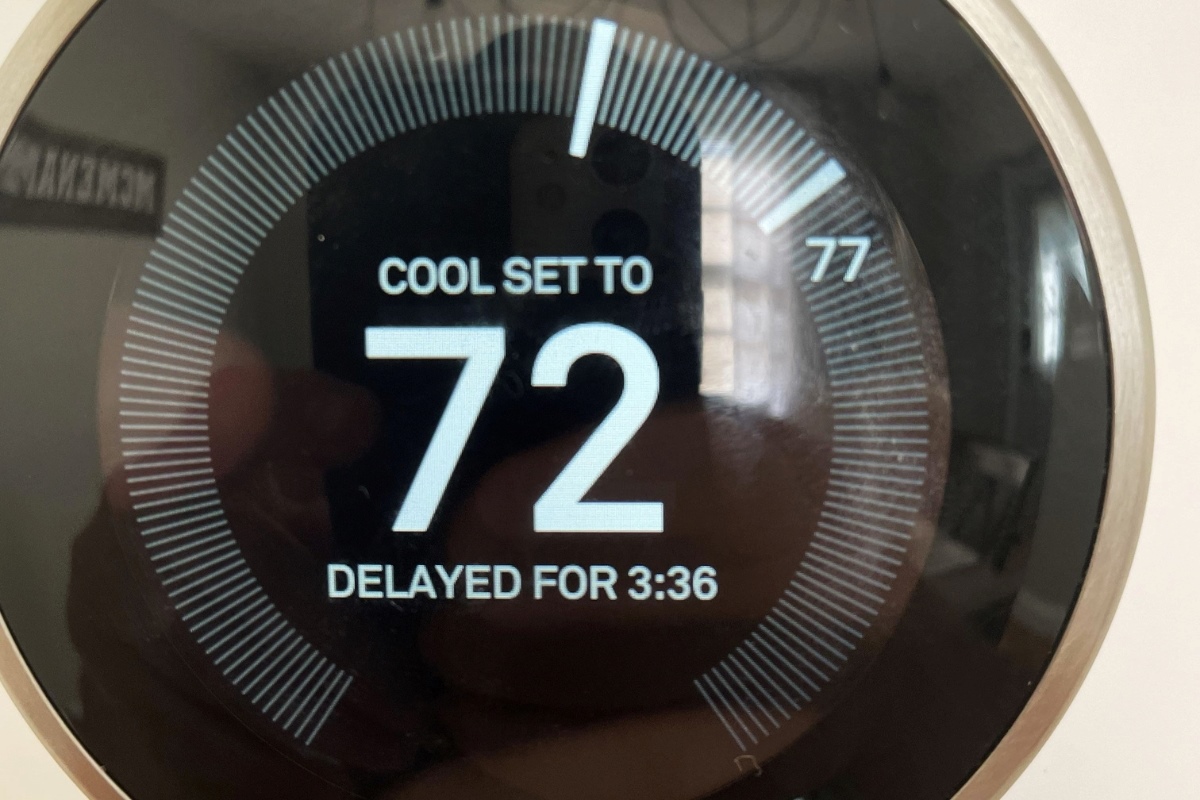Common Reasons for Nest Thermostat Delayed
The Nest Thermostat is a smart and innovative device that allows homeowners to conveniently control their home’s temperature. However, there are instances where users may experience delays in the response time of their Nest Thermostats. These delays can be frustrating and inconvenient, but understanding the common reasons behind them can help troubleshoot and resolve the issue effectively.
One of the most common reasons for a delayed response from the Nest Thermostat is a slow internet connection. If your internet speed is not sufficient, it can cause a lag in the communication between your Nest Thermostat and the Nest server. This can result in delayed changes to the temperature settings and other functionalities.
Another issue that can lead to delays is problems with the Nest app or the server itself. If the app is not functioning properly or if there are server outages, it can impact the responsiveness of your Nest Thermostat. In such cases, it is advisable to check for any updates or issues with the app and contact Nest support if needed.
Connectivity problems with the Nest Thermostat can also contribute to delays. If the thermostat is not able to establish a stable connection with your home’s Wi-Fi network, it may experience delays in sending and receiving commands. This can be caused by distance limitations or interference from other wireless devices. Ensuring that your thermostat is within range of the Wi-Fi signal and minimizing interference can help alleviate this issue.
Firmware updates and compatibility issues can also be responsible for delayed response times. Occasionally, Nest releases firmware updates to improve the performance and features of their thermostats. However, if your thermostat is not updated or if there are compatibility issues between the firmware and other devices, it can result in delays. Keeping your thermostat firmware up to date and ensuring compatibility with other smart home systems can help prevent these delays.
Another factor that can hinder the responsiveness of the Nest Thermostat is Wi-Fi interference. If there are multiple Wi-Fi networks or other wireless devices operating on the same frequency as your thermostat, it can cause signal interference and result in delayed responses. Adjusting your Wi-Fi channel or using a Wi-Fi extender to improve signal strength and minimize interference can help mitigate this issue.
The energy-saving and smart learning features of the Nest Thermostat can also contribute to delays. The thermostat takes into account your habits and adjusts its settings accordingly to optimize energy efficiency. While these features are beneficial in saving energy, they may cause slight delays in responding to manual changes. Understanding and accepting this behavior as part of the thermostat’s smart learning capabilities can help manage expectations.
When facing delayed response issues with your Nest Thermostat, there are a few troubleshooting steps you can take. Start by checking your internet connection and resetting your Wi-Fi router if necessary. You can also try restarting the thermostat itself by turning it off and on again. Additionally, ensuring that the Nest app and firmware are up to date can help resolve any software-related issues.
Slow Internet Connection
A slow internet connection is one of the common reasons behind a delayed response from your Nest Thermostat. The speed and stability of your internet connection play a vital role in the communication between your thermostat and the Nest server. If your internet connection is not sufficient, it can result in lag and delays in sending and receiving commands.
If you notice that your Nest Thermostat is taking longer than usual to respond or update the temperature settings, it is worth checking your internet speed. You can use online speed test tools to check the upload and download speeds of your internet connection. Ideally, you should have a reliable broadband connection with consistent speeds for optimal performance of your Nest Thermostat.
It is important to note that even if your internet speed meets the recommended requirements, other factors can still affect the responsiveness of your thermostat. For example, network congestion during peak usage times or an unstable Wi-Fi connection can contribute to delays. In such cases, consider contacting your internet service provider to address the issue or explore options for improving your Wi-Fi signal strength.
To ensure a stable connection, it is advisable to place your Wi-Fi router in a central location in your home, away from any physical obstructions or interference. Thick walls, electronic devices, and appliances can hinder the Wi-Fi signal strength and cause delays in the communication between your thermostat and the router. Relocating the router or using Wi-Fi extenders can help mitigate these issues and improve the responsiveness of your Nest Thermostat.
Furthermore, keeping your Wi-Fi network secure and protected from unauthorized access can also help maintain a reliable connection. Make sure to update your Wi-Fi password regularly and enable encryption protocols, such as WPA2, to prevent any potential interference or disruption to your network.
If you experience persistent delays despite having a stable internet connection, it is worth checking for any updates or issues with the Nest app or server. Occasionally, Nest releases updates to address bugs or improve the performance of their devices. Updating the Nest app on your smartphone and ensuring that your thermostat has the latest firmware can help resolve any software-related issues that may be causing delays.
Issues with Nest App or Server
Another common reason behind a delayed response from your Nest Thermostat is issues with the Nest app or the server itself. The Nest app acts as a control center for your thermostat, allowing you to make changes to the temperature settings and access other features. If the app is not functioning properly or if there are server outages, it can impact the responsiveness of your Nest Thermostat.
If you notice that the changes you make in the app are not reflected in the thermostat or if the app is taking longer than usual to connect to the thermostat, there may be an issue with the app or server. In such cases, it is advisable to check for any updates available for the Nest app. Developers often release updates to address bugs and improve the app’s performance. Updating the app to the latest version can help resolve any software-related issues that may be causing delays.
It is also worth checking the status of the Nest server. Occasionally, there may be server maintenance or outages that can affect the communication between the app and your thermostat. You can visit the Nest support website or their official social media accounts to find out if there are any reported server issues. If there is a known outage, it is best to wait until the server is back online before trying to make any changes to your thermostat.
If you have updated the app and checked the server status, but the delays persist, try restarting the Nest app on your smartphone. Completely closing the app and opening it again can help refresh the connection and resolve any temporary glitches that may be causing delays.
In some cases, there may be specific compatibility issues between the Nest app and your smartphone’s operating system. If you have recently updated your smartphone’s software and are experiencing delays with the Nest app, it is possible that the update has introduced compatibility issues. In such situations, reaching out to Nest support can help determine if there are any known compatibility issues and if any workarounds are available.
If you have ruled out any issues with the app or server and are still experiencing delays, it may be worth contacting Nest support for further assistance. They can provide specific troubleshooting steps based on the peculiarities of your setup and help identify any underlying issues that may be causing the delayed response from your Nest Thermostat.
Connectivity Problems with Nest Thermostat
Connectivity problems can also contribute to delays in the response of your Nest Thermostat. If the thermostat is not able to establish a stable and reliable connection with your home’s Wi-Fi network, it may experience delays in sending and receiving commands, resulting in a delayed response.
There are a few factors that can cause connectivity issues with your Nest Thermostat. One common cause is the distance between your thermostat and the Wi-Fi router. If the thermostat is located too far away from the router, the Wi-Fi signal strength may weaken, leading to intermittent or poor connectivity. To resolve this, try moving your router to a more central location in your home or consider using Wi-Fi range extenders to improve the coverage. This can help ensure that your thermostat remains within range of a strong and stable Wi-Fi signal.
Additionally, physical obstructions such as walls, furniture, or appliances can impede the Wi-Fi signal and cause connectivity problems. Thick walls or large furniture positioned between the thermostat and the router can significantly degrade the signal strength. It is advisable to position the router and thermostat in such a way that there are minimal physical barriers between them to maximize the signal strength and minimize connectivity issues.
Another factor to consider is interference from other wireless devices. If there are multiple Wi-Fi networks or electronic devices operating on the same frequency as your thermostat, it can cause signal interference and disruption. This interference can result in connectivity problems and delays in the response of your Nest Thermostat. To mitigate this issue, consider changing the Wi-Fi channel on your router or using devices that operate on different frequency bands to reduce interference.
If you have recently changed your Wi-Fi network password or replaced your Wi-Fi router, it is essential to update the Wi-Fi settings on your Nest Thermostat accordingly. Failure to update the Wi-Fi credentials on the thermostat can prevent it from connecting to the network, leading to connectivity problems and delayed responses. To update the Wi-Fi settings, you can access the thermostat’s menu and follow the instructions provided in the Nest app or consult the user manual for detailed guidance.
In some cases, performing a restart of your Nest Thermostat can help resolve temporary connectivity issues. Turning off the thermostat and then turning it back on after a few seconds can reset the connection and potentially improve its responsiveness. However, it is worth noting that this should be used as a troubleshooting step and not as a permanent solution for persistent connectivity problems.
If you have exhausted all other troubleshooting options and are still experiencing connectivity issues with your Nest Thermostat, consider reaching out to Nest support for further assistance. They can provide guidance specific to your situation and help identify any underlying issues that may be affecting the connectivity and delaying the response of your thermostat.
Firmware Updates and Compatibility Issues
Firmware updates and compatibility issues can also contribute to delayed responses from your Nest Thermostat. Nest periodically releases firmware updates to improve the performance and add new features to their devices. However, if your thermostat is not updated with the latest firmware or if there are compatibility issues between the firmware and other devices in your home, it can result in delays in the thermostat’s response.
It is important to regularly check for firmware updates for your Nest Thermostat. The Nest app will typically notify you if there is a new firmware version available. Updating the firmware can address any bugs or performance issues and ensure that your thermostat operates at its best. To check for updates, open the Nest app, go to the settings menu, and look for a firmware update option. Follow the prompts to download and install the latest firmware.
It is worth noting that the firmware update process may take a few minutes to complete, during which the thermostat may be unresponsive. Be patient and allow the update to finish before attempting any changes to the thermostat settings. Interrupting the update process can cause further delays or potential issues with the device.
Compatibility issues between the Nest Thermostat firmware and other devices in your home can also lead to delayed responses. For example, if you have a smart home system that integrates with your thermostat, ensure that the firmware on both devices is compatible. Incompatibility can cause communication issues and delays in executing commands, resulting in a slow response from your Nest Thermostat. If you suspect compatibility issues, consult the respective user manuals or contact customer support for guidance on ensuring compatibility.
When updating your thermostat’s firmware, it is also advisable to ensure that other devices connected to your home’s network, such as smartphones or tablets, are running the latest software versions. Compatibility issues may arise if these devices are not updated, potentially affecting the communication between the Nest Thermostat and the Nest app. Keeping all devices up to date can help ensure a smooth and responsive operation.
If you have recently updated your thermostat’s firmware and are experiencing delayed responses, it is worth performing a restart of the thermostat. This can help refresh the system and resolve any temporary glitches that may have occurred during the update process. After restarting, monitor the thermostat’s performance to see if the delays persist.
If you have followed these steps and are still experiencing delayed responses due to firmware or compatibility issues, it is recommended to contact Nest support for further assistance. They can provide guidance specific to your situation and help identify any specific issues or solutions that may be necessary to resolve the delays in your Nest Thermostat’s response.
Wi-Fi Interference and Range Limitation
Wi-Fi interference and range limitation can be major contributors to delays in the response of your Nest Thermostat. Interference from other wireless devices or neighboring Wi-Fi networks operating on the same frequency can disrupt the signal strength and affect the communication between your thermostat and the Wi-Fi router. Additionally, the distance between your thermostat and the router can also impact the signal strength and result in delayed responses.
One way to mitigate interference is by adjusting the Wi-Fi channel on your router. Most routers have the option to select different channels, and switching to a channel with less congestion can help minimize interference from other devices. You can access your router’s settings through its admin panel and experiment with different channels to find the one that provides the best signal quality and reduces interference. It is recommended to choose channels 1, 6, or 11 as they are less likely to overlap with neighboring networks.
In cases where the Wi-Fi signal is weak due to the distance between the thermostat and the router, consider using Wi-Fi range extenders or mesh Wi-Fi systems. These devices can help extend the reach of your Wi-Fi network and ensure that the thermostat remains within range of a strong and stable signal. Positioning these devices strategically throughout your home can help eliminate Wi-Fi dead spots and improve the overall signal strength in the areas where the thermostat is located.
In addition to interference, physical obstructions such as walls, furniture, appliances, and even reflective surfaces can impede the Wi-Fi signal and limit its range. Thick walls, in particular, can significantly attenuate Wi-Fi signals, especially at higher frequencies. To minimize these obstructions, try positioning your router and thermostat in a more central location in your home. Avoid placing them next to large metal objects or near electronic devices that can interfere with the signal. This can help maximize the signal strength and reduce delays in the communication between your thermostat and the router.
If none of the above solutions alleviates the Wi-Fi interference or range limitation issues, consider investing in a Wi-Fi repeater or a powerline adapter. These devices can help extend your Wi-Fi network by using your home’s electrical wiring or through wireless signal amplification. A Wi-Fi repeater captures and rebroadcasts the Wi-Fi signal, covering a larger area and reducing the impact of interference and range limitations. A powerline adapter, on the other hand, uses your electrical wiring to transmit the internet signal to other areas of your home, effectively extending your Wi-Fi signal coverage.
It is important to periodically monitor and test the Wi-Fi signal strength in the area where your Nest Thermostat is located. You can use Wi-Fi analyzer apps or tools to assess the signal quality and identify any potential sources of interference. Performing occasional signal strength tests can help you identify and resolve any issues that may be causing delays in the response of your Nest Thermostat.
If you have exhausted all the options to mitigate Wi-Fi interference and range limitation, and your Nest Thermostat is still experiencing delayed responses, consulting with Nest support can provide you with further guidance and assistance. They can help troubleshoot your specific situation and offer additional recommendations to improve the Wi-Fi connectivity and responsiveness of your Nest Thermostat.
Energy-Saving and Smart Learning Features of Nest Thermostat
One of the unique characteristics of the Nest Thermostat is its energy-saving and smart learning capabilities. These features are designed to optimize energy efficiency and provide personalized comfort, but they can also contribute to slight delays in the response of your thermostat to manual changes.
Energy-saving features include the ability to create customized schedules for your thermostat. You can program different temperature settings for different times of the day, allowing you to conserve energy when you’re away from home or asleep. While these schedules can help reduce energy consumption, they may cause delays in the response of your Nest Thermostat to manual adjustments. This is because the thermostat prioritizes following the programmed schedule to achieve energy efficiency.
Another energy-saving feature is the Nest’s ability to adapt to your daily routines and preferences through smart learning. Over time, the thermostat learns your schedule and adjusts the temperature settings accordingly, aiming to provide maximum comfort while conserving energy. However, as the thermostat learns and anticipates your patterns, it may take a few moments for it to adjust to manual changes, causing a slight delay in the response time.
It is important to remember that the delays resulting from energy-saving and smart learning features are intended to optimize efficiency and comfort in the long run. While it may be momentarily inconvenient, understanding and accepting these delays is part of the trade-off for the benefits of energy savings and personalized comfort that the Nest Thermostat offers.
To minimize delays caused by the smart learning feature, you can manually adjust the temperature settings in the Nest app or on the thermostat itself. This will override the learned behavior temporarily and provide immediate changes to the temperature. However, keep in mind that the thermostat will eventually adjust back to its learned settings unless you manually make changes consistently over time.
If you find that the delays caused by the smart learning feature are impractical for your specific needs or if you prefer more control over your thermostat, you can disable the learning feature and program fixed schedules instead. This allows you to have more immediate and predictable responses to manual temperature adjustments, eliminating the learning delays.
Furthermore, regularly reviewing and adjusting your Nest Thermostat’s settings can help ensure that it aligns with your changing preferences and needs. For example, if your daily routine changes, taking a few minutes to update the thermostat’s schedule can help optimize its performance and minimize any delays caused by outdated settings.
By understanding and utilizing the energy-saving and smart learning features of your Nest Thermostat, you can strike a balance between energy efficiency and responsiveness. It is important to set realistic expectations and appreciate the long-term benefits that these features provide, while also being aware of the potential delays that may occur when manually adjusting the temperature settings.
Troubleshooting Steps for Fixing Nest Thermostat Delayed
If you’re experiencing delays in the response of your Nest Thermostat, there are several troubleshooting steps you can take to resolve the issue. By following these steps, you can identify and address the underlying causes of the delayed response.
1. Check your internet connection: Make sure your Wi-Fi network is functioning properly and providing a stable internet connection. Slow or intermittent internet can cause delays in the communication between your thermostat and the Nest server. Consider running a speed test to ensure your internet speed meets the recommended requirements for optimal performance.
2. Restart your Wi-Fi router: Power cycling your Wi-Fi router can help refresh the connection and resolve any temporary issues that may be causing delays. Simply unplug the router from the power source, wait for a few seconds, and then plug it back in. Allow the router to boot up fully before checking if the delayed response issue persists.
3. Update the Nest app and thermostat firmware: Ensure that both the Nest app on your smartphone and the firmware on your Nest Thermostat are up to date. Developers often release updates to address bugs and improve performance. Updating the app and firmware can resolve any software-related issues that may be causing delays.
4. Check for server issues: Visit the Nest support website or their official social media accounts to check for any reported server issues. There may be server maintenance or outages that could affect the responsiveness of your thermostat. If there is a known server issue, it is best to wait until it has been resolved before attempting any further troubleshooting.
5. Verify Wi-Fi connectivity: Ensure that your Nest Thermostat is properly connected to your Wi-Fi network. Access the thermostat settings menu and check the Wi-Fi status. If it is not connected or showing a weak signal, try restarting the thermostat to force it to reconnect to your network. You may also need to reenter your Wi-Fi credentials if they have changed recently.
6. Minimize Wi-Fi interference: If there are other Wi-Fi networks or electronic devices operating on the same frequency as your thermostat, it can cause interference and delays. Change the Wi-Fi channel on your router to minimize interference, and keep the thermostat away from devices that may disrupt the Wi-Fi signal.
7. Evaluate thermostat placement: Ensure that your thermostat is installed in an optimal location. The placement should allow for good airflow and consistent temperature readings. Avoid placing the thermostat near direct heat sources or in drafty areas. Proper placement can help improve the responsiveness of your Nest Thermostat.
8. Contact Nest support: If you have tried the above troubleshooting steps and are still experiencing delayed responses, it is recommended to contact Nest support for further assistance. They can provide specific guidance based on your unique setup and help identify any underlying issues that may be causing the delay.
By following these troubleshooting steps, you can identify and address the common reasons for delayed response in your Nest Thermostat. Remember to be patient and methodical in your approach, and reach out to Nest support if further assistance is needed.