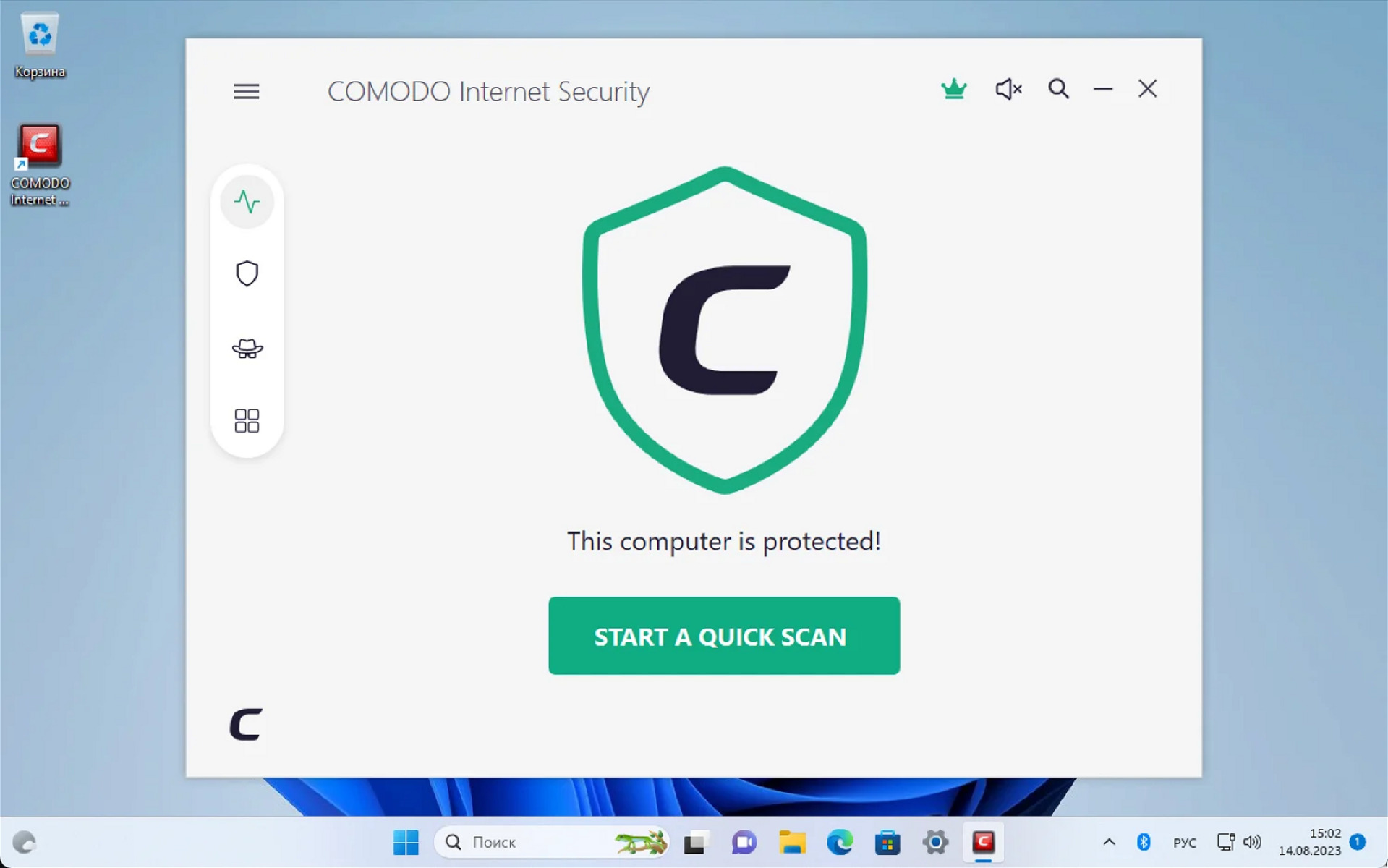What is Comodo Internet Security?
Comodo Internet Security is a comprehensive cybersecurity suite designed to protect your computer from a wide range of threats, including viruses, malware, phishing attacks, and more. It combines multiple layers of security to provide robust protection for your personal and financial information.
Comodo Internet Security offers a variety of features to ensure your online safety. These include real-time scanning, firewall protection, and secure browsing. With its advanced detection technology, it can identify and block potential threats before they can harm your computer.
One of the standout features of Comodo Internet Security is its auto-sandboxing capability. It automatically isolates potentially malicious programs in a secure virtual environment, preventing them from infecting your system. This feature is especially useful when dealing with unknown or suspicious files.
Comodo Internet Security also provides a secure shopping experience with its virtualized browser technology. It creates a separate and isolated environment for online transactions, protecting your credit card information and personal data from keyloggers and other forms of digital theft.
In addition to its robust protection against traditional threats, Comodo Internet Security also offers proactive defense mechanisms. It includes a behavior-based analysis engine that can detect and block zero-day exploits, which are previously unknown vulnerabilities that cybercriminals may exploit.
Comodo Internet Security is designed to be user-friendly, with a simple and intuitive interface. It provides real-time security alerts and notifications, making it easy for users to stay informed about potential threats and take appropriate action.
Overall, Comodo Internet Security is a powerful and reliable cybersecurity solution for both individuals and businesses. Its comprehensive set of features and advanced technologies make it a formidable defense against cyber threats, ensuring the security and privacy of your digital life.
What does “disk time” mean?
Disk time refers to the amount of time your computer’s disk drive is actively performing read and write operations. It measures the usage of the physical disk and indicates how much time is being spent accessing and manipulating data on the disk.
When a program or system process needs to access data from or write data to the disk, it initiates disk operations. These operations involve the movement of the disk’s read/write heads, which can take a significant amount of time depending on the speed of the disk drive.
The term “disk time” is often used in relation to monitoring system performance and identifying potential bottlenecks. High disk time usage can indicate that the disk drive is experiencing heavy I/O (input/output) operations or that certain programs are excessively accessing the disk.
Excessive disk time can lead to slower system performance, as other processes may have to wait for disk operations to complete before they can proceed. This can result in longer response times, delays in program execution, and overall sluggishness of the system.
It is important to note that disk time should not be confused with CPU (central processing unit) usage, which measures the percentage of time the CPU is actively processing tasks. While high CPU usage can also impact system performance, disk time specifically refers to the activity of the disk drive.
Monitoring disk time can be beneficial in troubleshooting system issues and identifying programs or processes that are causing excessive disk usage. By identifying the culprits, you can take appropriate measures to optimize your system’s performance and reduce unnecessary disk operations.
In the context of Comodo Internet Security, high disk time usage may indicate that the software is constantly scanning files, performing updates, or conducting other resource-intensive operations. Addressing high disk time within the Comodo Internet Security suite can help improve system performance and ensure smooth operation of your computer.
Possible reasons for high disk time usage
High disk time usage can have various causes, and it’s important to identify and address them to optimize your computer’s performance. Here are some possible reasons for high disk time usage:
- Background processes: Certain background processes or system services may be running and accessing the disk frequently. These processes could include automatic updates, system backups, or disk optimization utilities.
- Malware or viruses: Malicious software or viruses can cause high disk time usage as they attempt to spread, replicate, or carry out malicious activities. Running a scan with a reliable antivirus program can help detect and remove any malware that may be causing the issue.
- Insufficient RAM: When your computer’s RAM (random access memory) is insufficient to handle the tasks you’re performing, the system may resort to using virtual memory, which involves frequent disk read/write operations. Upgrading your RAM may help alleviate this issue.
- Fragmented disk: If your hard drive is heavily fragmented, meaning files are scattered across multiple areas of the disk, it can lead to increased disk time usage. Regularly defragmenting your disk can help optimize file organization and reduce disk access times.
- Overloaded startup programs: Having a large number of programs set to launch at startup can contribute to high disk time usage. These programs may simultaneously initiate disk operations, causing a bottleneck. Managing your startup programs and disabling unnecessary ones can help mitigate this.
- Corrupted or inefficient storage devices: Malfunctioning or inefficient storage devices, such as hard drives or solid-state drives, can result in high disk time usage. Running diagnostic tests and potentially replacing faulty hardware can help resolve this issue.
- Large file transfers or downloads: Initiating large file transfers or downloading large files can heavily utilize the disk, resulting in high disk time usage. Monitoring and scheduling such activities during periods of low system usage can help minimize their impact on overall performance.
Identifying the underlying reasons for high disk time usage is crucial in resolving the issue and improving your computer’s performance. By addressing these potential causes, you can optimize disk usage, reduce system bottlenecks, and ensure a smoother computing experience.
The impact of high disk time on system performance
High disk time usage can have a significant impact on the overall performance of your computer. When the disk drive is constantly busy with read and write operations, several consequences can arise:
- Slower response times: Programs and operations that rely on disk access, such as file opening, saving, and loading, may take longer to complete. This can lead to a noticeable delay in response times, making your computer feel sluggish and unresponsive.
- Delayed program execution: Applications that require disk access to perform their tasks may experience delays in execution. This can be particularly problematic for resource-intensive programs like video editing software or database management systems.
- Reduced multitasking capability: When the disk drive is heavily occupied with read and write operations, it can limit your computer’s ability to handle multiple tasks simultaneously. This can result in slower performance when running multiple applications or performing several operations at once.
- Increased system instability: High disk time usage can put a strain on system resources and potentially lead to system instability. Frequent disk operations can disrupt the balance between various components and result in crashes, freezes, or other unexpected errors.
- Overall system slowdown: The continuous heavy usage of the disk drive can contribute to an overall slowdown of your computer’s performance. As more system resources are dedicated to disk operations, there are fewer resources available for other essential tasks, leading to a reduction in overall system speed.
- Decreased battery life (in laptops): If you are using a laptop, high disk time usage can also affect battery life. Constant disk operations consume additional power, which can lead to faster battery drain and reduce the overall runtime of your laptop when running on battery power.
It is important to address high disk time usage to minimize the impact on system performance. By optimizing disk usage and reducing unnecessary disk operations, you can improve the responsiveness, stability, and overall efficiency of your computer.
How to check disk usage in Comodo Internet Security
To monitor the disk usage within Comodo Internet Security, follow these steps:
- Open Comodo Internet Security: Launch the Comodo Internet Security software on your computer. You can usually find the program by searching for “Comodo Internet Security” in the Start menu or by clicking on its desktop shortcut if you have one.
- Navigate to the Settings: In the Comodo Internet Security main window, look for the “Settings” option. It is typically located in the top-right corner or accessible through a menu button. Click on “Settings” to proceed.
- Select Advanced Settings: In the Settings menu, select the option labeled “Advanced Settings.” This will open a new window with advanced settings and configuration options for Comodo Internet Security.
- Locate the Disk Usage section: In the Advanced Settings window, browse through the available options and look for the section related to disk usage. The exact location or label may vary depending on the version of Comodo Internet Security you are using.
- Check the disk usage: Within the Disk Usage section, you should be able to see the current disk usage statistics. This may include information such as the percentage of disk activity, the number of read and write operations performed, and any associated performance indicators or warnings.
- Review details and optimize: Take a closer look at the disk usage details provided. If you notice unusually high disk time or excessive disk activity, consider investigating further to identify potential causes and take appropriate optimization measures.
By regularly monitoring the disk usage within Comodo Internet Security, you can stay informed about the impact of the software on your system’s disk performance. This knowledge can help you determine if any optimization steps or adjustments are needed to maintain a smooth and efficient computing experience.
Methods to reduce disk time usage in Comodo Internet Security
If you are experiencing high disk time usage with Comodo Internet Security, there are several methods you can try to reduce this issue. Here are some effective ways to optimize disk time usage:
- Adjust scan settings: Comodo Internet Security performs regular scans to ensure your computer is protected. You can customize the scan settings to reduce the frequency or intensity of scans. For example, you can schedule scans during periods of low system usage or enable “Smart Scan” features to focus on critical areas.
- Optimize automatic updates: Comodo Internet Security regularly updates its virus definitions and program components. Adjust the update settings to control how frequently updates occur. Setting updates to happen during non-peak hours or when the system is idle can help minimize the impact on disk time usage.
- Manage real-time features: Real-time protection features, such as real-time scanning and behavior-based analysis, are essential for maintaining optimal security. However, you can fine-tune the sensitivity of these features to reduce their impact on disk time usage. Experiment with different settings to find a balance between security and performance.
- Limit background processes: Comodo Internet Security may have various background processes that contribute to disk time usage. Review the list of running processes and disable any unnecessary ones. Be cautious when disabling processes and ensure that you are not compromising the security of your system.
- Implement exclusions: Consider excluding certain files, folders, or file extensions from being scanned by Comodo Internet Security. This is particularly useful for files that are known to be safe or files that are frequently accessed and do not pose a significant threat. Exclusions can help reduce unnecessary disk operations.
- Opt for silent/gaming mode: Silent or gaming mode allows you to temporarily disable certain notifications and background activities of Comodo Internet Security. Activating this mode can help minimize interruptions and reduce disk time usage, especially when you are engaged in resource-intensive tasks or playing games.
- Ensure software compatibility: Check for software compatibility issues between Comodo Internet Security and other applications installed on your computer. Some programs may conflict with Comodo Internet Security’s operations, leading to increased disk time usage. Updating all software to the latest versions can help resolve compatibility issues.
By implementing these methods, you can effectively reduce disk time usage in Comodo Internet Security while maintaining a high level of security. It is important to find the right balance between system performance and protection, and these optimization techniques can help achieve that goal.
What to do if high disk time usage persists after optimization
If you have followed the methods to reduce disk time usage in Comodo Internet Security but continue to experience high disk time, there are additional steps you can take to address the issue:
- Check for conflicting software: Some third-party software or device drivers could conflict with Comodo Internet Security, leading to persistent high disk time usage. Temporarily uninstall or disable any recently installed programs or drivers to identify if they are causing the problem.
- Update Comodo Internet Security: Ensure that you are running the latest version of Comodo Internet Security. Developers often release updates to address performance issues and optimize software operations. Updating to the newest version could potentially resolve any persistent high disk time problems.
- Contact Comodo support: If the issue persists, consider reaching out to Comodo’s customer support team. They have the expertise to guide you through troubleshooting steps specific to Comodo Internet Security. They may also be aware of any known issues or provide further recommendations based on your specific situation.
- Perform a system malware scan: Even after optimizing Comodo Internet Security, it’s possible that malware or viruses may be causing the high disk time usage. Run a thorough system scan using a reputable antivirus program to check for any malware that may have bypassed Comodo’s defenses.
- Consider alternative security solutions: If the high disk time usage issue persists despite your best efforts, you may want to consider trying alternative security software. While Comodo Internet Security is known for its comprehensive protection, different security suites can have varying resource requirements and may better suit your system’s configuration.
- Consult with a professional: If all else fails, consider seeking assistance from a professional computer technician. They can examine your system in-depth, identify any underlying issues contributing to high disk time usage, and provide customized solutions to optimize your system’s performance.
Remember that system configurations and software environments can vary, so what works for one system may not work for another. It may take a combination of methods and troubleshooting steps to resolve persistent high disk time usage. Stay patient and persistent in your efforts to find a resolution.