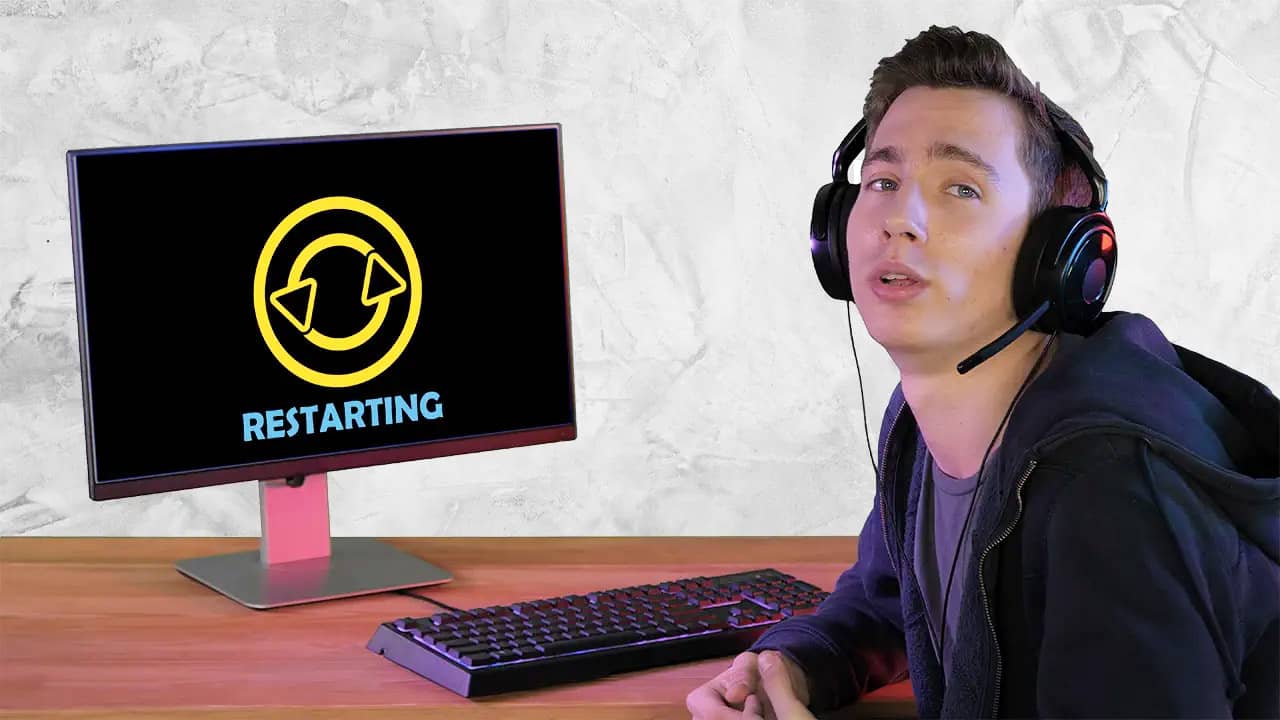The Power of a Fresh Start
Have you ever encountered a computer problem that seemed to magically disappear after simply restarting your machine? It’s a common experience for many computer users, and there’s a good reason behind it. Restarting your computer can have a powerful effect on resolving various issues, whether they’re software-related glitches or hardware malfunctions.
When you restart your computer, it essentially gives your system a fresh start. It’s like hitting the reset button and allowing your computer to clear out temporary files, processes, and other elements that may be causing problems. Think of it as giving your computer a chance to start anew, free from any previous hiccups or hang-ups.
One of the main benefits of restarting is that it helps clear out temporary files and processes that accumulate over time. These files can often cause your computer to slow down or become unresponsive. By restarting, you’re essentially clearing out this clutter, giving your computer a clean slate to work with.
In addition to clearing temporary files, restarting also resets various system settings. Sometimes, changes you make to your computer’s settings may not take effect until you restart. For example, if you adjust your screen resolution or change your default printer, these changes may not apply until you restart your computer. Restarting ensures that all system settings are properly updated and applied.
Software glitches are another common problem that can often be resolved by restarting. Though software is designed to run smoothly, occasional glitches and conflicts can occur. Restarting your computer can help resolve these issues by closing all running processes and relaunching the necessary software components. It’s like hitting the refresh button on your software, giving it a chance to start anew.
While restarting can fix many software-related issues, it’s important to note that hardware problems may require further investigation and assistance. However, even in the case of hardware issues, restarting can sometimes provide temporary relief. For example, if your computer’s fan is not functioning properly, it may overheat and become sluggish. Restarting can help cool down the system temporarily, giving you enough time to seek professional help.
Clearing Temporary Files and Processes
One of the key reasons why restarting your computer can often solve various problems is because it helps clear out temporary files and processes that may be causing issues. Over time, these temporary files can accumulate and bog down your system, leading to performance issues and errors.
Temporary files are created by various programs and processes on your computer. They serve a purpose during their initial use but are meant to be deleted once they are no longer needed. However, in some cases, these temporary files can linger and occupy valuable disk space.
When you restart your computer, it clears out these temporary files and frees up space on your hard drive. This not only helps improve your computer’s performance but can also prevent potential conflicts between different software applications.
In addition to temporary files, restarting your computer also terminates any processes that are currently running. Processes refer to the background tasks and programs that are active on your system. Some processes may become unresponsive or consume a large amount of system resources, leading to sluggish performance or freeze-ups.
By restarting, you force these processes to end and start fresh when your computer boots up again. This can help resolve issues caused by misbehaving processes, allowing your computer to run more smoothly and efficiently.
Furthermore, clearing out temporary files and processes can also help eliminate potential security risks. Some malware and viruses may exploit temporary files or hide within active processes. By restarting your computer, you disrupt these malicious activities and provide an opportunity for your antivirus software to detect and remove any threats.
It’s important to note that while restarting can help clear temporary files and processes, it is not a complete solution for malware removal. For comprehensive protection, you should have reliable antivirus software installed and regularly perform scans to detect and remove any potential threats.
Resetting System Settings
Resetting system settings is another benefit of restarting your computer. Sometimes, changes you make to your computer’s settings may not take effect until you restart. This is because certain system settings are applied during the boot-up process and require a restart to be fully implemented.
System settings refer to the configuration options that govern how your computer operates. These settings can include things like screen resolution, power management preferences, sound settings, and more. Making changes to these settings can optimize your computer’s performance or personalize its functionality to suit your needs.
When you modify system settings, your computer stores these changes in temporary memory. These changes may not be applied immediately, which is why a restart is often necessary to activate them. Restarting your computer allows all system processes to be reloaded with the updated settings, ensuring that your changes take effect.
Additionally, restarting your computer can help resolve issues that arise from conflicting or incompatible settings. Changing settings can sometimes inadvertently result in conflicts with other system components or installed software. Restarting provides an opportunity for these conflicts to be resolved, as the system reinitializes and carefully applies the updated settings.
Furthermore, restarting can help address issues related to system updates. When you install updates for your operating system or software, a restart is often required to complete the installation process. Restarting ensures that all updates are properly applied, allowing your computer to benefit from the latest bug fixes and security patches.
In some cases, certain software programs or drivers may require a restart to function properly. This is especially true when dealing with newly installed software or hardware. Restarting your computer after such installations can help ensure that the necessary drivers and support files are fully loaded, enabling the new software or hardware to work as intended.
Overall, resetting system settings through a restart can help optimize your computer’s performance, resolve conflicts, and enable the full implementation of changes you make to its configuration. It provides a fresh start for your system, ensuring that all settings are correctly applied and allowing for a smoother computing experience.
Fixing Software Glitches
Software glitches are a common occurrence that can cause frustration and hinder the smooth operation of your computer. These glitches can manifest in various ways, such as freezing, crashing, error messages, or unexpected behavior of software applications. Fortunately, restarting your computer can often resolve many software-related issues.
When you encounter a software glitch, restarting your computer closes all running processes and starts them fresh upon reboot. This can help resolve conflicts or errors that may have occurred within the software. It’s like giving the software a chance to start anew, clearing out any temporary issues or corrupted data that may have been causing the glitch.
Software glitches can arise due to a variety of reasons. It could be a compatibility issue between different software applications or conflicts within the operating system itself. These issues can lead to instability, poor performance, or even system crashes.
By restarting your computer, you effectively refresh the software environment. This can help clear out any temporary files, buffers, or cached data that may be causing the glitch. It also stops any processes that may have become stuck or unresponsive, allowing the software to start fresh and operate properly.
In addition to addressing the immediate glitch, restarting can also prevent future software issues. Some software applications accumulate temporary files or cache data during use. These files can accumulate over time and cause performance issues or conflicts. Restarting your computer regularly helps clear out these files, reducing the likelihood of future software glitches.
Furthermore, restarting your computer can be particularly beneficial after installing or updating software. New software installations or updates may require a restart to complete the installation process and ensure that all new files and configurations are properly integrated. By restarting, you allow the software to initialize with the updated information, reducing the chances of glitches or incompatibilities.
While restarting your computer can often fix software glitches, it’s also important to keep your software up to date and regularly perform maintenance tasks such as running antivirus scans and updating drivers. This will help ensure that your computer remains stable and protected from potential software-related issues.
Resolving Hardware Issues
While restarting your computer is often known for its ability to resolve software-related problems, it can also provide temporary relief for certain hardware issues. While more complex hardware problems may require professional assistance, restarting your computer can sometimes offer a quick fix or workaround.
One common hardware issue that can be temporarily addressed by restarting is overheating. When a computer’s cooling system, such as the fan, is not functioning properly, the system can overheat, causing performance issues and potential damage. By restarting the computer, you give the system a chance to cool down, which can provide temporary relief and prevent further harm.
Similarly, restarting your computer can help address connectivity or recognition problems with peripheral devices. If you’re experiencing issues with a printer, scanner, or external drive not being detected or functioning correctly, a restart can refresh the system’s connections and enable proper communication with the device.
Moreover, restarting your computer can help identify and resolve hardware conflicts. Sometimes, two hardware components may have conflicting drivers, causing instability or malfunctioning. When you restart your computer, the system reinitializes, reconfigures the hardware, and may resolve such conflicts, allowing the hardware to function correctly.
It’s important to note that restarting may offer only temporary relief for hardware issues or reveal underlying problems that require further assistance. If you consistently experience hardware-related problems, it may be necessary to consult a professional technician who can diagnose and address the root cause of the issue.
Additionally, restarting your computer can be useful in troubleshooting minor hardware problems. If you’re experiencing issues with specific hardware components, such as a malfunctioning keyboard or mouse, restarting can help determine if the problem is due to a temporary glitch or a more serious hardware failure.
In some cases, a restart may not completely resolve the hardware issue, but it can still provide valuable information for further troubleshooting. If a hardware problem persists after restarting, it may be necessary to perform additional diagnostic tests or seek professional assistance to identify and resolve the underlying cause.