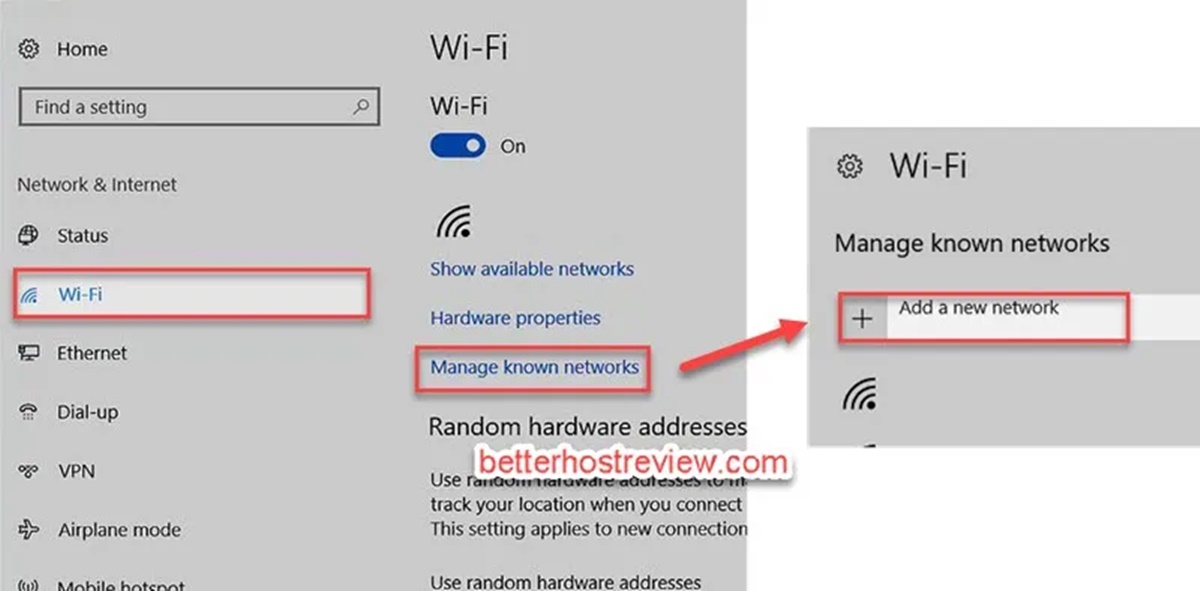How to Find a Hidden Network
If you’re looking to connect to a hidden network, you may be wondering how to find and access it. While hidden networks won’t appear in your list of available Wi-Fi networks like public or private networks do, there are still ways to discover and connect to them. Here’s how:
1. Manual network search: Go to your device’s Wi-Fi settings and look for an option to manually search for networks. This will enable your device to scan for hidden networks in the vicinity. Keep in mind that the process may differ slightly depending on your operating system.
2. SSID known: If you know the exact name or SSID (Service Set Identifier) of the hidden network you want to connect to, you can manually add it to your device’s settings. Look for an option like “Add network” or “Connect to hidden network” and enter the SSID along with the necessary security settings.
3. Network discovery tools: There are several third-party network discovery tools available that can help you find hidden networks in your area. These tools use advanced scanning techniques to detect and display nearby hidden networks. Some tools require installation, while others are available as mobile apps.
4. Network administrator assistance: If you’re in a public or corporate environment and need to connect to a hidden network, you may need to seek assistance from the network administrator. They will be able to provide you with the necessary network details and guide you through the connection process.
Remember, connecting to a hidden network may require additional information such as security keys or encryption settings. Make sure you have the necessary details before attempting to connect.
Once you’ve found the hidden network and entered the required information, your device should be able to connect to it seamlessly. Keep in mind that some devices may automatically reconnect to the network whenever it is in range, while others might require you to re-enter the information each time.
Understanding the Security Implications of Connecting to a Hidden Network
When connecting to a hidden network, it’s important to consider the security implications involved. While hiding your network’s SSID may seem like a way to improve security, it’s essential to understand the potential risks and drawbacks. Here are a few key points to keep in mind:
1. Limited protection: Hiding your network’s SSID does not provide foolproof security. It’s important to implement additional security measures such as strong passwords, encryption, and regular firmware updates to ensure the network remains secure.
2. Increased vulnerability: Connecting to a hidden network can make your device more vulnerable to security breaches. Since the network is not visible to others, it may attract the attention of hackers or malicious actors looking for hidden networks to exploit.
3. Difficulty in network management: Managing a hidden network can be challenging since you won’t have the convenience of easily identifying and troubleshooting connectivity issues. This can lead to delays in resolving problems and can be frustrating for both users and network administrators.
4. Compatibility issues: Some devices may have compatibility issues when connecting to a hidden network. This can result in slower connection speeds, intermittent connectivity, or complete inability to connect. It’s important to ensure your device supports connecting to hidden networks before attempting to do so.
5. Interference concerns: Hidden networks can be more prone to interference from neighboring networks or other devices, as they may not automatically switch to a less congested channel. This can impact the performance and reliability of the network, leading to slower speeds and dropped connections.
It’s essential to weigh the benefits of hiding your network’s SSID against the potential security risks. In some cases, the added layer of obscurity may provide a small level of protection. However, it’s crucial to implement other security measures to maintain a truly secure network.
Ultimately, the decision to connect to a hidden network should be based on your specific security needs and the potential trade-offs. It’s important to assess the risks involved and take appropriate steps to mitigate them, such as using strong encryption protocols, regularly updating passwords, and monitoring network activity.
Steps to Connect to a Hidden Network on Windows
If you’re using a Windows operating system and want to connect to a hidden network, follow these steps:
1. Open the Network and Internet settings: Right-click on the network icon in the system tray or navigate to the Control Panel and open the Network and Internet settings.
2. Go to Wi-Fi settings: In the Network and Internet settings, select the Wi-Fi option to access the Wi-Fi settings.
3. Manually add a network: Look for an option like “Manage known networks” or “Set up a new connection or network.” Click on it to manually add a hidden network.
4. Enter the network details: In the manual network setup, you’ll need to enter the network name (SSID), security type, and encryption type of the hidden network. Make sure you have the correct details from the network owner.
5. Set the security settings: After entering the network details, you’ll need to set the security settings, such as the authentication type and security key. Choose the appropriate options based on the network’s security requirements.
6. Connect to the network: Once you’ve entered the correct network details and security settings, click on the “Connect” button. Windows will attempt to connect to the hidden network using the provided information.
7. Verify the connection: After a few moments, Windows will try to establish a connection with the hidden network. If the network has been set up correctly and the information is accurate, you should be successfully connected.
8. Troubleshoot if necessary: If you encounter any issues while connecting, double-check the network details, security settings, and the device’s compatibility with hidden networks. You can also try restarting the device or contacting the network administrator for assistance.
Remember, the steps may vary slightly depending on the version of Windows you’re using. It’s always recommended to refer to the official Windows documentation or support resources for specific instructions related to your operating system.
Once connected, your Windows device should automatically remember the network and reconnect whenever it’s in range. It’s important to ensure the network’s security settings are up to date and to regularly review and update your device’s security protocols to maintain a secure connection to the hidden network.
Steps to Connect to a Hidden Network on Mac
If you’re using a Mac and want to connect to a hidden network, follow these steps:
1. Open Network Preferences: Click on the Apple menu and select “System Preferences.” In the System Preferences window, click on “Network.”
2. Select Wi-Fi: In the Network preferences, make sure that the Wi-Fi option is selected in the left-hand sidebar.
3. Click on the Advanced button: At the bottom right of the Network preferences, click on the “Advanced” button to access the advanced Wi-Fi settings.
4. Add a hidden network: In the advanced Wi-Fi settings, go to the “Wi-Fi” tab and click on the “+” button at the bottom left to add a new Wi-Fi network.
5. Enter the network details: In the pop-up window, enter the network name (SSID) of the hidden network. Choose the appropriate security type and enter the password if required. Make sure you have the correct details from the network owner.
6. Verify the connection settings: After entering the network details, make sure the settings match the requirements of the hidden network. You may need to select the appropriate authentication type and encryption settings.
7. Connect to the network: Once you’ve entered the correct network details, click on the “OK” or “Connect” button. Your Mac will attempt to connect to the hidden network using the provided information.
8. Confirm the connection: After a few moments, your Mac will try to establish a connection with the hidden network. If the network has been set up correctly and the details are accurate, your Mac should successfully connect.
9. Troubleshoot if necessary: If you encounter any issues while connecting, double-check the network details, security settings, and your Mac’s compatibility with hidden networks. You can also try restarting your Mac or seeking assistance from the network administrator.
It’s important to note that the steps may vary slightly depending on the version of macOS you’re using. For detailed instructions related to your specific operating system, refer to the official Apple support documentation or resources.
Once connected, your Mac should automatically remember the hidden network and reconnect whenever it’s within range. Ensure that you keep your Mac’s security settings up to date and regularly review and update your device’s security protocols to maintain a secure connection to the hidden network.
Steps to Connect to a Hidden Network on Android
If you’re using an Android device and want to connect to a hidden network, follow these steps:
1. Open Wi-Fi settings: Go to the Settings app on your Android device and tap on the “Wi-Fi” option.
2. Advanced Wi-Fi settings: Look for an option like “Advanced” or “Additional settings” within the Wi-Fi settings. Tap on it to access the advanced Wi-Fi options.
3. Add a new network: Within the advanced Wi-Fi settings, there should be an option to “Add network” or “Add Wi-Fi network.” Tap on it to manually add the hidden network.
4. Enter the network details: In the network setup, you’ll need to enter the network name (SSID) of the hidden network. Choose the appropriate security type and enter the password if required. Make sure you have the correct details from the network owner.
5. Set the security settings: After entering the network details, you may need to set the security settings, such as the authentication type and encryption protocols. Choose the appropriate options based on the network’s security requirements.
6. Connect to the network: Once you’ve entered the correct network details and security settings, tap on the “Connect” button. Your Android device will attempt to connect to the hidden network using the provided information.
7. Verify the connection: After a few moments, your device will try to establish a connection with the hidden network. If the network has been set up correctly and the details are accurate, your Android device should successfully connect.
8. Troubleshoot if necessary: If you encounter any issues while connecting, double-check the network details, security settings, and ensure your device’s compatibility with hidden networks. You can also try restarting your device or contacting the network administrator for assistance.
Please note that the steps may slightly vary depending on the make and model of your Android device, as well as the version of the Android operating system you’re using. It’s recommended to refer to the official documentation or support resources specific to your device for detailed instructions.
Once connected, your Android device should automatically remember the hidden network and reconnect whenever it’s within range. Ensure that you keep your device’s security settings up to date and regularly review and update your device’s security protocols to maintain a secure connection to the hidden network.
Steps to Connect to a Hidden Network on iOS
If you’re using an iOS device, like an iPhone or iPad, and want to connect to a hidden network, follow these steps:
1. Open Wi-Fi settings: Launch the Settings app on your iOS device and tap on “Wi-Fi” to access the Wi-Fi settings.
2. Other Networks: Scroll down to the bottom of the Wi-Fi settings page, and tap on “Other Networks.”
3. Enter the network details: On the “Other Networks” screen, enter the network name (SSID) of the hidden network in the “Name” field. Choose the correct security type from the list, and enter the password if required. Make sure you have the accurate details from the network owner.
4. Join the network: Tap on the “Join” button to attempt to connect to the hidden network using the provided information.
5. Verify the connection: After a few moments, your iOS device will try to establish a connection with the hidden network. If the network has been set up correctly and the details are accurate, your device should successfully connect.
6. Troubleshoot if necessary: If you encounter any issues while connecting, double-check the network details, security settings, and ensure your device’s compatibility with hidden networks. You can also try restarting your device or seeking assistance from the network administrator.
Please note that the exact steps and terminology may slightly differ based on the version of iOS you’re using. It’s always recommended to refer to the official Apple support documentation or resources for specific instructions related to your device and iOS version.
Once connected, your iOS device should automatically remember the hidden network and reconnect whenever it’s within range. Ensure that you keep your device’s security settings up to date and regularly review and update your device’s security protocols to maintain a secure connection to the hidden network.
Troubleshooting Common Issues When Connecting to a Hidden Network
While connecting to a hidden network can sometimes be seamless, there are a few common issues that you may encounter. Here are some troubleshooting steps to help you overcome these problems:
1. Double-check network details: Make sure you have the correct network name (SSID), security type, and password. Sometimes, a small typo or incorrect setting can prevent a successful connection.
2. Verify compatibility: Ensure that your device supports connecting to hidden networks. Some older or less common devices may not have this capability. Check the device specifications or contact the manufacturer for clarification.
3. Restart your device: Sometimes, a simple restart can resolve temporary connectivity issues. Power off your device, wait for a few seconds, and then power it back on. This can help refresh the Wi-Fi settings and establish a new connection.
4. Move closer to the router: If you’re struggling to connect to the hidden network, try moving closer to the Wi-Fi router. Weak signal strength or interference can cause connectivity problems, so moving to a closer location could help establish a stable connection.
5. Reset Wi-Fi settings: If you’re unable to connect to the hidden network, you can try resetting your device’s Wi-Fi settings. Go to the Wi-Fi settings, locate the option to “Reset Network Settings,” and confirm the reset. Keep in mind that this will remove saved Wi-Fi passwords and other related settings.
6. Update device firmware: Ensure that your device’s firmware is up to date. Manufacturers often release firmware updates that can improve Wi-Fi connectivity and address known issues. Check for any available updates in your device’s settings or refer to the manufacturer’s website for instructions.
7. Disable MAC filtering: Some routers use MAC filtering to restrict access to specific devices. If your device’s MAC address is not added to the router’s whitelist, you won’t be able to connect. Check the router settings and temporarily disable MAC filtering to see if it resolves the connection issue.
8. Seek assistance from the network administrator: If you’re unable to resolve the issue on your own, reach out to the network administrator or the owner of the hidden network. They may be able to provide further guidance and troubleshoot the problem from their end.
Remember, each situation can be unique, and the troubleshooting steps may vary depending on the specific circumstances. If all else fails, it’s advisable to seek professional support from a network technician or IT specialist who can diagnose and resolve the connectivity issue.
Benefits and Drawbacks of Connecting to a Hidden Network
Connecting to a hidden network offers a level of obscurity that can be appealing to some users. However, it’s important to consider both the benefits and drawbacks before deciding to connect to a hidden network. Here’s an overview of the advantages and disadvantages:
Benefits:
1. Enhanced privacy: By hiding the network’s SSID, you can add an extra layer of privacy, as the network won’t be visible to nearby devices. This can provide a sense of security, as potential hackers or unauthorized users won’t easily detect your network.
2. Reduction in network congestion: Since the hidden network is not broadcasted publicly, it’s less likely to be discovered and accessed by unauthorized users. This can result in reduced network congestion, allowing for potentially faster connection speeds and more reliable performance.
3. Dissuades casual Wi-Fi users: Hiding the network’s SSID can discourage users who are looking for available networks to connect to for casual, non-essential browsing. This can help ensure that the network is primarily used by trusted and authorized individuals.
Drawbacks:
1. Increased complexity for users: Connecting to a hidden network requires manual configuration of network settings on each device. This can be cumbersome for users who are not technically inclined or for those who frequently connect to different networks on their devices.
2. Difficulty in troubleshooting: Since the hidden network won’t appear in the list of available networks, troubleshooting connectivity issues can be more challenging. It may require specific knowledge of network settings and advanced troubleshooting techniques to diagnose and resolve problems.
3. Limited security improvement: While hiding the network’s SSID can provide a small level of security through obscurity, it should not be relied upon as the sole security measure. Implementing strong encryption, using secure passwords, and regularly updating network and device security protocols are essential for maintaining a secure network.
4. Compatibility concerns: Some devices may have compatibility issues when connecting to hidden networks. This can result in slower connection speeds, intermittent connectivity, or an inability to connect at all. It’s important to ensure that your devices support connecting to hidden networks before attempting to do so.
Ultimately, the decision to connect to a hidden network should be based on your specific needs and the security requirements of your network. Careful consideration of the benefits and drawbacks, along with implementing additional security measures, can help you make an informed decision.
How to Improve the Security of a Hidden Network
While hiding your network’s SSID can provide a small level of obscurity, it’s important to take additional steps to enhance the security of your hidden network. Here are some tips to improve the security:
1. Enable strong encryption: Configure your hidden network to use a robust encryption protocol, such as WPA2 or WPA3. This ensures that the data transmitted over the network is encrypted and protected from unauthorized access.
2. Use a strong password: Set a strong, unique password for your hidden network. Avoid common passwords or easily guessable phrases. Include a combination of uppercase and lowercase letters, numbers, and special characters to create a secure password.
3. Regularly update firmware: Keep your network equipment, such as routers, access points, and firmware, up to date with the latest security patches. Manufacturers often release updates that address vulnerabilities and improve overall network security.
4. Implement MAC filtering: Consider enabling MAC filtering on your hidden network. This feature allows only devices with specific MAC addresses to connect to the network. By creating a whitelist of approved devices, you can further restrict access to authorized users.
5. Enable network logging: Enable network logging on your router or access point to monitor network activity. Logging can help detect suspicious behavior, track unauthorized access attempts, and identify potential security threats.
6. Separate guest network: If you frequently have guests or visitors who need access to your network, consider setting up a separate guest network. This segregates guest devices from your primary network, minimizing the risk of unauthorized access to sensitive data.
7. Disable remote management: Disable the option for remote management of your network equipment. This prevents unauthorized users from accessing the management interface of your router or access point remotely.
8. Regularly review connected devices: Periodically review the list of connected devices on your hidden network. Remove any unfamiliar or unauthorized devices, and change the network password if you suspect a security breach.
9. Educate network users: Educate all users of your hidden network about best practices for network security. Provide guidelines for creating and maintaining strong passwords, avoiding suspicious websites or downloads, and being cautious with sharing network access with others.
Remember, while these measures contribute to improving security, no network can be completely immune to threats. It’s important to remain vigilant, stay informed about emerging security risks, and regularly audit and update your network security practices.
Is Connecting to a Hidden Network the Right Choice for You?
When deciding whether to connect to a hidden network, it’s important to consider your specific needs, preferences, and the requirements of your network. Here are a few factors to help you determine if connecting to a hidden network is the right choice for you:
1. Privacy concerns: If maintaining privacy is a top priority for you, connecting to a hidden network can provide an additional layer of obscurity. It makes your network less visible to casual Wi-Fi users and reduces the chances of unauthorized access. However, it’s essential to remember that obscurity alone is not a foolproof security measure.
2. Level of technical proficiency: Connecting to a hidden network requires manual configuration of network settings on each device. If you’re comfortable navigating and managing these settings, connecting to a hidden network may not pose significant challenges. However, if you prefer a simpler and automated connection process, a visible network may be a better choice.
3. Compatibility with devices: Some older or less common devices may not have the capability to connect to hidden networks. Before choosing to connect to a hidden network, ensure that your devices, including smartphones, laptops, and IoT devices, support the specific network configuration.
4. Complexity versus convenience: Connecting to a hidden network involves manually entering network details and security settings on each device. This can be time-consuming and may require reconfiguration when adding new devices. Consider whether the added security benefits outweigh the convenience of automatic connection to a visible network.
5. Network management requirements: Managing a hidden network can be more challenging, as troubleshooting connectivity issues may require additional technical knowledge. If you’re comfortable with this level of management and have access to resources or support for assistance, connecting to a hidden network may not be a significant drawback.
6. Security measures in place: While hiding your network’s SSID can provide a small level of obscurity, it should not be relied upon as the sole security measure. Ensure that your network is protected by strong encryption protocols, a robust password, and regular security updates. Consider other security measures such as MAC filtering or a separate guest network to further enhance network security.
Ultimately, the decision to connect to a hidden network should align with your specific needs, priorities, and technical capabilities. It’s essential to weigh the benefits of obscurity against the potential drawbacks and ensure that your network’s security measures are comprehensive and up-to-date.