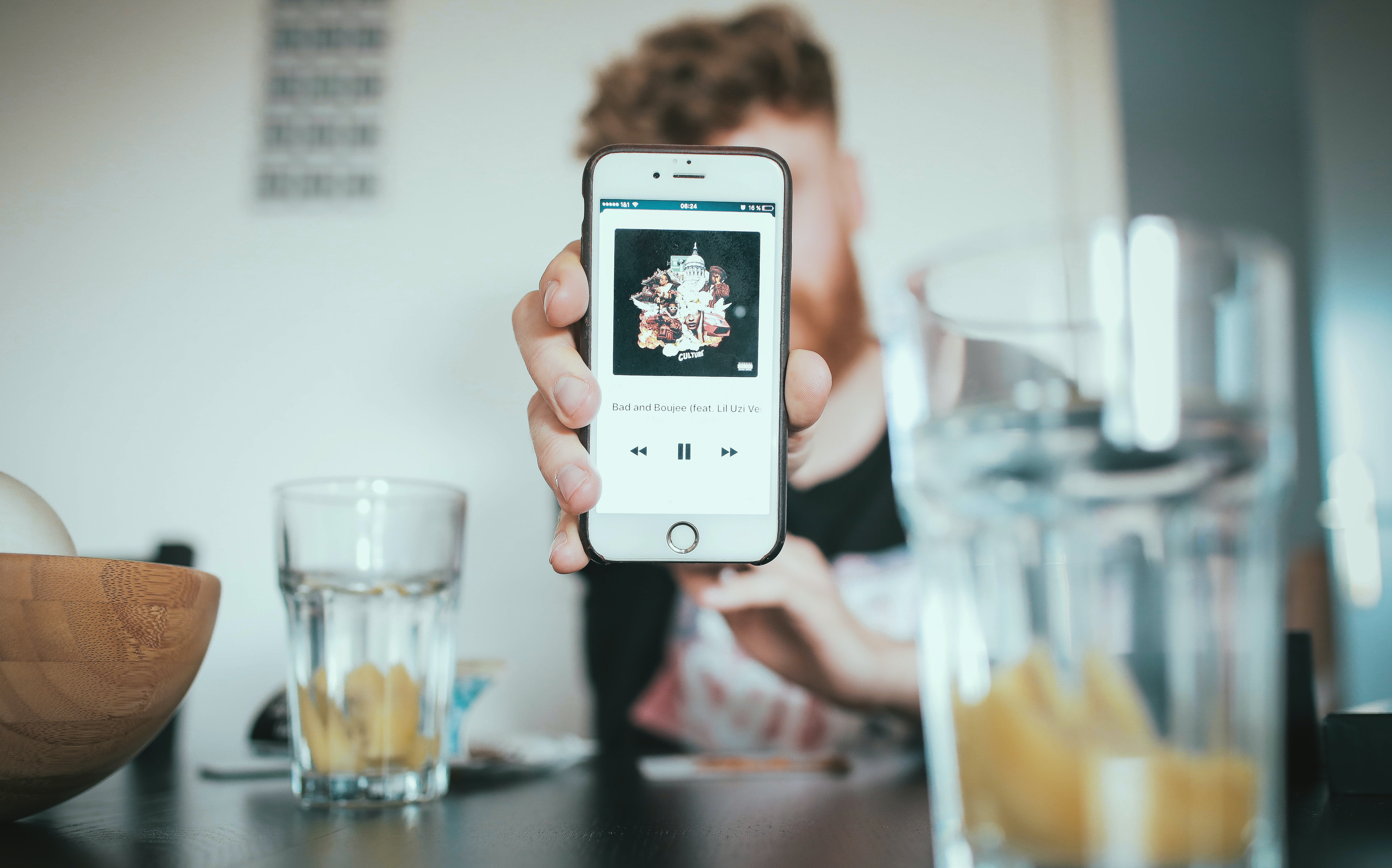Check the Metadata of Your Music Files
When iTunes doesn’t have song names for your music, the first step is to check the metadata of your music files. Metadata is the information embedded within the file that contains details about the artist, album, and song name. Sometimes, this information is incorrect or missing, which can result in iTunes not recognizing the song names.
To check the metadata, right-click on the music file and select “Properties” (Windows) or “Get Info” (Mac). Look for the fields that contain the song name, artist, and album information. Ensure that these fields are filled in correctly. If they are empty or incorrect, you can manually enter the correct information.
It’s worth noting that different file formats may have different metadata fields. For example, MP3 files have ID3 tags, while FLAC files have Vorbis comments. Ensure that you are checking and editing the appropriate fields for the respective file formats.
If you have a large music library with many files missing metadata, manually correcting each file can be a time-consuming task. In that case, you can consider using batch metadata editing software, which allows you to edit the metadata for multiple files simultaneously.
By checking and correcting the metadata of your music files, you can ensure that iTunes recognizes the correct song names for your music.
Manually Enter the Song Names in iTunes
If iTunes doesn’t have the song names for your music, you can manually enter them within the iTunes application. This way, you can ensure that your music library is organized and that you can easily find and play your favorite songs.
To manually enter song names in iTunes, follow these steps:
- Open iTunes on your computer and select the music file or files for which you want to enter song names.
- Right-click on the selected files and choose “Get Info” from the drop-down menu.
- A window will pop up, displaying the metadata for the selected files. Click on the “Info” tab.
- In the “Song Name” field, enter the correct song name for each file. You can also edit other fields, such as artist, album, and genre, if needed.
- Once you have entered the correct information, click “OK” to save the changes.
By manually entering the song names in iTunes, you are overriding any existing metadata or filling in missing information. This allows iTunes to recognize the songs and display their correct names in your music library.
Keep in mind that manually entering song names can be a time-consuming process, especially if you have a large music library. If you have music files with missing or incorrect metadata, it might be more efficient to consider using other methods, such as third-party music tagging software or online music databases, to automatically retrieve song names and update the metadata in bulk.
However, for individual files or albums with missing metadata, manual entry in iTunes is a simple and effective solution.
Use Third-Party Music Tagging Software
If you’re dealing with a large number of music files without correct song names in iTunes, using third-party music tagging software can save you a significant amount of time and effort. These software tools are designed to automatically retrieve and update the metadata of your music files.
There are several third-party music tagging software options available, both free and paid, that can assist you in organizing your music library. Some popular choices include:
- MusicBrainz Picard: This open-source software is known for its accurate metadata fetching capabilities. It uses acoustic fingerprints to match your music files with the correct song names and other metadata details.
- TuneUp: TuneUp is a paid software option that integrates with iTunes and offers features such as automatic song name correction, album artwork retrieval, and duplicate track removal.
- TagScanner: This free software allows you to edit and organize the metadata of your music files, including song names, artist names, album names, and more. It supports a wide range of audio formats.
Using third-party music tagging software typically involves scanning your music library, identifying the songs with missing or incorrect metadata, and then retrieving the correct information from reliable online databases. These tools can often handle large music libraries and update the metadata for multiple files at once.
Before using any third-party software, it’s important to back up your music library to ensure that no data is lost during the tagging process. Additionally, make sure to choose a reputable software tool and be cautious when granting it access to your files and system.
By leveraging the power of third-party music tagging software, you can quickly and efficiently update the song names and metadata in your iTunes library, allowing for better organization and easy access to your favorite tunes.
Benefiting from Online Music Databases
When iTunes doesn’t have the song names for your music, you can rely on online music databases to help you find and update the correct information. These databases are vast collections of music metadata, including song names, artist names, album names, and more.
There are several popular online music databases that you can utilize to benefit your music library:
- Musixmatch: Musixmatch is a crowdsourced lyrics and music metadata platform. It allows users to search for song names and lyrics, and also enables them to contribute and edit metadata information.
- Discogs: Discogs is a user-built database of music releases, including details about artists, albums, and track listings. It has a vast collection of music metadata, making it a valuable resource for updating song names in your library.
- AllMusic: AllMusic is a comprehensive online music database that provides detailed information about artists, albums, songs, and genres. It can be a reliable source for retrieving accurate song names and other metadata.
To benefit from these online music databases, you can manually search for the song names of your music files using their search features. Simply input the artist name, album name, or any other identifying information and browse the search results to find the correct song names.
In addition to manually searching, some music tagging software and media players offer integration with online music databases. These tools automatically fetch the metadata for your music files based on their acoustic signatures or file properties.
Once you have found the correct song names from an online music database, you can manually update the metadata of your music files in iTunes accordingly. This ensures that the song names will be displayed correctly in your music library.
While online music databases are a valuable resource, it’s essential to verify the accuracy of the retrieved metadata before making any changes. Cross-referencing with multiple sources can help ensure the correctness of the song names and other metadata details.
By utilizing online music databases, you can enhance your music library by updating the missing song names in iTunes with accurate and reliable information.
Seek Assistance from Music Community Forums
When faced with the challenge of missing song names in iTunes, seeking help from music community forums can be a valuable resource. These forums are online communities where music enthusiasts and experts gather to discuss various aspects of music, including metadata and song identification.
There are numerous music community forums available, each with its own dedicated user base and expertise. Some popular forums include:
- Reddit’s r/music: The r/music subreddit is a vibrant community where music lovers discuss everything related to music. You can post queries about missing song names in iTunes and seek assistance from fellow Redditors.
- MusicBrainz Community: MusicBrainz has its own community forum where users can engage in discussions about music metadata, tagging, and identification. You can post your queries and benefit from the expertise of the MusicBrainz community.
- Artist-specific forums: Many artists have their own dedicated fan forums where fans gather to discuss their favorite music. These forums can be a great place to seek guidance on song names specific to an artist or album.
When seeking assistance from music community forums, it’s important to provide as much information as possible about the songs in question. Include details such as the artist, album, any snippets of lyrics, or any other relevant information that can help forum members identify the song names.
Keep in mind that response times on forums can vary, and it may take some time to receive helpful responses. Patience is key when seeking assistance from these communities.
Engaging with music community forums not only helps you solve the issue of missing song names in iTunes but also allows you to connect with like-minded individuals who share your passion for music. It’s a great opportunity to learn from others, discover new music, and expand your music knowledge.
Remember to express your gratitude to those who take the time to help you. Showing appreciation for their assistance fosters a positive and supportive community environment.
By seeking assistance from music community forums, you can tap into the collective knowledge and expertise of fellow music enthusiasts, ultimately finding the correct song names for your music in iTunes.
Utilize Music Identification Apps
When faced with the challenge of missing song names in iTunes, one convenient solution is to utilize music identification apps. These apps are designed to identify songs by analyzing their audio and matching them to their respective metadata in online databases. Here are some popular music identification apps that you can use:
- Shazam: Shazam is one of the most well-known music identification apps. It listens to a snippet of the song and matches it with its extensive database to provide accurate song names, artist information, and even lyrics.
- SoundHound: SoundHound is another popular music identification app that allows you to identify songs by either humming, singing, or playing a sample of the song. It provides quick and accurate results, along with other information such as artist bios and related tracks.
- Genius: Genius is a music app that specializes in providing song lyrics and annotations. It can identify songs and provide song names, lyrics, and additional information about the music and its creators.
Using music identification apps is simple and convenient. Just open the app on your device, play the song that you want to identify, and let the app listen to the audio. The app will then match the song to its database and display the song name along with other relevant details.
These apps can be particularly useful if you have a song playing in the background or if you only have fragments of the song and need assistance in identifying it. They are not only handy for discovering the song names but also for exploring new music and expanding your music library.
Once you have identified the song using a music identification app, you can manually update the metadata of your music files in iTunes to ensure that the song names are displayed correctly. This way, you can maintain an organized and easily accessible library of your favorite songs.
Remember that music identification apps rely on an internet connection to access their databases and provide accurate results. Make sure you have a stable internet connection while using these apps to get the most reliable information.
By utilizing music identification apps, you can quickly and accurately identify songs that are missing their names in iTunes, allowing you to update the metadata and enjoy your music collection with the correct information.
Opt for Siri or Other Voice Assistants
If you’re looking for a convenient and hands-free way to identify songs with missing names in iTunes, consider using voice assistants like Siri (on iOS) or other voice assistants available on various platforms. These voice assistants have built-in functionalities that allow you to identify songs simply by asking them.
Here’s how you can use Siri or other voice assistants to identify songs:
- Activate the voice assistant by using the dedicated voice command or by tapping the appropriate button.
- Ask the voice assistant something like, “What song is playing?” or “What’s the name of this song?”
- The voice assistant will listen to the audio and attempt to identify the song by comparing it to its database.
- The voice assistant will then provide you with the song name, artist, and other relevant information.
Voice assistants have access to vast music databases and can provide accurate song identification results in a matter of seconds. They use audio analysis and pattern recognition algorithms to match the audio sample to the corresponding metadata.
Once you have the correct song name from the voice assistant, you can manually update the metadata of your music files in iTunes to ensure that the song names are displayed correctly in your music library.
It’s important to note that voice assistants may require an internet connection to access their databases, so ensure that you have a stable internet connection while using them.
Using voice assistants not only simplifies the process of identifying songs but also allows you to enjoy a hands-free experience, making it convenient when you’re on the go or in situations where using your device manually may be difficult.
While Siri is the default voice assistant for iOS devices, other platforms have their own voice assistants, such as Google Assistant for Android devices and Alexa for Amazon devices. All of these options provide similar song identification features, so you can choose the one that best suits your device and preferences.
By opting for Siri or other voice assistants, you can effortlessly identify songs with missing names in iTunes and ensure accurate metadata in your music library.
Contact Apple Support for Assistance
If you’ve exhausted other options and still haven’t been able to resolve the issue of missing song names in iTunes, contacting Apple Support should be your next step. Apple’s dedicated support team can provide personalized assistance and guidance to help you fix the problem.
Here’s how you can reach out to Apple Support:
- Visit the Apple Support website and navigate to the iTunes section.
- Choose the appropriate support option, such as live chat, phone call, or email.
- Explain the issue you’re facing with missing song names in iTunes and any troubleshooting steps you’ve already taken.
- Apple Support will guide you through additional troubleshooting steps specific to your situation and help find a resolution.
Apple Support has a team of knowledgeable experts who are well-versed in iTunes and related issues. They can provide detailed instructions to help you resolve the problem and get the correct song names to display in your iTunes library.
It’s important to have your Apple ID and relevant device information ready when contacting Apple Support, as this will assist them in providing targeted assistance.
Remember to be patient and courteous when interacting with Apple Support. They are there to help and will do their best to assist you in resolving the issue.
If necessary, Apple Support may require additional information or ask you to perform further troubleshooting steps. Follow their instructions closely to ensure a successful resolution.
By reaching out to Apple Support, you can tap into their expertise and obtain personalized assistance to address the problem of missing song names in iTunes effectively.
Consider Re-Ripping or Redownloading the Music
If you’ve tried various methods to fix missing song names in iTunes without success, it may be worth considering re-ripping or redownloading the music files. This approach ensures that you have fresh copies of your music with accurate metadata.
Re-ripping or redownloading involves obtaining the music files again from their original source, such as CDs, online music stores, or legal digital music platforms. This process can help you obtain music files with proper metadata, including correct song names.
Here are a few steps to consider for re-ripping or redownloading your music:
- If you have physical CDs, you can use a CD ripping software (such as iTunes or Windows Media Player) to rip the CDs and convert them into digital music files. This process will automatically retrieve and embed metadata, including song names, into the files.
- If you’ve purchased the music from online stores or platforms, log in to your account and redownload the music files. Make sure to choose the option that includes metadata, or check if there’s an option to update the metadata before downloading.
- For legal digital music platforms, use their redownload or sync feature to obtain fresh copies of your music files with the correct metadata. Ensure that the metadata is accurate before proceeding.
Re-ripping or redownloading the music can be time-consuming, especially if you have a large music library. However, it can be a reliable solution to ensure that iTunes displays the correct song names for your music files.
Before re-ripping or redownloading, it’s essential to back up your existing music library to avoid any data loss or duplicates. This way, you can always revert to your original files if needed.
Consider this option if you’ve exhausted other methods or if you want to ensure a fresh start with accurate metadata for your music files.
Remember to organize the newly obtained music files in your iTunes library and delete any duplicate or redundant files to maintain a clean and organized music collection.
By re-ripping or redownloading the music files, you can obtain fresh copies with accurate metadata, including the correct song names, ensuring a properly organized and enjoyable music library in iTunes.
Organize Your Music Library Efficiently to Prevent Future Issues
To avoid encountering missing song names or other metadata issues in the future, it’s essential to organize your music library efficiently. A well-organized library not only makes it easier to find and enjoy your music but also helps ensure that the correct song names are displayed in iTunes. Here are some tips to help you organize your music library:
- Consistent File Naming: Use a consistent file naming convention for your music files. Include the artist name, album name, and song name in the file name to make it easier to identify and sort the files correctly.
- Metadata Editing: Take the time to manually edit the metadata of your music files. Ensure that the song names, artist names, album names, and other details are correct and consistent across your library.
- Album Artwork: Add high-quality album artwork to your music files. Album artwork not only improves the visual appeal of your music library but also helps in identifying and organizing your music more effectively.
- Genre Tagging: Assign appropriate genres to your music files. This allows you to easily filter and group your music based on genres, making it simpler to create specific playlists or find specific types of music.
- Organizational Folders: Create separate folders for different genres, artists, or albums within your music library. This can help you keep your music organized and make it easier to locate specific songs or albums.
- Regular Maintenance: Dedicate time to regularly maintain your music library. Delete duplicate or redundant files, update metadata for new additions, and ensure that file links are updated if you move or rename files.
- Backup Your Library: Regularly back up your music library to avoid any potential data loss. This ensures that even if you encounter issues with song names or metadata in the future, you can restore your library to a previous state.
By implementing these organizational practices and maintaining a well-organized music library, you can prevent future issues with missing song names or incorrect metadata in iTunes. It will also enhance your overall music listening experience, allowing you to easily navigate and enjoy your favorite tunes.
Remember that organizing your music library is an ongoing process. Continuously update and refine your library to adapt to your changing music collection and preferences.
Taking the time to organize your music library will save you time and frustration in the long run, ensuring that iTunes accurately displays the song names and metadata for a seamless and enjoyable music experience.