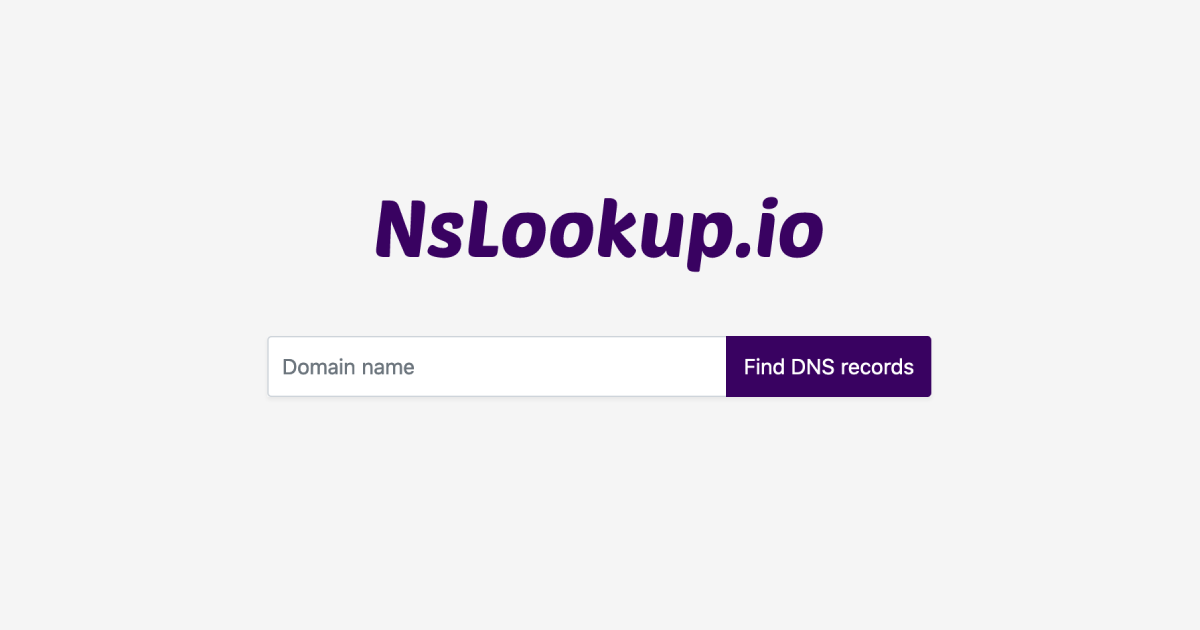What is NSLOOKUP?
NSLOOKUP, which stands for Name Server Lookup, is a powerful tool used to query DNS (Domain Name System) and gather information about a domain or IP address. It is commonly used by system administrators, network engineers, and webmasters to diagnose and troubleshoot various DNS-related issues. NSLOOKUP provides valuable insights into the DNS records, IP addresses, mail servers, and even connectivity status of a domain.
NSLOOKUP is a command-line utility that comes pre-installed on most operating systems, including Windows, macOS, and Linux. It allows users to interact with DNS servers and retrieve information stored within the DNS database. By issuing specific commands in NSLOOKUP, you can obtain detailed information about a domain’s DNS records and perform tasks such as querying a specific DNS server, verifying DNS configurations, and resolving IP addresses.
This versatile tool is invaluable when it comes to troubleshooting network connectivity issues, verifying DNS configurations, and investigating potential DNS-related problems. NSLOOKUP provides a direct and efficient way to gather critical information about a domain, aiding in the diagnosis and resolution of various networking and DNS issues.
Whether you’re a network administrator responsible for managing a large infrastructure or a website owner trying to identify DNS misconfigurations, NSLOOKUP can be your go-to tool for obtaining vital domain information. By utilizing NSLOOKUP effectively, you can streamline troubleshooting processes and ensure the smooth functioning of your network or website.
How to Use NSLOOKUP
Using NSLOOKUP is relatively straightforward, but understanding its syntax and available commands is crucial for obtaining accurate results. Here’s a step-by-step guide on how to use NSLOOKUP:
- Open the command prompt or terminal on your computer.
- Type “nslookup” followed by a space.
- Enter the domain name or IP address you want to query.
- Press Enter, and NSLOOKUP will start querying the DNS server.
Once you’re in the NSLOOKUP prompt, you can perform various tasks by entering specific commands:
- set type= – This command allows you to specify the type of query you want to perform. For example, “set type=MX” will display the mail servers associated with a domain.
- server – Use this command to specify a different DNS server to query. For instance, “server 8.8.8.8” will query Google’s public DNS server.
- exit – Typing “exit” will end the NSLOOKUP session.
By combining these commands and experimenting with different query types, you can gather precise information about a domain’s DNS records, IP addresses, and mail servers.
It’s important to note that NSLOOKUP may return different results depending on the DNS server you’re querying. Certain DNS servers may have cached records, which can lead to discrepancies in the output. To ensure accurate results, consider specifying the DNS server you want to query or utilize the default DNS server provided by your Internet Service Provider.
NSLOOKUP also supports additional command-line arguments, such as specifying a different port number or enabling debug mode. These advanced options can be useful in complex troubleshooting scenarios but may require a deeper understanding of DNS mechanics.
By mastering the usage of NSLOOKUP and its available commands, you can efficiently retrieve domain information, diagnose DNS-related issues, and ensure the proper functioning of your network or website.
Checking the DNS Records of a Domain
An important aspect of using NSLOOKUP is its ability to retrieve and display DNS records associated with a domain. This feature is particularly useful when you want to gather information about a domain’s configuration and verify its DNS settings. Here’s how you can use NSLOOKUP to check the DNS records of a domain:
- Open the command prompt or terminal on your computer.
- Type “nslookup” followed by a space.
- Enter the domain name you want to query, for example, “example.com”.
- Press Enter, and NSLOOKUP will start querying the DNS server for the domain’s records.
The output will contain various DNS record types, including:
- A (Address) records – These records map domain names to their corresponding IPv4 addresses.
- AAAA (IPv6 Address) records – These records associate domain names with their IPv6 addresses.
- CNAME (Canonical Name) records – CNAME records point a domain name to another domain name or an alias.
- MX (Mail Exchanger) records – MX records specify the mail servers responsible for handling email for the domain.
- TXT (Text) records – These records contain human-readable information, such as SPF (Sender Policy Framework) and DKIM (DomainKeys Identified Mail) records.
- NS (Name Server) records – NS records indicate the authoritative name servers for the domain.
By examining these DNS records, you can gain valuable insights into a domain’s configuration. This information is crucial for troubleshooting DNS-related issues, verifying DNS settings, and ensuring a domain’s proper functionality.
It’s worth noting that NSLOOKUP may not display all the available records for a domain. This can occur if your query is directed to a specific DNS server that does not have the complete set of records or if certain records have not yet propagated. To ensure you’re receiving accurate and up-to-date information, consider querying multiple DNS servers or using online DNS lookup tools.
By leveraging NSLOOKUP to check the DNS records of a domain, you can easily assess the status and configuration of a domain’s DNS settings, facilitating effective troubleshooting and maintenance of your network or website.
Finding the IP Address Associated with a Domain
One of the primary use cases of NSLOOKUP is to find the IP address associated with a domain. This information is essential when you want to determine the server’s location or diagnose connectivity issues. By using NSLOOKUP, you can easily retrieve the IP address associated with a domain. Here’s how:
- Open the command prompt or terminal on your computer.
- Type “nslookup” followed by a space.
- Enter the domain name you want to query, for example, “example.com”.
- Press Enter, and NSLOOKUP will start querying the DNS server for the IP address.
The output will typically display the IP address of the domain you’re querying. The IP address may appear as an IPv4 address (e.g., 192.0.2.123) or an IPv6 address (e.g., 2001:0db8:85a3:0000:0000:8a2e:0370:7334).
It’s important to note that a domain can have multiple IP addresses associated with it, especially in the case of load balancers or content delivery networks. In such scenarios, NSLOOKUP will return multiple IP addresses, each corresponding to a different server or network endpoint.
Additionally, NSLOOKUP allows you to specify a particular DNS server to query, which can be useful when you want to verify if the IP address is consistent across different DNS servers. By querying multiple DNS servers, you can ensure accurate and reliable results.
Knowing the IP address associated with a domain is valuable for various reasons. It enables you to verify network connectivity, perform IP-based blocking or filtering, troubleshoot server issues, and gather information about the server’s geographical location.
Keep in mind that IP addresses are not static and can change over time. Therefore, it’s important to verify the IP address periodically or when encountering connectivity problems.
By utilizing NSLOOKUP to find the IP address associated with a domain, you can quickly gather crucial information for troubleshooting, network administration, and ensuring the smooth functioning of your website or network infrastructure.
Verifying if a Domain is Properly Configured
NSLOOKUP is a valuable tool for verifying if a domain is properly configured. By conducting specific queries, you can assess the correctness of DNS settings, the functionality of mail servers, and the overall health of the domain. Here’s how NSLOOKUP can help you verify if a domain is properly configured:
- Open the command prompt or terminal on your computer.
- Type “nslookup” followed by a space.
- Enter the domain name you want to query, for example, “example.com”.
- Press Enter, and NSLOOKUP will start querying the DNS server for information about the domain.
Here are some common verification tasks you can perform with NSLOOKUP:
- Checking DNS records: By examining the DNS records, such as A, AAAA, CNAME, MX, TXT, and NS records, you can ensure they are correctly configured and pointing to the appropriate endpoints.
- Resolving the domain: NSLOOKUP can help determine if the domain can be resolved to an IP address. If the resolution fails, it could indicate configuration issues or problems with the DNS server.
- Verifying mail server configuration: By examining the MX records, you can verify if the mail servers associated with the domain are correctly set up.
- Testing connectivity: NSLOOKUP allows you to check if you can establish connections to the domain’s IP address, helping identify potential networking or firewall issues.
By performing these checks using NSLOOKUP, you can identify and resolve configuration errors, ensuring your domain operates smoothly and reliably.
It’s important to note that while NSLOOKUP provides valuable insights, it has limitations. It relies on the DNS server you query, and responses may vary based on cached data or the DNS server’s configuration. Thus, it’s recommended to verify domain configuration from different DNS servers or by using online DNS validation tools.
Verifying if a domain is properly configured using NSLOOKUP streamlines the troubleshooting process, allows you to resolve any configuration issues promptly, and ensures the seamless functionality of your website or network infrastructure.
Identifying the Mail Server of a Domain
NSLOOKUP is a powerful tool to identify the mail server associated with a domain. This information is crucial in troubleshooting email delivery problems, configuring email clients, or investigating potential issues with a domain’s email system. Here’s how you can use NSLOOKUP to identify the mail server of a domain:
- Open the command prompt or terminal on your computer.
- Type “nslookup” followed by a space.
- Enter the domain name you want to query, for example, “example.com”.
- Press Enter, and NSLOOKUP will start querying the DNS server for the domain’s mail server information.
The output will display the Mail Exchanger (MX) records for the domain. MX records indicate the mail servers responsible for handling email messages addressed to that domain.
If a domain has multiple MX records, they are typically prioritized with a preference number. The mail server with the lowest preference number is the primary server, while the others serve as backup servers in case the primary server is unavailable.
By examining the MX records in NSLOOKUP, you can identify the mail servers associated with the domain and gather valuable information about the mail system’s configuration. Additionally, you can determine the mail server’s fully qualified domain name (FQDN) and IP address, enabling you to troubleshoot any issues related to email delivery or server connectivity.
It’s important to note that NSLOOKUP may not always return mail server information if the domain does not have MX records or if they are not properly configured. In such cases, you may receive a “No MX record found” error. Ensure that the domain’s DNS settings have correctly defined and functioning MX records to ensure proper email delivery.
By utilizing NSLOOKUP to identify the mail server of a domain, you can gain crucial insights into the domain’s email infrastructure, aiding in the configuration and troubleshooting of email-related issues.
Testing the Connectivity to a Domain
NSLOOKUP can be used to test the connectivity to a specific domain, ensuring that you can establish a connection to the server hosting the domain. This capability is helpful when troubleshooting network connectivity issues or identifying potential problems with accessing a particular domain. Here’s how you can use NSLOOKUP to test connectivity to a domain:
- Open the command prompt or terminal on your computer.
- Type “nslookup” followed by a space.
- Enter the domain name you want to test connectivity to, for example, “example.com”.
- Press Enter, and NSLOOKUP will start querying the DNS server for information about the domain.
Once the NSLOOKUP query is complete, you can assess the connectivity to the domain by analyzing the output. Here are a few things you can check:
- IP address: Ensure that NSLOOKUP successfully resolves the domain name to an IP address. If the IP address is displayed, it indicates that proper DNS resolution is occurring.
- Response time: NSLOOKUP provides information about the response time of the DNS server. Higher response times could indicate network latency or connectivity issues between your computer and the DNS server.
- Connectivity verification: By attempting to connect to the IP address obtained from NSLOOKUP using other network commands or tools (e.g., Ping or Traceroute), you can verify if you can establish a connection to the domain’s server. This helps identify potential network connectivity problems.
By using NSLOOKUP to test the connectivity to a domain, you can quickly identify any issues preventing connection to the server. This information is crucial in troubleshooting network-related problems, ensuring smooth access to websites or services, and pinpointing potential connectivity bottlenecks.
Keep in mind that connectivity issues can arise due to various factors, including network configuration, firewall settings, or server availability. NSLOOKUP provides initial information, but further investigation may be required to resolve complex connectivity problems.
By leveraging NSLOOKUP to test connectivity to a domain, you can gain valuable insights about network connectivity, helping you diagnose and address any connectivity issues and ensuring seamless access to the desired domain.
Troubleshooting DNS Related Issues
DNS-related issues can cause various problems, such as website inaccessibility, email delivery failures, or network connectivity issues. NSLOOKUP is a valuable tool for troubleshooting these DNS-related issues and identifying their root causes. Here’s how you can leverage NSLOOKUP to troubleshoot DNS problems:
- Open the command prompt or terminal on your computer.
- Type “nslookup” followed by a space.
- Enter the domain name or IP address that is experiencing the DNS issue.
- Press Enter, and NSLOOKUP will start querying the DNS server for information about the domain or IP address.
Once you have the NSLOOKUP output, you can perform the following troubleshooting steps:
- Check DNS resolution: Ensure that NSLOOKUP successfully resolves the domain name to an IP address. If not, it could indicate a DNS misconfiguration or problem with the DNS server.
- Validate DNS records: Review the DNS records obtained from NSLOOKUP and cross-reference them with the expected configuration. Look for any discrepancies or missing records that may be causing the issue.
- Verify connectivity: Use NSLOOKUP to check if you can establish connectivity to the IP address associated with the domain. If NSLOOKUP fails to return the IP address or you cannot connect to it, it may indicate network connectivity problems.
- Query different DNS servers: Try querying different DNS servers using NSLOOKUP to determine if the issue lies with a specific DNS server. If NSLOOKUP returns different results from different servers, it could indicate DNS propagation delays or issues with a particular DNS server.
- Debug output: NSLOOKUP offers a debug mode that provides more detailed information about the DNS queries and responses. Enabling debug mode can help uncover potential issues in the DNS resolution process.
By using NSLOOKUP for troubleshooting DNS-related issues, you can identify misconfigurations, connectivity problems, or DNS server issues that may be causing the problem. Properly diagnosing and resolving these DNS issues is crucial for ensuring the smooth functioning of websites, email systems, and network connections.
It’s worth noting that NSLOOKUP provides valuable initial troubleshooting information, but complex DNS issues may require additional investigation or involvement from a network administrator or DNS expert.
By effectively utilizing NSLOOKUP for DNS troubleshooting, you can systematically identify and resolve DNS problems, ensuring the proper functioning of your network, websites, and other critical services.
Advanced Usage of NSLOOKUP
While NSLOOKUP provides basic functionality for querying DNS servers and retrieving domain information, it also offers advanced features that can enhance your troubleshooting and diagnostic capabilities. By delving into these advanced usage options, you can extract more detailed insights and gain a deeper understanding of DNS configurations. Here are some advanced usage techniques of NSLOOKUP:
- Changing the default DNS server: By default, NSLOOKUP queries the DNS server configured on your system. However, you can specify a different DNS server to query by using the “server” command followed by the IP address or domain name of the desired DNS server. This allows you to analyze how different DNS servers respond to your queries and compare results.
- Changing query types: NSLOOKUP supports various query types, such as A, AAAA, MX, CNAME, TXT, and NS. By using the “set type” command followed by the desired query type, you can retrieve specific information related to that type. For example, “set type=MX” fetches mail server information, while “set type=TXT” retrieves text-based information associated with a domain.
- Enabling debug mode: NSLOOKUP’s debug mode provides detailed debugging information about the DNS query and response process. Activating it can help identify potential problems or anomalies in the DNS resolution process. To enable debug mode, type “set debug” in the NSLOOKUP prompt.
- Changing the port number: NSLOOKUP uses the default DNS port (port 53) for communication. However, you can specify a different port number using the “set port” command followed by the desired port number. This option comes in handy when troubleshooting connectivity or firewall-related issues.
- Scripting and automation: NSLOOKUP can be scripted or automated using batch files or scripting languages. This allows you to perform complex queries, analyze multiple DNS records, and process the output programmatically. Scripting NSLOOKUP can enhance efficiency and save time during network administration tasks.
By leveraging these advanced features of NSLOOKUP, you can tailor your queries, customize settings, and gain deeper insights into DNS configurations. These capabilities are especially useful for advanced troubleshooting, network diagnostics, and in-depth DNS analysis.
Remember that advanced usage of NSLOOKUP requires a solid understanding of DNS concepts and the specific requirements of your troubleshooting scenario. Consulting relevant documentation or seeking assistance from DNS experts can provide further guidance when exploring these advanced features.
By harnessing the advanced usage options of NSLOOKUP, you can refine your troubleshooting techniques, delve into complex DNS configurations, and gain deeper insights into your network’s DNS infrastructure.
Understanding the Different Query Types in NSLOOKUP
NSLOOKUP offers various query types that allow you to retrieve different types of information from DNS servers. By understanding these query types, you can gather specific details about a domain’s DNS configuration and gain deeper insights into its infrastructure. Here are some of the commonly used query types in NSLOOKUP:
- A (Address) records: A records map domain names to their corresponding IPv4 addresses. Querying with the A record type retrieves the IPv4 address associated with the domain.
- AAAA (IPv6 Address) records: AAAA records associate domain names with their corresponding IPv6 addresses. Using this query type returns the IPv6 address associated with the domain.
- MX (Mail Exchanger) records: MX records specify the mail servers responsible for receiving email messages addressed to the domain. Querying with the MX record type retrieves the list of mail servers and their prioritization.
- CNAME (Canonical Name) records: CNAME records point one domain name to another domain name (an alias). Querying with the CNAME record type returns the canonical name or alias associated with the domain.
- TXT (Text) records: TXT records contain arbitrary text data associated with a domain. Common uses include SPF (Sender Policy Framework) records and DKIM (DomainKeys Identified Mail) signatures. Querying with the TXT record type retrieves the text data contained in the TXT record.
- NS (Name Server) records: NS records specify the authoritative name servers responsible for hosting the DNS information for a domain. Using the NS record type retrieves the list of name servers associated with the domain.
By utilizing the different query types in NSLOOKUP, you can obtain specific information about a domain’s DNS configuration. This knowledge is invaluable for troubleshooting DNS-related issues, verifying DNS settings, and understanding the overall structure of a domain’s infrastructure.
Keep in mind that the availability of specific query types may vary depending on the DNS server being queried. Not all DNS servers support all query types. If a query type is not supported by the DNS server, NSLOOKUP may not return results for that query type.
With a clear understanding of the different query types in NSLOOKUP, you can effectively retrieve specific information from DNS servers, allowing you to perform targeted troubleshooting, configure DNS settings accurately, and gain insights into a domain’s DNS infrastructure.
Analyzing the Output of NSLOOKUP
When working with NSLOOKUP, analyzing its output is crucial for understanding the information retrieved from the DNS server. By examining the output, you can gain insights into the domain’s DNS configuration, identify any issues or discrepancies, and make informed decisions for troubleshooting or further investigation. Here are key elements to consider when analyzing the output of NSLOOKUP:
- Domain: The queried domain is usually displayed at the top of the NSLOOKUP output. This confirms the domain you are investigating is correct and ensures you are looking at the intended information.
- IP address: NSLOOKUP provides the IP address associated with the domain. This information can help verify DNS resolution and ensure the domain resolves to the expected IP address.
- Aliases and CNAME: If there are any CNAME (Canonical Name) records or aliases, NSLOOKUP will display them. This allows you to understand any domain aliases or redirections in place.
- Mail servers: If querying with the MX (Mail Exchanger) record type, NSLOOKUP will show the mail servers responsible for handling email for the domain. Analyzing this output helps ensure proper email configuration and delivery.
- TXT records: NSLOOKUP reveals any TXT (Text) records associated with the domain. These records often contain important information such as SPF (Sender Policy Framework) or DKIM (DomainKeys Identified Mail) settings.
- Name servers: NSLOOKUP displays the authoritative name servers responsible for the domain. Verifying these name servers helps ensure the accuracy and consistency of the domain’s DNS information.
- Response time: NSLOOKUP provides the duration it took to receive the response from the DNS server. Higher response times may indicate network latency or connectivity issues between your computer and the DNS server.
When analyzing the output, pay attention to any error messages, invalid or missing records, or inconsistencies with the expected configuration. These indicators can guide your troubleshooting efforts and help identify potential issues with the domain’s DNS setup.
It’s important to note that NSLOOKUP output may vary depending on the DNS server being queried, caching mechanisms, or the specific DNS configuration of the domain. Cross-referencing the output with multiple DNS servers or performing additional checks can further validate the accuracy of the information obtained.
By carefully analyzing the output of NSLOOKUP, you can gain valuable insights into a domain’s DNS configuration, identify potential problems, and make informed decisions for troubleshooting or further investigation.
Limitations of NSLOOKUP
While NSLOOKUP is a powerful tool for querying DNS servers and retrieving domain information, it does have its limitations. Understanding these limitations can help you utilize NSLOOKUP effectively and know when to seek additional tools or methods for DNS analysis. Here are some key limitations of NSLOOKUP:
- Cached data: NSLOOKUP relies on the DNS cache of the operating system or the configured DNS server. This means that if a record has recently changed or has not yet propagated, NSLOOKUP may not reflect the most up-to-date information. To overcome this limitation, consider clearing the DNS cache or querying different DNS servers.
- Resolution accuracy: NSLOOKUP may not always accurately reflect the DNS resolution process undertaken by client applications or web browsers. It provides a command-line interface for manual lookups rather than replicating the full behavior of the DNS client libraries used by applications.
- Security features: NSLOOKUP does not provide inherent security features such as DNSSEC (Domain Name System Security Extensions). While you can query DNSSEC-enabled domains, NSLOOKUP alone does not validate DNSSEC signatures or authenticate DNS responses.
- Advanced DNS features: NSLOOKUP focuses primarily on basic DNS query functionality and may not support advanced DNS features such as DNS dynamic update or DNS zone transfers. For tasks requiring these advanced features, alternative tools or methods may be necessary.
- Limited error messages: NSLOOKUP may provide limited error messages or fail to provide detailed explanations for DNS-related issues. This can make troubleshooting more challenging, especially for complex or cryptic error conditions.
- Non-interactive mode: NSLOOKUP typically operates in an interactive mode, allowing manual execution of queries. While it can be scripted or used in batch mode, it may not provide the flexibility or programmability required for certain automated DNS analysis tasks.
It’s important to be aware of these limitations when using NSLOOKUP and to supplement its usage with other DNS analysis tools, libraries, or online services when necessary. DNS analysis often requires a comprehensive approach, combining multiple tools and techniques to ensure accurate and reliable results.
By understanding the limitations of NSLOOKUP, you can better assess its capabilities and know when to seek additional resources for more advanced or comprehensive DNS analysis needs.