Once you enter the virtual world of VR Chat, anything is possible. This virtual reality (VR) platform allows users to create and take on 3D avatars as their personas to interact with other people. Its interactive experience is perfect for unleashing the unending creativity of users.
After creating your own VR Chat avatar, you can now play games with your friends and family. You can also just hang out and chat with them in this virtual universe, too. On top of that, you’re not just limited to your friends. The VR social platform also lets you meet new people from all around the globe by joining different VRChat worlds.
But wait. What is VR Chat all about? How does it work? Let us guide you on everything you need to know before jumping into this virtual reality universe!
VRChat: A Beginner’s Guide


VRChat is a fully interactive virtual reality social platform that allows users to create and share virtual worlds. You take on 3D avatar models and from here, you’re free to do whatever you want. You can either create your own or import character models from various franchises and use them as your own VRChat avatars.
These 3D avatars can support audio lip syncing, blinking, and complete range of motion. It’s even possible to play a few mini-games like Capture the Flag, Battle Discs, and Steel n’ Gold. If you’re not in the mood for those types of games, though, don’t fret. You can always unleash your inner Bob Ross in Sculpt Studio by creating art with your friends. Or maybe you just want to jam out to all the latest hits during a virtual karaoke night session.
Due to its name and nature, you might wonder, do you need VR for VR Chat? The answer is no. Any type of VR equipment isn’t mandatory to enjoy the endless amounts of virtual worlds the program has to offer. You can easily explore VR Chat with just your mouse, keyboard, and the best gaming monitor by choosing “Desktop Mode.” The controls of the program in this mode play just like one of the best first-person games out there.
VR Chat Requirements: Things You Need Before Diving into this Virtual World
As stated above, you can enjoy VRChat without VR equipment. Just using your best mechanical keyboard and mouse is enough for you to explore this virtual reality playground. Albeit, there will be a few limitations during desktop mode that aren’t present when you have some VR equipment. This includes performing actions that require both your hands. Nevertheless, there are still certain system requirements that you need to comply with in order to run the program as smoothly as possible.
Recommended VR Chat Requirements:
- Operating System: Windows 8.1 or Windows 10
- Processor: Intel i5-4590/AMD FX 8350 or greater
- Memory: 4 GB RAM
- Graphics: NVIDIA GeForce GTX 970/AMD Radeon R9 290 or greater
- DirectX: Version 11
- Network: Broadband Internet connection with a minimum 25 megabit
- Storage: 1GB available space for the application
If your PC doesn’t meet these recommended requirements, then you won’t be able to immerse yourself fully in this virtual universe. Unfortunately, anything below these specifications will cause lags and will ultimately hinder your experience.
Moreover, here’s a complete list of all VR headsets that work with VRChat. They’re not mandatory, of course, but what other way would be the best means of experiencing the virtual world other than with the right equipment?
- HTC Vive
- HTC Vive Pro
- Oculus Rift CV1
- Oculus Rift S
- Oculus Quest
- Oculus Quest 2
- Oculus Quest Link
- Valve Index
- WMR Headsets
If your VR headset isn’t mentioned above, don’t fret! All modern VR equipment works with SteamVR. As such, if your virtual reality equipment works with SteamVR, it will essentially work with VRChat too.
Getting Started with VR Chat
After downloading and installing the program on your PC, you will need to choose to log in using your existing Steam account. Alternatively, you can also create a new VRChat account. Signing up using your Steam account will get you started much faster. However, if you ever plan on uploading your own content, like avatars or worlds, you will need a VRChat account.
After signing in, you will need to provide your date of birth and to agree to the company’s terms of service.
Meanwhile, if you own an Oculus Rift S or Quest, simply search for the application on the Oculus software and install. Similarly, you can log in using your Oculus account or create a VRChat one.
After launching the program, VR mode is the default mode on Quest or PC. If you’ve got a PC with no VR equipment, click on the three dots below the icon, and select “Start in Desktop Mode.”
Where To Get VR Chat Avatars
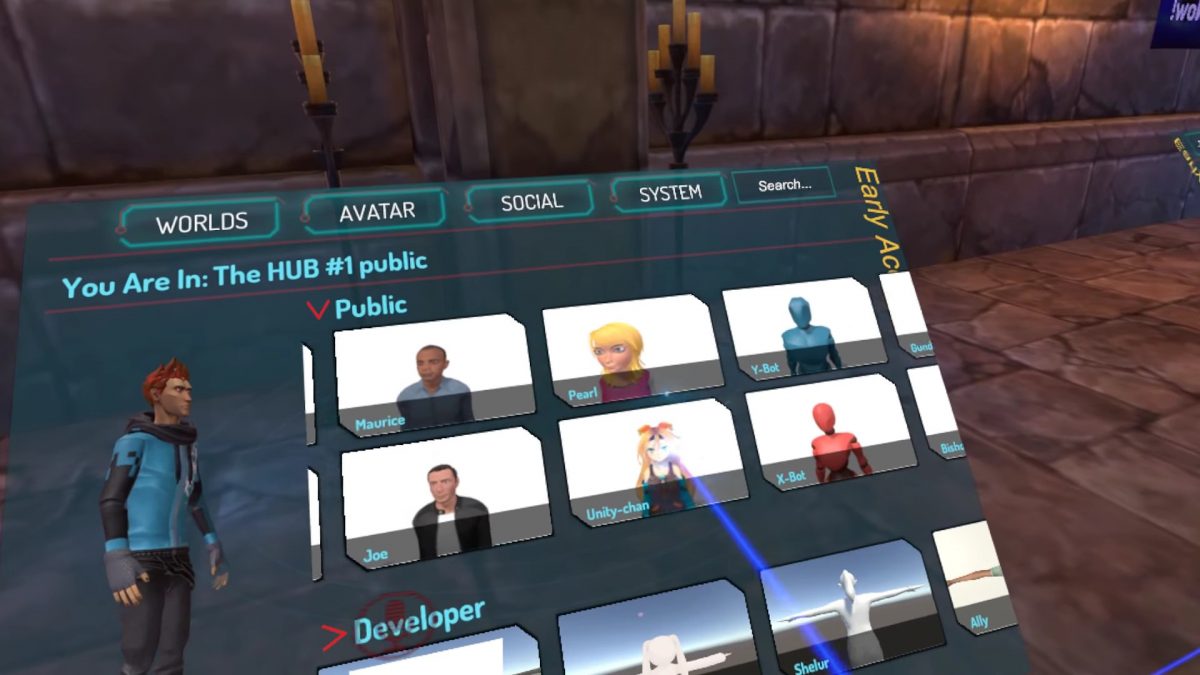
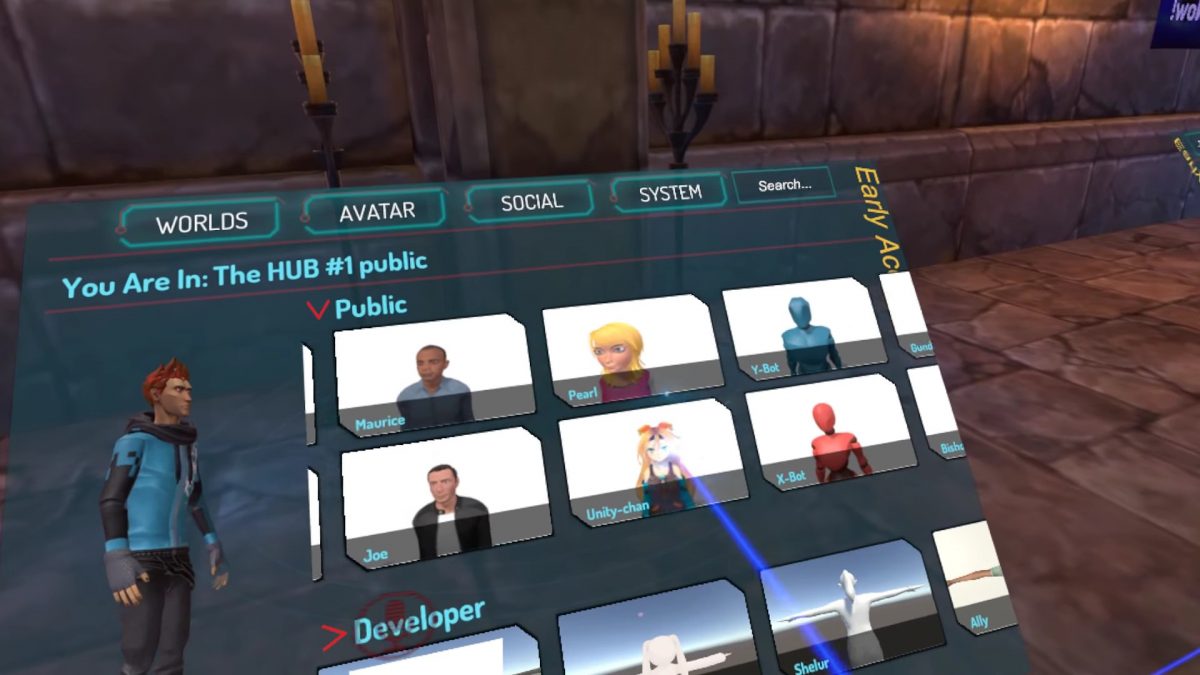
You can choose from a vast collection of public 3D VR Chat avatars provided by the platform. These can range from cute anime characters, to aliens and zombies. Just open the Quick Menu and click on Avatars to select your preferred avatar model. On the other hand, you can also roam around the different virtual worlds to search for your perfect VRChat models.
You can also import character models and VRChat skins from different sources. The easiest way to get VR Chat avatars is by downloading pre-made models from the Unity Asset Store. Since the platform offers already rigged avatars, you don’t need to do anything special. Just download and upload them to the VR Chat!
Although, you do need to make sure that your selected 3D model is below 70,000 triangles or 7,500 if you’re using Oculus Quest. Otherwise, the program will mark your avatar as “Very Poor” performance. Thus, this will lead to performance problems. Additionally, if there are issues with the VRChat models download, you may not even get to upload them onto the program at all.
Other popular sources for VR Chat models and skins templates:
- Deviantart
- Fiverr
- Tafi
- The VRC Traders Discord server
How to Create Your Own VRChat Avatar
If you’re not satisfied with the readily available options, you can always create or modify your own customized VR Chat skins and models. However, you do need to comply with a few community guidelines.
Your customized avatar must not feature any elements that can mislead other users about the functionality of VRChat. Additionally, they cannot affect or modify the appearance of the program’s user interface, such as the font size, style, or color of nameplates.
Now, in order to create your own 3D model, you will need to download and install VRChat’s Software Development Kit (SDK). The current Unity version is also required. You cannot upload your own content to VRChat without it.
On top of these, you will need some background in 3D design. One of the easiest 3D software to learn is Blender. Several tutorials on how to use this free, open-source software can be found online. Though there is a learning curve to mastering it, it’s still a great option for beginners. Another software you can use in creating your 3D avatar is VRoid Studio. Notably, some of the top virtual YouTubers use this VRChat avatar maker in creating their anime-inspired 3D VTuber personas.
Once you’ve learned how to animate in Blender or VRoid and finished designing your avatar, be sure to save it as a Unity compatible format before uploading it to the program. Unity supports .blend, .dae, .3ds, .dxf, .gltf, .glb, .obj, and .fbx file formats. Additionally, your VRChat models must have their animation type set to Humanoid or Generic in the Rig section of Unity.
How to Play VR Chat


Moving Around in VRChat
Navigating your way through the different digital worlds in VRChat will depend on your controls. Below are the supported VR headsets equipment and their corresponding control charts. If you are using only your mouse and keyboard, moving around on the virtual reality platform is similar to standard first-person shooter games. You will also need your best gaming headset to communicate with other users. Take note that you cannot move your arms when using your mouse and keyboard.
You can interact with the majority of the items scattered around different VR worlds. You can pick up and drop these objects using the designated controls of your equipment.
- Oculus Hand Chart
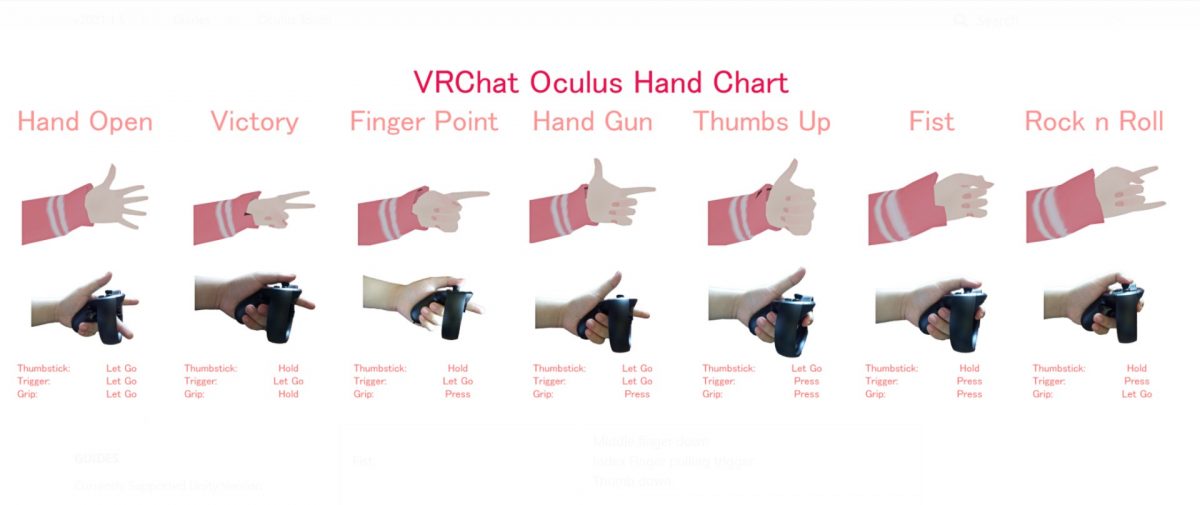
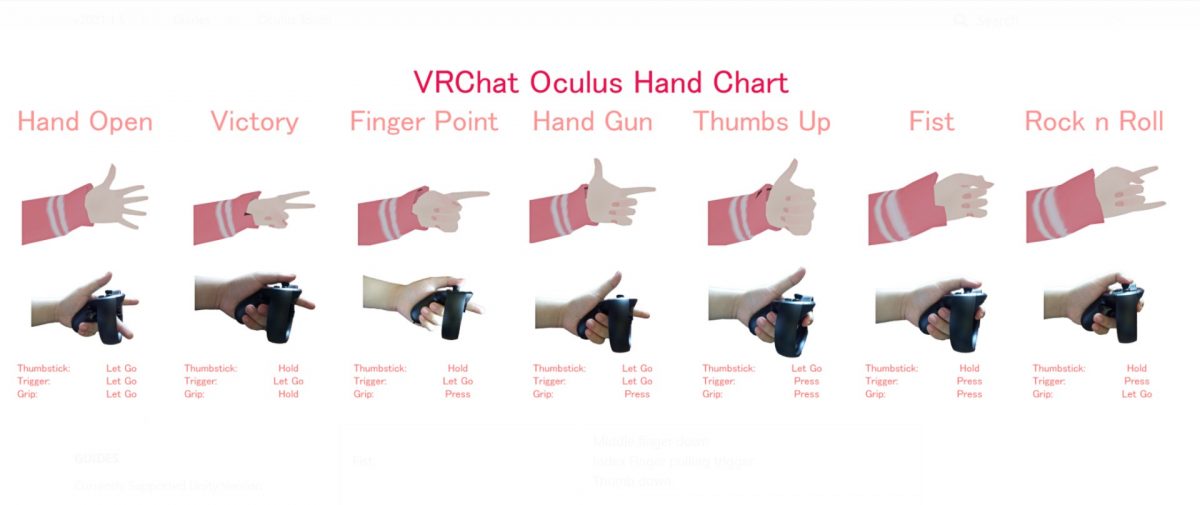
- HTC Vive Wands


- Gamepad Controls
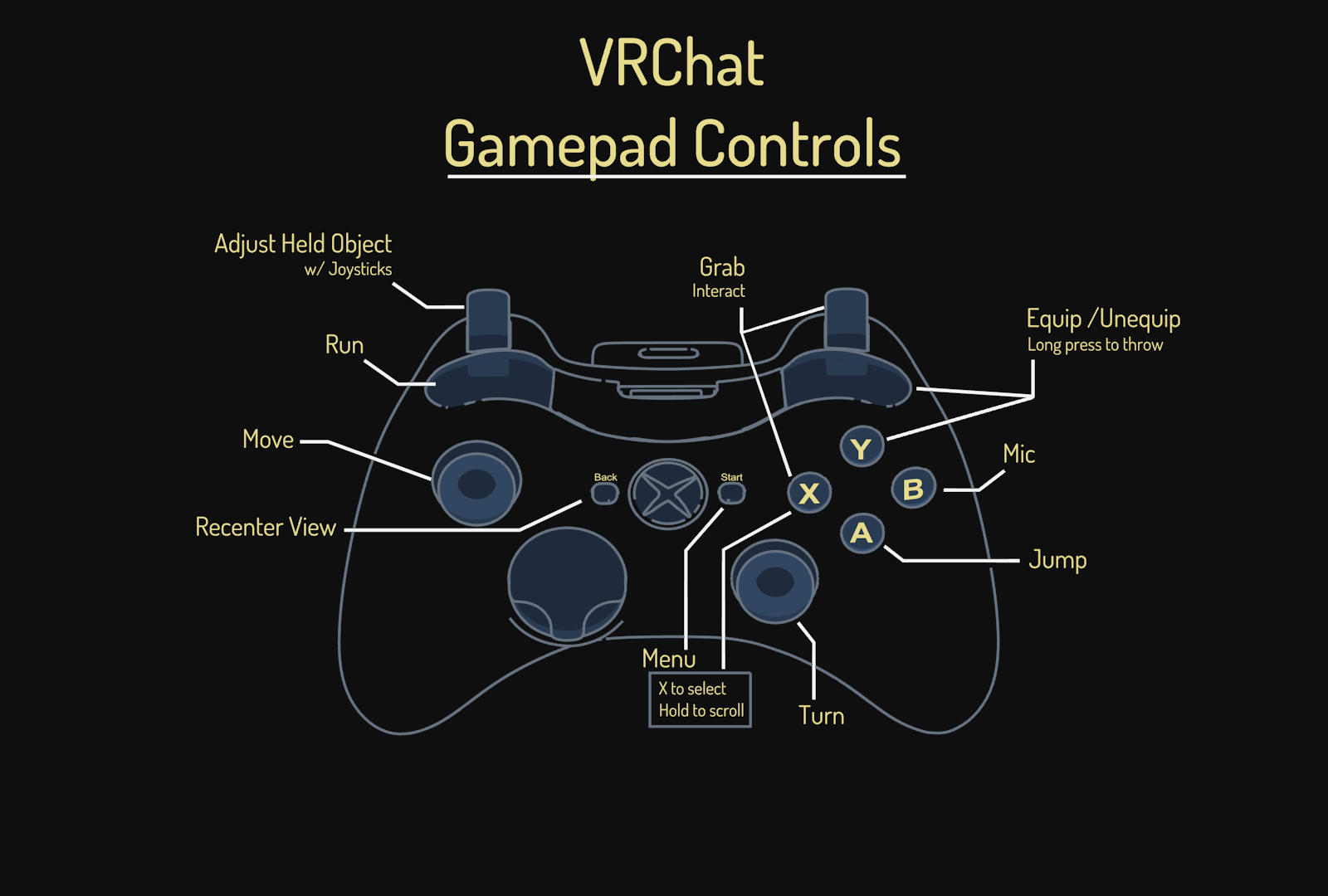
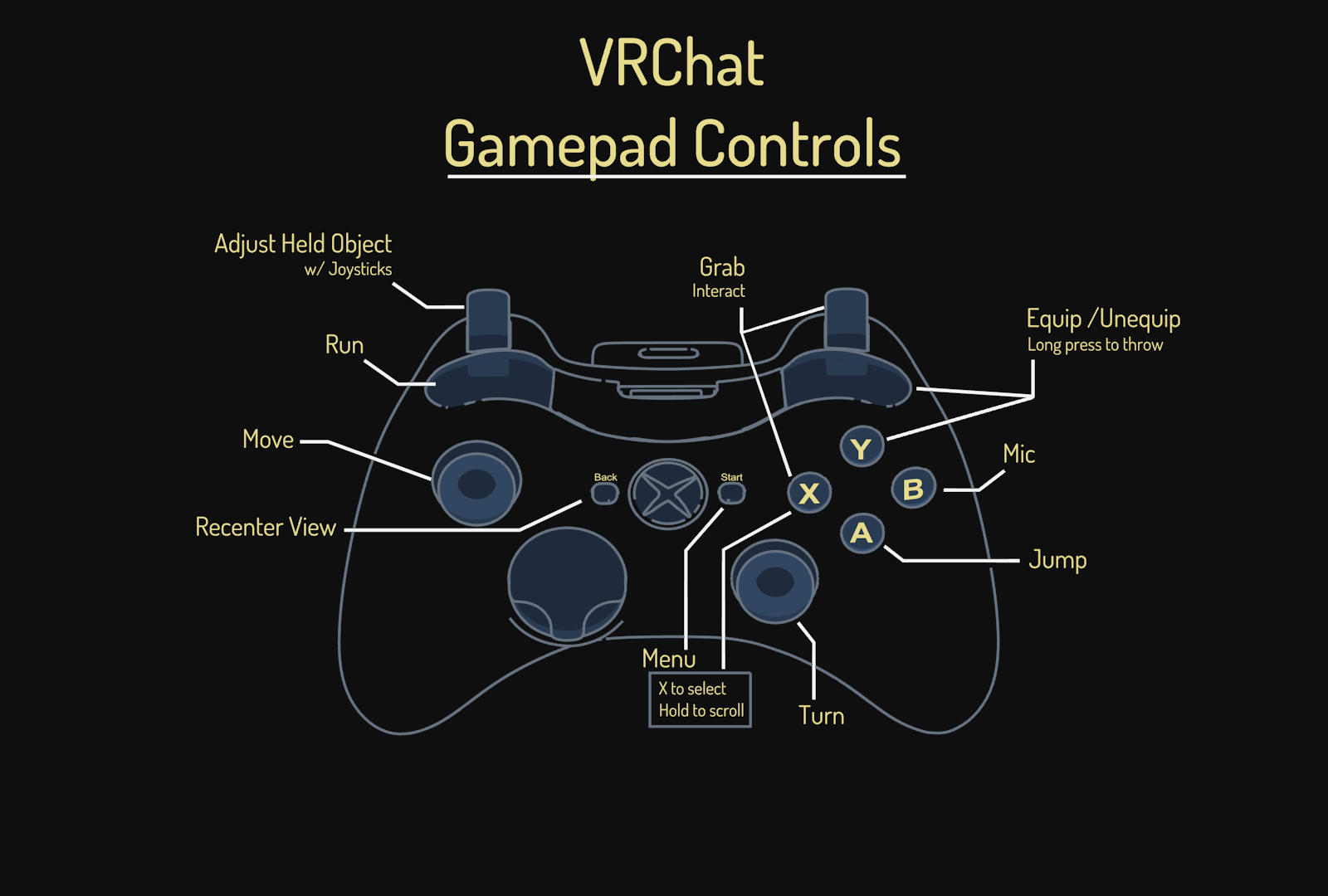
Joining a World
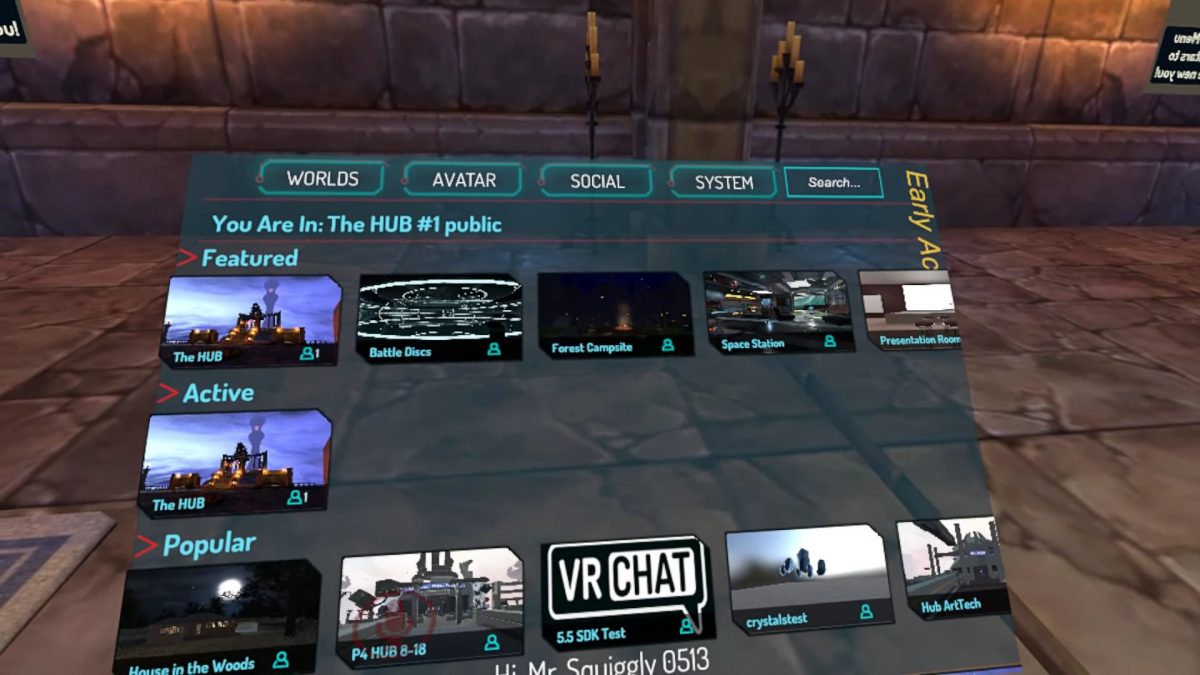
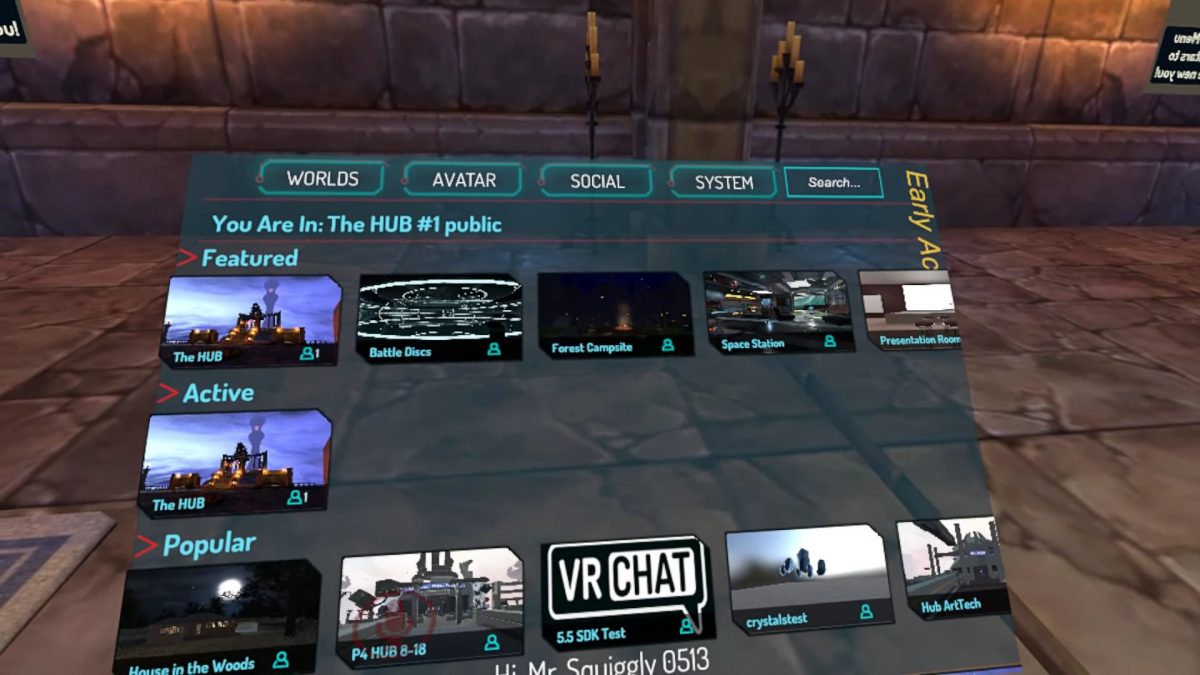
When you first enter the virtual reality world of VR Chat, you’ll find yourself in the central meeting lobby of all players in the game. Labeled as a Hub, each one has a limit of 16 players. From here, you can now interact with other players inside your Hub. If you’re alone, don’t worry, that just means that all other Hubs are full and you’re the first one in this newly created one. Just wait a few minutes until more players enter VR Chat.
Moreover, you can also visit other virtual worlds by opening the Quick Menu. From there, select on Worlds to show the different lists of public worlds you can join. You can also see the amount of people already inside different worlds.
Select on the one you want to join and a portal will appear in front of you. Simply walk towards it and it will transport you to a new virtual world. Portals can also appear around a Hub if another player decides to invite others in. This is done by selecting the “Drop Portal” option under the selected VR World. At the top of portals, you will see the number of people already in that world and a timer counting down before said portal closes.
Creating an Instance
Enjoying a certain World but wish you have more privacy? If that’s the case, you can always create Instances. Creating Instances will allow you and your friends to continue exploring a World, but one that’s only accessible to you and your friends.
Under your preferred World, click on “New Instances,” and a new window will appear. This is where you can select who you want to join. You can choose to make it public, friends only, or by invite only. After selecting your preference, click on “Go” to enter your new private Instances or create a portal for your friends to enter through.
Creating Your Own World
Creating your own VRChat worlds is a complicated process. This is especially if you don’t have the proper background in 3D modeling. Again, one of the most readily available software for 3D design is Blender. Once you’ve learned the basics of how to use Blender, you can go ahead and design your own virtual reality world.
Although, if you don’t want to build your VR world from scratch, you can always go online and find kits that you can customize as your own. You can scroll through Fiverr and the Unity Store for assets that you can use to set up your own VRChat world.
Similar to uploading your own avatar, you will need to use the VRChat SDK. Your first world will start off as a private one for your own testing. You can invite friends to test it out, though. If you plan on making it public for every user, you will need to submit it to the VRChat team first for approval.
Making Friends in VRChat
One of the best things about VR Chat is that you get to meet all sorts of people from across the globe. Interacting with other users, making friends, and going on different types of virtual adventures is undoubtedly half the fun of the platform.
If you don’t have friends to join you, you can easily make friends by joining popular VRChat worlds. We know that starting up conversations with complete strangers is intimidating. However, just remember to be confident and select a topic that you’re passionate about. If you’re lucky, they’ll easily be passionate about the things you like, such as the best anime shows to watch.
There are also different movements that you can do by clicking the Emote button found in the Quick Menu. You can clap, wave, dance, and even play dead to get the attention of someone. Meanwhile, the Emoji buttons allow your avatar to emanate emojis from its body. What better way to catch someone’s eye by literally sending them flowing smiling face emojis?
If you find someone you vibe with, add them as your friend! Open the Quick Menu, point your selection laser to the person you want to add, then select “Send Friend Request.” The user will be notified of your request and they can either accept or reject it. If they accept, you can find their name in your Social menu. From here, you can invite them to explore different worlds with you and play different games.
Muting and Blocking
Unfortunately, not everyone will be your cup of tea. If you meet someone that annoys you, you can always mute them. You can do this by pulling up your Quick Menu and pointing at the offending user with your mouse or left VR controller. You will see different interaction buttons; click on “Mute” and go about your day without hearing that person again.
When muting is not enough, the best option is to block them. Follow the steps above, and instead of “Mute,” select “Block” to remove that user from your view. Additionally, they can no longer see you too.
On the other hand, if you don’t want to necessarily block an annoying user, then click on the “Hide Avatar” option. If a user’s avatar is being annoying but you don’t want to block them or mute them, click on “Hide Avatar.” This will turn that user’s avatar into a gray robot and disable all features. Although, you will still hear that user’s voice.
Popular VR Chat Streamers to Watch
If you’re not ready to jump into this virtual reality platform, don’t worry! You can always experience all the fun by watching streamers. There are dozens of people on YouTube, Twitch, and Discord who live stream their virtual reality adventures. Learning how to stream on Twitch and YouTube has become an essential for every gamer that wants to share their gaming sessions with other people. VR Chat certainly is no exception! Here are some of the best VR Chat players you can watch.
1
Lolathon
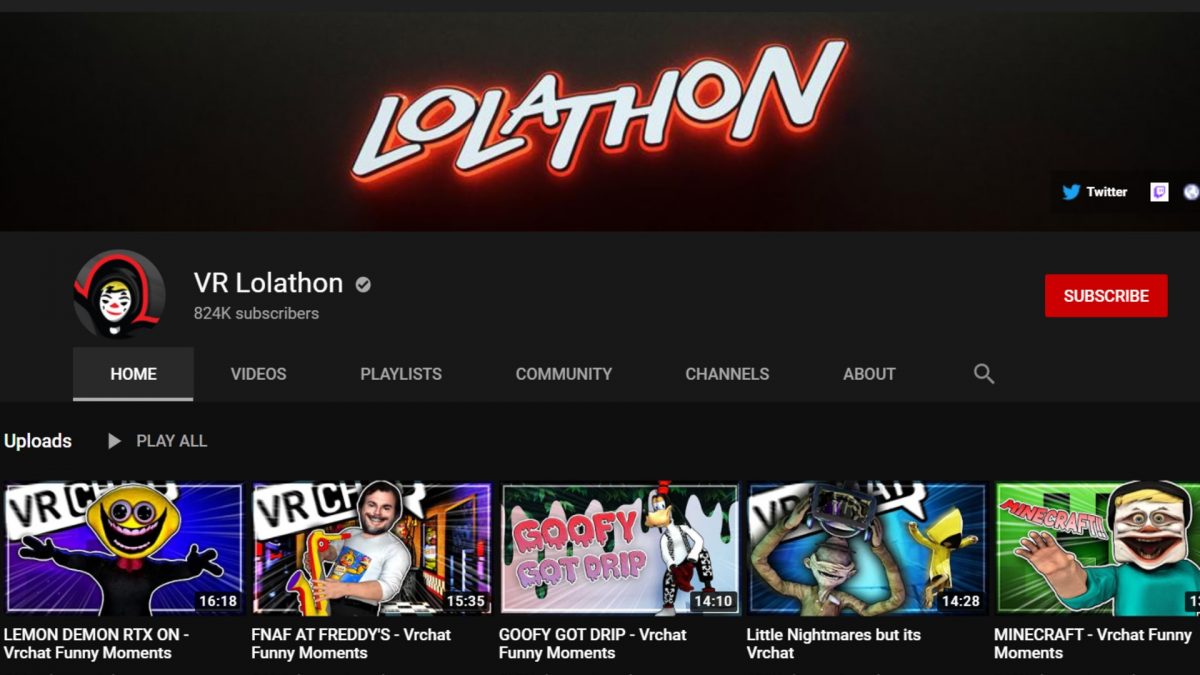
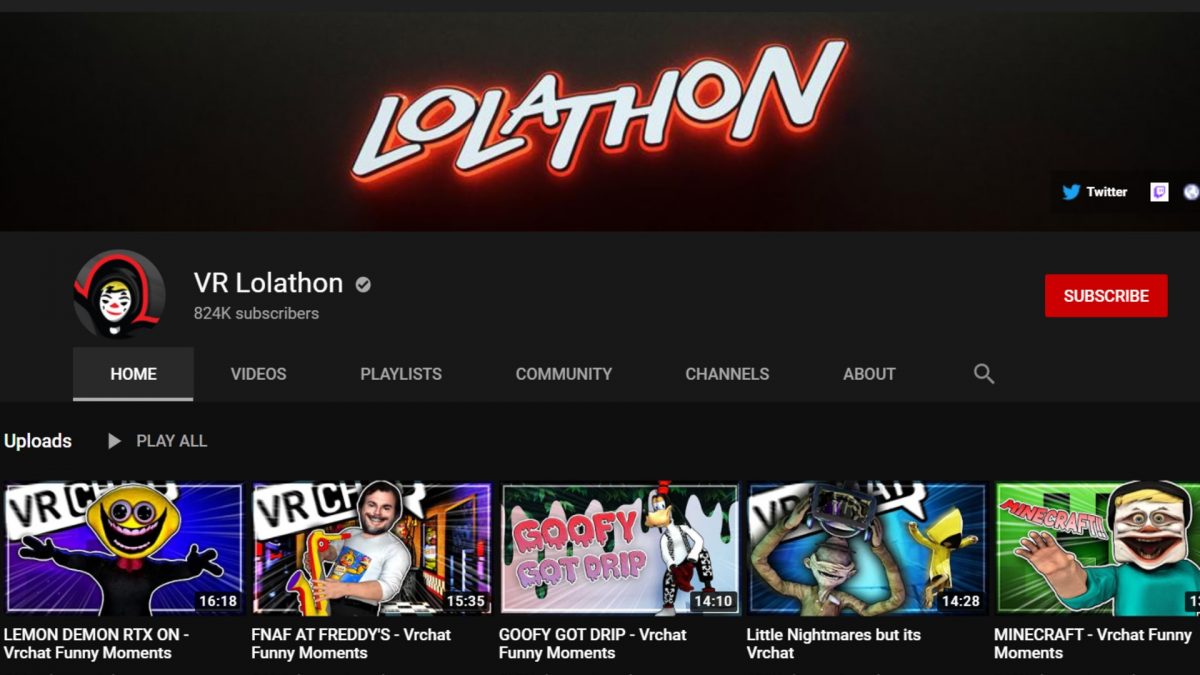
This United Kingdom-based VRChat player has been around since the launch of the platform. Although, it wasn’t until 2018 that he started streaming his games. Since then, his channel has amassed hundreds of thousands of subscribers. On top of his Twitch channel, Lolathon also has a YouTube channel where he publishes the highlights of his Twitch live stream videos.
Besides his clown persona, he also features new VRChat avatars of himself in his streams. During the beginning, his focus was on making people laugh with his 3D avatar. Nowadays though, aside from his comedic sense, Lolathon has now added scaring people into the mix. While not everyone can appreciate a good jump scare, he immediately follows them with a funny song, sound effects, or of him doing a silly dance.
If you want to experience the perfect blend of comedy with just a tad bit of horror on the side, Lolathon is the VR Chat player to watch.
2
Roflgator
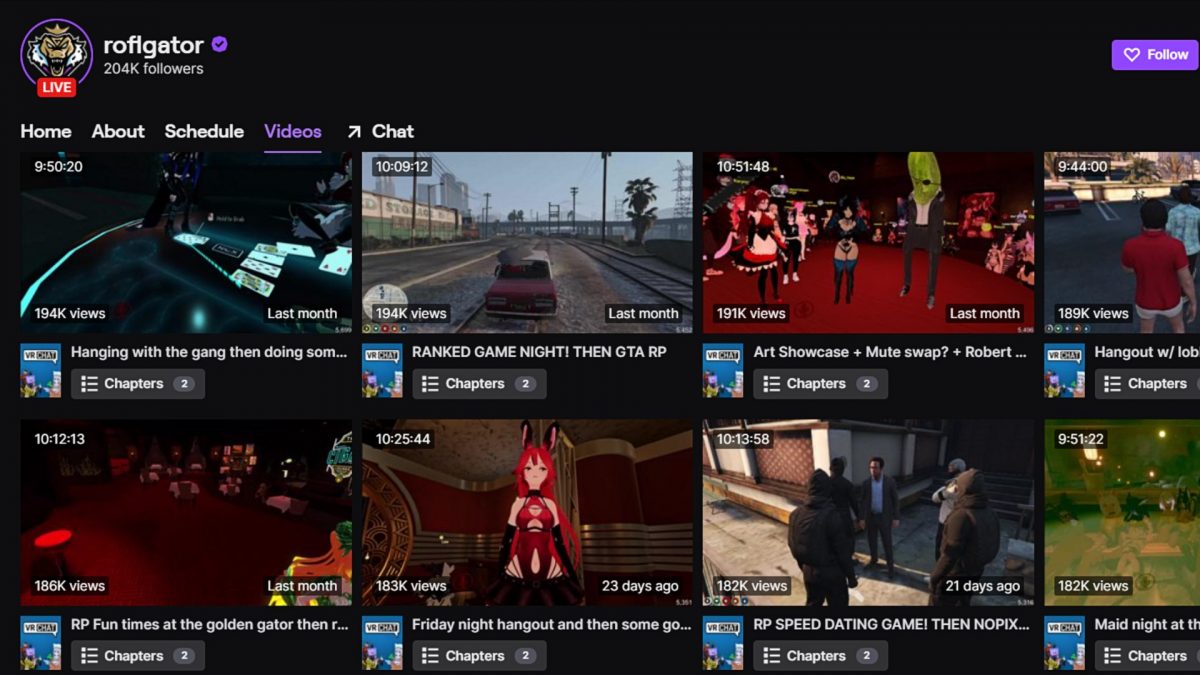
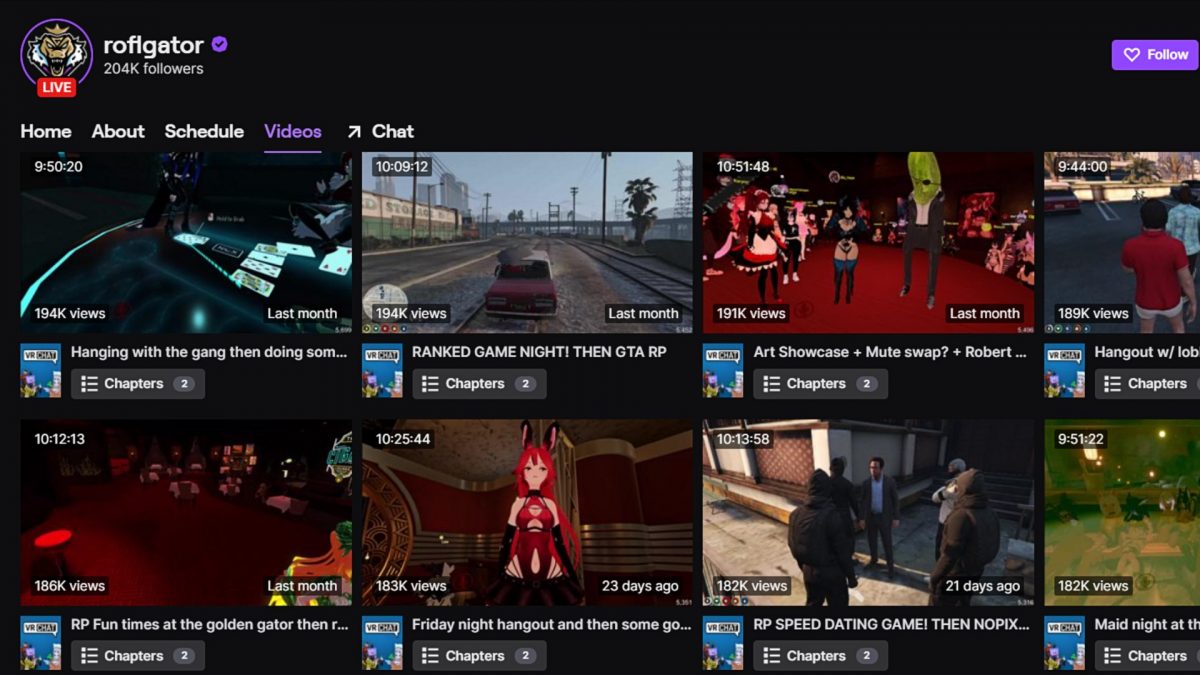
Prior to being a full-time Twitch streamer, Roflgator was a professional E-sports coach. He specialized in games like League of Legends and Overwatch. After his departure from the e-sports world in 2018, he has since made a name for himself as a mischievous alligator robot avatar in VRChat.
His Twitch live stream videos resemble an improvised live reality show set in a bar. Rolfgator’s VRChat avatar takes on the role of the troubled bar owner. He hosts daily meet-ups with other players where he acts like a wingman and pairs his visitors on dates. Other times, he hosts social games with others and turns the live stream into a game show. You can also catch some improvised role-playing sessions when watching his livestreams.
Aside from his Twitch channel, Roflgator also has a YouTube channel with a rather impressive following. Similar to Lolathon, he also publishes highlight videos from his Twitch streams. Additionally, he also has other off-stream and edited videos up on his channel.
3
MurderCrumpet
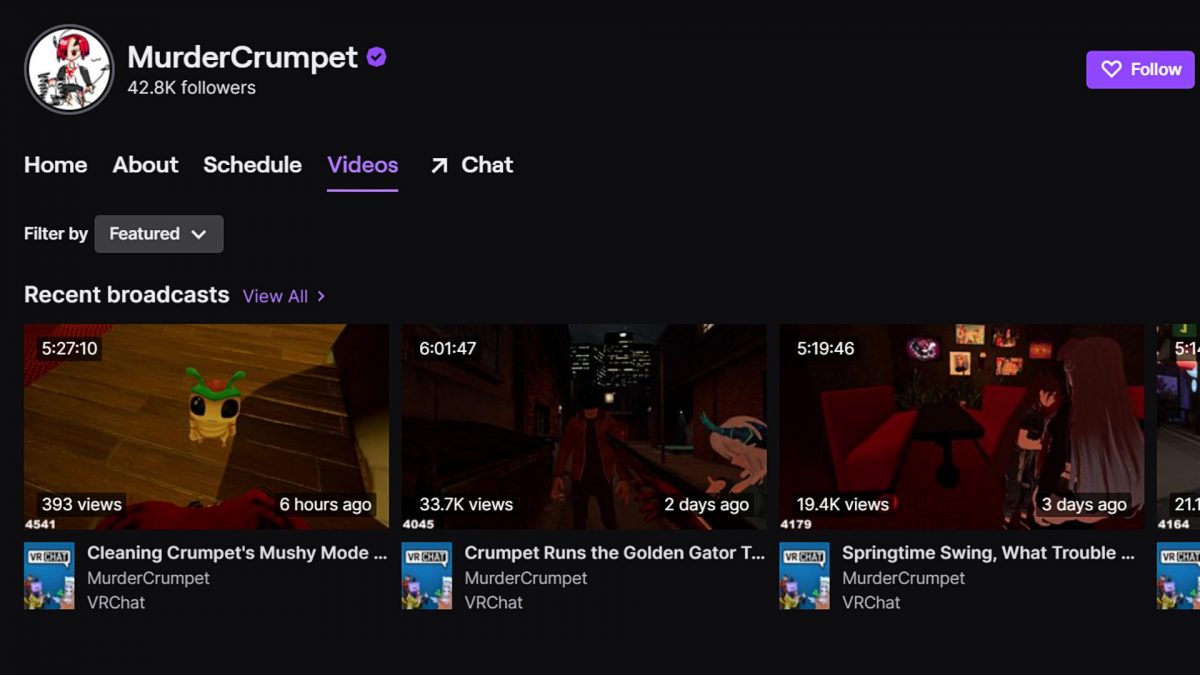
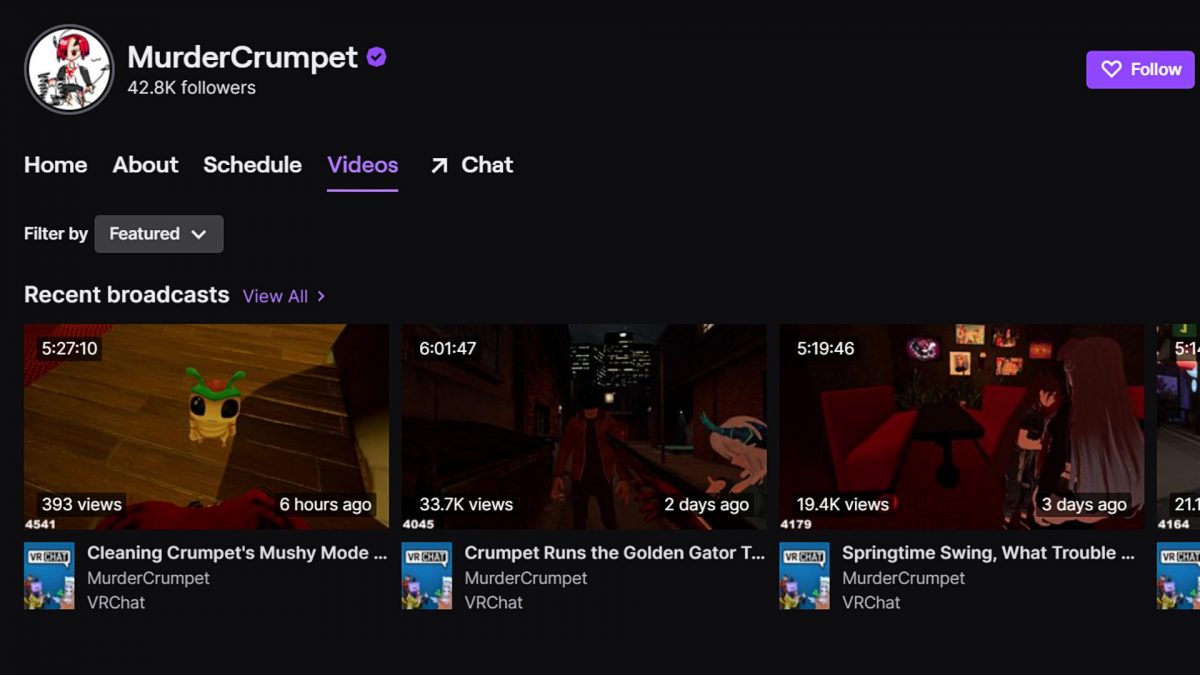
Despite the long hair, buxom body, and soft voice, the person behind MurderCrumpet is a man. Men taking female personas in game isn’t anything new in the realm of gaming. Regardless of who is running MurderCrumpet, though, they are still one of the faster growing channels out there. He first made waves in the VRChat community after participating in Roflgator’s role-playing streams.
MurderCrumpet’s VRChat avatars often take on the appearance of a feminine crash test dummy with red hair and a gentle voice. Despite this, though, he secretly finds humans disgusting and wants to overthrow their race so that robots can take over the world.
He is part of Roflgator’s Gator RP Group or Gator Crew. You can easily find MurderCrumpet as part of Roflgator’s livestreams, unleashing his creativity and flare during improvisation moments. When he’s not taking part in Rolfgator’s streams, you can watch MurderCrumpet go on his solo adventures. He often visits different VRChat worlds and wreaks havoc onto other unsuspecting users.
Sinking Into the Virtual Worlds of VR Chat
Since the launch of this free VR game, it has given users a more human form of interaction that regular online chatting cannot. You can find yourself surrounded by friends, in a chill bar, while you share life updates. This is even though you are half-way across the world from them. VRChat provides a sense of human interaction, even if you are just alone in your room.
Additionally, its vibrant community with tens of thousands of unique worlds has made it a go to for those looking for a sense of adventure. It’s especially great for those who want to just stay in the comforts of their own home. From karaoke nights and watching movies with friends, to role playing scenes from movies or shows with complete strangers, VR Chat offers an endless amount of options to do. Admittedly, the freedom that the platform gives its users has given rise to chaotic in-game moments. Which, let’s face it, makes for great content on platforms like Twitch and Discord.
Moreover, the mayhem and freedom afforded by the platform also coincides with the community guidelines that highly demands respect from all users. VR games offer another level of anonymity. With that said, any hate speech, excessive profanity, and explicit sexual behavior is forbidden in VRChat worlds.
We have now entered a new era of gaming, thanks to the team behind this virtual reality game. Now, it’s up to the players to make sure that everyone is having a good time. Are you ready to sink into the virtual worlds? VR Chat download is available on Steam and supports cross-play between Quest, PC Desktop, and PC VR devices.

