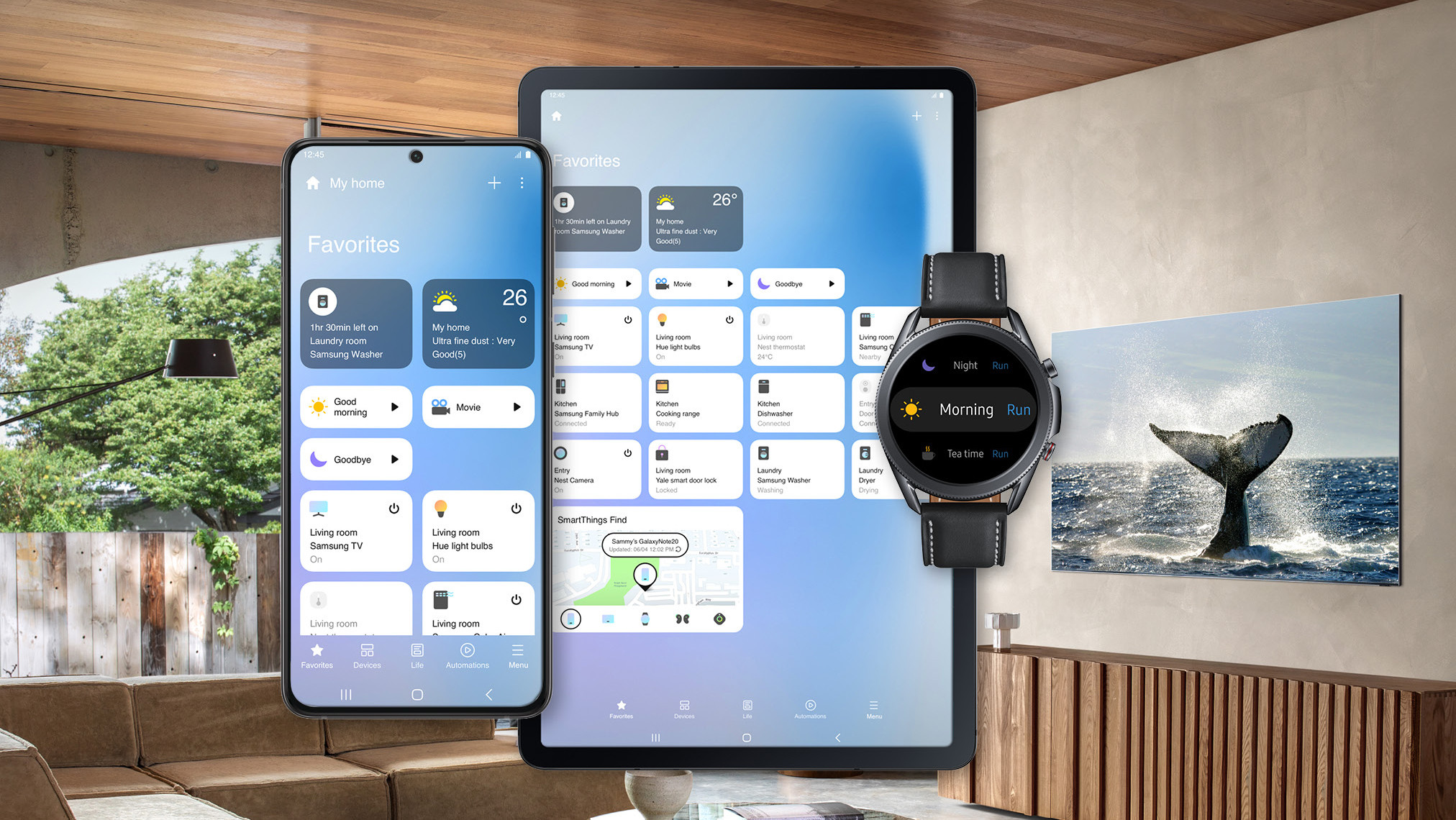What is the Samsung SmartThings App?
The Samsung SmartThings App is a powerful and versatile application that allows users to control and manage a wide range of smart home devices from their smartphones or tablets. With this app, users can connect and control various devices such as smart lights, thermostats, cameras, door locks, and more, all from a single interface.
SmartThings, a subsidiary of Samsung, aims to simplify and streamline the smart home experience, and the SmartThings App plays a vital role in achieving this. It brings together different devices and enables users to easily automate and control them, creating a seamless and intuitive smart home ecosystem.
One of the key advantages of the SmartThings App is its compatibility with a wide variety of smart devices. It supports popular smart home protocols such as Zigbee, Z-Wave, and Wi-Fi, allowing users to connect and control an extensive range of devices from different manufacturers.
The SmartThings App offers a user-friendly interface that is both visually appealing and easy to navigate. Users can easily set up and configure their devices, create custom automations, monitor notifications, and access advanced settings and controls.
Furthermore, the SmartThings App provides users with a comprehensive dashboard that displays an overview of all connected devices and their current status. This allows users to quickly glance at the app and get a snapshot of their entire smart home ecosystem.
The SmartThings App also enables users to create personalized automations and scenes. With automations, users can set specific triggers to activate certain devices or actions. For example, you can create an automation that turns off all the lights and locks the doors when you leave the house. Scenes, on the other hand, allow users to create customized settings for multiple devices to be activated simultaneously, such as setting the lights to a specific color and brightness when watching a movie.
Key Features of the SmartThings App
The Samsung SmartThings App boasts a wide range of features that enhance the smart home experience and provide users with greater control and convenience. Here are some of the key features of the app:
- Device Compatibility: The SmartThings App supports a vast range of smart devices, including lights, thermostats, cameras, door locks, sensors, and more. Users can connect and control devices from different manufacturers, ensuring compatibility and flexibility.
- Dashboard: The app offers a user-friendly dashboard that provides an overview of all connected devices and their current status. Users can quickly view and manage their smart home ecosystem from a single interface.
- Automations and Scenes: With the SmartThings App, users can easily create custom automations and scenes. Automations allow for setting up specific triggers to activate devices or actions, while scenes enable simultaneous control of multiple devices with customized settings.
- Notification Management: The app allows users to monitor and manage notifications from their smart devices. Users can receive alerts for events such as motion detection, door/window opening, temperature changes, and more, ensuring peace of mind and enhanced security.
- Third-Party Integration: The SmartThings App seamlessly integrates with a variety of third-party devices and services, expanding its functionality and compatibility. This includes popular platforms like Amazon Alexa, Google Assistant, and IFTTT, enabling users to control their smart home using voice commands or create advanced automation sequences.
- Smart Home Security: The SmartThings App offers several features to enhance home security. Users can easily monitor live feeds from their security cameras, receive alerts for suspicious activities, and control access to their home through smart door locks.
- Advanced Settings: The app provides access to advanced settings and controls, allowing users to fine-tune device behavior, customize device names and icons, and manage device preferences according to their specific needs.
- User-Friendly Interface: The SmartThings App is designed with a clean and intuitive interface, making it easy for users to set up, configure, and control their devices. The app guides users through the setup process, providing step-by-step instructions for seamless device integration.
With its extensive set of features, the SmartThings App empowers users to create a personalized and intelligent smart home ecosystem that caters to their unique lifestyle and preferences.
Setting Up the SmartThings App
Setting up the SmartThings App is a straightforward process that allows users to quickly connect and configure their smart home devices. Here’s a step-by-step guide to get started:
- Download and Install: Start by downloading the SmartThings App from the respective app store for your smartphone or tablet. The app is available for both iOS and Android devices.
- Create a SmartThings Account: Launch the app and create a new SmartThings account. You’ll need to provide your email address and create a secure password.
- Add a Location: Once you have an account, add a location in the app. This represents your physical home or the place where your smart devices are installed.
- Connect Smart Hub: If you have a SmartThings Hub, follow the instructions provided with the device to connect it to your home network. The hub acts as a communication bridge between your devices and the app.
- Discover Devices: Open the app and navigate to the device discovery section. The app will search for compatible devices within range. Follow the on-screen instructions to put your devices in pairing mode and connect them to the app.
- Assign Device Locations: Once your devices are connected, assign them to specific locations within your home. This will help you organize and control devices by room or area.
- Customize Device Settings: The SmartThings App allows users to customize various settings for each device. This includes renaming devices, assigning icons, adjusting device preferences, and more.
- Create Automations and Scenes: Take advantage of the app’s automation and scene creation features. Set up automations to trigger specific actions based on device status or time of day. Create scenes to control multiple devices simultaneously with a single command.
- Explore Additional Features: Take the time to explore the app’s additional features, such as notification management, security settings, integrations with third-party devices, and advanced controls. These features can help you personalize and enhance your smart home experience.
By following these steps, users can quickly and easily set up the SmartThings App, connect their smart devices, and begin enjoying the convenience and control of a smart home ecosystem.
Exploring the Dashboard
The SmartThings App provides users with a highly intuitive and user-friendly dashboard that serves as a central hub for managing and controlling their smart home devices. The dashboard offers a comprehensive overview of all connected devices and their current status, enabling users to have full control at their fingertips.
When you open the SmartThings App, the dashboard is typically the first screen you see. Here, you’ll find a visually appealing and easy-to-navigate interface that displays all your devices organized by room. Each device is represented with its corresponding icon, making it easy to identify and locate specific devices.
The dashboard provides real-time status updates for all your devices, allowing you to quickly assess their current state. For example, you can see whether your lights are on or off, if your doors are locked or unlocked, and the temperature in each room where you have a smart thermostat installed.
One of the key benefits of the dashboard is its customization options. Users can arrange their devices according to their preference, choosing the order in which devices are displayed on the screen. This allows for easy access to frequently used devices and the ability to prioritize devices based on personal preferences.
Furthermore, the dashboard offers convenient controls for each device. You can easily toggle lights on or off, adjust thermostat settings, view live camera feeds, and perform other device-specific actions directly from the dashboard. This eliminates the need to navigate through multiple screens or menus, providing a seamless and efficient user experience.
In addition to device control, the dashboard serves as a central hub for creating automations and scenes. Users can access the automation and scene creation features directly from the dashboard, enabling them to effortlessly set up advanced routines and scenarios.
With the SmartThings App’s dashboard, users can also receive important notifications for events such as motion detection, door/window openings, and changes in environmental conditions. The app can send push notifications to your device, ensuring you stay informed about what’s happening in your smart home, even when you’re away.
Overall, the dashboard is a powerful and convenient feature of the SmartThings App that provides users with a centralized control center for their smart home. It streamlines device management, simplifies navigation, and enhances the overall user experience, allowing for effortless control and customization of your smart home ecosystem.
Controlling Devices with the SmartThings App
The SmartThings App offers users a seamless and intuitive way to control their smart home devices directly from their smartphones or tablets. With just a few taps on the app, users can conveniently manage and interact with a wide range of connected devices.
Once your devices are successfully paired and connected to the app, controlling them is a breeze. Here’s how you can effortlessly control your devices using the SmartThings App:
- Device On/Off: With the app’s simple interface, you can easily turn your smart devices on or off. For instance, you can toggle lights, power outlets, or even appliances with just a single tap on the app.
- Adjust Settings: The app allows you to adjust various settings for your devices. For example, you can change the brightness and color of your smart lights, set the temperature on your thermostat, or control the volume and playback on your smart speakers.
- Set Schedules: SmartThings App enables you to schedule devices to turn on or off at specific times. This can be particularly useful for setting up routines like turning on lights in the evening or powering off devices when leaving the house.
- Create Custom Automations: With the app’s automation feature, you can create customized sequences of actions based on specific triggers. For instance, you can set up an automation that automatically turns on the lights and adjusts the thermostat when you arrive home.
- Control Multiple Devices Simultaneously: The SmartThings App allows users to create scenes, which are preconfigured settings for multiple devices. With scenes, you can control groups of devices with a single tap. For example, you can create a “Movie Night” scene that dims the lights, lowers the blinds, and turns on the TV.
- Monitor Device Status: The app provides real-time updates on the status of your devices. You can easily check if doors are locked, motion sensors are detecting movement, or if any other devices are currently active or inactive.
- Receive Notifications: In addition to controlling your devices, the app sends real-time notifications to your device to keep you informed about events. For example, you can receive alerts when there’s a water leak detected, a door is left open, or a security camera detects motion.
- Voice Control: The SmartThings App integrates with popular voice assistants such as Amazon Alexa and Google Assistant. This enables you to control your devices using voice commands, providing you with hands-free convenience.
- Remote Access: The app allows you to remotely control your devices from anywhere with an internet connection. Whether you’re at work, on vacation, or simply in another room of your house, you can access and manage your devices with ease.
With these features, the SmartThings App empowers users to have complete control over their smart home devices, offering convenience, flexibility, and the ability to customize their home environment to suit their needs and preferences.
Creating Automations and Scenes
The SmartThings App provides users with powerful tools to create automations and scenes, allowing for advanced customization and seamless integration of smart home devices. With automations, users can set up specific triggers to activate certain devices or actions, while scenes enable users to create customized settings for multiple devices to be activated simultaneously.
To create an automation in the SmartThings App, follow these steps:
- Open the App: Launch the SmartThings App on your device and navigate to the automation section.
- Select the Trigger: Choose the event or condition that will trigger the automation. This can include factors such as time of day, device status, or specific actions.
- Select the Action: Determine the action or actions that will occur when the trigger is activated. This can involve turning on or off devices, adjusting settings, or even sending notifications.
- Configure Additional Settings: Customize the automation further by specifying additional conditions or settings. This may include restrictions on when the automation runs, delays between actions, or other specific requirements.
- Enable the Automation: Once the automation is set up, enable it to make it active. You can also disable or delete automations at any time.
Scenes, on the other hand, allow users to create customized settings for multiple devices to be activated simultaneously. Follow these steps to create a scene:
- Navigate to Scenes: In the SmartThings App, go to the scenes section.
- Create a New Scene: Tap on the “Create Scene” button to start building a new scene.
- Select Devices: Choose the devices that you want to include in the scene. This can vary from lights and thermostats to smart home security devices.
- Set Device States: Determine the desired state for each selected device. For example, you can set the lights to a specific color and brightness level, adjust the temperature on the thermostat, or arm the security system.
- Name and Save: Give your scene a descriptive name and save it. You can also assign an icon to make it easily identifiable.
- Execute the Scene: To use the scene, simply tap on it in the SmartThings App, and all the included devices will adjust to the predefined settings instantly.
Automations and scenes offer users a high level of customization and convenience. They allow for the creation of personalized smart home routines, making it easy to control and manage multiple devices with a single command or trigger.
Whether you want to automate your lights to turn on when you arrive home, set specific actions based on the time of day, or create unique scenes for different moods or activities, the SmartThings App offers the flexibility and functionality to bring your smart home experience to the next level.
Monitoring and Managing Notifications
The SmartThings App provides users with a robust system for monitoring and managing notifications from their smart home devices. Notifications allow users to stay informed about important events or changes in their home environment, ensuring that they are always aware of what is happening even when they are not physically present.
To monitor and manage notifications in the SmartThings App, follow these steps:
- Access Notification Settings: Open the SmartThings App and navigate to the settings section.
- Choose Notification Preferences: Within the settings, you can customize your notification preferences. This includes selecting the types of events or conditions that will trigger notifications, such as motion detection, door or window openings, temperature changes, or other specific alerts.
- Enable or Disable Notifications: Toggle the notification settings on or off based on your preferences. This allows you to receive alerts only for the events that are most relevant to you.
- Manage Notification Delivery: You can also choose how you want to receive notifications. This can include options such as push notifications directly to your mobile device, email notifications, or even text messages.
- Customize Notification Sounds: The SmartThings App allows you to customize notification sounds for different types of alerts. You can assign specific tones or melodies to differentiate between various events, making it easier to identify the nature of the notification quickly.
- Review and Clear Notifications: The app provides a notification center where you can review and clear all received notifications. This ensures that you have a clear overview of past events and can easily manage and prioritize your smart home notifications.
Notifications play a crucial role in home security and providing real-time updates about the status of your smart home devices. They keep you informed about potential security breaches, unexpected activities, or changes in environmental conditions.
By monitoring and managing notifications effectively, you can promptly respond to events, ensure the safety and security of your home, and take necessary actions to address any potential issues.
Overall, the SmartThings App’s notification system provides users with enhanced visibility and control over their smart home ecosystem, allowing for a proactive approach to managing their devices and ensuring peace of mind.
Integrating with Third-Party Devices and Services
The SmartThings App is designed to seamlessly integrate with a wide range of third-party devices and services, offering users greater flexibility and compatibility within their smart home ecosystem. This integration allows users to control and manage devices beyond those directly supported by SmartThings, providing even more possibilities for customization and convenience.
SmartThings supports integration with popular platforms and services, including but not limited to:
- Voice Assistants: The SmartThings App works harmoniously with voice assistants such as Amazon Alexa and Google Assistant. By integrating with these voice assistants, users can control their smart devices using voice commands, enhancing the hands-free experience in their smart homes.
- IFTTT: SmartThings seamlessly integrates with If This Then That (IFTTT), a powerful platform that allows users to create custom automation sequences with various devices and services. With this integration, users can create complex and personalized automations involving multiple devices and platforms.
- Smart Cameras: The app supports integration with a wide range of smart cameras, including popular brands like Arlo, Ring, and Wyze. Users can view live camera feeds, receive motion detection alerts, and even trigger actions based on camera events, all from within the SmartThings App.
- Smart Locks: SmartThings integrates with major smart lock brands, such as August, Yale, and Schlage. Users can conveniently manage and control their smart locks, including locking or unlocking doors remotely, receiving notifications on door status changes, or integrating lock status into custom automation sequences.
- Smart Thermostats: Integration with popular smart thermostat brands like Ecobee and Honeywell allows users to control and adjust temperature settings directly from the SmartThings App. Users can create automations that combine thermostat settings with other smart devices, optimizing energy efficiency and comfort in their homes.
Integrating with these third-party devices and services expands the capabilities of the SmartThings App, enabling users to create comprehensive and interconnected smart home setups. Users can control and manage various devices through a unified interface, eliminating the need to juggle multiple apps and creating a more streamlined and cohesive smart home experience.
Through these integrations, users can unlock a wide range of possibilities, tailoring their smart home to their specific needs and preferences. Whether it’s controlling devices with voice commands, creating intricate automation sequences, or expanding the range of compatible devices, the SmartThings App’s integration with third-party devices and services takes the smart home experience to new heights.
Using the SmartThings App for Home Security
The SmartThings App offers robust features and capabilities that make it an excellent tool for enhancing home security. By integrating various smart devices and leveraging the app’s powerful automation and control features, users can create a comprehensive and customized security system that provides peace of mind and protection for their homes.
Here are some key features of the SmartThings App that can be utilized for home security:
- Smart Home Monitoring: The app allows users to monitor the status of their smart home devices, such as door/window sensors, motion detectors, and security cameras. Users can view real-time updates, receive notifications for any triggered events, and quickly take action if any security breaches or unusual activities are detected.
- Security Automations: With the app’s automation capabilities, users can create advanced security routines. For example, users can set up an automation that activates security cameras, turns on outdoor lights, and sends notifications when motion is detected at night.
- Mobile Alerts and Notifications: The SmartThings App sends users instant notifications on their mobile devices when security events occur. Users can be alerted if there are unauthorized entries, unexpected movements, or unusual activities detected by their smart home devices, allowing them to respond promptly and take necessary actions.
- Remote Monitoring and Control: Users can remotely access the SmartThings App from anywhere with an internet connection. This enables them to monitor the status of their home, check security camera feeds, and control devices, such as locking or unlocking doors or adjusting security settings, even when they are away from home.
- Seamless Integration: The SmartThings App integrates with a variety of smart home security devices, including smart locks, door/window sensors, and security cameras. This integration allows for centralized control and management of these devices, ensuring a cohesive and effective home security system.
- Customized Security Settings: Users can customize their security settings according to their specific needs. They can adjust sensitivity levels for motion sensors, define arm/disarm schedules for alarms, and configure rules for specific security events to create a tailored security system that meets their requirements.
- Emergency Responses: Integration with monitored security services allows users to connect their SmartThings App to professional monitoring centers. In the event of an alarm trigger, these centers can dispatch emergency services when necessary, providing an additional layer of security and protection.
By leveraging the SmartThings App for home security, users can oversee and manage their security devices efficiently, receive real-time alerts, and maintain peace of mind from anywhere. The app’s comprehensive features and integrations make it a valuable tool in creating a proactive and customized home security solution.
Troubleshooting Common Issues with the SmartThings App
While the SmartThings App is designed to provide a seamless smart home experience, you may encounter occasional issues or challenges along the way. Understanding common problems that can occur and having troubleshooting strategies in place can help you address these issues quickly and effectively. Here are some common issues with the SmartThings App and their possible solutions:
1. Connection Problems: If you’re having trouble connecting devices to the app, ensure that your devices are in pairing mode and within range of your SmartThings Hub or Wi-Fi network. You can also try power cycling the devices and hub to reset the connection.
2. Device Unresponsive: If a device appears unresponsive in the app, check its power source or battery level. Confirm that the device is within range and that there are no physical obstructions interfering with its functionality. Restarting your SmartThings Hub or the device itself can also help restore connectivity.
3. Automations Not Working: If your automations aren’t functioning as expected, ensure that the triggers and actions are correctly set up in the app. Check for any conflicts with other automations or rules that might be interfering. Make sure your devices are updated with the latest firmware and that they’re compatible with the app.
4. Unexpected Behavior: If you notice unexpected behavior from your devices or the app, verify that all devices and the app are running on their latest versions. Consider removing and re-adding the problematic device to refresh its settings. Review any recent changes you made to automations or settings that might be causing the issue.
5. Slow Response Time: If you experience slow response times when controlling devices, check your internet connection and router settings. Reducing the number of devices connected to your network or relocating your SmartThings Hub or router for better signal coverage might help improve responsiveness.
6. App Crashes or Freezes: If the app crashes or freezes frequently, ensure that you’re using the latest version of the app. Clear the app cache or reinstall it if necessary. Closing unnecessary background apps on your phone or tablet can also improve app performance.
7. Device Disconnections: If devices frequently disconnect from the app, check for Wi-Fi interference or the positioning of your hub. Ensure that your Wi-Fi network is stable and that the hub is placed away from other electronic devices that might cause interference.
8. Syncing Issues: If changes made in the app don’t sync across devices, ensure that all devices are connected to the same SmartThings account and that they’re running on the same network. Log out and log back into the app to refresh the sync, and check if multiple instances of the app are running on different devices.
If you encounter persistent issues or unique problems with the SmartThings App, it’s advisable to reach out to SmartThings support for further assistance. They can provide personalized troubleshooting steps and guidance to help resolve specific issues.
By following these troubleshooting tips and seeking assistance when needed, you can overcome common issues and ensure a smooth and enjoyable experience with the SmartThings App.
Frequently Asked Questions about the SmartThings App
Here are some commonly asked questions about the SmartThings App:
1. Can I control my smart home devices remotely with the SmartThings App?
Yes, the SmartThings App allows you to remotely control your smart home devices as long as you have an internet connection. This feature enables you to monitor and manage your devices even when you’re away from home.
2. Can I use voice commands to control my devices with the SmartThings App?
Yes, the SmartThings App integrates with popular voice assistants such as Amazon Alexa and Google Assistant. By connecting your SmartThings account with these voice assistants, you can use voice commands to control your devices hands-free.
3. Can I create custom automations and scenes with the SmartThings App?
Absolutely! The SmartThings App allows you to create personalized automations and scenes. Automations let you set specific triggers for devices or actions, while scenes allow you to customize settings for multiple devices to be activated simultaneously.
4. Can the SmartThings App work with devices from different manufacturers?
Yes, the SmartThings App is compatible with a wide range of smart home devices from different manufacturers. It supports popular protocols like Zigbee, Z-Wave, and Wi-Fi, enabling you to connect and control various devices within a unified interface.
5. Are there any fees associated with using the SmartThings App?
The SmartThings App is free to download and use. However, there might be additional costs if you choose to purchase certain smart devices or opt for premium services such as professional monitoring.
6. How secure is the SmartThings App?
The SmartThings App takes security seriously and employs various measures to protect your data and privacy. These include strong encryption protocols, secure cloud storage, and regular software updates to address any vulnerabilities.
7. What should I do if I experience issues with the SmartThings App?
If you encounter any issues with the SmartThings App, start by checking your internet connection and ensuring that your devices are properly connected. You can also review the troubleshooting tips provided in the support documentation or reach out to SmartThings support for further assistance.
8. Can I connect the SmartThings App with other smart home platforms or services?
Yes, the SmartThings App offers integration with various third-party devices and services. This includes popular platforms such as IFTTT, allowing you to create complex automations and extend the functionality of your smart home ecosystem.
If you have any additional questions or need further assistance, you can visit the SmartThings website or refer to their support resources for more information.