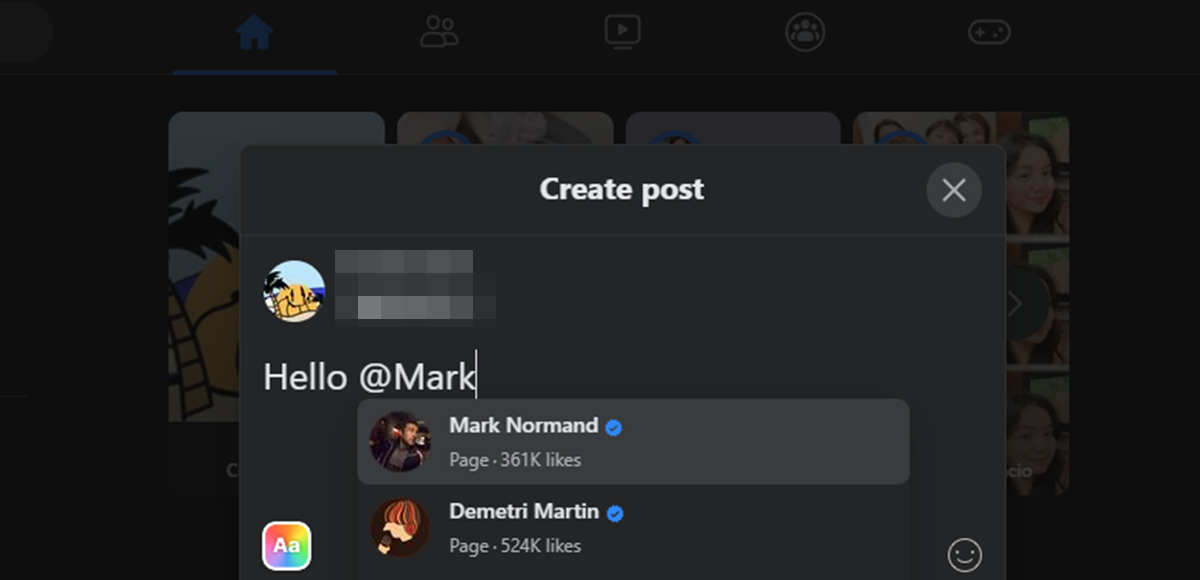What Is Tagging on Facebook?
Tagging on Facebook is a feature that allows users to identify and mention their friends or acquaintances in various types of content, such as photos, status updates, comments, and even events. When you tag someone, a link is created to their Facebook profile, making it easier for others to navigate to their page or see their content.
Tagging serves multiple purposes, enhancing the social aspect of the platform. It enables users to share and highlight moments with specific individuals and notify them about relevant content they might be interested in. By tagging someone, you include them in the conversation or the event, ensuring that they are aware of your activity.
Tags can be added to various types of content on Facebook. For instance, when you upload a photo, you can tag your friends who are in the picture, enabling others to identify them and easily access their profiles. Similarly, you can tag your friends in your status updates or comments to bring their attention to specific topics or discussions.
Furthermore, tagging can extend beyond personal connections to include businesses, pages, and even locations. By tagging a business or a page, you are associating your post or content with their brand and making it visible to their followers. Tagging locations allows others to discover the place and learn more about it.
Overall, tagging on Facebook enhances the social experience by facilitating connections, conversations, and sharing. It helps foster engagement and allows users to stay connected with their friends, as well as discover new content and expand their network.
How to Tag Someone on Facebook?
Tagging someone on Facebook is a simple process that can be done in a few easy steps. Whether you want to tag someone in a photo, a status update, or a comment, here’s how you can do it:
- Tagging in Photos: When uploading a photo, you can tag someone by clicking on the “Tag Photo” option. Then, click on the person or their face in the photo and enter their name. Facebook will suggest names based on your friends list, making it quicker to find the right person to tag.
- Tagging in Status Updates or Comments: To tag someone in a status update or comment, simply type the “@” symbol followed by their name. Facebook will display a dropdown menu with suggestions as you type, and you can select the person you want to tag. Once tagged, their name will appear as a clickable link.
- Tagging Businesses and Pages: If you want to tag a business or page in your post or comment, type the “@” symbol followed by the name of the page. Facebook will again display a dropdown menu with suggestions, and you can select the appropriate page to tag.
- Tagging Locations: To tag a location, such as a restaurant or a park, simply type the “@” symbol followed by the location’s name or address. Facebook will provide suggestions, and you can select the correct location to tag.
It’s worth noting that when you tag someone in a post, photo, or comment, it may appear on their timeline or in their friends’ news feeds, depending on their privacy settings. Always be mindful of the content you tag others in and consider their preferences.
Tagging is a great way to engage with others on Facebook and involve them in your posts and photos. It helps create connections, start conversations, and share experiences with your friends, acquaintances, and the wider Facebook community.
Tagging Photos on Facebook
Tagging friends in photos on Facebook is a popular and fun way to share memories and involve others in your photos. By tagging someone in a photo, you are not only giving them recognition but also making it easier for others to find and connect with them. Here’s how you can tag photos on Facebook:
- Upload the photo: Start by uploading the photo you want to tag. You can do this by clicking on the “Photo/Video” option on your Facebook timeline or news feed and selecting the photo from your device.
- Click on the photo: Once the photo is uploaded, click on it to expand it to its full size.
- Hover over the photo: As you hover over the photo, you will notice the “Tag Photo” option in the lower-right corner of the image. Click on it.
- Identify the person: Click on the person’s face or the part of the photo where you want to add the tag. Facebook will then prompt you to enter the person’s name.
- Select the person: Begin typing the person’s name and Facebook will display a dropdown menu with suggestions based on your friends list. Select the correct person from the list.
- Confirm the tag: Once you have selected the person, click on the “Done” button to confirm the tag. The person’s name will now be associated with the tagged area of the photo.
It’s important to note that when you tag someone in a photo, they will receive a notification and the photo may appear on their timeline or in their friends’ news feed, depending on their privacy settings. They also have the option to remove the tag if they prefer not to be associated with the photo.
Tagging photos on Facebook is a great way to share memories, celebrate moments, and connect with friends and family. It adds a social element to the photo-sharing experience and makes it easier to identify and locate individuals in a sea of images.
How to Remove a Tag on Facebook?
Tags on Facebook allow users to easily identify and connect with each other in various types of content. While tagging can be a fun and social feature, there may be times when you want to remove a tag from a post, photo, or comment. Here’s how you can do it:
- Locate the tag: Start by finding the post, photo, or comment where you have been tagged. You can do this by going to your timeline or by navigating to the specific post or photo in your news feed.
- Click on the tag: Once you have located the tag, click on it. This will open a pop-up window displaying the tag and the original post.
- Choose the “Remove Tag” option: In the pop-up window, you will see an option that says “Remove Tag” next to your name. Click on this option.
- Confirm the removal: Facebook will ask you to confirm the removal of the tag. Click on “OK” to remove the tag from the post, photo, or comment.
After you have removed the tag, it will no longer appear on your timeline or in your friends’ news feeds. However, it’s important to note that the original post or photo will still be visible to others unless the privacy settings for that content are updated.
If you are unable to remove a tag from a post, photo, or comment, it may be because you are not the owner of the content. In such cases, you can request the person who posted the content to remove the tag or adjust the privacy settings.
Removing a tag on Facebook allows you to have control over the content associated with your name and ensures that you can manage your online presence effectively. It’s a useful feature for maintaining privacy and controlling how others perceive your digital identity.
Tagging Friends in Status Updates and Comments
In addition to tagging friends in photos, Facebook also allows you to tag friends in status updates and comments. This feature is a way to include specific individuals in conversations, notify them about relevant content, or simply give them recognition. Here’s how you can tag friends in status updates and comments:
- Status Updates: To tag a friend in a status update, start by typing the “@” symbol followed by the friend’s name. As you type, Facebook will provide suggestions based on your friends list. Select the friend you want to tag from the dropdown menu. Their name will now appear as a clickable link in your status update.
- Comments: If you want to tag a friend in a comment, simply type the “@” symbol followed by their name. Again, Facebook will display a dropdown menu with suggestions, and you can select the friend you want to tag. The tagged friend’s name will appear as a hyperlink in the comment.
When you tag a friend in a status update or comment, they will receive a notification, which will lead them directly to the tagged content. This makes it easier for them to engage in the conversation or join the discussion.
It’s important to note that when you tag someone in a status update or comment, the visibility of the content may depend on the privacy settings of the original post. Tagged friends who are not part of the post’s audience may only see the content if it is shared with them or if the post is set as public.
Tagging friends in status updates and comments can be a great way to involve them in conversations, share interesting content, or simply give them a shout-out. It enhances the social aspect of Facebook and strengthens connections between friends by facilitating communication and mutual engagement.
What Happens When I Tag Someone on Facebook?
When you tag someone on Facebook, several things occur that facilitate connections and enhance the social experience on the platform. Here’s what happens when you tag someone:
- Notification: The person you tag will receive a notification on Facebook, letting them know that they have been tagged in a post, photo, comment, or event. This helps bring their attention to the content and encourages them to engage with it.
- Link to Profile: By tagging someone, you create a clickable link to their Facebook profile. This allows others who view the post, photo, or comment to easily navigate to the tagged person’s profile, providing them with a way to know more about that individual or connect with them.
- Visibility to Friends: Depending on the privacy settings of the post or photo, tagging someone may make the content visible to their friends as well. This can expand the reach of the post and encourage a broader audience to engage with it.
- Engagement and Conversation: Tagging someone in a post, photo, or comment can generate engagement and spark conversations. It invites the tagged person and their friends to join in, contributing their thoughts and opinions to the discussion.
- Association with Brand or Page: Tagging a business or page in a post or photo can associate the content with that brand or page. This can be beneficial for both parties, as it exposes the content to the brand’s followers and potentially increases its visibility.
It’s important to remember that when you tag someone on Facebook, you should consider their privacy preferences and how they may feel about being associated with the content. Always be respectful and mindful of their preferences, especially when tagging in posts or photos that are publicly accessible.
Overall, tagging someone on Facebook helps foster connections, creates engagement, and encourages interactions. It allows you to involve others in your content and facilitates conversations within the Facebook community.
Privacy Settings for Tagging on Facebook
Facebook provides users with various privacy settings that allow them to control how they are tagged and mentioned by others on the platform. These settings enable users to manage their online presence and decide who can tag them in posts, photos, comments, and events. Here’s an overview of the privacy settings for tagging on Facebook:
- Timeline Review: Facebook offers a feature called Timeline Review, which allows users to review and approve tags before they appear on their profile. When enabled, you will receive a notification whenever someone tags you in a post, photo, or comment. You can then review the tag and decide whether it should be added to your timeline.
- Tag Review: Tag Review is another option that gives you control over the tags you receive. When this feature is enabled, you can review and approve tags before they appear on your timeline. It provides an additional layer of control and ensures that you have the final say in what appears on your profile.
- Tag Suggestions: Facebook uses facial recognition technology to suggest tags when you upload photos. You can customize the settings for tag suggestions by going to the “Settings” menu, selecting “Face Recognition,” and adjusting the settings according to your preference.
- Tagging Visibility: You can specify who can see the posts and photos you are tagged in by adjusting your privacy settings. This can be done on a per-post basis or by setting default privacy options in your Facebook account settings. It allows you to determine who has access to the content you are tagged in, ensuring that it aligns with your desired level of privacy.
- Blocking Tags: If you want to prevent specific users from tagging you, you can block them on Facebook. When someone is blocked, they will no longer be able to tag you or mention you in their posts or comments. This gives you additional control over who has the ability to tag you on the platform.
By customizing your privacy settings for tagging on Facebook, you can ensure that you have the desired level of control over your online presence. These settings allow you to manage who can tag you, review and approve tags, and control the visibility of tagged content. It’s important to regularly review and update these settings according to your preference and comfort level.
By taking advantage of the privacy settings for tagging on Facebook, you can have peace of mind knowing that you have control over how you are represented and mentioned on the platform.
Tagging Businesses and Pages on Facebook
Tagging businesses and pages on Facebook allows users to associate their posts, photos, and comments with specific brands or entities. It’s a valuable feature that can help increase visibility, engage with businesses, and connect with communities. Here’s how you can tag businesses and pages on Facebook:
- Create the post or comment: Start by creating a post or comment on Facebook. You can do this by clicking on the status update box or by navigating to the post or comment section of a specific page or group.
- Type the “@” symbol: To tag a business or page, begin your post or comment by typing the “@” symbol. This will prompt Facebook to display a dropdown menu with suggestions based on pages you have liked or interacted with in the past.
- Select the page to tag: From the dropdown menu, select the business or page you want to tag. As you type, the suggestions will narrow down, making it easier to find the correct page.
- Complete your post or comment: Finish writing your post or comment and click “Post” or “Comment” to publish it. The tagged business or page will now be associated with your content.
When you tag a business or page on Facebook, it can have several benefits. Firstly, it notifies the page owner, bringing attention to your post or comment and potentially sparking a conversation or interaction. Secondly, it associates your content with the brand or entity, increasing its visibility to the page’s followers. This can lead to more exposure and engagement with a larger audience.
Tagging businesses and pages is a powerful tool for fostering connections, supporting brands, and engaging with communities on Facebook. It allows you to interact directly with businesses and show your support for their products, services, or causes. It can also be a helpful way to spread the word about events, promotions, or relevant content.
However, it’s important to use tagging responsibly and avoid spamming or over-tagging businesses and pages. Make sure your tags are relevant and add value to the conversation or post. This helps maintain a positive and genuine social experience for all users involved.
Tagging businesses and pages on Facebook provides a way to connect with brands, show support, and engage with communities. It can enhance your social interactions, open doors for collaborations, and contribute to expanding your network on the platform.
Tagging Locations on Facebook
Tagging locations on Facebook is a convenient and engaging way to share your experiences and connect with others. By tagging a specific location, such as a restaurant, park, or landmark, you make it easier for others to discover the place and learn more about it. Here’s how you can tag locations on Facebook:
- Create a post or status update: Start by creating a new post or status update on Facebook. You can do this by clicking on the status update box on your timeline or news feed.
- Click on the location icon: In the status update box, you will see an icon with a location pin. Click on this icon to open the location selector.
- Search for the location: In the location selector, begin typing the name of the location you want to tag. Facebook will display a dropdown menu with suggestions as you type. Select the correct location from the list.
- Add a caption or additional content: After selecting the location, you can add a caption or additional content to your post. This can include descriptions, photos, or any other relevant details.
- Post your update: Once you have added your desired content, click on “Post” to publish your update. The location you tagged will now be visible in your post, allowing others to explore it.
When you tag a location on Facebook, others who view your post can click on the location name to learn more about the place. They can see additional information such as the address, contact details, and even user-generated reviews. Tagging locations can be particularly useful when sharing travel experiences, restaurant recommendations, or attending events in specific venues.
Tagging locations not only helps others discover new places but also enables you to document and remember your own experiences. By associating a specific location with your post, you create a digital memory that can be revisited and shared with others.
It’s worth noting that you can also tag locations in photos, events, and check-ins on Facebook. The process is similar to tagging locations in posts, allowing you to provide additional context and information related to the specific location.
Tagging locations on Facebook is an excellent way to share and explore the world around you. It enhances the social experience by connecting people through shared experiences, recommendations, and the discovery of new places.
Tips for Responsible Tagging on Facebook
Tagging on Facebook is a powerful feature that allows users to connect, engage, and share experiences with others. However, it’s important to use tagging responsibly and consider the impact it may have on others. Here are some tips for responsible tagging on Facebook:
- Respect others’ privacy: Before tagging someone, consider their privacy preferences and whether they would be comfortable being associated with the content you are tagging them in. Respect their boundaries and avoid tagging them without their consent.
- Ensure relevance: Tag others only when it is relevant to the content. Avoid randomly tagging people for the sake of gaining attention or engagement. Tags should add value and contribute to the conversation or post.
- Ask for permission: If you are unsure whether someone would like to be tagged, ask for their permission beforehand. This shows respect for their wishes and allows them to have control over their online presence.
- Avoid over-tagging: Do not excessively tag people in your posts, photos, or comments. Over-tagging can be perceived as spammy behavior and may annoy or frustrate those who are tagged. Only tag individuals who are directly relevant to the content.
- Consider the audience: Think about who will see the content and the tags. Ensure that the tags are appropriate and considerate for the intended audience. Be mindful of sensitive topics and avoid tagging others in potentially controversial or private discussions.
- Be transparent about promotions: If you are tagging a business or page as part of a promotion or partnership, ensure that it is clear to your audience. Disclose any affiliations or sponsorships to maintain transparency and credibility.
- Monitor tagged content: Regularly review the content you have been tagged in to ensure it aligns with your preferences. Remove tags or adjust privacy settings if necessary. Stay proactive in managing your online presence and reputation.
- Engage respectfully: When responding to tags, comments, or mentions, do so in a respectful and considerate manner. Avoid engaging in conflicts or arguments that may escalate and adversely affect your relationships.
By following these tips, you can promote a positive and respectful online environment. Responsible tagging fosters healthy interactions, maintains privacy boundaries, and enhances the overall social experience on Facebook.
Remember, tagging is a social tool meant to connect and engage with others. Use it thoughtfully and responsibly to build meaningful connections and enrich the online community.
Exploring the Benefits of Tagging on Facebook
Tagging on Facebook offers numerous benefits that enhance the social experience and foster connections among users. By tagging friends, businesses, pages, and locations, users can enjoy the following advantages:
- Increased Visibility: Tagging others in posts, photos, or comments increases the visibility of the content. Tagged individuals and their friends are more likely to see and engage with the tagged content, leading to increased reach and interaction.
- Connection and Engagement: Tagging friends in posts, photos, or comments helps to strengthen connections and encourage engagement. It notifies individuals that they have been mentioned, prompting them to join the conversation, share their thoughts, or interact with the content.
- Personalized Recommendations: Tagging businesses or pages allows users to provide personalized recommendations for products, services, or experiences. It helps others discover new brands, events, or places based on the trusted endorsement of their friends or connections.
- Discovering New Content: When users tag locations, it facilitates the discovery of new places and experiences. By exploring tagged content, individuals can find hidden gems, interesting destinations, or recommended venues shared by their network.
- Built-in Context and Information: Tagging on Facebook provides built-in context and information about the tagged individuals, businesses, or locations. It allows users to easily navigate to profiles, gather details, read reviews, or learn more about the tagged entities, enriching their experience and knowledge.
- Build and Strengthen Relationships: Tagging friends in shared experiences, photos, or events helps to build and strengthen relationships. It creates shared memories, fosters conversations, and cultivates a sense of community by involving individuals in each other’s lives.
- Promoting Causes and Movements: Tagging businesses or pages related to a cause or movement can help raise awareness and promote positive change. It allows individuals to support and endorse initiatives they care about, inspiring others to take action or get involved.
The benefits of tagging on Facebook extend beyond individual connections and reach into larger communities. It enables users to share, discover, and engage with diverse content, opinions, and experiences, fostering a vibrant and interactive social network.
However, it is essential to use tagging responsibly and respect others’ privacy and preferences. Always consider the relevance of tags and obtain permission when necessary. By using tagging thoughtfully, users can harness its benefits to create meaningful connections and share valuable, engaging content within their Facebook network.
Tagging Etiquette on Facebook
Tagging on Facebook is a powerful tool for connecting and engaging with others, but it’s important to follow proper tagging etiquette to ensure a positive experience for everyone involved. Here are some etiquettes to keep in mind when tagging on Facebook:
- Tag with Relevance: Tags should be relevant to the content being shared. Avoid randomly tagging people or businesses just to gain attention or visibility. Ensure that the tag adds value to the conversation or post.
- Respect Privacy: Always respect others’ privacy settings and preferences. Avoid tagging individuals in posts or photos that they might not want to be associated with. If in doubt, ask for their permission before tagging them.
- Avoid Over-Tagging: Avoid over-tagging individuals in your posts, photos, or comments. Over-tagging can be seen as spammy and may annoy or irritate those who are tagged. Only tag individuals who are directly relevant to the content.
- Be Mindful of Sensitive Topics: Be mindful of sensitive topics or private matters when tagging others. Some subjects may be personal, confidential, or controversial. Consider how tagging individuals might impact their reputation or relationships.
- Ask Permission for Tagging: If you plan to tag someone in a post or photo that they are not already associated with, it’s polite to ask for their permission first. This gives them the choice to be associated with the content or not.
- Consider Tagging Frequency: Be considerate of how often you tag someone. Excessive tagging can become overwhelming and intrusive for individuals, especially if they are constantly bombarded with notifications.
- Review Tagged Content: Regularly review the content you have been tagged in to ensure it aligns with your preferences. If you find any content inappropriate or inaccurate, you have the option to remove tags, untag yourself, or report the content to Facebook.
- Respond Respectfully: When someone tags you in a post, photo, or comment, respond courteously and respectfully. Engage in positive and meaningful conversations, and avoid engaging in conflicts or arguments.
By adhering to these tagging etiquettes, you can maintain a respectful and enjoyable social experience on Facebook. Tagging should be used to foster connections, engage in conversations, and share valuable content in a considerate and thoughtful manner.
Remember, tagging is a social tool that should enhance, not disrupt, the online experience for all users involved. Practice tagging etiquettes, and contribute to a positive and inclusive community on Facebook.
Controlling Who Can Tag You on Facebook
Facebook provides several options for users to control who can tag them in posts, photos, and comments. These settings allow individuals to manage their online presence and determine who has the ability to associate them with content on the platform. Here’s how you can control who can tag you on Facebook:
- Privacy Settings: Start by navigating to the “Privacy” settings on Facebook. You can access this by clicking on the downward arrow at the top-right corner of the screen and selecting “Settings & Privacy” followed by “Privacy Shortcuts.”
- Tagging Settings: Within the privacy settings, find the “Tagging” section. Here, you will have options to control who can tag you in posts, photos, and videos, as well as who can see and contribute to your timeline.
- Timeline and Tagging Settings: Click on “Timeline and Tagging” to access more specific options related to tags. Here, you can choose who can post on your timeline, who can see posts you’re tagged in, and review tags before they appear on your timeline.
- Tag Review: Enable the “Review tags people add to your posts before the tags appear on Facebook?” option. When this is enabled, you will have the ability to review and approve tags before they are associated with your content.
- Tagging Suggestions: Under the “Tagging Suggestions” section, you can choose whether to allow Facebook to suggest tags of you to friends when they upload photos that may include you.
- Blocking Tags: If there are specific individuals you wish to prevent from tagging you, you can add them to your block list. This ensures that they cannot tag you or mention you in their posts, photos, or comments.
By customizing these tagging settings, you have control over who can tag you on Facebook and how tags appear on your profile. You can review and approve tags, limit who can see your tagged posts, and prevent unwanted tags from appearing on your timeline.
It’s important to regularly review and update these settings according to your preferences. Privacy preferences may vary from person to person, so it’s essential to find the settings that work best for you and your desired level of online visibility and engagement.
Controlling who can tag you on Facebook allows you to manage your digital identity, protect your privacy, and ensure that you have control over the content associated with your name on the platform. Take advantage of these settings to curate your online presence and create a positive and personalized Facebook experience.
The Difference between Tagging and Mentioning on Facebook
Tagging and mentioning are two distinct features on Facebook that serve different purposes and have varying effects on user engagement and visibility. Here’s a breakdown of the differences between tagging and mentioning on Facebook:
Tagging:
Tagging on Facebook involves associating a person, business, page, or location with a specific post, photo, comment, or event. When you tag someone, their name becomes a clickable link to their Facebook profile, allowing others to easily navigate to their page or content. Tagging notifies the tagged individual, increases the visibility of the post, and potentially exposes it to a wider audience, depending on the privacy settings.
Tagging is a more direct way of involving someone in a conversation or post, as it creates a direct link to their profile and notifies them of your activity. It is commonly used in photos to identify individuals or in posts and comments to include specific individuals or entities in the discussion. However, it’s important to use tagging responsibly and respect others’ privacy preferences when associating them with content on Facebook.
Mentioning:
Mentioning, also known as “Facebook mentions,” involves including someone’s name in a post, comment, or status update without creating a direct link to their profile. When you mention someone, their name appears as plain text, without the clickable link to their profile. Mentioning notifies the mentioned individual but does not have the same immediate visibility or association with their profile as tagging does.
Mentioning is often used to give a shout-out to someone, acknowledge their contribution, or start a conversation with them without necessarily involving them directly in the content. It is commonly used in status updates, comments, or posts to reference or refer to someone without the need for direct engagement or association.
It’s important to note that while both tagging and mentioning can notify individuals and potentially increase the visibility of content, they have different levels of direct involvement and visibility. Tagging creates a direct link to the tagged individual’s profile, while mentioning is a more casual way of referencing someone without creating an immediate link.
Understanding the difference between tagging and mentioning on Facebook allows users to utilize these features appropriately and respect others’ preferences regarding their involvement and visibility in posts, photos, comments, and events.
Tagging Events on Facebook
Tagging events on Facebook is a useful feature that allows users to associate themselves and others with specific events they are attending or interested in. By tagging an event, individuals can easily connect with others attending the same event and share their experiences. Here’s how you can tag events on Facebook:
- Find the event: Start by finding the event you want to tag on Facebook. This can be done by searching for the event name in the search bar or by browsing through your friends’ event invitations or event listings.
- Click on the event: Once you have found the event, click on it to open the event details page. Here, you will find information about the event, such as the date, time, location, and description.
- Click “I’m Interested” or “Going”: To tag yourself as interested or attending the event, click on the appropriate button on the event page. This action will associate your Facebook profile with the event and notify your friends who are also interested or attending.
- Tag friends: After indicating your interest or attendance, you can tag friends who are also attending or invite friends who have not yet responded to join the event. Simply click on the “Invite” or “Tag Friends” button on the event page and select the friends you want to tag.
- Discussion and updates: Once tagged, you can engage in discussions with fellow attendees, view event updates, and share your thoughts, excitement, or questions leading up to and during the event.
By tagging events on Facebook, individuals can connect with others who share similar interests and attend events together. It creates an interactive and social environment where attendees can engage in conversations, share experiences, and coordinate plans.
Tagging events not only benefits individuals attending, but it also helps event organizers and hosts to gauge interest and track attendance. It enables them to reach out to attendees, share updates, and encourage further engagement before and after the event.
It’s important to note that when tagging events, you should respect others’ privacy and not tag individuals without their consent. You can invite friends and tag those who have already shown interest or confirmed attendance, but avoid tagging individuals who may not wish to be associated with the event.
Tagging events on Facebook provides an avenue to enhance social connections and engagement surrounding specific occasions. It fosters community, facilitates networking, and allows individuals to come together and share memorable experiences.