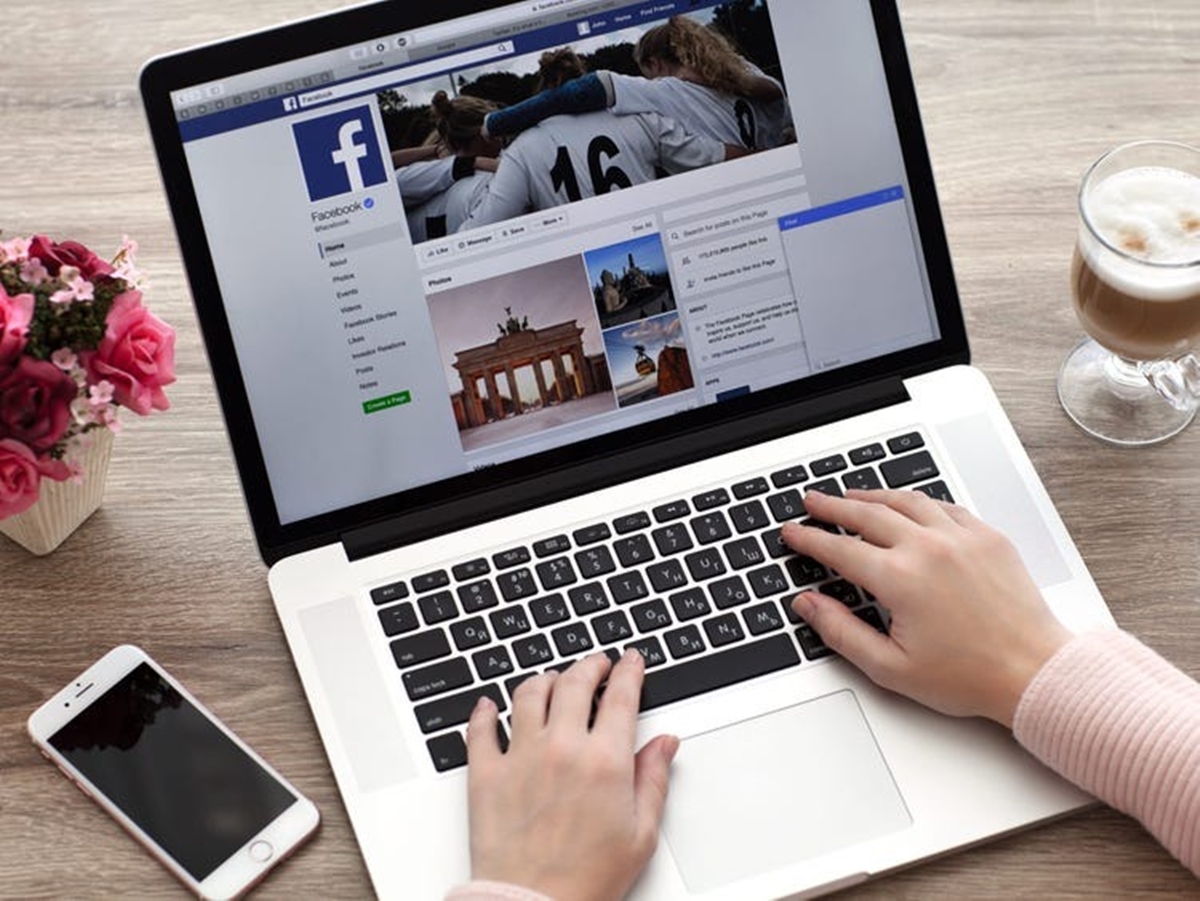Why Untag Yourself or Someone Else on Facebook?
Tagging on Facebook can be a fun way to share moments and connect with others. It allows you to notify and involve people in your posts, photos, and videos. However, there may be instances when you want to untag yourself or someone else. Understanding the reasons behind untagging can help you navigate Facebook tagging etiquette and maintain control over your online presence.
Privacy concerns are a significant reason why you might choose to untag yourself on Facebook. Sometimes, you may be tagged in a post or photo that you don’t want others to see. Whether it’s an embarrassing moment or simply something you prefer to keep private, untagging allows you to manage your online identity and control what others see when they visit your profile.
Untagging can also help protect your professional image. With potential employers and colleagues using social media platforms like Facebook to learn more about you, it’s crucial to curate your online presence thoughtfully. You may want to remove tags from posts or photos that don’t align with the professional image you wish to portray.
Another reason to untag yourself or someone else is to avoid association with harmful or controversial content. Sometimes, friends or family members might tag you in posts or photos that could damage your reputation. By untagging, you can distance yourself from content that doesn’t align with your values or could potentially cause harm.
Lastly, tagging can lead to an overwhelming presence on your timeline. If you find that your timeline is cluttered with tags from friends and acquaintances, untagging can help keep your feed clean and organized. This way, you can focus on the updates and posts that are most relevant to you.
Ultimately, untagging offers control and flexibility over your online image, privacy, and the content you want to be associated with. Whether it’s for personal reasons, professional considerations, or simply decluttering your timeline, understanding how to untag yourself or someone else on Facebook is an essential skill to have in the digital age.
Untagging Yourself on Facebook
Untagging yourself on Facebook is a straightforward process that allows you to remove any tags that you don’t want to be associated with. Whether it’s an embarrassing photo or a post that you’d rather keep private, untagging yourself gives you control over what appears on your profile.
Here’s a step-by-step guide on how to untag yourself on Facebook:
- Navigate to the post or photo where you’re tagged. You can do this by clicking on the notification or visiting the person’s profile who made the post.
- Once you’re on the post or photo, locate your name or profile picture. It will be linked to your profile.
- Click on your name or profile picture. This will direct you to your tagged profile.
- On your tagged profile, you’ll see the post or photo where you’re tagged. Look for the “Options” or “…” button located near the top-right corner of the post.
- Click on the “Options” or “…” button, and a dropdown menu will appear.
- From the dropdown menu, select the “Remove Tag” option. Confirm your decision when prompted.
- After confirming, you will no longer be tagged on the post or photo.
It’s important to note that untagging yourself will not delete the post or photo; it will only remove your association with it. The original post or photo will still remain on Facebook unless the person who made the post deletes it.
Take control of your online presence by untagging yourself from posts or photos that you don’t want to be linked to. It’s a simple process that ensures your Facebook profile reflects the image that you want to portray.
Untagging Someone Else on Facebook
There may be instances when you come across a post or photo on Facebook where someone else is tagged, and you believe it would be appropriate to untag them. Whether it’s out of respect for their privacy or to help them maintain control over their online presence, untagging someone else is a considerate action.
Here’s how you can untag someone else on Facebook:
- Navigate to the post or photo where the person is tagged. You can do this by clicking on the notification or visiting the profile of the person who made the post.
- Once you’re on the post or photo, locate the person’s name or profile picture. It will be linked to their profile.
- Click on the person’s name or profile picture. This will direct you to their tagged profile.
- On their tagged profile, you’ll see the post or photo where they are tagged. Look for the “Options” or “…” button located near the top-right corner of the post.
- Click on the “Options” or “…” button, and a dropdown menu will appear.
- From the dropdown menu, select the “Remove Tag” option. Confirm your decision when prompted.
- After confirming, the person will no longer be tagged on the post or photo.
It’s worth mentioning that untagging someone else will only remove their association with the post or photo. The original post or photo will still remain on Facebook unless the person who made the post deletes it.
It’s important to exercise discretion when untagging someone else on Facebook. Consider their privacy and their preferences before making the decision. If you believe the tag was made without their consent or it could potentially harm their reputation, untagging might be the right course of action.
By taking the initiative to untag someone else, you’re showing respect for their online identity and giving them the opportunity to maintain control over their digital presence.
How to Untag Yourself on Facebook on Desktop
If you’re using Facebook on a desktop or laptop computer, untagging yourself from a post or photo is a simple process. Follow these steps to untag yourself on Facebook:
- Sign in to your Facebook account and navigate to the post or photo where you’re tagged.
- Hover your mouse over your name or profile picture in the post or photo. This will prompt a popup menu to appear.
- Click on the “Remove Tag” option from the popup menu.
- Confirm your decision to untag yourself when prompted.
Alternatively, you can also untag yourself by following these steps:
- Go to your Facebook profile.
- Click on the three horizontal dots (“…”) on the post or photo where you’re tagged.
- From the dropdown menu, select the “Remove Tag” option.
- Confirm your decision to untag yourself when prompted.
After completing either of these methods, you will no longer be tagged on the post or photo. It’s important to note that removing the tag will not delete the post or photo itself; it only removes your association with it.
By following these steps, you can easily untag yourself from any unwanted posts or photos on Facebook using a desktop or laptop computer. Taking control of your online presence is as simple as a few clicks.
How to Untag Yourself on Facebook on Mobile
If you’re using the Facebook mobile app on your smartphone or tablet, untagging yourself from a post or photo is a quick and easy process. Follow these steps to untag yourself on Facebook:
- Open the Facebook app on your mobile device and log in to your account.
- Navigate to the post or photo where you’re tagged.
- Tap on your name or profile picture in the post or photo. This will open a new screen displaying the post and your tagged information.
- Tap on the three dots (“…”) located at the top-right corner of the screen.
- From the dropdown menu, select the “Remove Tag” option.
- Confirm your decision to untag yourself when prompted.
Alternatively, you can also untag yourself using the following steps:
- Go to your Facebook profile.
- Scroll down to the section that says “Photos of You” and tap on it.
- Swipe left or right to find the photo where you’re tagged.
- Tap on the photo to open it.
- Tap on the three dots (“…”) located at the top-right corner of the screen.
- Select the “Remove Tag” option from the dropdown menu.
- Confirm your decision to untag yourself when prompted.
After completing either of these methods, you will no longer be tagged on the post or photo. Keep in mind that removing the tag will not delete the original post or photo; it simply removes your association with it.
With these simple steps, you can easily untag yourself from unwanted posts or photos on Facebook using the mobile app. Take control of your online presence wherever you go, right from the palm of your hand.
How to Untag Someone Else on Facebook on Desktop
If you need to untag someone else from a post or photo on Facebook while using a desktop or laptop computer, the process is straightforward. Follow these steps to untag someone else on Facebook:
- Sign in to your Facebook account and navigate to the post or photo where the person is tagged.
- Hover your mouse over the person’s name or profile picture in the post or photo. This will prompt a popup menu to appear.
- Click on the “Remove Tag” option from the popup menu.
- Confirm your decision to untag the person when prompted.
Alternatively, you can also untag someone else by following these steps:
- Go to your Facebook profile.
- Click on the three horizontal dots (“…”) on the post or photo where the person is tagged.
- From the dropdown menu, select the “Remove Tag” option.
- Confirm your decision to untag the person when prompted.
After completing either of these methods, the person will no longer be tagged on the post or photo. It’s important to remember that removing the tag will not delete the post or photo; it only removes the person’s association with it.
It’s essential to exercise discretion and respect when untagging someone else on Facebook. Consider their privacy and preferences before making the decision to untag them. If the tag was made without their consent or could potentially harm their reputation, untagging them is a considerate action to take.
By following these simple steps, you can easily untag someone else from a post or photo on Facebook using a desktop or laptop computer. It’s a process that allows you to maintain control over the content you share and the people you tag.
How to Untag Someone Else on Facebook on Mobile
If you’re using the Facebook mobile app on your smartphone or tablet, untagging someone else from a post or photo is a simple process. Follow these steps to untag someone else on Facebook:
- Open the Facebook app on your mobile device and log in to your account.
- Navigate to the post or photo where the person is tagged.
- Tap on the person’s name or profile picture in the post or photo. This will open a new screen displaying their tagged information.
- Tap on the three dots (“…”) located at the top-right corner of the screen.
- Select the “Remove Tag” option from the dropdown menu.
- Confirm your decision to untag the person when prompted.
Alternatively, you can also untag someone else using the following steps:
- Go to your Facebook profile.
- Scroll down to the section that says “Photos of You” and tap on it.
- Swipe left or right to find the photo where the person is tagged.
- Tap on the photo to open it.
- Tap on the three dots (“…”) located at the top-right corner of the screen.
- Select the “Remove Tag” option from the dropdown menu.
- Confirm your decision to untag the person when prompted.
After completing any of these methods, the person will no longer be tagged on the post or photo. Keep in mind that removing the tag will not delete the original post or photo; it simply removes the person’s association with it.
It’s important to be considerate and respectful when untagging someone else on Facebook. Always consider their privacy and preferences before untagging them. If the tag was made without their consent or could potentially harm their reputation, untagging them is the right thing to do.
By following these steps, you can easily untag someone else from a post or photo on Facebook using the mobile app. Take control of the content you share and the people you tag, right from the convenience of your mobile device.
Tips for Untagging on Facebook
Untagging on Facebook can be a helpful way to maintain control over your online presence and ensure that you are only associated with the content you want. Here are some helpful tips to keep in mind when untagging on Facebook:
- Regularly review your tagged photos and posts: It’s a good practice to periodically check your tagged photos and posts to ensure that you’re comfortable with the content you’re associated with. If you come across something you’d rather not be tagged in, take the necessary steps to untag yourself.
- Consider privacy settings: Adjust your privacy settings to control who can tag you in posts and photos. You can specify whether everyone, friends, or only you can tag you. Customizing these settings can help prevent unwanted tags in the first place.
- Communicate with friends and family: If you find yourself constantly being tagged in posts or photos that you’d rather not be associated with, have a polite conversation with the person or adjust your privacy settings to address the issue. Open communication can go a long way in maintaining a respectful online presence.
- Be cautious when tagging others: Before tagging someone else in a post or photo, consider their privacy and preferences. Make sure you have their consent and respect their wishes if they choose to untag themselves.
- Use discretion when untagging others: When untagging someone else, be considerate of their privacy and reputation. Only untag them if the tag was made without their consent or if it could potentially harm their online image. It’s important to prioritize respect and consent when it comes to managing other people’s online presence.
- Think before you post: Before posting a photo or status update, consider if it’s something you would want to be tagged in. Being mindful of what you share can help prevent the need for untagging in the first place.
- Utilize blocking and reporting: If you’re consistently being tagged in inappropriate or offensive content, consider blocking or reporting the person responsible. These tools can help protect your online experience and maintain a positive digital presence.
By following these tips, you can effectively navigate the process of untagging on Facebook while maintaining respect for yourself and others. Take control of your online identity and ensure that you’re only associated with the content that aligns with your values and preferences.