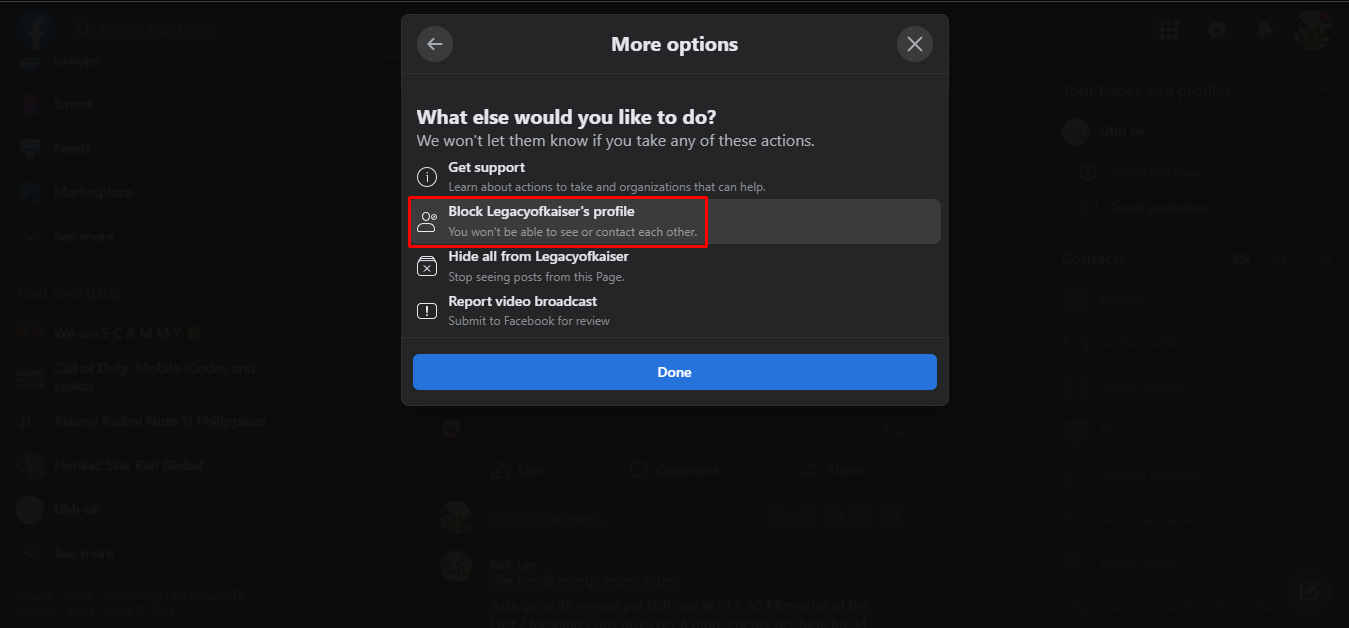Why Block a Page on Facebook?
Facebook is a platform that connects people and provides a space for expression and communication. However, not all pages on Facebook are desirable or align with our interests or values. There may be various reasons why you would want to block a page on Facebook:
- Unwanted content: Some pages may regularly post content that you find offensive, inappropriate, or harmful. Blocking such pages helps maintain a positive online experience and shields you from potentially distressing or disturbing content.
- Spam or fake pages: Facebook is not immune to spam or fake pages that may try to deceive or mislead users. Blocking these pages safeguards your online security and helps maintain the authenticity of the platform.
- Time management: Certain pages may constantly flood your news feed with irrelevant or uninteresting content, taking up valuable time and attention. Blocking such pages allows you to curate your news feed and focus on more meaningful interactions.
- Privacy concerns: Blocking a page can prevent it from accessing your personal information and can limit its ability to send you unwanted messages or solicitations.
- Personal preferences: Sometimes, you may have differing opinions or interests from a particular page or its followers. Blocking the page can help you avoid unnecessary conflicts or debates.
Blocking a page on Facebook is a personal choice that empowers you to tailor your Facebook experience to your liking. It provides a means to control the content you consume, protect your privacy, and ensure your interactions align with your values.
How to Identify the Page You Want to Block
Before you can block a page on Facebook, you need to correctly identify the page you want to block. Here are a few ways to do so:
- Review your news feed: As you scroll through your Facebook news feed, pay attention to the page posts that consistently appear and are not of interest to you or contain content you find objectionable. This can help you identify the specific pages you want to block.
- Explore trending topics: Facebook often highlights trending topics, and pages associated with those topics may feature prominently on your news feed. If you come across a page that you find irrelevant or disagreeable, take note of it for potential blocking.
- Check your notifications: If you receive notifications from a particular page that you no longer wish to engage with, consider blocking that page to prevent further notifications.
- Review search results: If you have used the Facebook search function to find pages or businesses in the past, you may need to review those search results to identify any pages you want to block.
It is essential to take the time to identify the correct page you want to block to avoid inadvertently blocking pages that you may still want to follow or engage with.
Blocking a Page on Facebook from Your News Feed
When you want to block a page on Facebook from appearing in your news feed, follow these simple steps:
- Open the Facebook app or website and log in to your account.
- Navigate to the page you want to block. You can do this by searching for the page using the search bar or by finding the page in your news feed.
- Once you are on the page, click on the three-dot icon located at the top right corner of the page.
- A drop-down menu will appear. Select “Block.” This will prompt a confirmation message.
- Review the confirmation message to ensure you are blocking the correct page. Then, click on the “Confirm” button.
- The page will now be blocked and will no longer appear in your news feed.
By following these steps, you can effectively block a page on Facebook from cluttering your news feed with unwanted content. You will no longer see posts, updates, or notifications from the blocked page.
Blocking a Page on Facebook from Search Results
If you want to prevent a specific page from appearing in your Facebook search results, you can block it using the following steps:
- Access the Facebook app or website and log in to your account.
- Click on the search bar at the top of the screen to initiate a search.
- Type in the name of the page you want to block and wait for the search results to appear.
- Scroll through the search results until you find the page you want to block.
- Hover over the page’s name to reveal a menu with options.
- Click on the three-dot icon next to the page’s name to open a drop-down menu.
- Select “Block” from the drop-down menu.
- A confirmation message will appear. Review the details to ensure you are blocking the correct page.
- Click on the “Confirm” or “Block” button to proceed with blocking the page.
Once you have completed these steps, the page you blocked will no longer appear in your search results on Facebook. This helps you maintain a cleaner and more relevant search experience by removing unwanted pages from your search suggestions.
Blocking a Page on Facebook from Messenger
If you receive unwanted messages or interactions from a specific page on Facebook Messenger, you can block that page using the following steps:
- Open the Facebook Messenger app or go to the Messenger section on the Facebook website.
- Find the conversation thread with the page you want to block.
- Tap on the name of the page at the top of the conversation to open the Page Info screen.
- On the Page Info screen, tap on the “i” (information) icon.
- Scroll down to find the “Block” option and tap on it.
- You will be prompted with a confirmation message. Review the message to ensure you are blocking the correct page.
- Tap on the “Block” button to confirm and block the page.
Once you have completed these steps, the page will be blocked on Facebook Messenger. You will no longer receive messages or notifications from that page, and the blocked page will not be able to initiate any new conversations with you.
Note that blocking a page on Facebook Messenger does not automatically block it from other parts of Facebook, such as your news feed or search results. If you want to block the page completely, you may need to follow additional steps in those respective areas.
Blocking a Page on Facebook from Sponsored Ads
If you frequently see sponsored ads from a particular page on Facebook and want to block them, you can take the following steps:
- Open Facebook and log in to your account.
- Scroll through your news feed until you come across a sponsored ad from the page you want to block.
- Click on the three-dot icon located at the top right corner of the ad.
- A menu will appear. Select “Hide ad” to hide the specific ad.
- Another menu will appear, asking the reason for hiding the ad. Choose the reason that best reflects why you want to hide it.
- Click on “Submit” or “Done” to confirm your selection.
By hiding the sponsored ad, you are essentially providing Facebook with feedback that you do not want to see ads from that particular page. Over time, Facebook will take this feedback into consideration and attempt to show you fewer ads from that page.
Note that blocking an ad from a specific page does not completely block the page from your Facebook experience. If you want to block the page entirely, you can follow the steps mentioned in the previous sections to block it from your news feed, search results, and other areas of Facebook.
Blocking a Page on Facebook from Tagging You
If you want to prevent a specific page on Facebook from tagging you in their posts or comments, you can block them using the following steps:
- Login to your Facebook account and navigate to the page’s profile that you want to block.
- Click on the three-dot icon located at the top of the page, just below the cover photo.
- A drop-down menu will appear. Click on “Settings” or “Manage Page” (depending on the page type).
- In the left-hand sidebar, find and click on the “People and Other Pages” section.
- Under the “Tagging Preferences” section, you will find the option to block people or pages from tagging you in posts.
- Click on the “Edit” or “Edit Tagging Settings” button next to the option.
- In the dialog box that appears, start typing the name of the page you want to block in the “Block” field.
- As you type, Facebook will suggest matching results. Select the page you want to block from the suggestions.
- Click on “Save” or “Apply” to confirm and block the page from tagging you.
Once you have completed these steps, the blocked page will no longer be able to tag you in their posts or comments. This helps ensure that you have more control over the content you are associated with on Facebook.
It’s important to note that blocking a page from tagging you does not unfollow or remove any existing posts or tags they may have already made. To remove those tags or posts, you can manually untag yourself or report any inappropriate content to Facebook.
Blocking a Page on Facebook from Commenting on Your Posts
If you want to prevent a specific page on Facebook from commenting on your posts, you can block them using the following steps:
- Login to your Facebook account and go to the page’s profile that you want to block.
- Click on the three-dot icon located at the top of the page, just below the cover photo.
- A drop-down menu will appear. Click on “Settings” or “Manage Page” (depending on the page type).
- In the left-hand sidebar, find and click on the “People and Other Pages” section.
- Under the “Page Moderation” section, you will find the option to block people or pages from commenting on your posts.
- Click on the “Edit” or “Edit Moderation Settings” button next to the option.
- In the dialog box that appears, start typing the name of the page you want to block in the “Block” field.
- As you type, Facebook will suggest matching results. Select the page you want to block from the suggestions.
- Click on “Save” or “Apply” to confirm and block the page from commenting on your posts.
By following these steps, the blocked page will no longer be able to comment on your posts, ensuring that you have control over the conversations and interactions on your own Facebook timeline.
It’s important to note that blocking a page from commenting on your posts does not mean they will be unfollowed or removed as followers from your Facebook profile. To remove their presence entirely, you may need to take additional steps such as manually unfollowing or blocking them from other parts of Facebook.
How to Unblock a Blocked Page on Facebook
If you have previously blocked a page on Facebook and have now changed your mind, you can unblock the page using the following steps:
- Login to your Facebook account and go to the “Settings” menu.
- Scroll down and click on “Blocking” in the left-hand sidebar.
- In the “Block Pages” section, you will see a list of all the pages you have blocked.
- Find the page you want to unblock and click on the “Unblock” button next to it.
- A confirmation message will appear asking if you’re sure you want to unblock the page. Review the message to ensure you are unblocking the correct page.
- Click on “Confirm” or “Unblock” to proceed and unblock the page.
Once you have completed these steps, the page will be unblocked, and you will regain the ability to see their posts, comments, and interact with their content on Facebook.
Note that unblocking a page does not automatically restore your previous interactions or notifications from that page. However, you will once again have the option to follow or engage with the page if desired.
Understanding the Limitations of Blocking a Page on Facebook
While blocking a page on Facebook can help control your experience and reduce unwanted interactions, it’s important to be aware of the limitations associated with this action:
- Visibility limitations: Blocking a page on Facebook only affects your personal experience. It does not prevent others from seeing or interacting with the blocked page. The page can still be visible to other users and continue to gain followers and engagement.
- Indirect exposure: Although blocking a page may prevent its content from appearing directly on your news feed or in search results, it does not completely eliminate the possibility of indirect exposure. It’s possible for friends or other pages to share content from the blocked page, which you may come across while browsing Facebook.
- Interactions within groups: Blocking a page does not automatically prevent interaction with that page within Facebook groups. If the group allows posts or comments from the blocked page, you may still encounter them in the group discussion or activity.
- Unblocking required for re-engagement: If you decide to start following or interacting with a page that you previously blocked, you will need to manually unblock the page to restore its visibility on your Facebook account.
It’s essential to remember that blocking a page on Facebook is a personal choice to manage your online experience. While it can help in limiting unwanted content or interactions, the reach and presence of the blocked page may persist for other users on the platform.
Therefore, it’s necessary to be mindful of these limitations and take additional actions, such as adjusting privacy settings and controlling content visibility, to further tailor your Facebook experience according to your preferences.