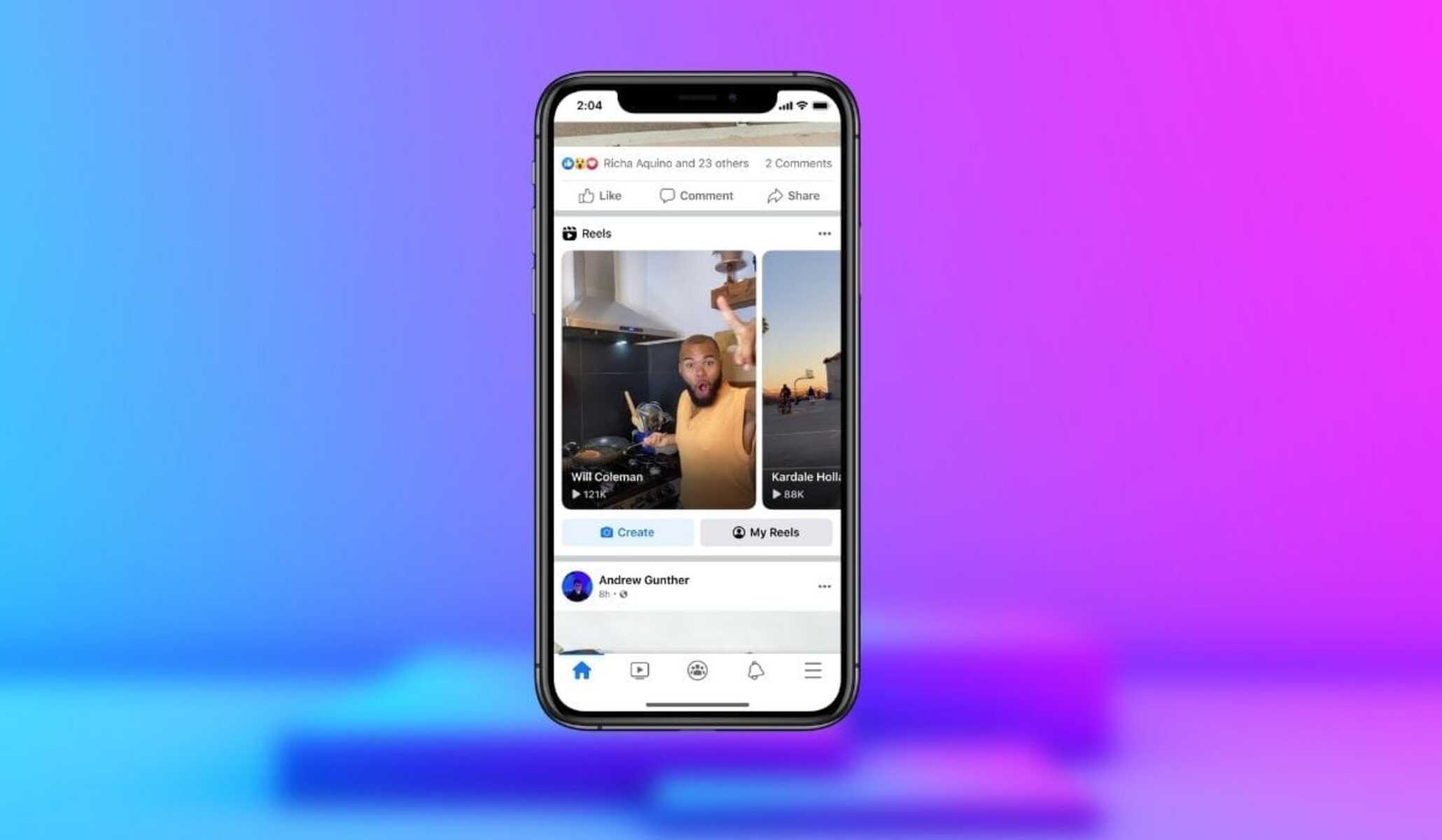How to Turn off and Hide Reels
If you find yourself constantly bombarded with Facebook Reels and prefer to eliminate them from your News Feed, there are several methods you can employ. Here’s how to turn off and hide Reels:
1. Tap and hold: On the Reels video thumbnail in your News Feed, tap and hold for more options. From the pop-up menu, select the “Not Interested” option. This will help Facebook better understand your preferences and reduce the number of Reels shown to you.
2. Hide Reels from specific creators: If there are specific Reel creators whose content you no longer wish to see, you can hide their Reels from your News Feed. Simply tap on the three-dot menu icon on the Reel video thumbnail and select “Hide all from [creator’s name]”. This will ensure that you no longer see Reels from that creator in your feed.
3. Hide all Reels on Facebook: If you want to completely hide Reels from your News Feed, you can do so by tapping on the three-line menu icon in the top right corner of the Facebook app. Scroll down and select “Settings & Privacy”, then choose “Settings”. From the Settings menu, scroll down and select “News Feed Preferences”, followed by “Reels”. Here, you can choose to hide Reels from your News Feed.
4. Use the “See fewer Reels” option: Facebook offers the option to see fewer Reels in your News Feed. To access this feature, tap on the three-line menu icon, go to “Settings & Privacy”, select “Settings”, and then choose “News Feed Preferences”. From there, select “Reels” and tap on “See fewer Reels”. This will decrease the frequency of Reels in your feed.
By following these steps, you can regain control over your Facebook News Feed and reduce the presence of Reels content. Experiment with these options to find the best configuration that suits your preferences.
Removing Reels from Your News Feed
If you’re tired of seeing Facebook Reels in your News Feed and want to remove them altogether, there are a few effective strategies you can try. Here’s how to remove Reels from your News Feed:
1. Provide feedback to Facebook: When you come across a Reel in your News Feed that you don’t want to see, you can provide feedback to Facebook. Tap on the three-dot menu on the Reel video thumbnail and select “Give Feedback on This Post”. Choose the option that best describes your issue with Reels, such as “I don’t want to see this” or “It’s not relevant to me”. Facebook will take your feedback into consideration to improve your News Feed experience.
2. Adjust your News Feed preferences: Facebook allows you to tweak your News Feed preferences to show more or less of certain types of content. To access these settings, tap on the three-line menu icon in the top right corner of the Facebook app, go to “Settings & Privacy”, select “Settings”, and then choose “News Feed Preferences”. From there, you can customize what you see in your News Feed, including Reels.
3. Follow relevant pages and groups: By following pages and groups that align with your interests, you can increase the likelihood of seeing content that you find valuable. This can help fill your News Feed with more of the content you prefer, reducing the proportion of Reels that appear.
4. Engage with non-Reels content: Facebook’s algorithm takes into account the content you engage with. By actively interacting with posts that are not Reels, such as liking, commenting, or sharing, you can train the algorithm to show you more of that type of content and potentially decrease the frequency of Reels in your News Feed.
Remember that Facebook’s algorithm is constantly evolving, and it may take some time for your preferences to be fully reflected in your News Feed. Be patient and persistent in applying these strategies, and you should start to see a decrease in the number of Reels that appear in your News Feed over time.
Disabling Reels in Your Facebook Settings
If you’re looking for a more permanent solution to disable Reels on Facebook, you can make changes to your Facebook settings. Here’s how to do it:
1. Open the Facebook app: Launch the Facebook app on your mobile device and log in to your account.
2. Access the settings: Tap on the three-line menu icon in the top right corner of the app to open the menu. Scroll down and select “Settings & Privacy”.
3. Select “Settings”: From the “Settings & Privacy” menu, choose “Settings”. This will take you to the main settings page.
4. Navigate to “News Feed Preferences”: Scroll down on the settings page and select “News Feed Preferences”.
5. Choose “Reels”: Look for the “Reels” option within the “News Feed Preferences” menu and tap on it.
6. Disable Reels: Once you’re in the “Reels” settings, you should see an option to disable Reels. Toggle the switch to turn off Reels in your Facebook News Feed.
7. Save your settings: After disabling Reels, make sure to save your settings by tapping on the back button or any other relevant option provided. This will ensure that your changes are applied.
By following these steps, you can effectively disable Reels in your Facebook settings, providing a more long-term solution to avoiding Reels content on your News Feed. Keep in mind that these settings may vary slightly depending on the version of the Facebook app you are using, but the general steps should remain similar.
Removing Reels from Your Profile and Timeline
If you don’t want Reels to be visible on your Facebook profile or timeline, you have the option to remove them. Here’s how you can do it:
1. Open your Facebook profile: Log in to your Facebook account and navigate to your profile page. This can be done by clicking on your profile picture or name.
2. Find the Reel: Look for the Reel you want to remove from your profile or timeline. It will be displayed as a video thumbnail along with the Reels creator’s information.
3. Tap on the three-dot menu: On the Reel video thumbnail, click on the three-dot menu icon to reveal a dropdown menu of options.
4. Select “Delete”: From the dropdown menu, choose the “Delete” option. This will prompt a confirmation message asking if you’re sure you want to delete the Reel.
5. Confirm the deletion: Confirm your decision to delete the Reel by clicking on “Delete” in the confirmation message. Note that this action cannot be undone, and the Reel will be permanently removed from your profile and timeline.
6. Repeat for other Reels: If there are multiple Reels you want to remove, repeat the process outlined above for each individual Reel.
By following these steps, you can successfully remove Reels from your Facebook profile and timeline. This gives you more control over the content that is displayed on your personal page, allowing you to curate a feed that aligns with your preferences.
Blocking and Unfollowing Reel Creators
If you no longer want to see Reels from specific creators on Facebook, you have the option to block or unfollow them. Here’s how you can do it:
1. Find the Reel creator: Identify the creator whose Reels you want to stop seeing on your News Feed or profile. This could be someone whose content you find uninteresting, irrelevant, or offensive.
2. Blocking the creator: To completely remove the Reel creator from your Facebook experience, you can choose to block them. Visit the creator’s profile by searching for their name or tapping on their Reel video. On their profile, tap on the three-dot menu icon and select “Block”. Confirm your decision in the pop-up message to block the creator.
3. Unfollowing the creator: If you don’t want to see a specific creator’s Reels but still want to remain connected on Facebook, you can choose to unfollow them. Visit the creator’s profile, tap on the “Following” button (which may be labeled “Follow” if you’re not currently following them), and select “Unfollow”. This will ensure that their Reels no longer appear in your News Feed.
4. Blocking and unfollowing privacy considerations: Keep in mind that blocking or unfollowing a creator will prevent their Reels from appearing in your News Feed, but it does not affect their ability to see your content or interact with you on Facebook. Blocking a user also means you won’t be able to see any of their content or engage with them.
5. Managing blocked and unfollowed users: If you decide to unblock a user or start following them again in the future, you can do so by going to your Facebook settings, selecting “Blocking” or “Followed users”, and making any necessary adjustments.
By utilizing the block and unfollow features on Facebook, you can effectively control the Reels content that appears in your News Feed and have a more tailored and personalized experience on the platform.
Reporting Inappropriate or Offensive Reels
If you come across a Facebook Reel that is inappropriate, offensive, or violates the platform’s community guidelines, you have the option to report it. Reporting Reels is crucial for maintaining a safe and respectful environment for all users. Here’s how you can report inappropriate or offensive Reels:
1. Identify the problematic Reel: If you encounter a Reel that you believe violates Facebook’s community guidelines, take note of the creator’s name, the title or description of the Reel, or any other relevant details for reporting purposes.
2. Access the reporting options: On the Reel video, tap on the three-dot menu icon to reveal a dropdown menu. From the options provided, choose the “Report” button.
3. Select the reason for reporting: Facebook will present you with different reporting options to choose from. Select the most appropriate reason that aligns with the issue you have identified. Common options include “Nudity or sexual activity”, “Violence or harmful behavior”, “Hate speech or harassment”, and more.
4. Provide additional context: In some cases, Facebook may prompt you to provide additional details or context regarding why you are reporting the Reel. Providing specific information can help Facebook better understand the issue and address it accordingly.
5. Submit the report: Once you have completed the necessary steps, review your report details and click on the “Submit” button. Your report will be sent to Facebook for review.
6. Additional reporting options: Aside from reporting the Reel itself, you also have the option to report the Reel creator or block them to prevent further exposure to their content. These additional actions can be taken by visiting the creator’s profile and accessing the appropriate menu options.
Facebook takes reports seriously and will investigate any reported Reels that are deemed inappropriate or violate their guidelines. Your reports contribute to the overall safety and well-being of the Facebook community by ensuring that offensive or harmful content is promptly addressed and removed as necessary.
Opting Out of Reel Recommendations
If you’re tired of receiving Reel recommendations on Facebook and want to opt out of them entirely, you can adjust your preferences to customize your feed. Here’s how you can opt out of Reel recommendations:
1. Access your Facebook settings: Log in to your Facebook account and click on the downward-facing arrow in the top right corner to access the drop-down menu. From there, select “Settings” to enter your account settings.
2. Go to “News Feed Preferences”: In the left sidebar of the settings page, click on “News Feed Preferences”. This will open a menu of options related to your News Feed settings.
3. Select “Reels”: Look for the “Reels” option within the News Feed Preferences menu and click on it. This will take you to the specific settings for Reels.
4. Disable Reel recommendations: On the Reels settings page, you should see the option to toggle off the Reel recommendations. Simply click on the toggle switch to turn off the recommendations and opt out of seeing Reels in your feed.
5. Save your settings: After adjusting the Reel recommendations option, be sure to save your settings by clicking on the “Save” button or any other relevant option provided. This will ensure that your changes take effect.
By following these steps, you can easily opt out of Reel recommendations on Facebook. This gives you greater control over the content that appears in your News Feed and allows you to curate a feed that aligns with your preferences and interests.
Keep in mind that Facebook’s algorithm may still show you some Reels content based on other factors such as your engagement with friends, pages, or groups. However, by disabling the Reel recommendations, you significantly reduce the likelihood of Reels appearing in your feed.
Adjusting Reel Preferences in Your Facebook Settings
If you want to have more control over the type of Reels that appear on your Facebook feed, you can fine-tune your Reel preferences in your Facebook settings. Here’s how to adjust your Reel preferences:
1. Access your Facebook settings: Log in to your Facebook account and click on the downward-facing arrow in the top-right corner to access the drop-down menu. From there, select “Settings” to enter your account settings.
2. Go to “News Feed Preferences”: In the left sidebar of the settings page, click on “News Feed Preferences”. This will open a menu of options related to your News Feed settings.
3. Select “Reels”: Look for the “Reels” option within the News Feed Preferences menu and click on it. This will take you to the specific settings for Reels.
4. Customize your Reel preferences: On the Reels settings page, you’ll find options to customize your preferences. You can choose to prioritize Reels from specific creators or topics, follow or unfollow particular creators, or even hide Reels from specific creators altogether.
5. Save your settings: After making your desired adjustments to your Reel preferences, be sure to save your settings by clicking on the “Save” button or any other relevant option provided. This will ensure that your changes take effect.
By following these steps, you can tailor your Reel preferences according to your interests and preferences. This allows you to see more of the Reels that align with your tastes and discover content from creators or topics that you find interesting.
Keep in mind that while adjusting your Reel preferences can help refine your News Feed, Facebook’s algorithm may still show you a variety of Reels based on factors such as your engagement, friends’ activities, and trending content. However, by customizing your preferences, you can have a more personalized Reels experience on Facebook.
Limiting Reel Accessibility to Certain Audiences
If you want to restrict the visibility of your Facebook Reels to specific audiences, you have the option to customize the privacy settings for your Reels. This allows you to control who can view your Reels and who cannot. Here’s how you can limit Reel accessibility to certain audiences:
1. Create a new Reel: To set the accessibility options for your Reel, start by creating a new Reel. You can do this by tapping on the “+” icon or the Reels tab on your Facebook app.
2. Customize the audience: Before you publish your Reel, you will see an option to customize the audience. Tap on the audience icon, usually represented by a silhouette or a globe symbol.
3. Select your desired audience: From the available options, you can choose from a range of privacy settings, including “Public”, “Friends”, “Friends except…”, or “Only Me”. Select the option that best suits your preferences.
4. Further refine your audience (optional): If you choose the “Friends except…” option, you can add specific friends or friend lists to exclude from viewing your Reel. This allows you to have more granular control over the audience for each Reel.
5. Review and publish: Once you have set your desired audience settings, review your choices and ensure that everything is set according to your preferences. If you’re satisfied, tap on the “Publish” or “Post” button to share your Reel with the selected audience.
By managing your privacy settings for Reels, you can limit the accessibility of your content to certain audiences, whether it’s the general public, your friends, a select group of individuals, or only yourself.
Keep in mind that the privacy settings you choose for your Reels will also apply to any comments or interactions on your Reel. Additionally, if you want to change the audience for a previously published Reel, you can do so by editing the privacy settings of the post.
By customizing the privacy settings for your Reels, you can maintain control over who can view your content and ensure that it is only accessible to the intended audiences.