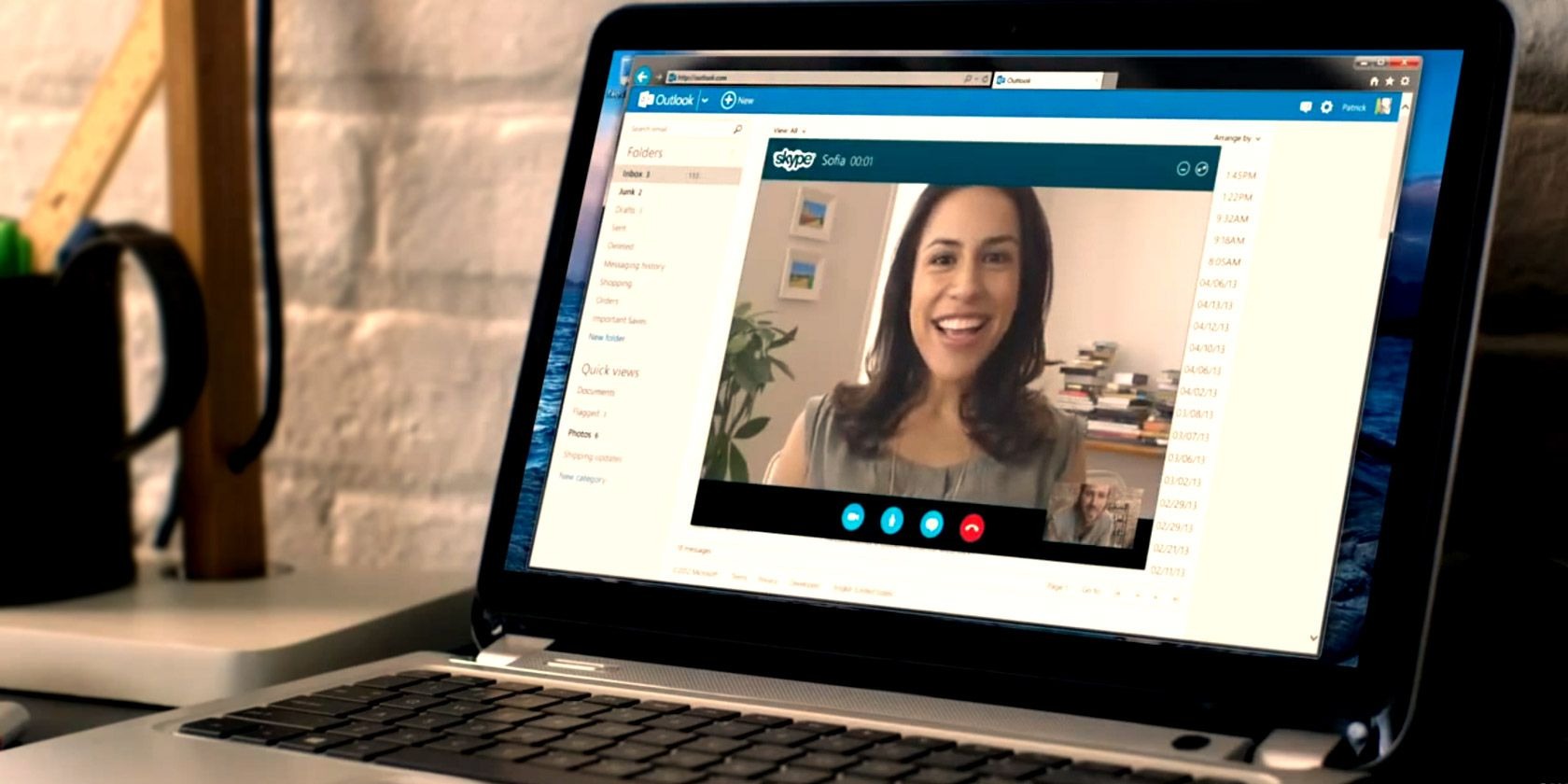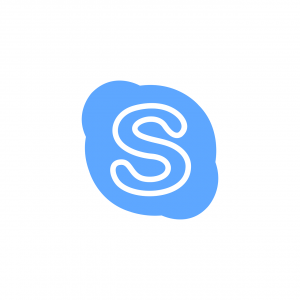What is Skype?
Skype is a popular communications platform that allows users to make voice and video calls, send instant messages, and share files over the internet. It was developed in 2003 by a group of Estonian entrepreneurs and later acquired by Microsoft in 2011. The name “Skype” is a combination of “sky” and “peer,” representing its goal of connecting people from all around the world.
Skype revolutionized the way people communicate by offering a convenient and cost-effective alternative to traditional phone calls. With just an internet connection and a compatible device, users can connect with friends, family, and colleagues regardless of their location.
One of the main advantages of Skype is its versatility. It is available on various platforms, including desktop computers, laptops, smartphones, and tablets, making it accessible to a wide range of users.
Skype offers different types of communication methods, including voice calling, video calling, instant messaging, and file sharing. Users can also create group conversations, allowing multiple participants to communicate at the same time.
Skype incorporates advanced technology to ensure high-quality audio and video calls. It utilizes VoIP (Voice over Internet Protocol) technology, which converts voice signals into digital data that can be transmitted over the internet in real-time. This technology provides clear and uninterrupted audio, even over long-distance calls.
Besides its primary communication features, Skype also offers additional functionalities such as screen sharing, call recording, and integration with other Microsoft services like Outlook and Microsoft Teams.
Furthermore, Skype provides the option of Skype Credit and subscriptions, allowing users to make calls to landlines and mobile numbers globally at affordable rates. This is particularly useful for users who need to reach individuals who do not have Skype accounts.
Overall, Skype has become a go-to communication tool for millions of users worldwide. Whether it’s staying connected with loved ones, collaborating on work projects, or joining online meetings, Skype offers a convenient and reliable platform for seamless communication.
History of Skype
The history of Skype dates back to 2003 when it was founded by Niklas Zennström, a Swedish entrepreneur, and Janus Friis, a Danish software engineer. The two individuals had a vision of creating a communication platform that would enable people to connect with one another regardless of geographical boundaries.
The initial version of Skype was released in August 2003, and it quickly gained popularity due to its innovative approach to communication. Unlike traditional means of communication, Skype utilized VoIP (Voice over Internet Protocol) technology, which allowed users to make voice calls over the internet rather than through telephone networks.
In 2005, Skype was acquired by eBay for $2.6 billion, signaling its potential as a disruptive technology in the telecommunications industry. Under eBay’s ownership, Skype continued to grow exponentially, attracting millions of users worldwide.
However, the acquisition by eBay was short-lived, as the company sold a significant stake of Skype to an investment group led by Silver Lake Partners in 2009. This move led to a reorganization of Skype as an independent company, preparing it for its next significant phase.
In 2011, Microsoft Corporation acquired Skype for a staggering $8.5 billion. This acquisition marked a new chapter in Skype’s history, as it became integrated with various Microsoft services and products, including Windows, Xbox, and Office 365.
Over the years, Skype has continued to evolve and introduce new features to enhance the user experience. This includes the introduction of video calling in 2005, enabling face-to-face conversations regardless of location.
In recent years, Skype has faced stiff competition from other communication platforms such as WhatsApp, Facebook Messenger, and Zoom. However, it has maintained its status as a reliable and widely-used communication tool due to its strong user base and integration with the broader Microsoft ecosystem.
Skype’s journey from its humble beginnings to becoming a household name demonstrates its significant impact on how people communicate in the digital age. It has revolutionized the way we connect with others, bridging the gap between distance and enabling meaningful interactions in both personal and professional spheres.
How does Skype work?
Skype operates on a simple yet powerful principle: using the internet to transmit voice, video, and text data between users in real-time. The platform utilizes a combination of software, servers, and the internet to enable seamless communication.
When you initiate a call on Skype, your voice or video data is converted into digital packets using VoIP (Voice over Internet Protocol) technology. These packets are then transmitted over the internet to the recipient’s device. At the recipient’s end, the packets are reassembled and converted back into audio or video data, allowing for real-time communication.
The core components that make Skype work include:
- Skype software: The Skype application needs to be installed on your device, be it a computer, smartphone, or tablet. This software acts as the interface for making and receiving calls, sending messages, and accessing various features of Skype.
- Internet connection: An internet connection is essential for Skype to work. It can be a wired or wireless connection, as long as it provides stable and sufficient bandwidth for transmitting voice and video data.
- Skype servers: Skype operates its own network of servers located around the world. These servers handle tasks such as call signaling, authentication, and routing. When you initiate a call, the Skype servers facilitate the connection and ensure that the data is sent to the intended recipient.
- Devices and peripherals: Skype is compatible with a wide range of devices, including desktop computers, laptops, smartphones, and tablets. It can also work with various peripherals such as webcams, microphones, and headsets to enhance the audio and video quality during calls.
Skype provides different modes of communication:
- Voice calling: With voice calling, you can make audio-only calls to other Skype users or even to landlines and mobile numbers using Skype Credit or subscriptions.
- Video calling: Video calling enables face-to-face conversations with other Skype users. You can see and hear the person you’re talking to, making it feel like you’re in the same room.
- Messaging: Besides making calls, you can also send instant messages to other Skype users. This feature is useful for times when you can’t talk or need to exchange quick messages.
- File sharing: Skype allows you to send and receive files during a conversation. You can share documents, images, videos, and more, making it easy to collaborate or share important files with others.
- Group calling: Skype enables group conversations, allowing multiple participants to join a call or chat simultaneously. This is particularly useful for business meetings, online classes, or connecting with friends and family.
Overall, Skype combines the power of software, internet connectivity, servers, and devices to facilitate seamless communication between users. Its user-friendly interface and comprehensive features make it an ideal choice for both personal and professional communication needs.
Voice Calling
Voice calling is one of the foundational features of Skype, allowing users to engage in audio conversations with others around the world. Whether you want to connect with friends, family, or colleagues, Skype’s voice calling feature provides a convenient and cost-effective way to communicate.
When making a voice call on Skype, you can choose to connect with another Skype user or even call landline and mobile numbers using Skype Credit or subscriptions. This versatility ensures that you can reach anyone, even if they don’t have a Skype account.
Here’s how voice calling works on Skype:
- Call initiation: To start a voice call on Skype, you simply need to select the contact you want to call from your Skype contact list. Click on the phone icon or use the call button to initiate the call.
- Call ringing: Once you’ve initiated the call, Skype rings the recipient’s device. The recipient will receive a notification and can choose to accept or decline the call. If the call is accepted, the voice connection is established.
- Call conversation: Once the call is connected, you can engage in a conversation with the other person. Skype ensures high-quality audio by using advanced VoIP technology, which converts your voice signal into digital data and transmits it over the internet in real-time.
- Additional features: During a voice call, Skype offers various additional features to enhance the communication experience. These include the ability to mute or unmute your microphone, adjust the volume, and use the dial pad for interacting with automated systems.
- Call termination: When you’re ready to end the call, simply click the end call button or hang up. Skype will terminate the voice connection, and your call will be concluded.
Voice calling on Skype offers several advantages that make it a popular choice among users:
- Cost-effective: Skype’s voice calling feature eliminates the need for expensive international calling plans. You can make calls to other Skype users for free, and calling landline and mobile numbers is significantly more affordable compared to traditional phone services.
- Clear and reliable audio: Skype leverages VoIP technology to ensure clear and reliable audio during voice calls. Even over long-distance calls, the sound quality remains high, allowing for natural and uninterrupted conversations.
- Accessible to non-Skype users: One of the key advantages of Skype’s voice calling feature is the ability to connect with individuals who do not have a Skype account. By using Skype Credit or subscriptions, you can call landline and mobile numbers globally, expanding your reach beyond the Skype network.
- Convenience and flexibility: Voice calling on Skype offers the convenience of connecting with others from anywhere in the world, as long as you have an internet connection and a compatible device. This flexibility allows you to stay connected with loved ones, conduct business calls, and collaborate with colleagues effortlessly.
Voice calling is a fundamental feature that showcases the power and versatility of Skype. Whether you need to have a quick catch-up with a friend or conduct important business calls, Skype’s voice calling functionality provides a reliable and user-friendly platform for seamless communication.
Video Calling
Video calling is a popular feature offered by Skype, allowing users to have face-to-face conversations with friends, family, and colleagues around the world. This feature provides a more personal and immersive communication experience, making it feel like you’re in the same room as the person you’re talking to.
Here’s how video calling works on Skype:
- Initiating a video call: To start a video call on Skype, select the contact you want to call from your Skype contact list. Click on the video icon or use the video call button to initiate the call. Both you and the recipient will need to have a device with a camera and a stable internet connection for video calling to work.
- Connecting the video call: Once you’ve initiated the video call, Skype will send an invitation to the other person’s device. When the call is accepted, the video connection is established, and you’ll be able to see each other’s video feed.
- Engaging in video conversation: During the video call, you can engage in a conversation as if you were physically present with the other person. You can see their facial expressions, gestures, and surroundings, creating a more engaging and interactive communication experience.
- Additional video call features: Skype offers various additional features during video calls to enhance the communication experience. This includes the ability to switch between front and rear cameras (if available), adjust video settings, and use emoticons or reactions to express emotions.
- Ending the video call: When you’re ready to end the video call, simply click the end call button. Skype will terminate the video connection, and the call will be concluded. You can also switch back to voice-only calling if desired.
Video calling on Skype provides numerous advantages that make it a preferred choice for visual communication:
- Improved personal connections: Video calling allows you to see and hear the person you’re talking to, enhancing the sense of connection and intimacy. You can read facial expressions, non-verbal cues, and body language, making conversations more interactive and meaningful.
- Real-time collaboration: Video calling is highly beneficial for collaborative purposes, such as remote team meetings or virtual classrooms. Participants can share screens, present slides, and work on projects together, creating a seamless environment for discussion and cooperation.
- Virtual presence: Video calling bridges the distance gap, enabling you to virtually be present for important moments and events. Whether it’s celebrating milestones, attending family gatherings, or observing business presentations, video calling allows you to participate regardless of your physical location.
- Cost-effective communication: Skype’s video calling feature provides a cost-effective way to connect with others, especially for long-distance communication. You can have face-to-face conversations without the need for expensive travel or accommodation, saving both time and money.
The incorporation of video calling technology in Skype has transformed the way we communicate, enabling us to connect visually and emotionally with others, regardless of geographical boundaries. Whether for personal or professional purposes, Skype’s video calling feature offers a convenient and immersive platform for impactful communication experiences.
Messaging
Skype’s messaging feature provides a convenient way to communicate with others when voice or video calling may not be feasible or preferred. With messaging, you can send and receive text-based messages in real-time, allowing for quick and asynchronous conversations.
Here’s how messaging works on Skype:
- Starting a chat: To start a chat on Skype, you can select a contact from your Skype contact list and click on the chat icon. This opens a chat window where you can begin typing your message.
- Sending messages: Type your message in the chat window and press enter to send it. The message will be instantly transmitted to the recipient’s device, and they can read and respond to it at their convenience.
- Receiving messages: When someone sends you a message on Skype, a notification will appear on your device. You can then open the chat window to view and respond to the message.
- Additional messaging features: Skype’s messaging feature includes various functionalities to enhance the messaging experience. This includes the ability to send and receive multimedia files, such as photos and documents, as well as the option to format text, add emoticons, and use reactions to express emotions.
- Sync across devices: Skype’s messaging feature seamlessly syncs across devices. This means you can start a conversation on one device and continue it on another without losing any messages or context.
Messaging on Skype offers several advantages for communication:
- Convenience and accessibility: Messaging allows for quick and instant communication, without the need for live conversations. It provides flexibility, as both parties can respond when it’s most convenient, making it ideal for busy individuals or when you need to exchange information in a concise manner.
- Asynchronous communication: With messaging, you can have conversations that are not dependent on both parties being available at the same time. This is particularly useful when coordinating with people in different time zones or when you want to leave a message for someone to read later.
- Record of conversations: Skype maintains a record of your messaging conversations, allowing you to refer back to previous messages whenever needed. This is helpful for recalling important details, accessing shared files, or reviewing past discussions.
- Multimedia sharing: In addition to text messages, Skype’s messaging feature allows you to share multimedia files with ease. You can send photos, documents, videos, and more, making it convenient for collaboration or sharing important information.
- Group messaging: Skype’s messaging feature also supports group conversations, enabling multiple participants to be part of the conversation. This is beneficial for coordinating with teams, planning events, or engaging in group discussions.
Whether you need to quickly exchange information, collaborate on a project, or have a conversation that doesn’t require immediate replies, Skype’s messaging feature provides a versatile and efficient platform for text-based communication.
File Sharing
Skype’s file sharing feature allows users to easily send and receive files during conversations, making it convenient and efficient for collaborating and sharing important documents, photos, videos, and more.
Here’s how file sharing works on Skype:
- Sending files: To send a file on Skype, you can simply click on the “Attach” button in the chat window or click on the paperclip icon. This will open your file explorer, allowing you to locate and select the file you want to send. Once selected, the file will be uploaded and sent to the recipient.
- Receiving files: When someone sends you a file on Skype, you will receive a notification. You can then click on the download button to save the file to your device. Once downloaded, you can open and access the file as needed.
- File types and size limits: Skype supports a wide range of file types for sharing, including documents, images, audio, video, and more. The size limit for file sharing on Skype is 300MB per file.
- Preview and download: One of the convenient features of Skype’s file sharing is the ability to preview certain file types without downloading them. This allows you to quickly view the content of a file before deciding to download it.
- File history: Skype keeps a record of shared files in the chat history, allowing you to easily access and download previously shared files without having to search for them again.
Skype’s file sharing feature offers several advantages for collaboration and communication:
- Efficient collaboration: File sharing on Skype streamlines collaboration by eliminating the need for separate email attachments or file sharing platforms. You can easily share files within the context of a conversation, making it convenient for individuals or teams working on projects together.
- Quick and secure transfer: Skype ensures fast and secure transfer of files between users. The files are encrypted during transmission, protecting them from unauthorized access.
- Visual content sharing: From photos and videos to presentations and design files, Skype’s file sharing allows for seamless sharing of visual content. This is particularly useful for reviewing, commenting, or sharing visual assets in real-time.
- File archiving and retrieval: By keeping a record of shared files, Skype facilitates easy archiving and retrieval of important documents. You can access shared files at any time, eliminating the need to store them locally or search through emails for attachments.
- Collaborative editing: With Skype’s file sharing, you can collaborate on shared files by making comments, suggestions, or edits directly within the file. This promotes effective teamwork and reduces the need for back-and-forth communication.
Skype’s file sharing feature enhances collaboration, simplifies document sharing, and promotes seamless communication by allowing users to share files of various formats within the context of a conversation. Whether for business or personal use, file sharing on Skype provides a convenient and efficient way to exchange information and collaborate with others.
Group Calling
Skype’s group calling feature allows multiple participants to join a single call, enabling effective communication and collaboration among teams, friends, or family members. With group calling, you can connect with multiple people simultaneously, regardless of their physical location.
Here’s how group calling works on Skype:
- Initiating a group call: To start a group call on Skype, you can create a group conversation by adding multiple contacts to the chat. Once the group is set up, you can initiate a call by clicking on the call button, and all selected participants will be invited to join the call.
- Joining a group call: When invited to join a group call, participants will receive a notification on their devices. They can then choose to accept the call and join the conversation. Skype allows up to 50 participants in a group call, making it suitable for both small and large gatherings.
- Group call features: During a group call, Skype offers various features to enhance the communication experience. This includes the ability to mute or unmute your microphone, adjust the volume, switch between video and audio mode, and view the participants’ video feeds or avatars.
- Managing participants: As the host of a group call, you have the ability to manage participants. You can add or remove participants, mute or unmute their microphones, and control other aspects of the call to ensure smooth communication.
- Ad hoc group calls: Skype also allows for ad hoc group calls, where you can invite multiple contacts to a call on the spot. This is useful for impromptu meetings or catching up with a group of friends at once.
Group calling on Skype offers several benefits for collaboration and communication:
- Team collaboration: Group calling allows teams to collaborate effectively regardless of distance. Whether for business meetings, brainstorming sessions, or project updates, participants can engage in real-time discussions, share ideas, and provide input.
- Social connections: Group calling enables friends and family members to connect and catch up, even when physically apart. It’s a great way to gather a group of loved ones for celebrations, virtual reunions, or casual conversations.
- Reduced communication barriers: Group calling on Skype removes communication barriers by allowing everyone to be heard and participate. It promotes inclusivity and ensures that all participants have an equal opportunity to contribute to the conversation.
- Saves time and effort: Instead of individually reaching out to each person, group calling allows for efficient communication by bringing everyone together in a single call. This saves time, eliminates the need for repetitive conversations, and fosters better coordination.
- Cost-effective: Group calling on Skype is a cost-effective solution for connecting people globally. It eliminates the need for expensive conference call services and offers a convenient platform for multi-party communication.
Group calling is a valuable feature that enables effective collaboration and seamless communication among multiple participants. Whether for professional or personal purposes, Skype’s group calling feature provides a versatile and efficient platform for connecting with others as a group.
Skype Credit and Subscriptions
Skype offers flexible payment options that allow users to make calls to landlines and mobile numbers around the world at affordable rates. With Skype Credit and subscriptions, you can stay connected with individuals who do not have a Skype account or need to call non-Skype contacts frequently.
Here’s an overview of Skype Credit and subscriptions:
- Skype Credit: Skype Credit functions as a pay-as-you-go system, where you top up your account with credit that can be used to make calls to landlines and mobile numbers globally. You can purchase Skype Credit in various denominations and then use it to make calls at the applicable rates.
- Subscriptions: Skype offers subscription plans that allow you to make unlimited calls to specific regions or countries for a fixed monthly fee. These subscriptions are a cost-effective option for individuals or businesses that need to make frequent international calls.
- Rate details: Skype’s rates for calling landlines and mobile numbers vary depending on the destination. You can consult Skype’s official website or the Skype app to check the rates for specific countries or regions you wish to call.
- Payment methods: Skype provides multiple payment methods for purchasing Skype Credit or subscribing to plans. You can pay using credit cards, PayPal, or other supported payment options.
- Managing credit and subscriptions: Skype allows you to track your usage, view your remaining credit, and manage your subscriptions within your Skype account. You can also set up auto-recharge for Skype Credit to ensure you never run out of balance.
Skype Credit and subscriptions offer several advantages when it comes to making calls outside of the Skype network:
- Flexibility: With Skype Credit, you have the freedom to make calls on a pay-as-you-go basis, allowing for flexibility and control over your communication expenses. You only pay for the calls you make, and there are no long-term commitments or contracts.
- Cost-effective: Skype offers competitive rates for calling landlines and mobile numbers, offering savings compared to traditional phone services. Subscriptions, in particular, provide unlimited calling options at fixed, affordable rates, making it an economical choice for frequent callers.
- Global connectivity: Skype Credit and subscriptions allow you to connect with individuals across the globe, even if they do not have a Skype account. This is particularly useful for reaching out to contacts who prefer or only have access to traditional phone lines.
- Convenience: Skype Credit and subscriptions can be easily managed within your Skype account. You can add credit or subscribe to plans with just a few clicks, making it convenient to stay connected and make calls whenever you need.
Skype Credit and subscriptions provide users with flexible payment options and affordable rates for making calls to landlines and mobile numbers globally. Whether you need to make occasional international calls or require unlimited calling packages, Skype’s payment options cater to various communication needs and budgets.
Skype on Different Devices
Skype offers compatibility with a wide range of devices, allowing users to stay connected and communicate using their preferred devices. Whether you’re using a desktop computer, laptop, smartphone, or tablet, Skype provides a seamless and consistent experience on different platforms.
Here’s how Skype works on various devices:
- Desktop computers and laptops: Skype can be installed on Windows, macOS, and Linux operating systems, making it accessible to users across different desktop and laptop devices. You can download the Skype application from the official website and enjoy the full range of features on a larger screen.
- Smartphones and tablets: Skype is available as a mobile app on both iOS and Android platforms, allowing you to make calls, send messages, and access all Skype features on your smartphones and tablets. The mobile app provides a user-friendly interface optimized for smaller screens.
- Smart TVs and set-top boxes: Some smart TVs and set-top boxes offer Skype integration, allowing you to make video calls directly from your television. This feature is ideal for connecting with family and friends on a larger screen in the comfort of your living room.
- Web browser version: Skype also offers a web-based version that can be accessed through compatible web browsers. This means you can use Skype without the need to download or install the application, making it convenient for users who prefer to use Skype temporarily or on public computers.
- Wearable devices: Skype has extended its compatibility to wearable devices, such as smartwatches. While the functionality may be limited on these smaller devices, you can still receive notifications, read messages, and pick up voice calls directly from your wrist.
Regardless of the device, Skype provides a consistent experience and seamless communication across different platforms. This ensures that you can stay connected with your contacts, access your chat history, and make calls from any device with the Skype application or web browser version installed.
The availability of Skype on different devices offers several advantages for users:
- Flexibility: Skype’s compatibility with various devices provides flexibility in choosing the device that suits your situation or preference. Whether you’re at home, on the go, or using different platforms, you can access Skype and communicate effortlessly.
- Convenience: The availability of Skype on smartphones and tablets allows for convenient communication on the move. You can make calls, send messages, and access your contacts and conversation history from the palm of your hand.
- Enhanced collaboration: Using Skype on desktop computers or laptops offers the advantage of a larger screen and additional functionalities. This is particularly beneficial for business or educational purposes, as it enables better collaboration and sharing of documents or presentations during video calls.
- Access to features: Regardless of the device, Skype provides access to its full range of features. Whether you want to make voice or video calls, send messages, share files, or participate in group conversations, you can do it all on any compatible device.
Skype’s compatibility with different devices ensures that you can stay connected and communicate with ease, regardless of the device you prefer to use. Whether it’s a computer, smartphone, tablet, smart TV, or wearable device, Skype offers a consistent and seamless communication experience across all platforms.
Features of Skype
Skype offers a wide range of features that enhance communication and collaboration among users. From voice and video calling to messaging and file sharing, these features make Skype a versatile and comprehensive platform for staying connected with others. Here are some of the key features of Skype:
- Voice calling: Skype allows users to make high-quality voice calls to other Skype users or even to landlines and mobile numbers using Skype Credit or subscriptions. This feature enables cost-effective communication with individuals around the world.
- Video calling: With Skype’s video calling feature, you can have face-to-face conversations with other Skype users. The ability to see each other enhances the communication experience and makes it feel like you’re in the same room.
- Messaging: Skype’s messaging feature provides a convenient way to communicate using text-based messages. You can send instant messages to other Skype users, allowing for quick and asynchronous conversations.
- File sharing: Skype allows for easy sharing of various file types during conversations. You can send and receive documents, photos, videos, and more, making collaboration and information sharing seamless.
- Group calling and messaging: Skype enables group conversations, allowing multiple participants to join a call or chat simultaneously. This feature is particularly useful for team meetings, group discussions, or social gatherings.
- Screen sharing: With Skype’s screen sharing feature, you can share your screen with others during a call. This is beneficial for presentations, demonstrations, troubleshooting, or collaborating on documents or projects.
- Call recording: Skype’s call recording feature allows you to record voice and video calls for future reference or sharing. This feature is practical for interviews, training sessions, or preserving important conversations.
- Skype Translator: Skype Translator provides real-time language translation during voice and video calls, breaking language barriers and enabling communication between individuals who speak different languages.
- Integration with other Microsoft services: Skype integrates with other Microsoft services and products, such as Outlook and Microsoft Teams. This allows for seamless communication and collaboration across different platforms and applications.
- Emoticons and reactions: Skype offers a wide range of emoticons and reactions that can be used to express emotions during conversations. These visual elements add a touch of fun and enhance the overall communication experience.
These are just some of the many features that make Skype a comprehensive communication platform. Whether it’s connecting with loved ones, collaborating with colleagues, or conducting business meetings, Skype provides the tools and functionalities to ensure seamless and effective communication.
Advantages of Using Skype
Skype offers a plethora of advantages that make it a popular choice for communication and collaboration among individuals and businesses. Here are some of the key advantages of using Skype:
- Cost-effective: One of the major advantages of Skype is its cost-effectiveness. Skype-to-Skype calls and messages are free, allowing users to connect with friends, family, and colleagues around the world without incurring additional charges. Calls to landlines and mobiles using Skype Credit or subscriptions are also highly affordable, providing significant savings compared to traditional phone services.
- Global connectivity: Skype breaks down geographical barriers, allowing users to connect with individuals across the globe. Whether it’s personal relationships, business partnerships, or international collaborations, Skype’s global connectivity enables seamless communication without the limitations of distance.
- Versatile communication options: Skype offers a variety of communication options, including voice calls, video calls, messaging, and file sharing. This versatility allows users to choose the most suitable method based on their needs, preferences, and available resources.
- Seamless integration: Skype integrates well with other Microsoft services and products, providing a seamless experience across platforms. Integration with services like Outlook and Microsoft Teams allows for efficient productivity and communication within the broader Microsoft ecosystem.
- High-quality audio and video: Skype utilizes advanced VoIP technology to deliver high-quality audio and video calls. The clarity and reliability of the calls ensure that conversations are smooth and uninterrupted, even when connecting over long distances.
- Accessibility on various devices: Skype is available on a wide range of devices, including desktops, laptops, smartphones, tablets, and even smart TVs. This accessibility ensures that users can stay connected and communicate effortlessly using their preferred devices, regardless of the operating system they use.
- Collaboration features: Skype provides features that enhance collaboration and teamwork. Group calling and messaging, screen sharing, and file sharing features enable users to collaborate effectively, making Skype an ideal tool for businesses, educational institutions, and remote teams.
- Security and privacy: Skype takes privacy and security seriously. Conversations are encrypted, protecting them from unauthorized access. Skype also allows users to control their privacy settings, such as who can contact them and view their online status, providing a safe and secure communication environment.
- Skype Translator: Skype Translator offers real-time language translation, breaking down language barriers and facilitating communication between individuals who speak different languages. This feature is invaluable for international conversations or connecting with people from diverse backgrounds.
- Accessibility features: Skype offers accessibility features, such as subtitles, live captions, and screen readers, making it inclusive for users who are deaf or hard of hearing or have visual impairments. These features ensure that Skype is accessible to a broader range of users.
These advantages make Skype a versatile, cost-effective, and reliable tool for communication and collaboration. Whether it’s staying connected with loved ones, conducting business meetings, or collaborating on projects, Skype provides the necessary features and functionalities to facilitate seamless and efficient communication.
Disadvantages of Using Skype
While Skype offers numerous advantages, there are also some disadvantages that users should be aware of. Understanding these limitations can help users make informed decisions when using Skype for communication and collaboration. Here are some of the key disadvantages of using Skype:
- Internet dependency: Skype relies on an internet connection to function. In areas with limited or unstable internet connectivity, the quality of voice and video calls may be compromised. Additionally, poor internet connections can lead to delays, dropped calls, or choppy audio and video.
- Bandwidth consumption: Skype consumes a considerable amount of bandwidth while making voice and video calls, especially for high-quality calls. This can be an issue for users with limited internet data caps or in areas with slow internet speeds.
- Device compatibility: Although Skype is available on various devices, some older or less common devices may not be fully compatible with the latest Skype features or updates. This may result in limited functionality or the inability to access certain features.
- Security concerns: While Skype takes measures to protect user privacy and encrypt conversations, there have been instances of security breaches in the past. Users should be cautious with sharing sensitive or confidential information during Skype calls or messages.
- User interface: While Skype’s user interface is generally user-friendly, some users may find it overwhelming or confusing, particularly when navigating through advanced features or adjusting settings. Users may need some time to familiarize themselves with the interface to utilize all the available features effectively.
- Reliability: While Skype strives to deliver reliable communication, occasional service disruptions or technical glitches may occur. These issues can disrupt or delay calls, causing inconvenience for users who rely on Skype for important conversations or time-sensitive communications.
- Ad interruptions: Skype includes advertisements as a means of generating revenue. These advertisements may appear during calls or within the user interface, which can be distracting or intrusive for some users.
- Limited emergency calling: Skype’s emergency calling services are limited or not available in certain regions. Users should be cautious when relying solely on Skype for emergency calls, as it may not provide the same level of reliability or accurate location information as traditional phone services.
- Language translation limitations: While Skype Translator offers real-time language translation, it may not be as accurate or nuanced as human translation. Users should be aware of potential limitations in translation accuracy, particularly for complex or context-specific conversations.
- Dependency on third-party services: Skype integrates with various third-party services, such as Outlook and Microsoft Teams. However, users may experience compatibility issues or limitations when using Skype in conjunction with these services, depending on the specific configurations or updates.
It’s important for users to be aware of these limitations and assess whether they align with their specific communication needs and requirements. While Skype provides a comprehensive communication platform, it’s essential to weigh the advantages against the potential disadvantages to make an informed decision.
Tips for Using Skype Effectively
To make the most of your Skype experience and ensure smooth and effective communication, consider implementing these tips:
- Maintain a stable internet connection: A stable and reliable internet connection is crucial for optimal Skype performance. Ensure that you are connected to a secure network with sufficient bandwidth to avoid call drops or poor audio and video quality.
- Use a headset or microphone: To improve audio quality during calls, consider using a headset or external microphone. This helps eliminate background noise and ensures clear voice transmission.
- Ensure proper lighting: When participating in video calls, make sure you are well-lit and positioned in a well-lit environment. Adequate lighting enhances the visibility of facial expressions and enables clear video transmission.
- Check your audio and video settings: Before making calls, verify your audio and video settings in Skype’s settings menu. Adjust microphone and speaker volume, camera settings, and audio device preferences to ensure optimal call quality.
- Manage notifications: Customize your notification settings to minimize distractions during calls or when focusing on other tasks. You can configure notifications to be silent, disable pop-ups, or set specific alert preferences within the Skype app.
- Organize your contacts: Keep your contact list organized by creating groups or favorites. Grouping contacts based on different categories or purposes can help you easily access and connect with the right people when needed.
- Utilize chat features: Take advantage of Skype’s chat features, such as sending files, sharing links, and formatting text. These features enhance collaboration and make it easier to share information during conversations.
- Explore Skype’s additional features: Familiarize yourself with Skype’s additional features, such as screen sharing, call recording, and Skype Translator. These functionalities can enhance productivity, collaboration, and the overall communication experience.
- Keep your Skype app up to date: Regularly update your Skype app to ensure you have the latest features and security patches. Updates often include improvements to call quality, bug fixes, and enhanced performance.
- Consider system requirements: When using Skype on different devices, ensure that your device meets the minimum system requirements for optimal performance. Outdated or underpowered devices may struggle to handle Skype’s features and may result in performance issues.
By implementing these tips, you can enhance your Skype experience and make your communication smoother and more productive. Whether for personal or professional use, leveraging the full potential of Skype’s features can help you stay connected, collaborate effectively, and establish meaningful connections with others.