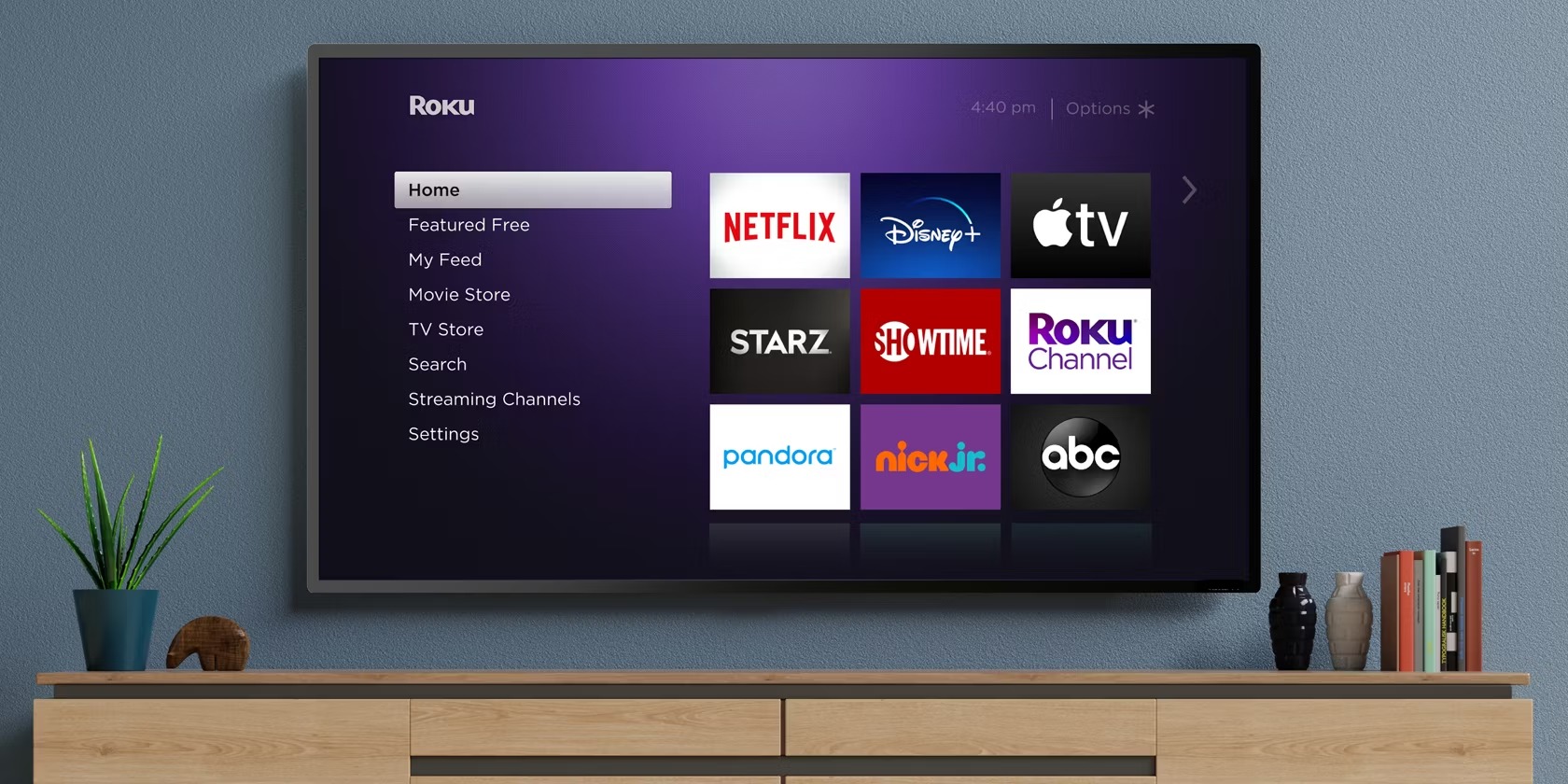Streaming Devices: What Are They?
In the world of entertainment today, streaming devices have become increasingly popular, revolutionizing the way we consume media. Whether you’re a movie buff, a TV series addict, or simply enjoy watching videos online, streaming devices offer a convenient and efficient way to access a wide range of content on your television.
So, what exactly are streaming devices? In simple terms, they are small multimedia devices that connect to your TV and allow you to stream content from the internet onto your big screen. These devices act as a bridge between your television and the vast array of online streaming services available, giving you access to a world of entertainment at your fingertips.
One example of a popular streaming device is Roku. Roku offers a variety of devices, from budget-friendly options to high-end models, all designed to bring you an exceptional streaming experience. With a Roku device, you can access popular streaming platforms such as Netflix, Hulu, Amazon Prime Video, and more, right from your TV.
Streaming devices have gained popularity due to their ease of use and versatility. They eliminate the need for cable or satellite TV subscriptions, providing a cost-effective alternative to traditional television services. Additionally, streaming devices offer the flexibility to customize your viewing experience by allowing you to choose and install the apps and channels that best suit your preferences.
Furthermore, streaming devices often come equipped with advanced features like voice control, allowing you to search for your favorite shows or movies simply by speaking into the device’s remote control. This makes navigation and content discovery effortless and convenient.
Streaming devices also support high-definition and 4K resolution, ensuring that you can enjoy your content in stunning clarity and detail. With the capability to connect to your home Wi-Fi network, these devices offer seamless streaming, eliminating buffering and providing a smooth and uninterrupted viewing experience.
Whether you’re a technology enthusiast or just someone who loves to unwind in front of the TV, streaming devices like Roku have completely transformed the way we consume media. With easy setup, an intuitive interface, and access to a vast library of content, these devices have become a must-have for anyone looking to enhance their entertainment options.
So, if you’re ready to take your TV viewing experience to the next level, consider investing in a streaming device like Roku. With its wide range of features and compatibility with popular streaming services, you’ll have an endless supply of movies, shows, and videos right at your fingertips.
What Is Roku?
Roku is a leading brand in the world of streaming devices. It is a popular choice among consumers seeking an easy-to-use and feature-rich solution for accessing their favorite TV shows, movies, and streaming services. So, what exactly is Roku?
At its core, Roku is a line of streaming devices that connect to your television and allow you to stream content from a variety of online sources. These devices act as a bridge between your TV and the internet, providing a seamless streaming experience right on your big screen.
Roku offers a range of devices to suit different needs and budgets. From the powerful Roku Ultra to the compact Roku Express, there is a Roku device for everyone. Each device comes with a user-friendly interface and a simple setup process, making it easy for anyone to get started.
One of the key features of Roku is its compatibility with a wide range of streaming services. Whether you prefer Netflix, Hulu, Amazon Prime Video, or even niche services like Crunchyroll or Disney+, Roku has you covered. With a Roku device, you can access your favorite shows and movies from one central hub, eliminating the need to switch between different apps or devices.
Another standout feature of Roku is its extensive channel store. Roku offers thousands of channels, both free and paid, covering a diverse range of interests. From popular news networks to niche cooking channels, there is something for everyone. Additionally, Roku regularly updates its channel store, ensuring that you have access to the latest and greatest content.
What sets Roku apart from other streaming devices is its user-friendly interface. The Roku home screen is designed to be intuitive and easy to navigate, allowing you to quickly find and launch your favorite channels or apps. Roku also provides a universal search feature, enabling you to search for specific shows, movies, or actors across multiple streaming services.
Furthermore, Roku devices come with a handy remote control that offers additional features like voice control. With the push of a button, you can use your voice to search for content, change channels, or launch apps. This hands-free feature adds convenience to your streaming experience.
Roku is also known for its robust ecosystem of streaming technology. The devices offer high-quality streaming with support for HD, 4K, and even HDR content. With a strong and stable internet connection, you can enjoy your favorite movies and shows in stunning detail and vibrant colors.
In summary, Roku is a leading brand of streaming devices that offers a user-friendly and feature-rich solution for accessing your favorite entertainment. With its wide range of device options, extensive channel store, intuitive interface, and advanced features like voice control, Roku has become a popular choice for those seeking an exceptional streaming experience.
History of Roku
Roku, a name synonymous with streaming devices, has a fascinating history that spans over a decade. The company was founded in 2002 by Anthony Wood, who wanted to create a device that would simplify the way people streamed content on their televisions. Let’s dive into the intriguing journey of Roku and how it has become the household name it is today.
The story begins with the development of the first-generation Roku player, which was initially designed to stream Netflix content. Anthony Wood recognized the growing demand for streaming services and saw the potential in creating a dedicated device for accessing online video content on the TV. In 2008, Roku released its first streaming player, aptly named the Roku DVP (Digital Video Player).
With its groundbreaking release, Roku quickly gained attention and established itself as a pioneer in the streaming industry. The Roku DVP received positive reviews for its ease of use, affordability, and wide range of streaming options. As the streaming revolution gained momentum, Roku continued to innovate and fine-tune its devices to meet the evolving demands of consumers.
In the following years, Roku introduced several iterations of its streaming players, each offering improved performance, more advanced features, and expanded content options. The Roku 2, released in 2011, introduced a sleeker design and added support for HD video streaming. This was followed by the Roku 3 in 2013, which introduced a faster processor, a full-featured remote control, and a built-in headphone jack for private listening.
Roku’s success continued to soar, and the company expanded its partnerships with major streaming services. It became the go-to device for accessing popular platforms such as Netflix, Hulu, and Amazon Prime Video. Additionally, Roku’s channel store grew exponentially, offering users access to a wide variety of content options, including news, sports, music, and more.
Recognizing the shift towards smart TVs, Roku launched the Roku TV platform in 2014. This collaboration with TV manufacturers allowed Roku to integrate its streaming technology directly into television sets, making it even more accessible for users to enjoy their favorite content without the need for an external device.
Building on the success of its streaming players and Roku TV, the company expanded its product lineup with devices like the Roku Streaming Stick in 2014 and the Roku Premiere in 2016. These compact and affordable devices offered users an even more convenient way to stream their favorite shows and movies.
Roku’s commitment to innovation led to the introduction of new features such as voice search and compatibility with virtual assistants like Amazon Alexa and Google Assistant. These advancements further enhanced the user experience, making it easier to find and enjoy content with just a few simple voice commands.
Today, Roku remains at the forefront of the streaming industry. The company continues to evolve its devices and services, constantly adding new features and expanding its partnerships. Roku has become a household name synonymous with streaming, offering a seamless and immersive entertainment experience to millions of users around the world.
The rich history of Roku showcases its journey from a small startup to a global leader in the streaming device market. With its commitment to innovation, user-friendly interface, and wide range of content options, Roku has truly revolutionized the way we consume media in the digital age.
Roku Devices: Which One Should You Choose?
With a wide range of streaming devices available in the market, it can be overwhelming to choose the right one for your entertainment needs. Roku, a leading brand in the streaming device industry, offers several options tailored to different preferences and budgets. So, which Roku device should you choose? Let’s explore the various options to help you make an informed decision.
Roku Express: If you’re looking for an affordable streaming device that gets the job done, the Roku Express is an excellent choice. It offers HD streaming, a straightforward setup process, and a compact design. While it may lack some advanced features found in higher-end models, the Roku Express provides a reliable and budget-friendly option for enjoying your favorite content.
Roku Streaming Stick: For those seeking a more portable and versatile option, the Roku Streaming Stick is worth considering. This small device plugs directly into your TV’s HDMI port, eliminating the need for any additional cables or power cords. Despite its compact size, the streaming stick offers powerful performance, smooth streaming, and support for HD and 4K content. The Roku Streaming Stick also comes with a voice remote control for convenient navigation.
Roku Premiere: If you’re looking for a step-up in picture quality, the Roku Premiere is a great choice. This device supports 4K Ultra HD streaming, delivering stunning visuals with vibrant colors and crisp detail. It also offers a simple setup process and an intuitive interface. With access to a wide range of streaming services and an affordable price point, the Roku Premiere is an excellent option for those who want to upgrade their viewing experience without breaking the bank.
Roku Ultra: For the ultimate streaming experience, the Roku Ultra is the device to consider. This high-end model offers all the features of the previous devices, along with additional enhancements. The Roku Ultra supports 4K HDR streaming, providing vivid colors and enhanced contrast. It also comes with an Ethernet port for a more stable internet connection, a USB port for playing media files, and an enhanced voice remote with a headphone jack for private listening. The Roku Ultra is perfect for those who want the best streaming experience possible and are willing to invest a little more.
Ultimately, the right Roku device for you depends on your individual preferences, budget, and the features you prioritize. If you’re on a budget or new to streaming, the Roku Express or Streaming Stick will serve you well. If you want better picture quality and are willing to spend a bit more, the Roku Premiere is an excellent choice. And if you desire the utmost in performance and advanced features, the Roku Ultra should be your top consideration.
Regardless of which Roku device you choose, you can be confident that you’ll have access to thousands of streaming channels, a user-friendly interface, and an exceptional streaming experience right in the comfort of your home. With Roku’s diverse lineup of devices, there’s something for everyone, making it easier than ever to enjoy your favorite shows, movies, and more on the big screen.
Setting Up a Roku Device
Setting up a Roku device is a straightforward process that allows you to start enjoying your favorite streaming content in no time. Whether you’ve just purchased a new Roku device or want to reconnect an existing one, here is a step-by-step guide to help you get started:
Step 1: Connect your Roku device to your TV: Start by plugging the Roku device into an available HDMI port on your television. If you have a Roku Streaming Stick, simply insert it directly into the HDMI port. For other Roku models, use an HDMI cable to connect the device to your TV. Make sure to plug the power adapter into a power source as well.
Step 2: Set up your internet connection: Once your Roku device is connected to the TV, turn on your television and select the appropriate HDMI input. You will be greeted with the Roku logo and a prompt to choose your language. Follow the on-screen instructions to select your language, and then connect your device to your home Wi-Fi network. Enter your Wi-Fi password as prompted, and wait for the device to establish a connection.
Step 3: Update your Roku device: After connecting to the internet, your Roku device may check for any available updates. If an update is found, the device will download and install it automatically. It’s essential to keep your Roku device updated to ensure optimal performance and access to the latest features and enhancements.
Step 4: Create a Roku account: In order to activate your Roku device and access streaming content, you will need to create a Roku account. Visit the Roku website (www.roku.com) on your computer or mobile device, and click on the “Sign In” option. Follow the instructions to create a new account by providing the required information, including your name, email address, and password.
Step 5: Activate your Roku device: To activate your Roku device, you will need a unique code that appears on your TV screen. On your computer or mobile device, sign in to your Roku account and navigate to the activation page. Enter the displayed code, and click on “Submit” to link your Roku device to your account.
Step 6: Customize your Roku experience: Once your device is activated, you can personalize your Roku experience by adding your favorite streaming channels. On your Roku home screen, navigate to the Roku Channel Store. Browse through the available channels and select the ones you want to add. You can also rearrange the channel icons on the home screen to your preference.
Step 7: Enjoy streaming on your Roku device: With your Roku device fully set up, you are ready to start streaming and enjoying an array of content. Navigate through the channels using your Roku remote, and select the desired show, movie, or video to begin streaming. You can also use additional features like voice search or explore the Roku Channel Store for more options.
Setting up a Roku device is a simple and user-friendly process, allowing you to unlock a world of entertainment right on your television. Follow these steps, and you’ll be ready to stream your favorite shows, movies, and more in no time.
The Roku Interface: Exploring the Home Screen
Once you have set up your Roku device and completed the activation process, you will be greeted with the Roku home screen. The Roku interface is designed to be intuitive and user-friendly, allowing you to navigate through your streaming options with ease. Let’s explore the different elements of the Roku home screen and how you can make the most of your viewing experience.
1. Main Menu: The main menu is located on the left-hand side of the screen. It consists of various options, such as Home, My Feed, Search, Streaming Channels, and Settings. You can navigate through these options using the arrow buttons on your Roku remote.
2. Featured Channels: In the center of the home screen, you will find a curated selection of featured channels. These channels are recommended based on your preferences and viewing history. You can access these channels by simply selecting them with your remote.
3. Recently Watched: Just below the featured channels, you will find a row displaying your recently watched content. This section allows you to quickly resume watching a show or movie from where you left off. Simply select the desired content to resume playback.
4. Channel Store: To browse and install new channels, navigate to the Streaming Channels option in the main menu. This will take you to the Roku Channel Store, where you can explore a wide variety of free and paid streaming services. Browse through different categories or use the search function to find specific channels.
5. My Channels: As you add channels to your Roku device, they will appear in the My Channels section of the home screen. This section allows you to easily access your favorite channels. You can move and arrange the channel icons on the home screen by highlighting them and using the options button on your remote.
6. Voice Search: One convenient feature of the Roku interface is voice search. By pressing the microphone button on your remote, you can use voice commands to search for shows, movies, actors, or genres. This allows for quick and efficient content discovery.
7. Settings: Access the Settings option in the main menu to customize your Roku device. From here, you can adjust display settings, manage your Roku account, set up parental controls, and more. Take some time to explore the settings to tailor your Roku experience to your preferences.
With its user-friendly interface, the Roku home screen provides a central hub for accessing your favorite channels and content. Take advantage of the various features and customization options to make the most of your streaming experience. Whether you’re discovering new shows, resuming your recently watched content, or exploring new channels, the Roku interface makes it easy to navigate and enjoy a vast library of entertainment options.
Using the Roku Remote
The Roku remote is an essential tool that allows you to control and navigate your Roku device effortlessly. Designed for simplicity and convenience, the remote offers a range of features that enhance your streaming experience. Here’s a guide on how to use the Roku remote effectively:
1. Power and Volume Control: The Roku remote often includes buttons for powering on/off your TV and adjusting the volume. By programming the remote to work with your television, you can eliminate the need for multiple remotes and have full control over your viewing experience.
2. Navigation: The arrow buttons on the remote allow you to navigate through the Roku interface. Use the up, down, left, and right arrows to move around the screen and select items or channels. The “OK” or “Select” button in the center of the arrows is used to confirm your selection.
3. Home and Back: The Home button takes you back to the Roku home screen from anywhere within the interface. It serves as a shortcut to the main menu. The Back button, on the other hand, allows you to go back to the previously viewed screen or menu.
4. Options and Settings: The Options button, often represented by three horizontal lines or dots, opens a menu with additional options specific to the screen you’re on. This menu may include features like “Add to My Channels,” “Remove Channel,” “Sort,” and more. The Settings option can be accessed through the main menu and offers various options to customize your Roku device.
5. Search and Voice Control: The remote may have a search button that allows you to access the search feature on the Roku interface. Simply enter the desired search term using the on-screen keyboard to find specific shows, movies, actors, or genres. Additionally, some Roku remotes have a built-in microphone for voice control. Press the microphone button and dictate your search query or voice commands to navigate the interface.
6. Shortcut Buttons: Some Roku remotes feature dedicated shortcut buttons that provide quick access to popular streaming services like Netflix, Hulu, and Amazon Prime Video. These buttons allow you to launch the respective apps instantly, eliminating the need to navigate through the Roku interface.
7. Private Listening: Certain Roku remote models have a headphone jack or provide the option to use wireless headphones. This enables private listening, allowing you to enjoy your favorite content without disturbing others. Plug in your headphones or pair your Bluetooth headphones with the Roku remote to enjoy an immersive audio experience.
The Roku remote is designed to simplify your streaming experience and put control in the palm of your hand. Take advantage of its navigation buttons, shortcut features, and customization options to customize your viewing experience and navigate through the Roku interface effortlessly. Whether you’re searching for content, adjusting settings, or enjoying private listening, the Roku remote offers a seamless and convenient way to interact with your Roku device.
Finding and Adding Channels
One of the key features of Roku is its expansive selection of channels, offering a wide range of content to suit every interest. Whether you’re looking for popular streaming services, niche channels, or even free content options, Roku has you covered. Here’s a guide on how to find and add channels to your Roku device:
1. From the Roku Home Screen: Start by navigating to the Roku home screen using your remote. From there, move to the left-hand side of the screen and select the “Streaming Channels” option. This will take you to the Roku Channel Store, where you can explore and discover new channels.
2. Browse the Channel Store: In the Roku Channel Store, you’ll find various categories to choose from, including Featured, New & Notable, Top Free, Popular, Movies & TV, and more. Browse through these categories to discover channels that pique your interest. You can scroll horizontally to access more channels within each category.
3. Search for Specific Channels: If you have a specific channel in mind, you can use the search function. Select the magnifying glass icon or the “Search” option in the Roku Channel Store. From there, use the on-screen keyboard to enter the name of the channel you’re looking for. Roku will display search results based on your query, and you can select the desired channel to learn more and add it to your device.
4. Explore Free and Paid Channels: Roku offers a mix of free and paid channels. The Channel Store clearly indicates whether a channel is free or requires a subscription or one-time payment. Some channels may also offer both free and premium content with additional features. Choose channels that align with your preferences and budget.
5. Add Channels to Your Roku Device: Once you find a channel you’d like to add, select it and choose the “Add Channel” or “Install” option. Roku will download and install the channel on your device. The time required for installation may vary depending on the size and complexity of the channel. Once the installation is complete, the channel will appear in the “My Channels” section on your Roku home screen.
6. Manage and Remove Channels: Over time, you may want to remove or rearrange the channels on your Roku device. To remove a channel, navigate to the channel icon on the home screen, highlight it, and press the star button on your remote. Select the “Remove Channel” option to delete it from your device. You can also rearrange the channel icons on the home screen by highlighting a channel, pressing the options button on your remote, and selecting the “Move Channel” option.
With Roku, you have access to thousands of channels, offering an extensive selection of content tailored to your interests. Take the time to explore the Channel Store, browse through categories, and search for specific channels to find the ones that resonate with you. Adding and managing channels on your Roku device is a simple process that allows you to curate your entertainment options and ensure a personalized streaming experience.
Streaming Content: What Can You Watch on Roku?
Roku offers a vast selection of streaming content, providing you with endless entertainment options. From popular streaming services to niche channels, Roku allows you to access a wide range of content. Let’s explore what you can watch on Roku:
1. Streaming Services: Roku gives you access to popular streaming services like Netflix, Hulu, Amazon Prime Video, Disney+, and HBO Max. These services offer a vast library of TV shows, movies, original content, and documentaries that cater to various tastes and genres.
2. Live TV: Some Roku devices offer live TV options through partnerships with streaming services like Sling TV, YouTube TV, Hulu + Live TV, and AT&T TV. These services provide access to live channels, including news, sports, and entertainment networks, allowing you to stay up to date with your favorite shows and events.
3. News and Weather: Roku features various news channels, both local and international, keeping you informed about the latest headlines and current events. Additionally, you can access weather channels that provide local forecasts and updates, ensuring you’re always prepared for the day ahead.
4. Sports: Sports enthusiasts can enjoy a range of options on Roku. Whether you’re a fan of football, basketball, soccer, or other sports, you can find dedicated channels and apps that provide live games, highlights, analysis, and sports-related content to keep you engaged and entertained.
5. Music: Roku offers a multitude of music streaming channels and apps that cater to various genres and preferences. From popular apps like Spotify and Pandora to dedicated music channels, you can find the perfect soundtrack to accompany your day.
6. Kids and Family: Roku ensures there’s something for the whole family with channels and apps dedicated to kids’ entertainment. From educational shows to animated movies and cartoons, children can enjoy age-appropriate content that is both entertaining and educational.
7. International Content: Roku provides a wide range of international content, including channels and apps that cater to different languages and cultures. Whether you’re interested in Bollywood movies, Korean dramas, or international news, you can find channels that offer content from around the globe.
8. Niche Channels: Roku features a variety of niche channels that cater to specific interests. These can include channels dedicated to specific hobbies, genres, DIY projects, travel, fitness, and more. Whether you’re interested in cooking, woodworking, or yoga, there’s likely a niche channel to cater to your passion.
These are just a few examples of the content you can stream on Roku. With thousands of channels and a wide range of genres and topics, Roku ensures there’s something for everyone. From the latest blockbuster movies to classic TV shows, live sporting events to educational documentaries, Roku provides a diverse selection of streaming content to satisfy all your entertainment needs.
Roku Features: What Sets It Apart?
Roku stands out among the competition due to its unique features and offerings that enhance the streaming experience. From user-friendly interfaces to advanced technologies, Roku sets itself apart in several ways. Let’s explore the standout features that make Roku a top choice for streaming enthusiasts:
1. Wide Range of Streaming Channels: Roku offers one of the most extensive selections of streaming channels, catering to various interests and preferences. From popular streaming services like Netflix and Hulu to niche channels dedicated to specific genres or hobbies, Roku ensures there’s something for everyone. With thousands of channels available, you’ll never run out of content to explore.
2. Simple User Interface: Roku boasts a clean and intuitive user interface that makes navigation effortless. The home screen provides easy access to your favorite channels and recently watched content, allowing for quick and seamless content discovery. The intuitive interface makes it easy for users of all ages and tech levels to navigate and enjoy their favorite shows and movies.
3. Universal Voice Search: With Roku’s voice search feature, you can simply use your voice to find the content you’re looking for. Just press the microphone button on the remote and speak your search query, such as the title of a movie or the name of an actor. This convenient feature saves time and eliminates the need to type out your search manually.
4. Cross-Platform Search: Roku’s cross-platform search allows you to find content across multiple streaming services simultaneously. Instead of searching each individual app, you can enter your query once, and Roku will display the available options across various channels. This streamlines the content discovery process, making it easier to find your favorite shows or movies.
5. Roku Mobile App: The Roku mobile app expands the functionality of your Roku device. It allows you to use your smartphone or tablet as a remote control, making it convenient to navigate through the Roku interface. The app also provides additional features like voice search, private listening, and the ability to cast photos and videos from your mobile device to your Roku-connected TV.
6. Customizable Screensavers and Themes: With Roku, you can personalize your streaming experience by choosing different screensavers and themes. Customize the look and feel of your Roku interface, from selecting visually pleasing screensavers to changing the color scheme of your menus. These customization options enable you to make your Roku device reflect your personal style.
7. Roku Feed: The Roku Feed feature keeps you informed about your favorite shows, movies, and actors. You can follow specific titles or actors, and Roku will provide updates on their availability across different channels. This feature ensures that you don’t miss out on any new releases or episodes of your favorite shows.
8. Compatible with Different Roku Devices: Roku’s versatility is evident in its compatibility with various devices. From streaming players to smart TVs, Roku seamlessly integrates with different hardware options. This allows you to choose the Roku device that suits your needs and preferences, ensuring a seamless streaming experience.
Roku’s standout features, including its extensive channel selection, user-friendly interface, voice search capabilities, customization options, and cross-platform search, make it a leading choice in the streaming device market. With its commitment to innovation and customer satisfaction, Roku continues to provide an exceptional streaming experience for users around the world.
Roku Tips and Tricks
Roku offers a range of features and hidden gems that can enhance your streaming experience. Whether you’re a seasoned Roku user or new to the platform, these tips and tricks will help you make the most out of your Roku device:
1. Screensavers and Themes: Customize the look of your Roku device by changing screensavers and themes. Navigate to the “Settings” menu and select “Theme” to choose a different color scheme. You can also select unique screensavers to display when your Roku device is idle.
2. Private Listening: Some Roku remotes have a headphone jack or support wireless headphones. Take advantage of this feature for private listening. Plug in your headphones or pair your Bluetooth headphones with the remote to enjoy your favorite content without disturbing others.
3. Guest Mode: Activate Guest Mode in the Roku mobile app to let friends or family members cast content from their devices to your Roku TV without needing to connect to your Wi-Fi network. This convenient feature allows for hassle-free sharing of streaming content.
4. Roku Mobile App: Use the Roku mobile app as a remote control for your Roku device. Additionally, explore features like voice search, private listening, and the ability to cast photos and videos from your mobile device to your Roku-connected TV.
5. Hidden Key Combinations: Certain key combinations on the Roku remote can unlock hidden functionalities. For example, pressing the Home button five times, followed by the Fast Forward button three times, and then the Rewind button twice can restart your Roku device. Explore online resources for more hidden key combinations and their respective functions.
6. Restart and Update: If you’re experiencing issues with your Roku device, a simple restart can often resolve them. Navigate to the “Settings” menu and select “System,” then choose “Power” and “System Restart.” Also, remember to keep your Roku device updated with the latest software for enhanced performance and new features.
7. USB Playback: Some Roku models have a USB port that allows you to play media files directly from a USB drive. Transfer your favorite movies, music, or photos onto a USB drive and connect it to your Roku device for convenient playback.
8. Mobile Keyboard: Entering text using the on-screen keyboard can be time-consuming. Make use of the Roku mobile app’s keyboard feature to type in text more efficiently by utilizing the device’s native keyboard.
9. Parental Controls: If you have kids, use the built-in parental controls to restrict access to certain channels or content based on ratings. Set a PIN code to prevent unauthorized access to restricted content.
10. Personalized Recommendations: Roku provides personalized recommendations based on your viewing history. To improve the accuracy of recommendations, rate content you have watched by selecting the thumbs-up or thumbs-down icon. Roku will then fine-tune its recommendations to cater to your preferences.
By applying these tips and tricks, you can take your Roku streaming experience to the next level. From customizing the appearance of your device to utilizing hidden features and maximizing convenience with the mobile app, these tips will help you make the most out of your Roku device and enjoy a seamless and personalized streaming experience.
Troubleshooting Common Roku Issues
Roku devices are designed to provide a seamless streaming experience, but occasional issues can arise. However, most common Roku problems can be resolved with simple troubleshooting steps. Here are some common issues and their corresponding solutions:
1. Remote Connectivity: If your Roku remote is not functioning properly or not connecting to your device, try the following steps:
- Ensure that the batteries in your remote are properly inserted and have enough charge.
- Try re-pairing your remote by removing the batteries, waiting for a few moments, and then reinserting them.
- If you have a Roku enhanced remote with a pairing button, press and hold the pairing button for a few seconds until the pairing light flashes, then release the button.
- Restart your Roku device by navigating to Settings > System > Power > System Restart.
2. Connectivity Issues: If you’re experiencing Wi-Fi or internet connectivity problems with your Roku, try these troubleshooting steps:
- Ensure that your Roku device is within range of your Wi-Fi router and that there are no physical obstructions.
- Restart your Roku device and Wi-Fi router by unplugging them from the power source, waiting for a few seconds, and plugging them back in.
- Check your network settings and make sure your Wi-Fi network is selected and the password is correctly entered.
- If you’re still having connectivity issues, consider using an Ethernet cable to connect your Roku device directly to your router for a more stable connection.
3. Buffering and Playback Issues: If you’re experiencing buffering, lagging, or playback problems, try the following troubleshooting steps:
- Ensure that your internet connection is stable and you have sufficient bandwidth for streaming. Close any other devices or applications that may be hogging the internet connection.
- Restart your Roku device, as well as your Wi-Fi router, to refresh the connection.
- Check for system updates by navigating to Settings > System > System Update > Check Now. Install any available updates to ensure optimal performance.
- If the issues persist, try adjusting the display settings on your Roku device. Lowering the resolution or disabling features like HDR or Dolby Vision may help alleviate buffering or playback problems.
4. Channel-Specific Issues: If you’re having trouble with a specific channel, follow these steps:
- Ensure that the channel is up to date by checking for updates in the Roku Channel Store.
- Try removing and reinstalling the problematic channel. Navigate to the channel’s tile on the Roku home screen, press the options button on your remote, and select “Remove Channel.” Then, visit the Roku Channel Store to add the channel back.
- If the issue persists, contact the support or customer service of the specific channel for further assistance.
5. Factory Reset: If all else fails and your Roku device is still experiencing persistent issues, you can try performing a factory reset. This will erase all your settings and data, so it should be considered as a last resort. To perform a factory reset, navigate to Settings > System > Advanced System Settings > Factory Reset. Follow the on-screen instructions to complete the process.
Remember, these troubleshooting steps should help resolve common Roku issues. However, if you continue to experience problems, it’s always a good idea to visit the Roku Support website or contact their customer service for further assistance. They will be able to provide specific guidance based on your device model and the nature of the issue.