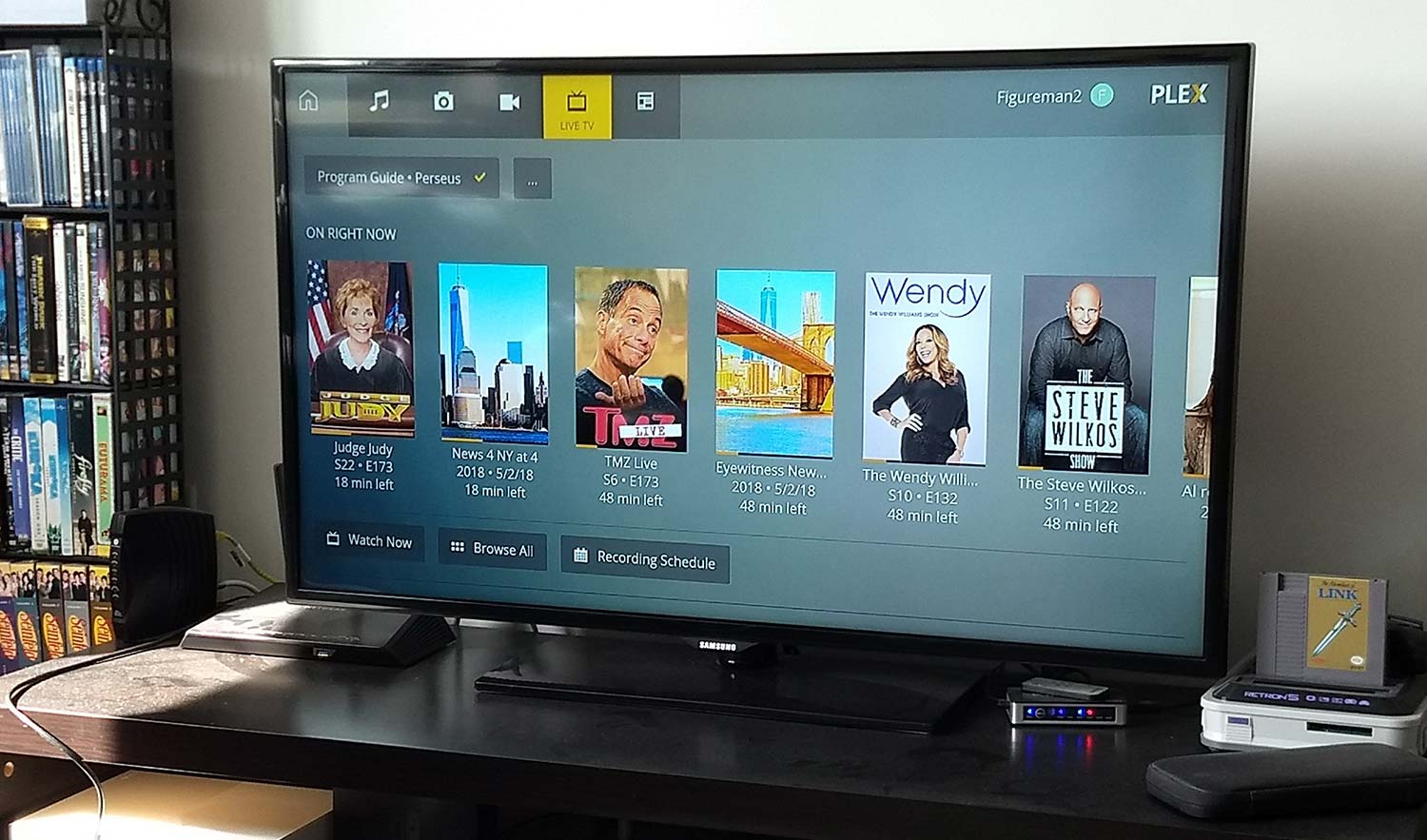What is Plex Live TV?
Plex Live TV is a feature of the popular media server software Plex that allows you to watch live television content on your devices, using your own antenna and tuner. It seamlessly integrates traditional over-the-air (OTA) TV channels with your digital media library, giving you access to both recorded and live TV in one unified interface.
With Plex Live TV, you can enjoy a wide range of local channels and even some premium cable channels without the need for a separate cable or satellite subscription. It provides a cost-effective alternative for cord-cutters who want to access their favorite shows, news, and sports without paying hefty cable bills.
The main advantage of Plex Live TV is that it consolidates all your entertainment options into one convenient platform. You can easily switch between your personal media collection, streaming services, and live TV channels without having to switch between different apps or devices.
Plex Live TV also offers a range of additional features, such as a customizable program guide, the ability to pause, rewind, and fast-forward live TV, and even the option to record your favorite shows using the built-in DVR functionality. This makes it a versatile solution for anyone who wants to have complete control over their TV viewing experience.
It’s important to note that while Plex Live TV can be a standalone streaming solution, it works best when used in conjunction with a Plex media server. The media server software allows you to organize your media library, transcode content for smooth streaming, and access your media from anywhere using a supported device.
Overall, Plex Live TV provides a convenient and flexible way to watch live television content on your terms. Whether you’re a cord-cutter looking for a cable alternative or simply want to enhance your existing media streaming setup, Plex Live TV offers a compelling solution that combines the best of both worlds.
How does Plex Live TV work?
Plex Live TV works by integrating an over-the-air (OTA) antenna and a tuner with Plex media server software, allowing you to access live television channels on your devices. Here’s a breakdown of how it all works:
- Antenna and tuner setup: To use Plex Live TV, you’ll need to connect an OTA antenna to your Plex media server. This allows you to capture free local channels that are broadcasted over-the-air. You’ll also need a compatible tuner device, such as the HDHomeRun, to receive and decode the TV signals.
- Plex media server: The Plex media server is a software application that runs on your computer or NAS (Network-Attached Storage) device. It manages and organizes your media, including live TV channels. You’ll need to install and configure the Plex media server software before you can start using Plex Live TV.
- Channel availability and guide data: Once you’ve set up your antenna and tuner, Plex Live TV will scan for available channels in your area and retrieve guide data for those channels. The guide data includes information about programs airing on each channel, allowing you to browse and schedule recordings.
- Accessing live TV: With Plex Live TV, you can access live television channels on your devices, including smartphones, tablets, smart TVs, and streaming devices. Simply launch the Plex app, navigate to the Live TV section, and select the channel you want to watch. You can also pause, rewind, and fast-forward live TV, giving you more control over your viewing experience.
- Recording shows: Plex Live TV includes DVR (Digital Video Recorder) functionality, allowing you to schedule and record your favorite shows. You can choose to record individual episodes, entire series, or specific time slots. The recorded content is stored on your Plex media server and can be accessed and streamed from any supported device.
It’s worth noting that Plex Live TV requires a stable internet connection to access guide data, stream live TV, and schedule recordings. Additionally, the channel availability and quality will depend on the signal strength in your area and the capabilities of your OTA antenna and tuner.
Overall, Plex Live TV provides a seamless and user-friendly way to watch and record live television channels using your own OTA antenna and tuner. It eliminates the need for a separate cable or satellite subscription and gives you more control over your TV viewing experience.
Features of Plex Live TV
Plex Live TV offers a range of features that enhance your TV viewing experience. Here are some of the key features you can expect:
- Live TV streaming: With Plex Live TV, you can stream live television channels directly to your devices. Whether you’re at home or on the go, you can access your favorite channels in high definition and enjoy a seamless streaming experience.
- Program guide: Plex Live TV provides a customizable program guide that allows you to browse through the available channels and see what’s currently airing. You can easily view the schedule for different channels, helping you plan your TV watching accordingly.
- DVR functionality: One of the standout features of Plex Live TV is its built-in DVR functionality. You can schedule recordings for your favorite shows, ensuring that you never miss an episode. The recorded content is stored on your Plex media server and can be accessed and streamed from any supported device.
- Pause, rewind, and fast-forward: Plex Live TV gives you the ability to pause, rewind, and fast-forward live TV. This means you can pause a program if you need to step away, rewind to catch something you missed, or fast-forward through commercials.
- Access from multiple devices: Plex Live TV can be accessed from a wide range of devices, including smartphones, tablets, smart TVs, and streaming devices. This flexibility allows you to watch live TV wherever and whenever you want.
- Channel management: Plex Live TV allows you to customize your channel lineup by adding or removing channels according to your preferences. You have control over which channels are displayed in the program guide, making it easy to tailor your TV viewing experience.
- Integrates with Plex media server: Plex Live TV seamlessly integrates with the Plex media server software, giving you access to your personal media library alongside live TV channels. This integration provides a unified interface where you can easily switch between your own media and live TV content.
- Parental controls: Plex Live TV offers robust parental control features, allowing you to restrict access to certain channels or programs based on content ratings. This feature is especially useful for families with children, ensuring they only have access to age-appropriate content.
These features make Plex Live TV a versatile and comprehensive solution for enjoying live television. Whether you’re watching your favorite shows, recording episodes for later, or customizing your channel lineup, Plex Live TV offers a range of tools to enhance your TV viewing experience.
Setting up Plex Live TV
Setting up Plex Live TV requires a few steps to ensure you can access and enjoy live television channels on your devices. Here’s a guide to help you get started:
- Acquire an OTA antenna and tuner: To receive over-the-air television signals, you’ll need an OTA antenna and a compatible tuner. Choose an antenna that suits your location and the signal strength in your area. Additionally, select a tuner device that can decode and process the TV signals.
- Install and configure the Plex media server: Plex Live TV works in conjunction with the Plex media server software. Download the Plex media server application and follow the installation instructions for your operating system. Once installed, configure your Plex media server by setting up your media libraries and adding the Live TV & DVR feature.
- Connect the OTA antenna and tuner to your Plex media server: Connect the OTA antenna to your tuner and connect the tuner to your Plex media server using an Ethernet or USB cable, depending on the tuner device. Ensure that the connections are secure and properly plugged in.
- Scan for available channels: In the Plex web interface, navigate to the Live TV & DVR section and click on “Setting up Live TV”. Follow the prompts to scan for available channels in your area. Plex will search for channels accessible through your OTA antenna and tuner, and compile a list of available channels.
- Configure your program guide: After the channel scan, Plex will download the program guide data for the channels you receive. This data includes information about the shows airing on each channel and allows you to browse the schedule in the Plex app. Ensure that the program guide data is accurate and up-to-date.
- Access Plex Live TV on your devices: Install the Plex app on your preferred device, such as a smartphone, tablet, smart TV, or streaming device. Sign in to your Plex account and navigate to the Live TV section. You should now be able to access your live TV channels and enjoy watching your favorite shows.
- Optional: Set up DVR functionality: If you want to take advantage of the DVR functionality offered by Plex Live TV, you’ll need to set up a storage location for your recorded content. This can be an external hard drive, a NAS device, or a dedicated storage solution. Configure the DVR settings in the Plex web interface and start scheduling recordings.
Remember, the process of setting up Plex Live TV may vary slightly depending on the specific hardware and software you are using. Make sure to consult the documentation provided with your OTA antenna, tuner, and Plex media server for detailed instructions.
Once you have completed the setup process, you can enjoy the benefits of Plex Live TV, including streaming live TV, accessing a program guide, and recording your favorite shows. It’s an excellent solution for anyone looking to integrate traditional television with their digital media library.
Compatible devices for Plex Live TV
Plex Live TV is designed to work seamlessly across a wide range of devices. Whether you prefer watching on your TV, computer, or mobile device, you’ll likely find a compatible platform to enjoy Plex Live TV. Here are some of the devices that support Plex Live TV:
- Smart TVs: Many smart TV models offer built-in Plex app support, making it easy to access Plex Live TV directly on your television. Look for smart TVs with the Plex app available in their app store, or with the ability to install apps via an app store or sideloaded apps.
- Set-top boxes and streaming devices: Popular devices, such as Roku, Amazon Fire TV, Apple TV, and NVIDIA Shield, support the Plex app, allowing you to stream live TV channels on your big screen. Simply download the Plex app from the respective app store and sign in to your Plex account.
- Game consoles: Gaming consoles, such as Xbox One and PlayStation 4, can be used to access Plex Live TV. Install the Plex app on your console and sign in to start enjoying live TV. Note that not all gaming consoles support Plex, so check compatibility before getting started.
- Computers and laptops: Plex Live TV can be accessed through the Plex Media Player app on Windows, macOS, and Linux computers. Simply download the Plex Media Player software from the Plex website and install it on your computer. You’ll be able to watch live TV channels right from your desktop or laptop.
- Mobile devices: Plex Live TV can be enjoyed on smartphones and tablets running iOS or Android. Download the Plex app from the App Store or Google Play Store, sign in to your Plex account, and start watching live TV on your mobile device. The Plex app also supports Chromecast, allowing you to cast live TV channels to your TV using your smartphone or tablet as a remote control.
- NAS devices: If you have a Network-Attached Storage (NAS) device, you can install the Plex server on it and access Plex Live TV through the Plex app on various devices. Compatible NAS devices include those from Synology, QNAP, and Asustor.
These are just a few examples of the compatible devices for Plex Live TV. Plex is constantly expanding its platform support, so make sure to check the Plex website for the most up-to-date list of supported devices.
It’s worth noting that while Plex Live TV can be accessed on many devices, the availability and performance may vary depending on the device’s capabilities and specifications. For the best experience, ensure that your device meets the recommended hardware and software requirements for Plex Live TV.
With the wide range of compatible devices, Plex Live TV offers flexibility and convenience, allowing you to watch live TV channels on the device of your choice, whether it’s your TV, computer, or mobile device.
Plex Live TV vs. Cable TV
When it comes to watching live TV, you have two main options: Plex Live TV and traditional cable TV. Here’s a comparison of the two:
Content Selection: Cable TV typically offers a wide range of channels, including local and premium channels. However, with Plex Live TV, you can access free over-the-air channels and some premium channels without the need for a cable subscription.
Cost: Cable TV subscriptions can be expensive, often requiring monthly fees and additional costs for premium channels. Plex Live TV offers a more cost-effective alternative, allowing you to watch free over-the-air channels with the initial investment in an antenna and tuner.
Flexibility: Cable TV often requires signing a contract and may have limitations on channel packages or bundling with other services. Plex Live TV, on the other hand, gives you more flexibility to choose and customize your channel lineup, allowing you to add or remove channels based on your preferences.
Streaming and Playback: Cable TV relies on a dedicated set-top box or cable box, limiting your ability to watch TV on multiple devices simultaneously. With Plex Live TV, you can stream live TV channels to various supported devices, giving you the flexibility to watch TV wherever and whenever you want.
Recording and DVR Functionality: Most cable TV providers offer DVR functionality for an additional fee. With Plex Live TV, the DVR functionality is built-in, allowing you to schedule and record your favorite shows without any additional cost. You can also store the recorded content on your Plex media server and access it from any supported device.
Availability: Cable TV may not be available in all areas, especially in rural or remote locations. Plex Live TV, on the other hand, relies on over-the-air channels, which are accessible in most regions. It provides a solution for cord-cutters who don’t have access to cable or satellite TV service.
User Interface: Cable TV interfaces can vary depending on the service provider and set-top box. Plex Live TV offers a unified user interface across devices, allowing you to seamlessly switch between your personal media, streaming services, and live TV channels within the same app.
While both Plex Live TV and cable TV have their advantages and disadvantages, Plex Live TV offers a more customizable, cost-effective, and flexible solution. It allows you to enjoy live TV on your own terms, without being tied to cable packages or contracts.
Ultimately, the choice between Plex Live TV and cable TV will depend on your specific needs, preferences, and geographical location. It’s worth considering your options and evaluating the features and costs associated with each before making a decision.
Advantages of using Plex Live TV
Plex Live TV offers several advantages that make it an attractive option for watching live television. Here are some of the key benefits of using Plex Live TV:
- Cost savings: Plex Live TV eliminates the need for a costly cable or satellite TV subscription. By using your own OTA antenna and tuner, you can access free over-the-air channels, reducing your monthly entertainment expenses.
- Channel customization: Plex Live TV allows you to customize your channel lineup to suit your preferences. You can add or remove channels based on your viewing habits, giving you more control over the content you have access to.
- Integration with personal media library: One of the standout advantages of Plex Live TV is its seamless integration with Plex Media Server. You can combine your live TV channels with your existing media library, making it easy to switch between live TV, movies, TV shows, and other digital content.
- Flexible streaming options: With Plex Live TV, you can stream live TV channels to a wide range of devices. Whether you’re at home or on the go, you can enjoy your favorite shows on your smart TV, computer, smartphone, or tablet. Plex also offers support for Chromecast, enabling you to cast live TV to your TV screen.
- DVR functionality: Plex Live TV includes built-in DVR functionality, allowing you to schedule and record your favorite shows. This gives you the freedom to watch shows on your own time, skip commercials, and build up a library of recorded content for later viewing.
- Seamless user interface: Plex Live TV provides a unified and user-friendly interface across devices. You can easily navigate between different channels, customize your program guide, and access your personal media library within the same app, creating a seamless viewing experience.
- Frequent updates and improvements: Plex is constantly improving and adding new features to its platform, including Plex Live TV. Regular updates ensure that you have access to the latest enhancements and bug fixes, enhancing your overall viewing experience.
- Access to premium channels: Plex Live TV offers the possibility of accessing certain premium cable channels through partnerships and integrations. Though availability may vary, it provides an alternative for cord-cutters who still want access to specific premium content.
These advantages make Plex Live TV an appealing choice for anyone looking to watch live TV in a more customizable, cost-effective, and convenient way. Whether you’re a cord-cutter, a digital media enthusiast, or simply looking for a flexible streaming solution, Plex Live TV offers a range of benefits that enhance your TV viewing experience.
Disadvantages of using Plex Live TV
While Plex Live TV offers numerous advantages, there are a few disadvantages to consider before incorporating it into your TV viewing setup. Here are some potential drawbacks of using Plex Live TV:
- Initial setup and hardware requirements: Setting up Plex Live TV requires additional hardware, such as an OTA antenna and a compatible tuner. This initial investment may deter some users, especially those who are not familiar with antenna installation or electronics setup.
- Dependence on OTA signal strength: The quality and availability of live TV channels on Plex Live TV depend on the strength of the OTA signals in your area. If you are located far from TV towers or experience weak signal reception, you may have difficulty accessing certain channels or experience pixelation or reception issues.
- Guide data limitations: Plex Live TV relies on program guide data to provide accurate information about the schedule and programming of live TV channels. However, guide data for some channels may be limited or inaccurate, resulting in incomplete or incorrect program information.
- Internet connectivity requirements: To access Plex Live TV, a stable internet connection is crucial. Without a reliable internet connection, you may experience buffering, freezing, or inability to stream live TV. Additionally, accessing guide data and scheduling recordings require an internet connection.
- Ads and commercials: While Plex Live TV allows you to skip commercials for recorded content, live TV is typically not ad-skippable. This means you may still be subjected to commercials during live TV viewing.
- Third-party app limitations: While Plex Live TV has a wide range of compatible devices, third-party streaming apps that integrate with Plex may not always support Live TV. This means you may not be able to access live TV channels through certain streaming devices or platforms.
- Storage limitations: The amount of content you can record and store with Plex Live TV is limited by the storage capacity of your Plex media server or external storage devices. If you plan to record a significant amount of content, you may need to consider storage expansion options.
It’s important to consider these disadvantages and assess whether they may impact your TV viewing experience. While Plex Live TV offers a flexible and customizable solution, it’s essential to evaluate these drawbacks in relation to your specific needs and preferences.
Despite these limitations, many users find that the advantages of Plex Live TV outweigh the disadvantages, making it a popular choice for accessing live TV channels without cable or satellite subscriptions.
Using DVR with Plex Live TV
Plex Live TV offers an impressive built-in DVR (Digital Video Recorder) functionality, allowing you to record your favorite shows and enjoy them at your convenience. Here’s how you can make the most out of the DVR feature with Plex Live TV:
Scheduling recordings: Plex Live TV makes it easy to schedule recordings for your desired shows. Simply browse the program guide, select the show you want to record, and choose the recording options, such as a specific episode, all episodes, or a time slot. Plex will automatically record the chosen content when it airs.
Managing recordings: Once your recordings are complete, Plex Live TV provides an organized library where you can easily access and manage your recorded content. You can view your recordings by show, date, or recently recorded, making it simple to find and watch the content you want.
Playback controls: When watching recorded content, Plex Live TV offers handy playback controls. You can pause, rewind, fast-forward, and skip through commercials, giving you full control over your viewing experience. This is a significant advantage over traditional cable DVRs that may have limitations on commercial skipping.
Storage considerations: The amount of storage available for recordings depends on the capacity of your Plex media server or external storage devices. It’s crucial to monitor your storage usage and ensure you have sufficient space to store the content you want to record. Consider expanding storage if you plan to record a significant amount of content.
Playback on multiple devices: Plex Live TV allows you to enjoy your recorded shows across multiple devices. Whether you’re at home or on the go, you can access your recorded content on supported devices, such as smartphones, tablets, computers, or streaming devices. This flexibility ensures that you never miss an episode, even if you’re away from your TV.
Automatic commercial skipping: Plex Live TV includes an optional feature called “Auto Commercial Skip” for eligible recordings. With this feature enabled, Plex will automatically detect and skip commercials during playback, saving you time and providing an uninterrupted viewing experience. Note that not all channels or shows may support this feature.
Remote access: If you have set up remote access for your Plex media server, you can schedule and manage recordings even when you’re away from home. This means you can ensure that your favorite shows are recorded, no matter where you are.
Using the DVR feature with Plex Live TV enhances your TV viewing experience by giving you the flexibility to watch shows on your own schedule. With the ability to schedule recordings, manage your library, and enjoy playback controls, Plex Live TV offers a comprehensive DVR solution that rivals traditional cable DVRs.
Keep in mind that the DVR feature requires a stable internet connection to schedule recordings and access guide information. Additionally, the storage capacity of your Plex media server or external storage devices will affect the number of recordings you can store at any given time.
Overall, the DVR functionality of Plex Live TV is a valuable feature for those who want to record and watch their favorite shows on their terms. Whether you’re catching up on missed episodes, skipping through commercials, or building a library of recorded content, Plex Live TV’s DVR feature has you covered.
How to watch live TV on Plex
Watching live TV on Plex is a straightforward process that allows you to access your favorite channels and enjoy a seamless TV viewing experience. Here’s a step-by-step guide on how to watch live TV on Plex:
- Set up Plex Live TV: Before you can watch live TV on Plex, you need to ensure that you have set up Plex Live TV with an OTA antenna and a compatible tuner. Follow the instructions provided by Plex to configure your setup and scan for available channels in your area.
- Install the Plex app: If you haven’t already, install the Plex app on the device on which you wish to watch live TV. The Plex app is available on a wide range of devices, including smart TVs, set-top boxes, streaming devices, computers, and mobile devices. Download the app from the respective app store or visit the Plex website for specific installation instructions.
- Sign in to your Plex account: Open the Plex app on your device and sign in to your Plex account. Make sure to use the same account that you used to set up Plex Live TV.
- Navigate to the Live TV section: Once signed in, navigate to the Live TV section within the Plex app. The location of this section may vary depending on the app and device you are using. Look for a dedicated “Live TV” or “TV” tab, or access live TV through the main menu or sidebar.
- Browse and select a channel: In the Live TV section, you’ll find a list of available channels. Use your device’s remote, keyboard, or touchscreen to browse through the channels and select the one you want to watch. Some apps may also provide a program guide that allows you to view the upcoming schedule for each channel.
- Enjoy live TV: Once you’ve selected a channel, Plex will begin streaming the live TV content to your device. Sit back, relax, and enjoy watching your favorite shows, news, sports, and other live programs.
- Control playback: During live TV playback, you have control over various playback functions. Use your remote control or device’s interface to pause, rewind, fast-forward, or adjust the volume as needed. The specific controls may vary depending on the app and device you are using.
Following these steps will allow you to watch live TV on Plex and access your favorite channels easily. Whether you’re watching on a big screen TV, a computer, or a mobile device, Plex provides a seamless and convenient way to enjoy live television content.
It’s worth noting that the features and interface of the Plex Live TV section may vary slightly depending on the app and device you are using. Familiarize yourself with the specific controls, settings, and options available in your chosen Plex app to maximize your live TV viewing experience.
With Plex Live TV, you can enjoy the benefits of live television, such as real-time news, sports events, and live shows, all within the familiar Plex environment that integrates seamlessly with your personal media library.
Customizing your live TV experience on Plex
Plex Live TV offers a range of customization options that allow you to tailor your live TV experience to suit your preferences. Whether you want to personalize your channel lineup, tweak the program guide, or adjust streaming settings, Plex provides a variety of customization features. Here are some ways you can customize your live TV experience on Plex:
- Adding and removing channels: Plex Live TV allows you to customize your channel lineup by adding or removing channels. In the Plex web interface, navigate to the Live TV & DVR settings and access the “Manage Channels” section. Here, you can select the channels you want to include or exclude from your channel list, ensuring that you only see the channels you’re interested in.
- Reordering channels: You can also rearrange the order of channels in your program guide. In the “Manage Channels” section of the Live TV & DVR settings, simply click and drag the channels to the desired position. This allows you to prioritize your favorite channels or arrange them according to your preference.
- Customizing the program guide: Plex Live TV provides a program guide that displays the schedule for each channel. In the Plex web interface, go to the Live TV & DVR settings and access the “Program Guide” section. Here, you can adjust the time range and number of days shown in the guide, choose a layout style, and enable or disable certain guide features.
- Enabling closed captions and subtitles: If you prefer to watch TV with closed captions or subtitles, Plex Live TV offers options to enable them. In the player controls of the Plex app, look for the “CC” or “Subtitle” button and select your preferred language or display option.
- Adjusting streaming quality: Plex Live TV allows you to adjust the streaming quality to optimize your viewing experience. In the Plex app, go to the settings menu and access the “Quality & Performance” section. Here, you can choose the preferred streaming quality, depending on your network bandwidth and device capabilities.
- Setting parental controls: Plex Live TV provides parental control features to restrict access to certain channels or programs based on content ratings. In the Plex web interface, go to the “Users & Sharing” settings and select the user for whom you want to set parental controls. From there, you can configure restrictions and passwords to ensure that certain content is protected.
- Changing audio and subtitle preferences: If you prefer a different audio language or subtitle option while watching live TV, Plex allows you to customize these preferences. In the Plex app, look for the audio and subtitle options in the player controls and choose your desired settings.
- Using playlists and favorites: Plex Live TV allows you to create playlists and mark channels as favorites for quick and easy access. In the Plex app, look for options to create playlists or mark channels as favorites, depending on the app and device you’re using.
By taking advantage of these customization options, you can create a personalized live TV experience on Plex that matches your preferences and viewing habits. Whether you want to fine-tune your channel lineup, adjust the program guide, or optimize the streaming quality, Plex offers the flexibility to tailor your live TV experience to your liking.
Keep in mind that the availability and extent of customization options may vary depending on the Plex app and device you are using. Familiarize yourself with the settings and options available in your specific Plex environment to make the most of the customization features.
With Plex Live TV, you can truly make your live TV experience your own, creating a customized setup filled with your favorite channels, personalized program guides, and tailored settings that enhance your viewing pleasure.
Is Plex Live TV worth it?
Deciding whether Plex Live TV is worth it depends on your specific needs, preferences, and viewing habits. Here are some factors to consider when determining if Plex Live TV is the right choice for you:
Cost savings: Plex Live TV can be a cost-effective alternative to traditional cable or satellite TV subscriptions. By using your own OTA antenna and tuner, you can access free over-the-air channels and save on monthly fees. However, initial setup costs for the antenna and tuner should be taken into account.
Channel availability: Plex Live TV provides access to a wide range of local channels, giving you access to news, sports, and other live programming. Additionally, Plex partnerships and integrations may offer access to some premium cable channels, although availability can vary.
Customization options: One of the significant advantages of Plex Live TV is the ability to customize your channel lineup, program guide, and other settings. This flexibility allows you to tailor your TV experience to your liking, ensuring that you have access to the channels and content you enjoy the most.
Integration with personal media library: If you already have a Plex media server and a library of digital media, Plex Live TV seamlessly integrates live TV channels with your existing content. This integration provides a unified interface and makes it easy to switch between live TV and your personal media collection.
DVR functionality: Plex Live TV includes DVR functionality, allowing you to schedule and record your favorite shows. This feature provides convenience and flexibility, allowing you to watch recorded content at your convenience. However, storage limitations and the need for additional storage options should be considered.
User-friendly interface: Plex Live TV offers a user-friendly interface that is consistent across devices. The intuitive interface makes it easy to navigate, schedule recordings, and access your favorite channels, enhancing your TV viewing experience.
Compatibility and device support: Plex Live TV is supported on a wide range of devices, including smart TVs, streaming devices, computers, and mobile devices. With such broad compatibility, you can enjoy live TV on the device of your choice.
It’s important to note that Plex Live TV relies on over-the-air channels, so the availability and quality of channels can vary depending on your location and OTA signal strength. Additionally, a stable internet connection is necessary for streaming, guide data, and scheduling recordings.
To determine if Plex Live TV is worth it for you, consider your TV viewing preferences, the channels you watch, and the potential cost savings compared to traditional cable or satellite TV. If you prioritize flexibility, customization options, and integration with your personal media library, Plex Live TV may be an excellent choice for your TV entertainment needs.
Ultimately, it’s best to try out Plex Live TV with a free trial or a limited subscription option to see if it meets your expectations and enhances your TV watching experience.
How to optimize your Plex Live TV experience
To ensure that you have the best possible experience with Plex Live TV, there are several steps you can take to optimize your setup and improve your viewing pleasure. Here are some tips to help you optimize your Plex Live TV experience:
- Optimal antenna placement: Proper placement of your OTA antenna can significantly impact signal reception. Experiment with different antenna placements, such as near a window or higher up, to find the best position for optimal signal strength and quality.
- Use a high-quality OTA antenna and tuner: Investing in a high-quality OTA antenna and tuner can improve the signal reception and overall performance of your Plex Live TV setup. Look for reputable brands and models that suit your location and signal conditions.
- Regularly scan for channel updates: Plex Live TV allows you to scan for available channels in your area. It’s recommended to periodically rescan for channels to ensure that you have access to the latest additions and changes in your OTA channel lineup.
- Ensure a stable internet connection: A stable and reliable internet connection is essential for streaming live TV, accessing guide data, and scheduling recordings. If you consistently experience buffering or playback issues, consider improving your internet connection or contacting your internet service provider for assistance.
- Optimize network bandwidth: If you experience stuttering or buffering during live TV playback, it may be due to limited network bandwidth. Ensure that other devices on your network are not consuming excessive bandwidth, and consider using a wired Ethernet connection for the best performance.
- Upgrade your hardware: If you find that your current hardware struggles with Plex Live TV, consider upgrading your devices or investing in a dedicated Plex media server. More powerful hardware, such as a faster CPU or more RAM, can ensure smooth streaming and efficient handling of recordings.
- Manage storage space: Keep an eye on your storage space if you use the DVR functionality of Plex Live TV. Regularly review and delete recorded content that you no longer need to free up storage space for new recordings. Consider expanding your storage capacity if you frequently record and store a significant amount of content.
- Stay up-to-date: Ensure that you are running the latest version of the Plex app and Plex media server software. Regular updates often bring bug fixes, performance improvements, and new features that can enhance your Plex Live TV experience.
- Utilize Plex Pass features: Consider subscribing to a Plex Pass for additional features and benefits. Plex Pass offers advanced features like hardware transcoding, access to early releases, parental controls, and more, which can further enhance your Plex Live TV experience.
By following these optimization tips, you can maximize the performance and enjoyment of Plex Live TV. Customizing your OTA antenna placement, investing in quality hardware, and managing storage space are key factors in ensuring a smooth and seamless live TV experience.
Additionally, monitoring your network bandwidth, keeping your software up-to-date, and utilizing Plex Pass features can further enhance your experience with Plex Live TV. Remember, each setup is unique, so it may require some experimentation and adjustments to find the optimal settings and configurations for your specific environment.
With a properly optimized Plex Live TV setup, you can enjoy reliable live TV streaming, seamless recording functionality, and a personalized TV viewing experience that’s tailored to your preferences.
Troubleshooting common issues with Plex Live TV
While Plex Live TV offers an excellent TV streaming experience, you may encounter some common issues along the way. Here are some troubleshooting tips to help you resolve common problems and enjoy a smooth Plex Live TV experience:
- Weak or no signal: If you’re experiencing a weak or no signal, make sure that your OTA antenna is properly connected and positioned. Experiment with different antenna placements and orientations to improve signal strength. You may also need to consider upgrading to a higher-quality antenna.
- Buffering or playback issues: If you’re experiencing buffering or playback issues, ensure that you have a stable internet connection with sufficient bandwidth. Try reducing network congestion by limiting the number of devices using the network or using a wired Ethernet connection. Lowering the streaming quality settings in the Plex app can also help mitigate buffering issues.
- Poor video quality: If you notice that the video quality is poor or pixelated, it could be due to a weak OTA signal or a slow internet connection. Improve your antenna placement or consider upgrading your internet plan to a higher speed to enhance the video quality.
- Guide data discrepancies: If you encounter discrepancies or missing information in the program guide, try rescanning for channels in the Plex Live TV settings. This can update the guide data and ensure it accurately reflects the available channels and program schedules.
- Recording failures: If you experience issues with recording, verify that you have sufficient storage space available on your Plex media server. Ensure that your storage devices are properly connected and functioning. If recording failures persist, try restarting the Plex media server or reinstalling the Plex app.
- Intermittent or dropped connections: If you’re experiencing intermittent or dropped connections while streaming live TV, check your network equipment, such as the router, modem, or switches. Make sure they are in good working condition and updated with the latest firmware. Consider rebooting your network equipment to resolve any potential connectivity issues.
- Audio or subtitle issues: If you’re having problems with audio or subtitles, ensure that you have selected the correct language settings in the Plex app. Verify that your media files have embedded or external subtitles available if you’re encountering subtitle discrepancies.
- App crashes or freezes: If your Plex app crashes or freezes frequently, check for updates to the app and your device’s operating system. Reinstalling the Plex app or restarting your device can also help resolve app-related issues. Ensure that your device meets the minimum hardware requirements for running Plex Live TV smoothly.
- Guide data or channel availability: If you find that certain channels are missing or the guide data is inaccurate, it may be due to the limitations of the OTA signal in your area. Unfortunately, these issues are beyond Plex’s control, as they rely on the availability and accuracy of the signal and guide data provided by the OTA broadcast.
By applying these troubleshooting tips, you can address common issues with Plex Live TV and enjoy a more reliable and seamless TV streaming experience. However, if you continue to experience persistent issues, it may be worthwhile to seek assistance from the Plex support community or consult Plex’s official support channels for further guidance.
Remember, troubleshooting may require some trial and error to identify and resolve the specific issues you’re experiencing. Patience, persistence, and the willingness to experiment with different settings or configurations can go a long way in troubleshooting and resolving common problems with Plex Live TV.
Frequently Asked Questions about Plex Live TV
Here are answers to some frequently asked questions about Plex Live TV:
- Can I watch live TV on Plex for free?
Yes, you can watch live TV on Plex for free by using an OTA antenna and tuner to access free over-the-air channels. However, some premium channels may require a subscription or Plex Pass to access. - Is Plex Live TV available in my country?
Plex Live TV is available in many countries around the world. However, channel availability may vary depending on your location and the presence of local OTA signals. - Can I use Plex Live TV without a Plex media server?
No, Plex Live TV is a feature of the Plex media server software. You’ll need to set up Plex media server and have it running to use Plex Live TV. - Can I stream Plex Live TV outside of my home?
Yes, if you have set up remote access for your Plex media server, you can stream Plex Live TV outside of your home network. Ensure that you have a stable internet connection on both your Plex media server and the device you’re streaming to. - Do I need a Plex Pass for Plex Live TV?
A Plex Pass is not required to watch live TV on Plex if you’re accessing free over-the-air channels. However, some premium channels and additional features, like hardware transcoding and early access to new features, may require a Plex Pass subscription. - Can I record shows with Plex Live TV?
Yes, Plex Live TV includes built-in DVR functionality that allows you to schedule and record your favorite shows. You can choose to record individual episodes or entire series, and the recorded content is stored on your Plex media server. - Can I skip commercials with Plex Live TV?
By default, live TV playback with Plex Live TV does not allow you to skip commercials. However, if you record shows and enable the “Auto Commercial Skip” feature, Plex will attempt to automatically detect and skip commercials during playback for eligible recordings. - What devices are compatible with Plex Live TV?
Plex Live TV is compatible with a wide range of devices, including smart TVs, streaming devices, computers, and mobile devices. Popular options include Roku, Amazon Fire TV, Apple TV, smart TVs, smartphones, and tablets. - What is the difference between Plex Live TV and Plex Pass?
Plex Live TV is a specific feature of Plex that allows access to live television channels. Plex Pass is a premium subscription offered by Plex that provides additional features, such as offline mobile sync, multi-user support, hardware transcoding, and early access to new features. - Can I stream Plex Live TV simultaneously on multiple devices?
Yes, Plex Live TV allows you to stream live TV simultaneously on multiple devices as long as your Plex media server and network bandwidth can support it. The number of concurrent streams may depend on the specific hardware, Plex Pass benefits, and network conditions.
These are just a few common questions about Plex Live TV. If you have more specific inquiries or need further assistance, the official Plex support website and user forums are excellent resources for finding detailed information and troubleshooting solutions.