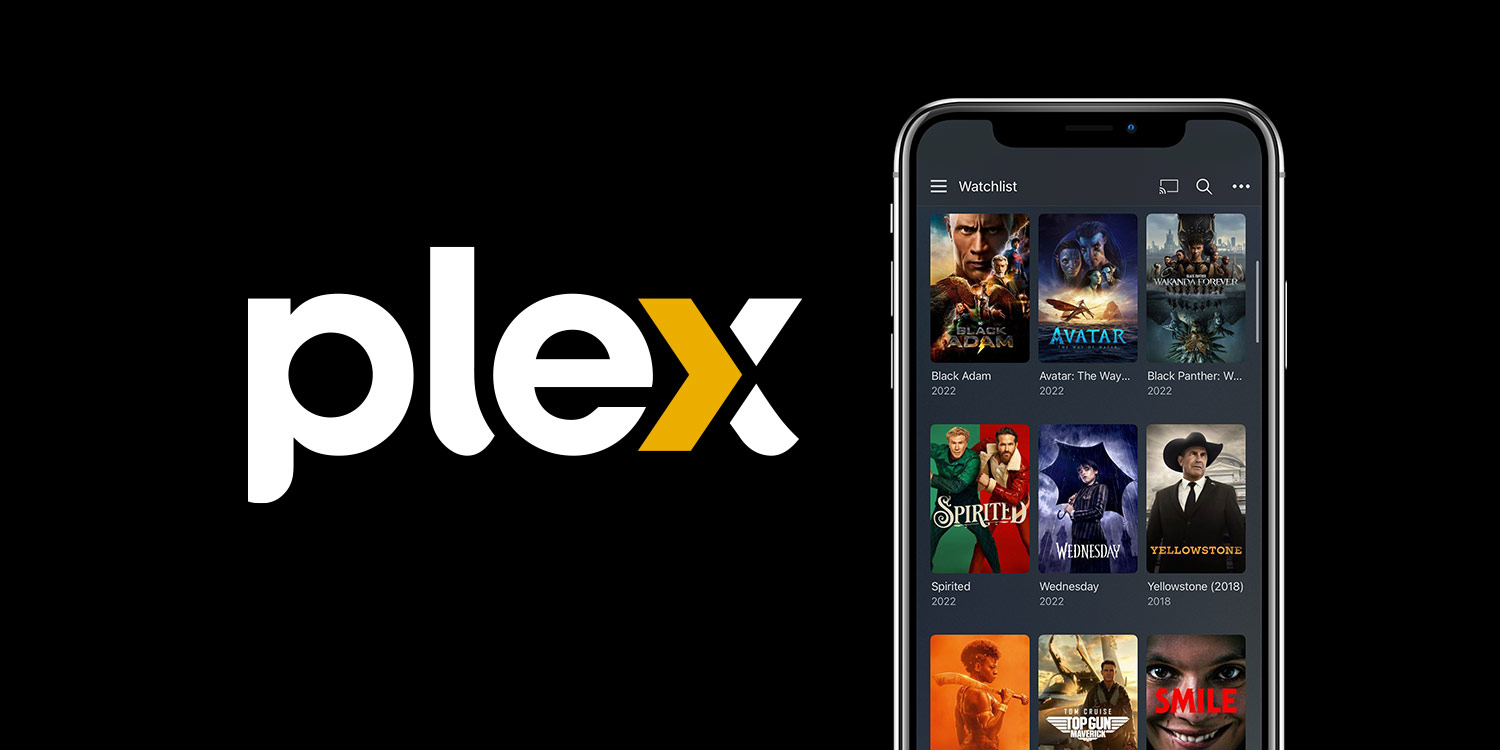What is Plex?
Plex is a media server platform that allows you to stream movies, TV shows, and your own media across various devices. It acts as a central hub for all your media content, making it easily accessible and organized in one place. Whether you have a vast collection of movies and TV series or want to create a digital library of personal photos and videos, Plex transforms your computer or network-attached storage (NAS) device into a powerful media server.
With Plex, you can turn your PC or NAS into a streaming server that can be accessed by multiple devices, including smart TVs, smartphones, tablets, and streaming devices like Roku or Chromecast. This enables you to enjoy your favorite content seamlessly, no matter where you are or which device you’re using.
One of the key features of Plex is its ability to automatically organize and catalog your media library. Using advanced metadata matching, Plex retrieves information on your movies, TV shows, and music, such as artwork, plot summaries, cast information, and more. This makes browsing and finding content a breeze.
Additionally, Plex offers rich transcoding capabilities, allowing you to stream media content in various formats. This means that even if a particular device doesn’t natively support a specific format, Plex will transcode it on the fly, ensuring smooth playback.
Another standout feature of Plex is its user-friendly interface. The sleek and intuitive design makes it easy to navigate through your media library, search for specific titles, and access additional information about the content you’re interested in. Plex also provides recommendations based on your viewing history, enhancing your overall media streaming experience.
Whether you’re a movie lover, TV show enthusiast, or simply want an efficient and convenient way to manage and stream your personal media, Plex is a versatile platform that offers an all-in-one solution with its comprehensive features and user-friendly interface.
Setting Up a Plex Media Server
Setting up a Plex Media Server is a straightforward process that allows you to centralize and stream your media library to various devices. Here’s a step-by-step guide to help you get started:
- Download and install the Plex Media Server software from the official Plex website. The software is compatible with Windows, macOS, Linux, and various NAS devices.
- Once installed, open the Plex Media Server application and create a Plex account if you don’t already have one. This will provide you with access to additional features and allow you to manage your libraries remotely.
- During the setup process, you’ll be prompted to name your server. Choose a descriptive name that will help you identify it easily.
- Add your media libraries to the Plex Media Server. You can select different libraries for movies, TV shows, music, and photos. Plex will scan your selected folders and automatically organize the media files.
- Customize the advanced settings according to your preferences. For example, you can enable or disable transcoding, set up remote access to stream your media outside your home network, and adjust the quality of the transcoded content.
- Once you’ve completed the initial setup, Plex will start scanning and matching your media files with metadata, retrieving information such as artwork, descriptions, and cast details to enrich your library.
- Finally, download the Plex app on your desired devices, such as smart TVs, smartphones, tablets, or streaming devices. Sign in to your Plex account, and you’ll have access to your media library from any of these devices.
With a Plex Media Server, you can effortlessly stream your media collection to various devices, allowing you to enjoy your favorite movies, TV shows, and music wherever you go. Moreover, Plex offers convenient features like automatic library updates, on-the-fly transcoding, and remote access, making it a versatile and user-friendly media server solution.
Adding Libraries to Your Plex Media Server
One of the key functionalities of Plex is the ability to add libraries to your Plex Media Server, allowing you to organize and categorize your media collection. Here’s how you can add libraries to your Plex Media Server:
- Open the Plex Media Server application and sign in to your Plex account.
- On the main dashboard, click on the “Add Library” button.
- Select the type of media library you want to add, such as movies, TV shows, music, or photos.
- Choose the language for the library and give it a descriptive name.
- Click on the “Browse for Media Folder” option and navigate to the location on your computer or NAS where your media files are stored.
- Select the folder containing the media you want to include in the library and click on “Add Library”.
- Plex will start scanning the selected folder, analyzing the files and retrieving metadata for each media item.
- Once the scanning process is complete, your library will be added to the Plex Media Server with all the corresponding metadata and artwork.
- Repeat the above steps to add additional libraries for different types of media.
Plex provides various customization options for each library, allowing you to fine-tune the organization and presentation of your media collection. You can edit library settings, such as language preferences, agent selection, and advanced options like file naming and folder exclusions.
Adding libraries to your Plex Media Server ensures that your media collection is neatly organized and easily accessible. The intuitive interface of Plex allows you to browse through your libraries, search for specific titles, and enjoy a visually appealing media browsing experience.
By leveraging the library functionality in Plex, you can create a centralized hub for all your media, making it convenient to access and stream your favorite movies, TV shows, music, and photos across multiple devices.
Organizing and Managing Your Media
Plex offers powerful tools and features to help you effectively organize and manage your media collection. Here are some tips to help you keep your library well-organized:
- Use appropriate naming conventions for your media files. Plex relies on file names to match and retrieve metadata for your media. Make sure to follow a consistent naming format, including the title, year, and any additional information if necessary.
- Create separate folders for different types of media within your library. This will help you categorize your content and make it easier to navigate and browse.
- Ensure your media files are properly tagged. This includes adding accurate metadata such as movie or TV show titles, artist names, album titles, and cover art. Plex will use this information to enhance your media library’s appearance and provide detailed information about each item.
- Utilize playlists to create custom collections of your favorite movies, TV episodes, or music tracks. Playlists allow you to curate specific content based on genres, moods, or personal preferences.
- Add custom labels or tags to further organize your media. You can create labels based on criteria like genre, rating, or location, allowing you to easily filter and find specific content.
- Take advantage of Plex’s collection feature to group related media items together. For example, you can create collections for trilogies, TV franchises, or directorial filmographies.
- Regularly update your media library by scanning for new content. Plex can automatically detect and add new files in your designated folders, ensuring your library stays up to date with the latest additions.
- Consider enabling Plex’s automatic library updates feature. This will periodically check for new metadata updates, ensuring the information displayed in your library remains accurate and current.
Additionally, Plex offers advanced management options, allowing you to control aspects like server settings, user access, and transcoding preferences. You can also integrate external metadata agents, subtitle sources, and other plugins to enhance your Plex Media Server’s capabilities.
By organizing and managing your media collection effectively, you can maximize the potential of Plex and create a personalized and streamlined streaming experience across all your devices. Whether you have a massive collection or a modest library, Plex’s intuitive interface and powerful management tools make it easy to stay in control of your media.
Accessing Plex on Different Devices
Plex allows you to access your media library on a wide range of devices, making it convenient to enjoy your favorite content wherever you go. Here’s how you can access Plex on different devices:
- Smart TVs: Many modern smart TVs have built-in support for Plex. Simply download and install the Plex app from your TV’s app store, sign in with your Plex account, and you’ll be able to access your entire media library directly on your TV.
- Streaming Devices: Devices like Roku, Amazon Fire TV, Apple TV, or Chromecast also offer Plex compatibility. Install the Plex app on your streaming device, sign in, and start streaming your media to your TV.
- Mobile Devices: Plex has dedicated apps for both iOS and Android devices. Visit the respective app stores, download the Plex app, and sign in to access your media library on your smartphone or tablet. This allows you to enjoy your favorite movies, TV shows, and music on the go.
- Computers: Plex offers desktop applications for Windows, macOS, and Linux. Download and install the relevant app for your operating system, sign in to your Plex account, and you’ll have access to your media library on your computer. This is ideal for users who prefer to stream their media on a larger screen.
- Web Browser: If you don’t want to install an app, Plex is accessible via a web browser. Simply open your favorite browser, visit the Plex website, sign in to your account, and you’ll be able to stream your media directly from the Plex Media Server.
Plex ensures a seamless experience across all devices, with synchronized playback progress, watch history, and more. This means you can start watching a movie on your TV and continue where you left off on your mobile device.
In addition to streaming from your own Plex Media Server, you can also access shared libraries from friends and family who grant you access. This allows you to enjoy a wider range of media content without the need to set up additional servers.
Whether you prefer the comfort of your living room TV, the convenience of your smartphone or tablet, or the power of your computer, Plex offers flexible options to access and stream your media library on the devices that suit your lifestyle.
Streaming Movies and TV Shows with Plex
One of the primary benefits of Plex is its ability to stream movies and TV shows, giving you the freedom to enjoy your favorite content on various devices. Here’s how you can stream movies and TV shows with Plex:
- Open the Plex app on your device or access the Plex website in your browser.
- Sign in to your account and navigate to your media library.
- Browse through your library to find the movie or TV show you want to watch.
- Click or tap on the title to view more information about the media. This includes details like cast members, plot summary, and associated artwork.
- Select the playback option that suits your preference. You can choose to stream the content directly or download it for offline viewing, depending on the availability and settings of your Plex server.
- Once the playback starts, you can control the viewing experience using the player controls. This includes options to pause, rewind, fast forward, adjust volume, and enable subtitles or closed captions.
- If you’re watching a TV series, Plex will automatically organize and present each episode in a sequential order, making it easy to binge-watch your favorite shows.
- Plex also offers advanced features like on-the-fly transcoding, which ensures smooth playback on devices that may not support certain file formats. This means you can enjoy your media on almost any device without worrying about compatibility issues.
- If you have a Plex Pass subscription, you can take advantage of additional features like mobile sync, allowing you to download media to your device for offline playback, or even the ability to watch your content remotely when away from home.
With Plex, you have the flexibility to stream your movies and TV shows on smart TVs, streaming devices, mobile devices, and computers, ensuring you never miss out on your favorite entertainment. Plex’s intuitive interface and robust playback capabilities make the streaming experience enjoyable, whether you’re watching alone or with friends and family.
Make the most of your media library and enjoy a seamless streaming experience with Plex’s features and versatile platform.
Customizing Your Plex Media Server
Plex offers a range of customization options that allow you to personalize and enhance your media server experience. Here are some ways you can customize your Plex Media Server:
- Server Settings: Plex provides a variety of server settings that you can adjust to suit your preferences. These settings include options for remote access, quality settings for streaming and transcoding, library scanning intervals, language preferences, and much more. Take some time to explore these settings and tailor them to your specific needs.
- User Management: With Plex, you can invite friends and family to access your media library. You have control over user permissions, allowing you to grant different levels of access to different users. This means you can create separate libraries or limit access to specific content based on individual preferences.
- Metadata Management: Plex retrieves metadata for your media library automatically, but you can also manually modify or update the metadata if needed. For example, you can edit the title, add a description, or change the artwork associated with a movie or TV show. This customization helps make your library more visually appealing and organized.
- Library Organization: Plex allows you to organize your media library in a way that makes the most sense to you. You can create custom playlists, group items into collections, organize content by genre, and add labels or tags for easier filtering and sorting. These organizational features help you navigate and find your favorite content effortlessly.
- Customizing the Interface: Plex offers various themes and display options to customize the look and feel of the user interface. You can choose from different color schemes, enable or disable specific elements, and adjust the overall layout. This allows you to create a personalized and visually pleasing browsing experience.
- External Plugins and Integrations: Extend the functionality of your Plex Media Server by exploring and installing external plugins. Plugins can enable additional features like subtitle support, automatic media library updates, movie trailers, and more. These plugins enhance your media server’s capabilities and provide additional convenience.
By customizing your Plex Media Server, you can create a tailored streaming experience that aligns with your preferences. Whether you’re tweaking server settings, managing users and permissions, organizing your media library, or exploring external plugins, Plex offers a wealth of customization options to elevate your streaming experience.
Take the time to explore these customization features and make your Plex Media Server uniquely yours. Tailoring your server settings and library organization will enhance your overall enjoyment of your media collection and provide a truly personalized media streaming experience.
Sharing Your Plex Media with Friends and Family
Sharing your Plex media library with friends and family is a great way to expand the enjoyment of your collection. Plex offers easy-to-use sharing features that allow you to give others access to your media. Here’s how you can share your Plex media with friends and family:
- Invite Users: To share your Plex library, you can invite users to access your server. From the Plex web interface or app, navigate to the Users tab and click “Invite Friend”. Enter the email address of the person you want to invite, select the libraries you want to share, and set the desired level of access.
- User Permissions: Plex allows you to set different permissions for each shared user. You can choose to grant full access to your entire media library or customize access by selecting specific libraries, enabling or disabling features like syncing, downloading, or sharing with other users.
- Shared Libraries: Once the invitation is accepted, shared users will see your library appear in their own Plex app or interface. They can then access the shared library and enjoy your movies, TV shows, and other media content on their devices.
- Syncing and Downloading: Plex allows shared users to sync or download media from your library for offline viewing. This feature is especially handy for users who want to enjoy your media even when they don’t have an internet connection.
- Sharing Externally: If you want to share your media beyond your local network, you can set up remote access for your Plex server. This allows friends and family to stream your content even if they’re not connected to the same Wi-Fi network.
- Quality and Bandwidth Settings: Plex provides options to control the streaming quality and bandwidth for shared users. This ensures that everyone has a smooth and optimized streaming experience based on their network connection.
- Revoking Access: At any time, you can revoke access to your Plex server if you no longer want to share your media with certain users. Simply remove their access from the Users tab, and they will no longer be able to view your library.
Sharing your Plex library with friends and family allows you to create a communal and collaborative media streaming experience. It’s a fantastic way to introduce others to new movies, TV shows, music, and more, and can lead to engaging discussions and shared moments.
Plex’s sharing features give you complete control over what content is shared and who has access, ensuring that you can maintain your privacy and security while enjoying the benefits of sharing your media collection.
So why keep your media library to yourself? Share your Plex media with your loved ones and expand the joy of your collection with others!
Using Plex Pass Features
Plex offers a premium subscription service called Plex Pass, which provides additional features and functionality to enhance your media streaming experience. Here are some of the key features you can access with Plex Pass:
- Mobile Sync: With Plex Pass, you can sync media from your Plex server to your mobile device for offline viewing. This allows you to enjoy your favorite movies, TV shows, and music even when you don’t have an internet connection.
- Live TV and DVR: Plex Pass includes Live TV and DVR capabilities, allowing you to watch and record live television broadcasts. With a compatible digital tuner and antenna, you can enjoy over-the-air channels directly through the Plex app.
- Parental Controls: Plex Pass provides advanced parental control options, giving you the ability to restrict access to certain content based on ratings or other criteria. This ensures a safe viewing environment for children and allows you to manage what they can and cannot access.
- Hardware Acceleration: Plex Pass unlocks the option to enable hardware acceleration, which utilizes your device’s hardware capabilities to optimize transcoding and streaming performance. This can lead to smoother playback and improved streaming quality.
- Multiple Users: Plex Pass allows you to create unique managed user profiles for each member of your household. Each user can have their own personalized media library, recommendations, and viewing progress, providing a tailored experience for every member of your family.
- Early Access to New Features: As a Plex Pass subscriber, you gain exclusive early access to new features, improvements, and updates before they become available to regular users. This allows you to stay at the forefront of Plex’s evolving platform and enjoy the latest enhancements.
- Premium Music Libraries: Plex Pass unlocks premium music library features, including enhanced metadata, improved matching, and automatic lyrics and album art fetching. These features enhance your music listening experience and provide a visually appealing interface for your music collection.
- Multiple Device Support: Plex Pass allows you to connect and access your media library on multiple devices simultaneously. This means you can stream different media content to different devices in your home, providing flexibility and convenience for your whole household.
Plex Pass provides a range of premium features that take your media streaming experience to the next level. Whether you want to enjoy offline access to your media, record live TV, customize user profiles, or optimize transcoding performance, Plex Pass offers a wealth of additional functionality and convenience.
By subscribing to Plex Pass, you support the ongoing development and maintenance of the Plex platform while gaining access to exclusive features and early access to updates. It’s a great way to further enhance your Plex media streaming experience and enjoy an even more personalized and feature-rich system.
Troubleshooting and Tips for a Smooth Plex Experience
While Plex provides a seamless media streaming experience, you may sometimes encounter issues or challenges. Here are some troubleshooting tips to help you ensure a smooth Plex experience:
- Update Plex: Regularly check for updates to the Plex Media Server and Plex apps on your devices. Keeping your Plex software up to date helps ensure compatibility with new features, bug fixes, and security patches.
- Check Server Health: Monitor the health of your Plex Media Server by navigating to the Server Settings and selecting the Dashboard. This provides insights into server performance, resource usage, and connectivity status.
- Check Network Connections: Make sure your devices, including the Plex Media Server, are connected to the same network. Check the network cables, router settings, and firewall configurations to ensure there are no connectivity issues.
- Optimize Network Bandwidth: If you experience buffering or playback issues, check your network bandwidth. Consider reducing the streaming quality or enable direct play and direct stream options in Plex server settings to minimize transcoding requirements.
- Rescan Libraries: If new media files aren’t appearing in your Plex library, manually trigger a rescan of your libraries. Go to the Plex web interface, select the affected library, and click the “…” menu to initiate a rescan.
- Check Metadata Agents: If you notice incorrect or missing metadata for your media, review the metadata agent settings for your libraries. You can try different agents or prioritize specific ones to ensure accurate and comprehensive metadata retrieval.
- Clear Cache and Refresh Metadata: If you encounter issues with incorrect artwork, descriptions, or other metadata, you can clear the cached metadata stored by Plex. Navigate to the Server Settings, select the Library tab, and click on the “…” menu next to the library to choose the “Refresh All Metadata” option.
- Optimize Storage: Ensure that your storage devices, whether it’s the server’s hard drive or external storage, have sufficient space and are in good health. Regularly perform disk maintenance tasks such as defragmentation or disk checks to maintain optimal performance.
- Restart Devices: If you’re experiencing issues with a specific device or app, try restarting the device or reinstalling the Plex app. This can help resolve temporary glitches or conflicts that might be affecting the streaming experience.
- Visit the Plex Forums: If you need further assistance or encounter more complex issues, the official Plex forums provide a wealth of resources and a community of users who can offer guidance and solutions to common problems.
By following these troubleshooting tips, you can address common challenges and ensure a smooth and enjoyable Plex experience. By maintaining updated software, optimizing your network, and resolving any media metadata or connectivity issues, you can make the most of your media streaming setup and have uninterrupted access to your favorite movies, TV shows, music, and more.