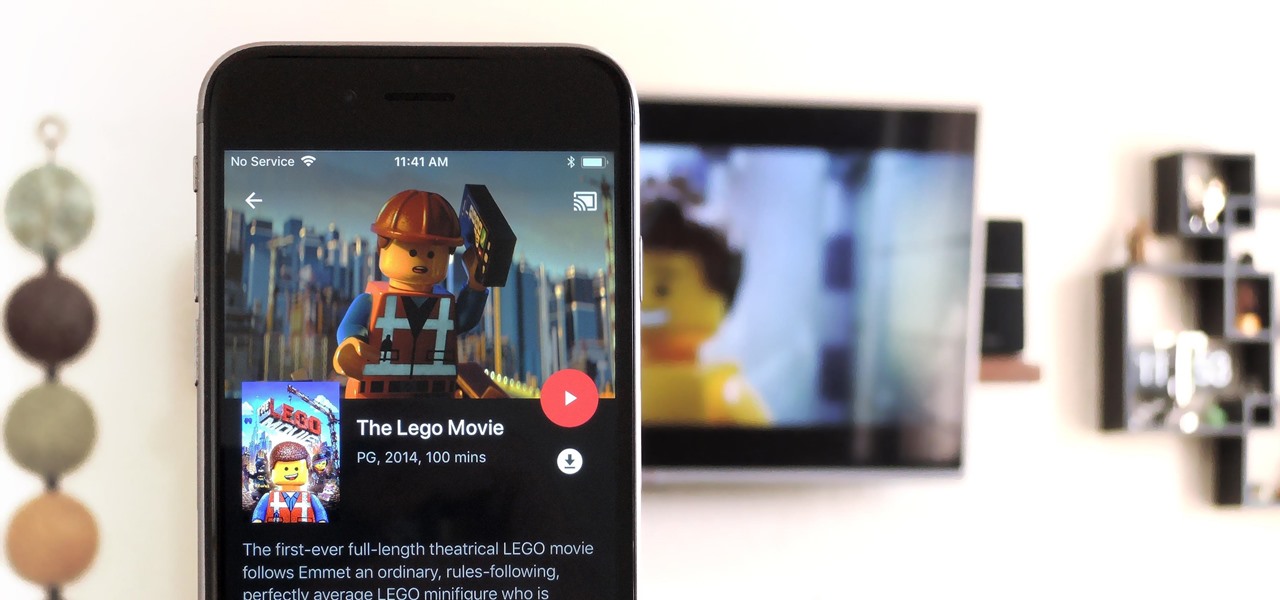What is iTunes Movies
iTunes Movies is a digital movie rental and purchase service offered by Apple. It provides users with access to a vast library of movies, ranging from the latest blockbusters to classic films. With iTunes Movies, you can browse, rent, or buy movies to watch on various Apple devices, such as iPhones, iPads, and Apple TVs.
One of the key benefits of iTunes Movies is the ability to download movies for offline viewing. This means that you can enjoy your favorite movies even when you don’t have a stable internet connection. Additionally, iTunes Movies offers high-quality video and audio playback, ensuring a seamless and immersive cinematic experience.
Furthermore, iTunes Movies provides users with various features to enhance their movie-watching experience. You can create personalized playlists, add movies to your wishlist, and even share your movie recommendations with friends and family.
Moreover, iTunes Movies offers a wide range of movie genres to cater to different preferences. Whether you’re a fan of action, romance, comedy, or documentaries, iTunes Movies has something for everyone. The platform regularly updates its library, ensuring that you have access to the latest releases and timeless classics.
To access iTunes Movies, you will need an Apple ID, which you can create for free. Once you have an Apple ID, you can download the iTunes application on your Apple device and easily browse, rent, or purchase movies from the iTunes Store.
Overall, iTunes Movies provides a convenient and user-friendly platform for movie enthusiasts to access and enjoy a vast collection of movies. Whether you’re looking for the latest releases or timeless classics, iTunes Movies offers a comprehensive selection to satisfy your cinematic cravings.
Why Can’t You Watch iTunes Movies on Android
One of the frustrations that Android users often face is the inability to directly watch iTunes Movies on their devices. This is due to several reasons, primarily attributed to the different DRM (Digital Rights Management) systems used by Apple and Android platforms. Here are the main factors behind this limitation:
1. Apple’s FairPlay DRM: iTunes Movies are protected by Apple’s FairPlay DRM, which is designed to prevent unauthorized copying and distribution of copyrighted content. This DRM system is specific to Apple devices and software, meaning it is not compatible with Android devices. As a result, Android users cannot directly access or play iTunes Movies on their devices.
2. Platform Incompatibility: Apple and Android are two separate platforms with different operating systems and app ecosystems. iTunes Movies are designed to work seamlessly within Apple’s ecosystem, including iTunes software and Apple devices with iOS. Android devices use Google Play Store and a different DRM system, making it incompatible with the FairPlay DRM used by iTunes Movies.
3. Licensing Agreements: Another reason why iTunes Movies are not available on Android is due to licensing agreements between Apple and film studios. These agreements may restrict the distribution of movies to specific platforms, and in this case, Apple has chosen to restrict iTunes Movies to their own ecosystem. This prevents the direct playback of iTunes Movies on Android devices.
While it may seem frustrating, there are workarounds that can help you watch iTunes Movies on Android:
1. Using Movies Anywhere: Movies Anywhere is a service that allows you to link your iTunes account with other platforms, including some Android-compatible platforms. By linking your accounts, you can access your iTunes Movies and watch them on supported Android devices.
2. Using Vudu: Vudu is a video-on-demand service that allows you to convert your iTunes Movies into a format compatible with Android devices. By using Vudu’s Disc to Digital feature, you can convert your physical DVD or Blu-ray movies into digital copies that can be played on Android devices.
3. Using Google Play Movies & TV: Google Play Movies & TV offers a variety of movies and TV shows that you can purchase or rent. While you cannot directly access iTunes Movies, you can find many similar titles on Google Play that can be enjoyed on your Android device.
4. Using a Third-Party DRM Video Converter: There are third-party software tools available that can remove DRM protection from iTunes Movies and convert them into a format compatible with Android devices. However, be cautious when using these tools to ensure that you are not infringing on copyright laws.
While it would be more convenient to directly watch iTunes Movies on Android devices, the limitations imposed by DRM systems and licensing agreements make it challenging. By utilizing the workarounds mentioned above, you can still enjoy a wide selection of movies on your Android device, even if they are not directly from iTunes.
Method 1: Using Movies Anywhere
Movies Anywhere is a digital content platform that allows you to consolidate your movie library from different digital retailers, including iTunes, Google Play, Amazon Prime Video, and Vudu. By linking your iTunes account with Movies Anywhere, you can access and watch your iTunes Movies on supported Android devices. Here’s how you can use Movies Anywhere to watch iTunes Movies on Android:
Step 1: Download and install the Movies Anywhere app from the Google Play Store on your Android device.
Step 2: Open the Movies Anywhere app and create an account. If you already have an account, sign in using your credentials.
Step 3: Once you’re signed in, tap on the “More” tab at the bottom-right corner of the app.
Step 4: Select “Manage Retailers” from the menu that appears.
Step 5: Tap on “Connect” next to the iTunes logo.
Step 6: Sign in to your iTunes account using your Apple ID and password.
Step 7: Follow the prompts to authorize the connection between Movies Anywhere and your iTunes account.
Step 8: Once connected, your eligible iTunes Movies will be synced to your Movies Anywhere library. You can now browse and watch your iTunes Movies on your Android device.
It’s worth noting that not all movies from iTunes are eligible for syncing with Movies Anywhere due to licensing restrictions. However, a vast majority of your iTunes Movies should be available for playback on Android through this method. Additionally, any new movies you purchase through connected retailers will automatically appear in your Movies Anywhere library, making it a convenient way to access and watch your favorite movies.
Movies Anywhere also offers additional features such as the ability to create collections and watch trailers for upcoming releases. This enhances your movie-watching experience and provides a seamless way to enjoy your iTunes Movies on your Android device.
By utilizing Movies Anywhere, you can overcome the limitations of platform incompatibility and enjoy your iTunes Movies on your Android device. It provides a convenient and user-friendly solution for accessing your movie library across multiple platforms, ensuring that you can enjoy your favorite movies anytime, anywhere.
Method 2: Using Vudu
Vudu is a popular digital content platform that offers a wide range of movies and TV shows for rental and purchase. While Vudu is not directly linked to iTunes, it provides a workaround that allows you to convert your iTunes Movies into a format compatible with Android devices. Here’s how you can use Vudu to watch your iTunes Movies on Android:
Step 1: Visit the Vudu website (www.vudu.com) on your computer.
Step 2: Sign in to your Vudu account or create a new account if you don’t have one.
Step 3: Install and open the Vudu To Go app on your computer if prompted. This app enables you to convert your iTunes Movies into a compatible format.
Step 4: In the Vudu To Go app, select “Disc to Digital” from the main menu.
Step 5: Follow the instructions to convert your iTunes Movies from their physical discs (DVDs or Blu-rays) into digital copies.
Step 6: Once the conversion process is complete, the movies will be added to your Vudu library.
Step 7: Install the Vudu app from the Google Play Store on your Android device.
Step 8: Open the Vudu app on your Android device and sign in with your Vudu account.
Step 9: Access your Vudu library and you will find the iTunes Movies you converted listed there.
Step 10: Tap on the movie you want to watch and enjoy it on your Android device.
It’s important to note that there may be limitations when using the Vudu Disc to Digital feature. Some movies may not be eligible for conversion, and you may need to have the physical disc on hand for verification purposes. Additionally, converting movies using the Disc to Digital feature may require a small fee per conversion.
Vudu provides a convenient solution for Android users who want to watch their iTunes Movies on their devices. By converting the movies into a compatible format, you can access your entire movie library through the Vudu app. This method eliminates the platform incompatibility issue, allowing you to enjoy your favorite iTunes Movies on your Android device.
Furthermore, Vudu offers a range of features to enhance your movie-watching experience, such as the ability to rent or purchase movies, create personalized collections, and enjoy high-definition playback. With Vudu, you can expand your movie collection and have access to a vast library of content, including your converted iTunes Movies.
Method 3: Using Google Play Movies & TV
Google Play Movies & TV is a popular digital content platform that allows you to rent or purchase a wide selection of movies and TV shows. While it doesn’t directly support iTunes Movies, you can find many similar titles on Google Play that can be enjoyed on your Android device. Here’s how you can use Google Play Movies & TV as an alternative to watch movies on Android:
Step 1: Open the Google Play Store app on your Android device.
Step 2: Search for the “Google Play Movies & TV” app and install it.
Step 3: Once the app is installed, open it and sign in with your Google account.
Step 4: Browse the available movies and TV shows on Google Play Movies & TV. Although you may not find the exact movies from your iTunes library, you can discover similar titles across various genres.
Step 5: When you find a movie you want to watch, you can choose to rent or purchase it directly from Google Play Movies & TV.
Step 6: Once you have rented or purchased the movie, you can start streaming it on your Android device.
Step 7: If you have previously purchased movies on iTunes, and they are eligible for Movies Anywhere, you may find them in your Google Play Movies & TV library if your iTunes account is linked to Movies Anywhere.
Google Play Movies & TV offers a seamless movie-watching experience on Android devices. With a vast selection of movies and TV shows available for rental or purchase, you can always find something to enjoy. The platform also supports high-definition playback, allowing you to indulge in a cinematic experience on your Android device.
While it may not be possible to directly access your entire iTunes library on Google Play Movies & TV, this method provides an alternative solution for watching movies on Android. By exploring the offerings on Google Play, you can expand your movie collection and discover new titles to enjoy.
Additionally, Google Play Movies & TV supports offline viewing, giving you the flexibility to download movies to your device and watch them when you don’t have an internet connection. This feature is especially convenient for long flights, road trips, or areas with limited connectivity.
Overall, while Google Play Movies & TV may not directly support iTunes Movies, it offers a wide range of movies and TV shows for Android users to enjoy. By tapping into this platform’s extensive collection, you can keep yourself entertained with the latest releases and timeless classics on your Android device.
Method 4: Using a Third-Party DRM Video Converter
If you want to watch your iTunes Movies on Android devices without relying on other platforms or services, you can consider using a third-party DRM video converter. These software tools help remove the DRM protection from iTunes Movies and convert them into a format compatible with Android devices. Here’s how you can use a third-party DRM video converter:
Step 1: Research and select a reputable third-party DRM video converter. Ensure that the software you choose is capable of removing DRM from iTunes Movies and has support for converting to Android-compatible formats.
Step 2: Download and install the third-party DRM video converter on your computer.
Step 3: Launch the software and follow the instructions to import your iTunes Movies into the program. Most converters allow you to directly import movies from your iTunes library.
Step 4: Select the output format for your converted movie. Ensure that you choose a format supported by Android devices, such as MP4 or MKV.
Step 5: Choose the desired quality settings for the conversion process. Higher quality settings will result in larger file sizes.
Step 6: Start the conversion process and wait until it is completed. The duration of the conversion may vary depending on the length of the movie and the performance of your computer.
Step 7: Once the conversion is finished, locate the converted movie file on your computer.
Step 8: Connect your Android device to your computer using a USB cable. Transfer the converted movie file to your Android device’s storage.
Step 9: Disconnect your Android device from your computer and open a file manager app on your device.
Step 10: Locate the converted movie file on your Android device and tap on it to start playback using your preferred video player app.
Please note that using a third-party DRM video converter may raise legal concerns, as it involves removing DRM protection from copyrighted content. Ensure that you comply with copyright laws in your country and have the necessary rights to convert and watch the movies you own.
Additionally, be cautious when downloading and installing third-party software from the internet. Only choose reputable sources and always scan downloaded files for any malware or viruses.
Using a third-party DRM video converter can be an effective way to watch your iTunes Movies on Android devices. However, it requires technical knowledge and may involve legal and security considerations. Proceed with caution and always prioritize respecting copyright laws and protecting your digital devices.
Method 5: Using Plex Media Server
Plex Media Server is a powerful media management and streaming platform that allows you to access your media library from various devices, including Android devices. While it does not directly support iTunes Movies due to DRM restrictions, you can utilize Plex to watch your iTunes Movies on Android through a workaround. Here’s how you can use Plex Media Server:
Step 1: Install Plex Media Server on your computer. You can download it from the official Plex website (www.plex.tv).
Step 2: Set up your media library in Plex by adding the folder where your iTunes Movies are stored. Plex will scan and organize your movies automatically.
Step 3: Install the Plex app from the Google Play Store on your Android device.
Step 4: Launch the Plex app on your Android device and sign in with your Plex account.
Step 5: Choose your Plex Media Server from the list of available servers.
Step 6: Browse your media library, and you will find your iTunes Movies listed along with other movies in Plex.
Step 7: Select the movie you want to watch, and Plex will start streaming it to your Android device.
By using Plex Media Server, you can stream your iTunes Movies from your computer to your Android device. Plex acts as a middleman, transcoding the media on the fly to a format compatible with your Android device. This allows you to enjoy your iTunes Movies on the go without the need to convert or transfer the files manually.
Plex offers additional features that enhance your movie-watching experience. You can create customized playlists, enable subtitles, and access advanced playback controls. Moreover, Plex provides a user-friendly interface that makes it easy to navigate through your media library.
It’s important to note that Plex does not remove DRM protection from iTunes Movies. Therefore, you must ensure that you have the necessary rights to access and play these movies on your Android device.
Additionally, streaming movies using Plex requires a stable internet connection. If you want to watch your iTunes Movies offline, you can use the sync feature in Plex Pass, which allows you to download movies to your Android device for offline playback.
Plex Media Server provides a convenient solution for Android users who want to access their iTunes Movies. By utilizing Plex, you can enjoy your entire movie library, including iTunes Movies, on your Android device, making it a versatile and flexible streaming option.