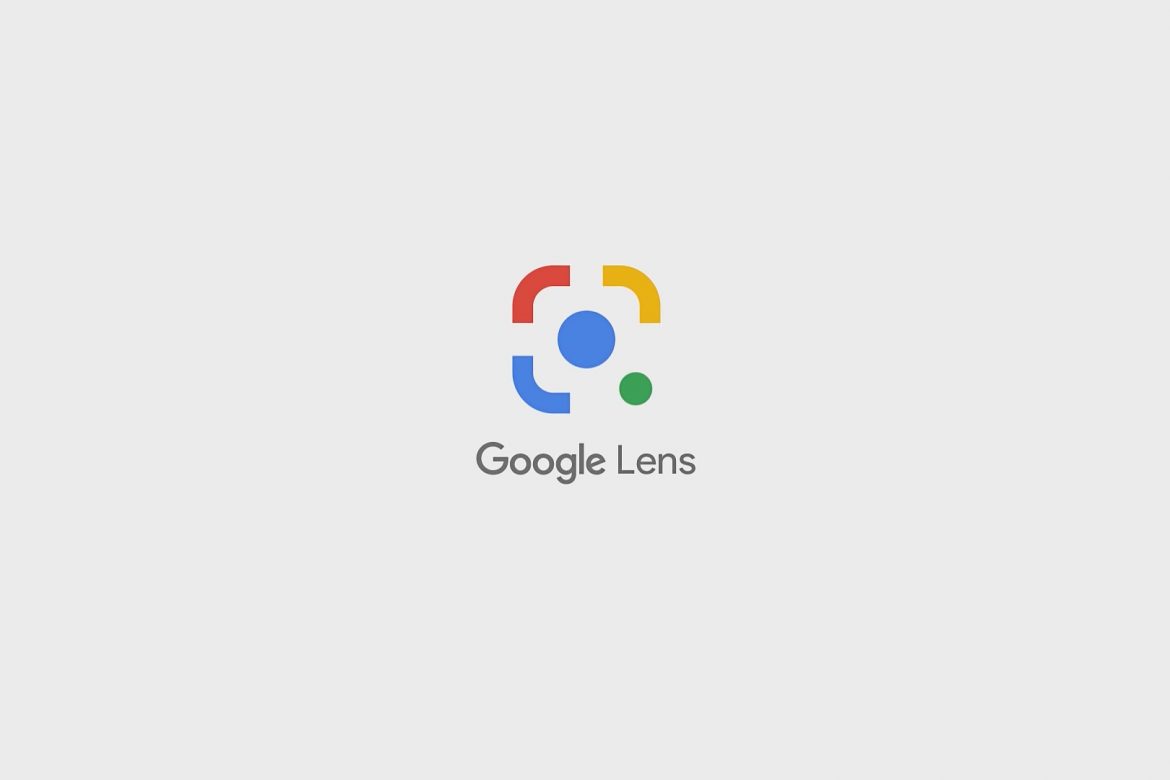Google Lens is a visual search engine which has the capabilities to search information with the use of images. With the use of Google Assistant, users can merely point their phone’s cameras at an object and it will bring up relevant information regarding the object identified.
Additionally, with the use of artificial intelligence (AI), this Google app offers a wide range of features for its users. These features include scanning and translating text, identifying plants and animals, and even suggesting establishments. Read on to find out more about Google Lens and how it can help you with your day-to-day activities.
What is Google Lens
First announced in 2017 during Google’s annual I/O developer conference, Google Lens lets users look up information by analyzing visuals. Released in the same year, this visual search tool enables people to use their camera to look up information. Additionally, other related content based on the image is also available.
Have you ever spotted an interesting flower when strolling along a park but don’t recognize it? Well, with the use of this Google app, you can simply direct your smartphone’s camera and get all the information that you need. You’ll even get suggestions of flower shops nearby as well.
Have you ever had trouble translating signages when in a foreign country? Google Lens can easily help you find your way. With the help of the Google Translate app, you can take a snapshot of the signage and translate it immediately.
But how does this actually work?
How Does Google Lens Work
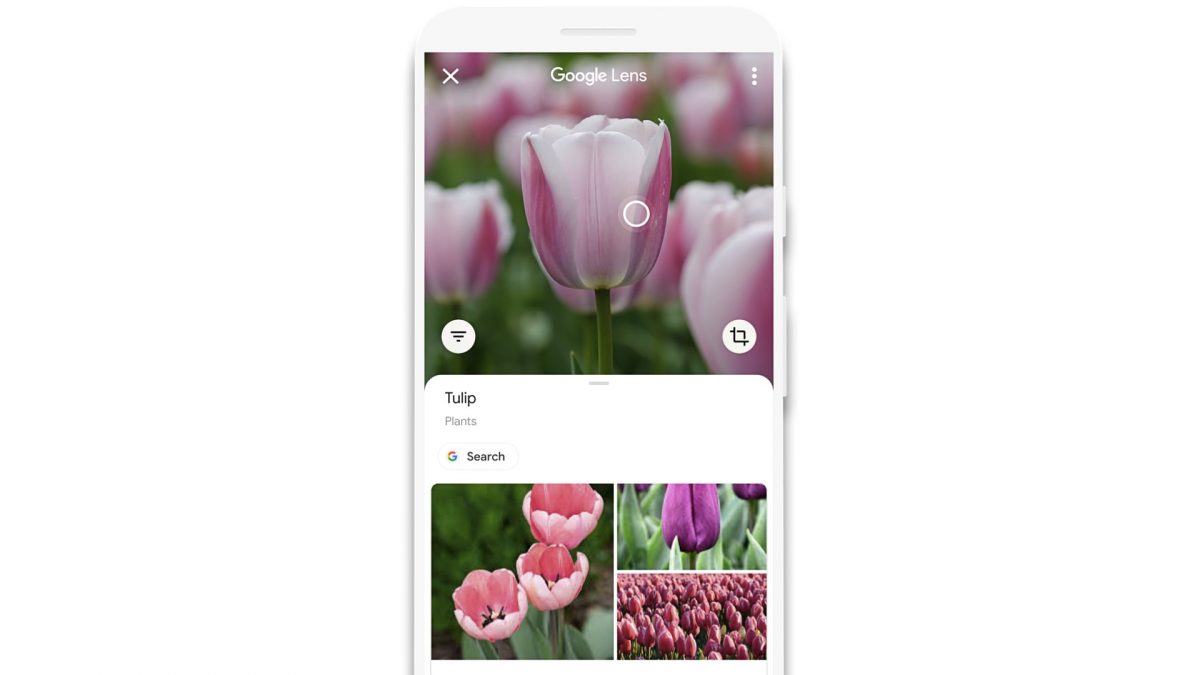
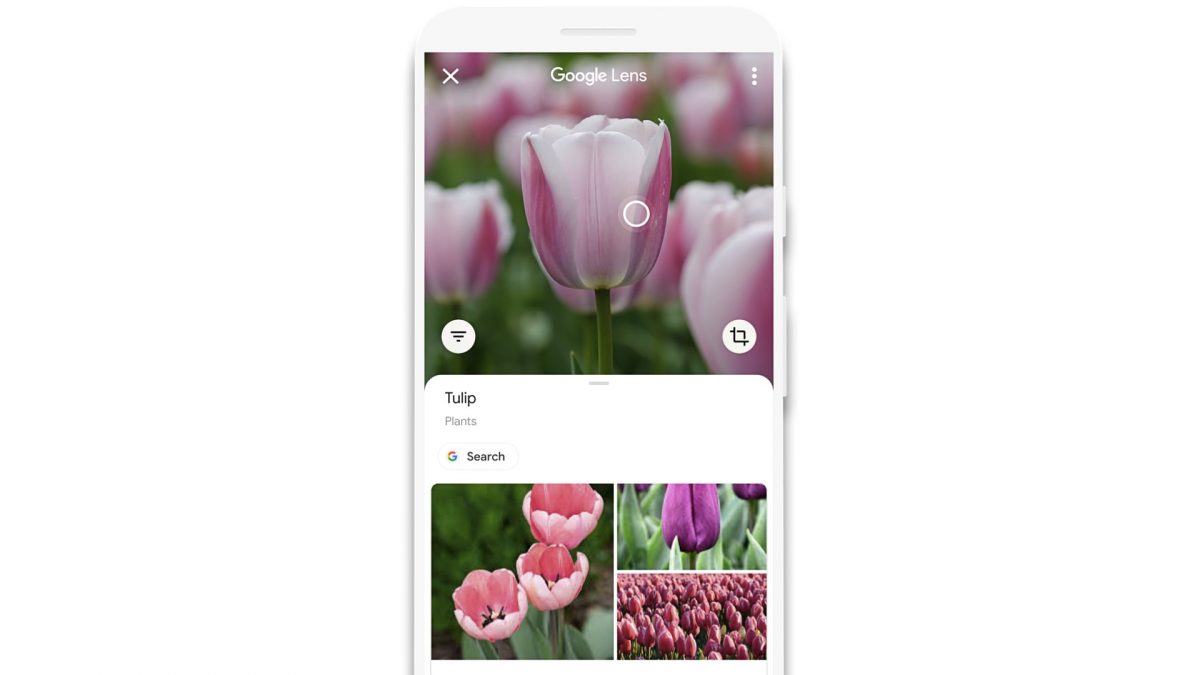
Lens provides contextual information to users by comparing objects in their images to others found in Google’s database. It then ranks the photos based on similarity and relevance to the one captured by a user. Besides imagery, it also uses an image’s metadata such as words and language to determine the probable search results.
This image recognition technology narrows these results down to provide relevant information. For example, if a user directs their camera at a dress, the app will present results with the item’s information. This information could include the brand details, product reviews, and even shops that sell similar items. Additionally, this feature also works with home decorations as well.
Moreover, Lens also has a smart text selection and search feature. Users can highlight and copy text by directing their phone’s camera at a document or sign. This comes in handy when visiting an establishment — say a hotel or restaurant. Instead of manually typing in the Wi-Fi password, Google Lens can extract the text from the signage or document. Now, users can just copy and paste it directly into a Wi-Fi’s password field.
Meanwhile, when users grant the app access to their device’s location, this allows for more accurate search results. If you’re in Egypt, Google Lens will narrow down search results to the Egyptian Pyramids as the one you are most likely looking at. It will show you such rather than other similar-looking structures found elsewhere in the world.
Google states that advertisement models do not affect the algorithm used by the application. Thus, this results in more significant and useful search results for the user.
What is Google Lens Used For
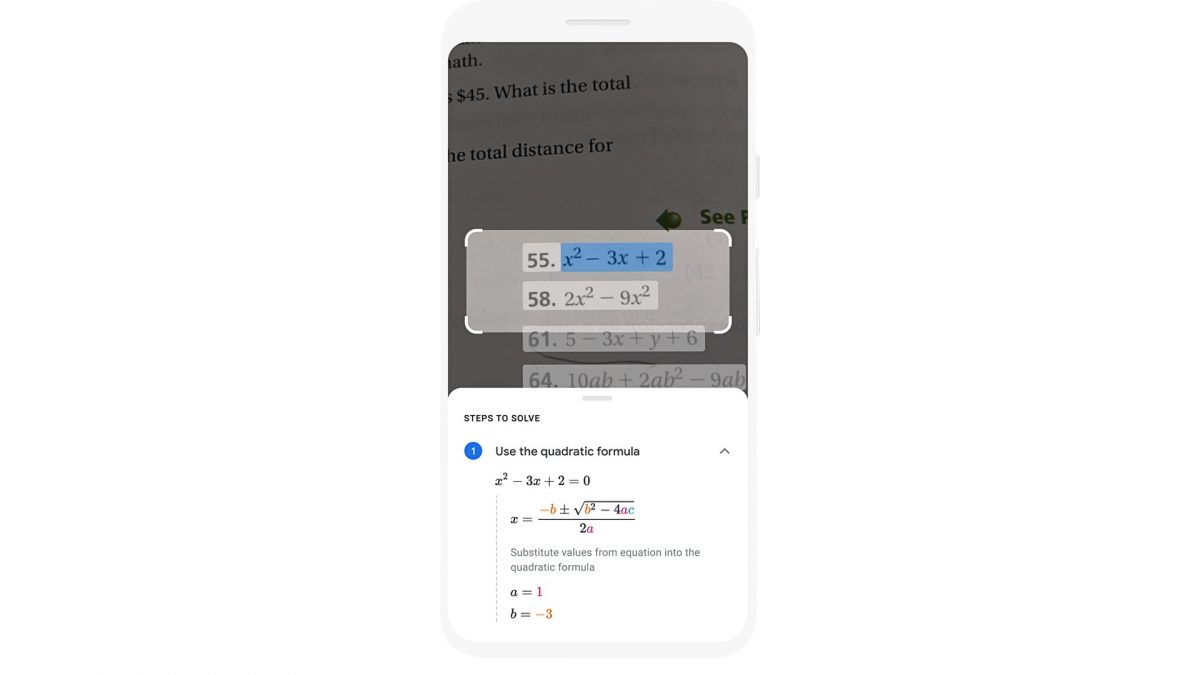
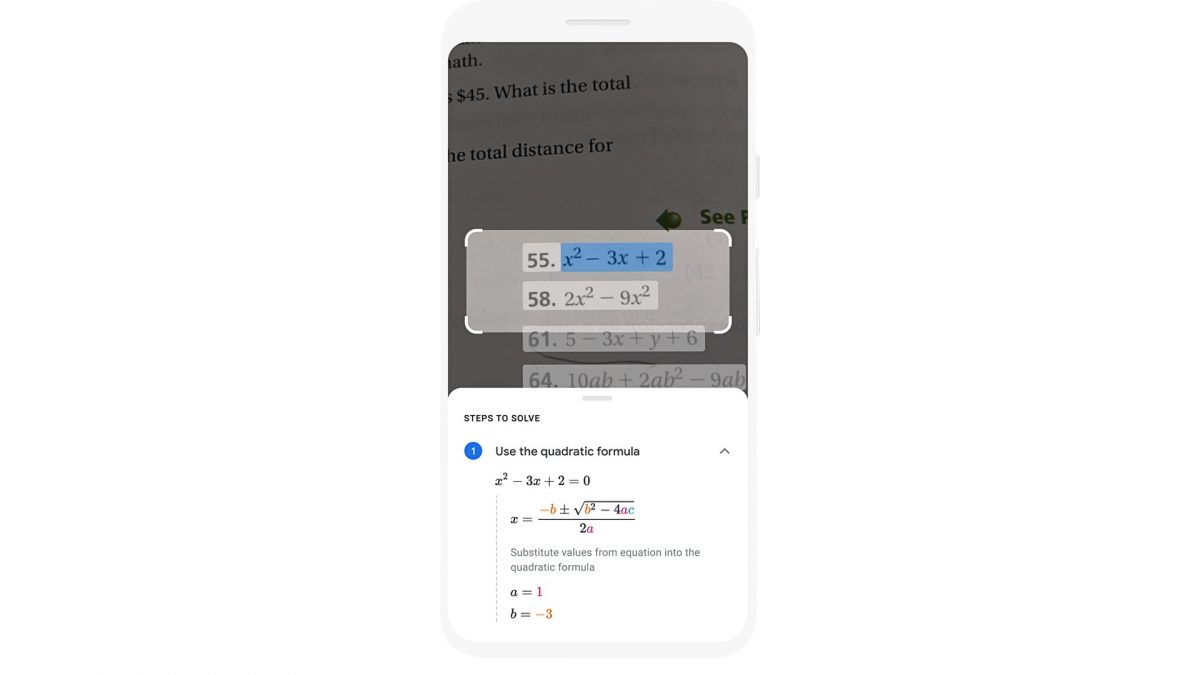
As mentioned above, Google Lens offers several features that can aid users in their daily lives. Here are the key features of the app that you can utilize to make life a little bit easier.
Smart Translation and Text
We’ve already mentioned Google Lens’ built-in translation feature that allows users to translate text in real-time. However, with Lens, you can also look up a word’s definition and call a person’s phone number. These can be done without needing to type the text manually into your phone. Additionally, users can highlight words and numbers with this Google app then copy and paste it into their phone.
Moreover, Google Lens is a useful tool for students who frequently have to type their handwritten lectures onto their devices. In 2020, Google added a feature that can recognize a person’s handwriting. This means that users can now copy and paste not only printed text, but handwritten notes as well. Students can now direct their camera at any handwritten lecture notes and tap on their screen to select the words. From here they can now paste the selected text on their smartphone’s note app. Additionally, students can also directly copy and paste it to their computer by syncing their Google accounts. Once they select the “copy to computer” option, the app will send the selected text to a document on Google Docs.
However, the accuracy of this feature relies heavily on how neat and clear a person’s penmanship is. Thus, this means that if you don’t have the best handwriting, Lens may not be able to recognize the words precisely.
Visual Searches
The Google Lens search feature is a great way to identify your surroundings. Although, it’s not just for naming a breed of dog or type of plant you randomly cross paths with. It can also elevate your shopping and dining experience.
- Shopping – Google Lens can pull up similar items based on an image provided by a user. Results also include style ideas from around the web. Moreover, with the help of Google Shopping, users can find stores that sell the product or similar alternatives. Additionally, users can track the price of an item and even compare prices between various merchants.
- Dining – Ever found yourself at a new restaurant and wasn’t sure on what to order? Google Lens can make deciding what to eat less challenging. Just point your camera at the restaurant’s menu and you’ll be able to look up reviews and photos of dishes.
Learn More About Places
Exploring a new city or just want to learn more about local establishments around you? With the help of Lens, you can now learn more about popular landmarks and buildings by simply taking a snapshot. It provides not only the name of the place but also historical facts, reviews, rating, and even operating hours.
Math Problems Solved
Introduced in 2020, Lens’ Homework feature is Google’s new digital learning tool that helps both parents and children. With the use of this feature, you can easily access helpful results to problems or equations by scanning them with the use of the app. Users can get guides on how to solve problems and more detailed explainers to better understand the subject. The Google Lens Homework feature isn’t only limited to math problems, though. Step-by-step breakdowns and answers are also available for science and history problems, as well.
Facial Recognition
Besides the billions of objects that Google Lens can recognize, it can also detect faces of people. However, this is limited to celebrities and prominent figures. Nevertheless, it’s still a fun and useful feature to experiment with. This is especially when you come across a photo or video of a personality you can’t remember the name of.
However, Google does have face detection and clustering features on two of their products. The Google Photos app allows its users to label images containing people in them. This makes looking up memories with your friends and family easier. Users can simply type in the name or nickname that they’ve labeled a person on the app’s search bar. Additionally, Google’s Nest Hub Max smart display can determine which household member is currently using it. Once you’ve set up your Google facial recognition profile, the Google Nest Hub Max will display personalized content.
Although, with all great inventions come concerning aspects. With that said, facial recognition features on apps and devices bring with them issues of privacy and even racial biases. Several studies have found that the majority of facial recognition algorithms showcase different accuracy levels depending on various groups of ethnicity.
Notably, the National Institute of Standards and Technology released a paper on how different facial analysis systems exhibit both false negative and positives results. This means that depending on your demographic, facial recognition technology can either reject or accept a facial match.
How To Use Google Lens
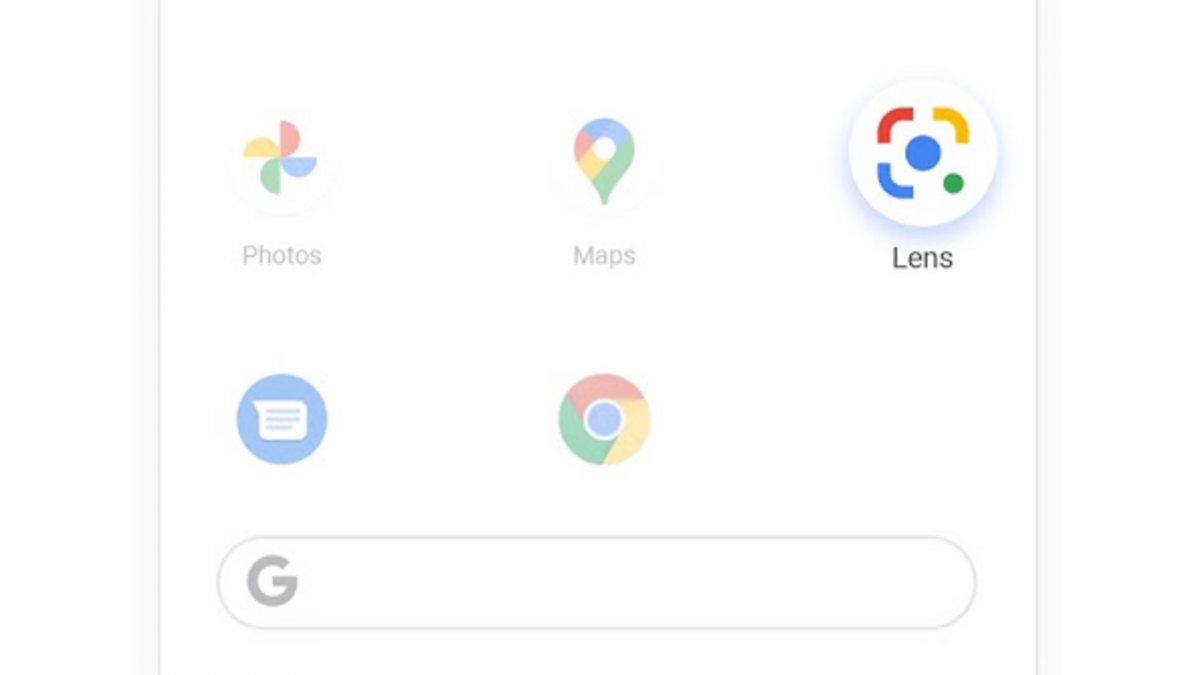
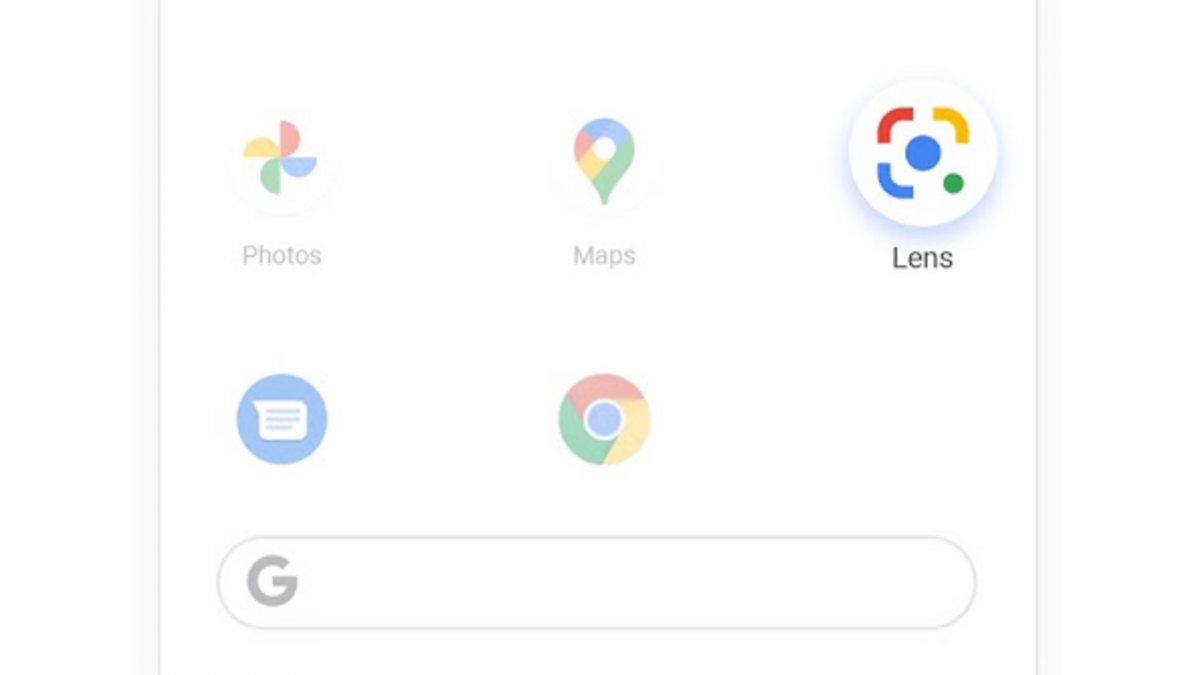
Google Lens is a standalone app available on Android devices. However, it is also integrated with other Google applications such as the Google app itself, Google Photos, and Google Assistant. Some Android phones such as the Google Pixel even have Lens fused into its camera app.
For users with iOS devices, the Google Lens app is not available for download and installment. However, you can still use it via Google’s photo and search engine app. Moreover, Google Lens for iPhone devices does not have a camera app integration feature. Neither is it possible for Google Lens iOS users to use it with the Google Assistant app.
Here are a few methods on how to enable Google Lens.
Google Lens App
Before you learn how to access Google Lens, you’ll first need to download and install the application. For Android users, simply head over the Google Play Store, then download and launch the app.
Afterwards you can now access all the app’s features mentioned above. The smart scan text feature is especially helpful for those who need to add a person’s business card details to their phone’s contact book. Meanwhile, for those with packed schedules, you can now easily add events to your work calendar with the use of Google Lens. Looking up products is also easier with the use of this Google app. Users can now scan a product’s barcode to look up info about it, as well as shops selling it.
Another interesting feature of Google Lens is how it can recognize paintings and their artists. Have you ever found yourself captivated by a painting or sculpture in a museum before? Ever wanted to learn more about it besides from the given description? Worry not – by simply holding up your Google Lens camera, you can now learn more about the painting itself and the artist.
Google Assistant
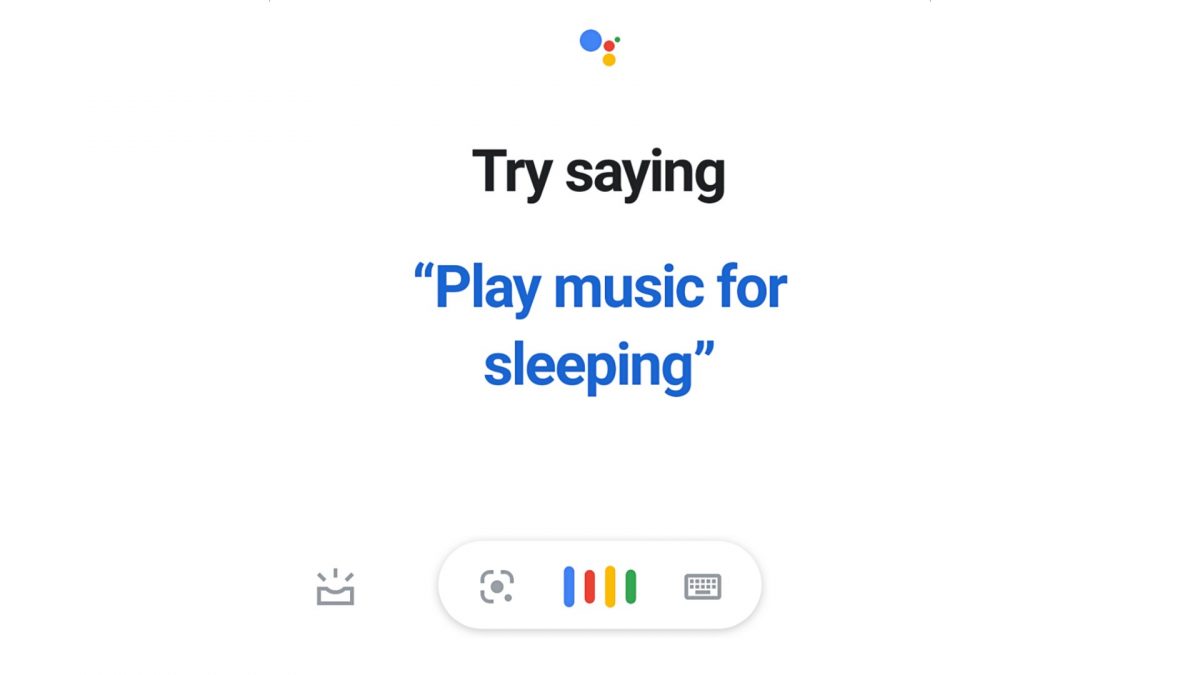
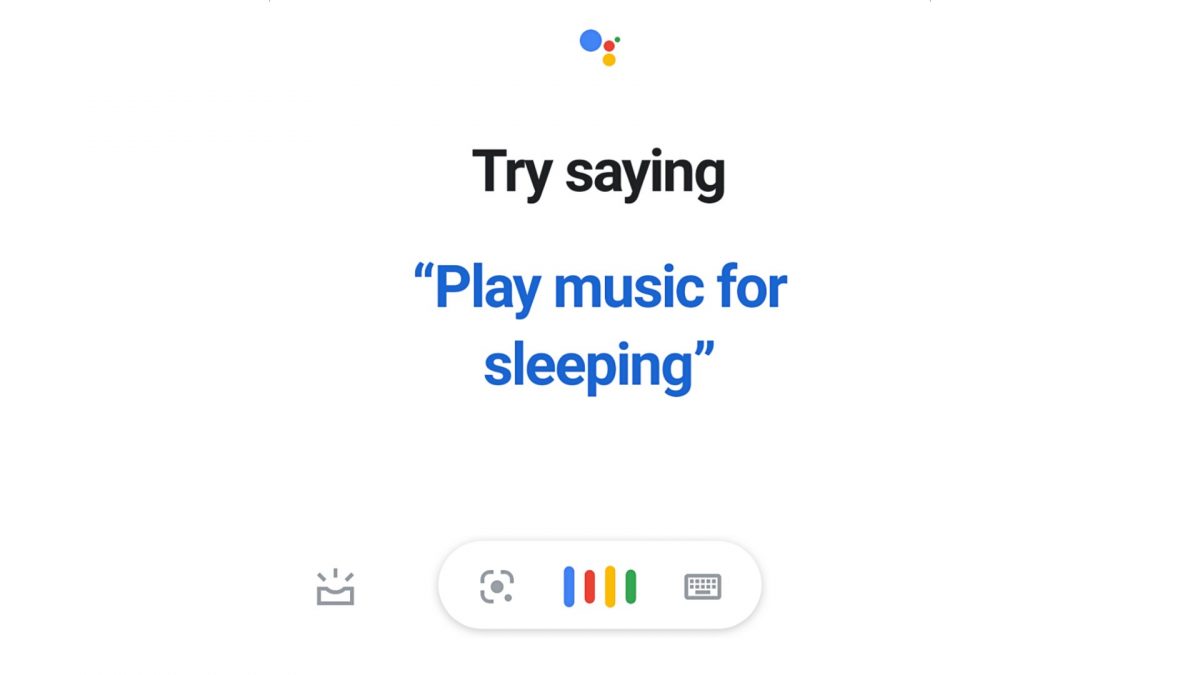
For Android devices, users can open Google Assistant by long pressing the home button. Once activated, you can click on the Lens icon found at the bottom part of the screen. From here, you can now point your camera to an object, plant, or animal and learn more about them. Additionally, you can also interact with your Google Assistant app for further information. You can tap on the microphone button to ask more questions or create a command for your Google Assistant.
Google Photos
Users can also access Lens within the Google Photos app. The integrated Google Lens app allows users to search for information about a preexisting photo. In order to do so, simply open the app, choose a photo, and tap on the Lens icon. Similarly to Google Assistant, the Lens icon is located at the lower part of the screen. Results will of course vary, depending on the image selected. For items such as clothing apparel and home decor, search results will offer similar products and where to buy them. Meanwhile, if you select a photograph of your favorite book cover, you will get a summary and reviews of said book.
Moreover, Google Lens can also recognize faces of famous celebrities. As an example, selecting an image of Gal Gadot will produce search results about her personal life, career, and filmography.
Google App
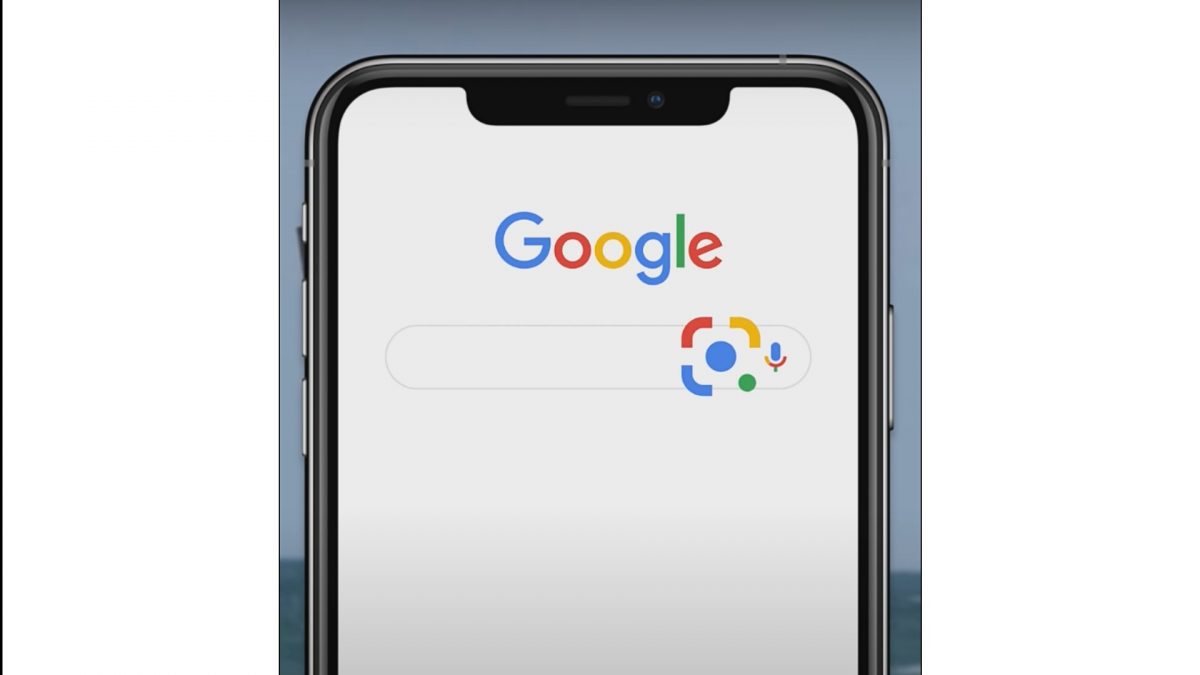
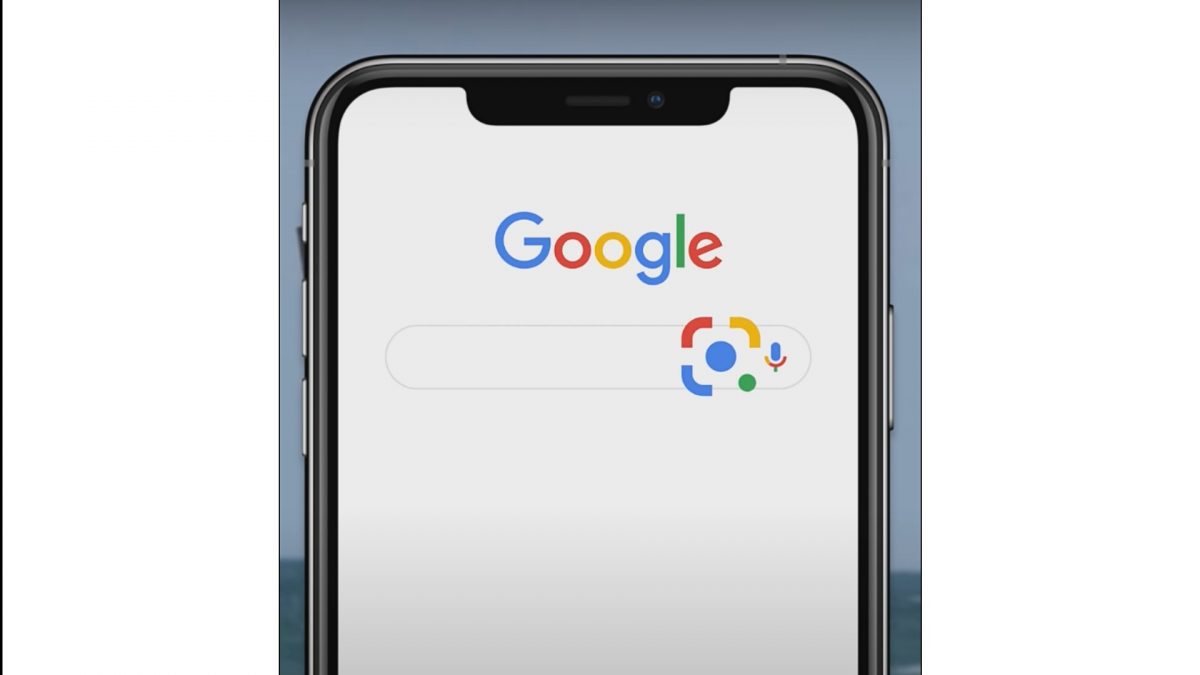
Apple users can access the Google Lens iPhone feature via the Google app itself. In order to do so, they must first download and install the app from Apple’s App Store. After launching the application, it will prompt you to sign-in using your Google account. It will also ask for permission to access your device’s photo gallery. Once you’ve set everything up, you will immediately notice the Google Lens icon found at the app’s home screen. Tap on it and you can either upload a photo from your gallery or direct your camera at an object. Afterwards, you are now free to access all Google Lens features available and get all details that Google provides.
Camera App
Google Lens for Android devices have the feature integrated within their native camera. These include the likes of Google Pixel Phones, and it also has a system requirement of Android Marshmallow or higher. Accessing Lens within your Android phone’s camera will depend on which model you own. However, it’s most likely accessible by clicking on ‘More,’ and then tapping on the Google Lens icon.
In the event you don’t see a Google Lens option, this means your device does not support the app and camera integration. Google has yet to release the official lists of Android devices that are supported and those that are not. Additionally, the reason as to why some devices don’t support the assimilation of Google Lens with a phone’s camera is still not clear.
The Rise of AI
As a society, we have fully submerged ourselves within the realms of technology. There’s no denying the amount of convenience that smartphones, smartwatches, and even smart kitchen appliances bring. However, with all great things come the negative aspects of it. The more we heavily rely on technology and the Internet, the more vulnerable we become to cyber attacks and issues regarding cybersecurity.
The dark side of technological advancements is hard to ignore. An example of such is the widespread popularity of deepfake videos. Superimposing a person’s face onto another sounds terrifying for most. This is especially because it can make it seem like someone said or did something they never truly did. This opens discussions about the rampant spread of fake news and false information.
Using AI for Fun
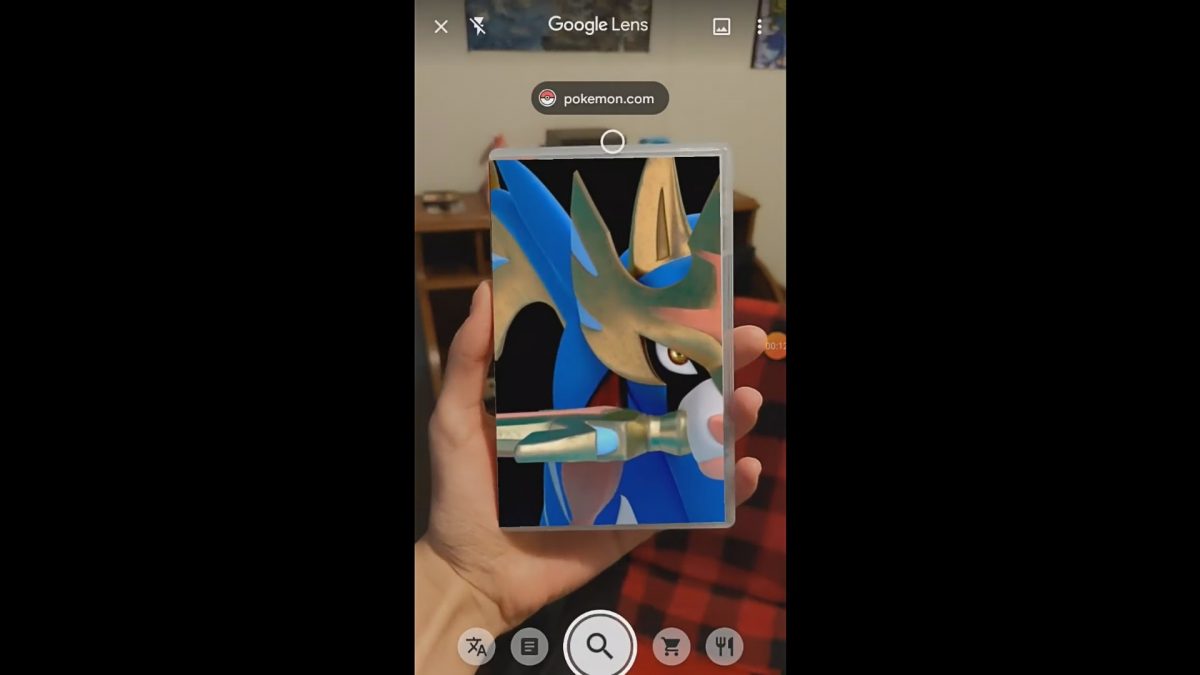
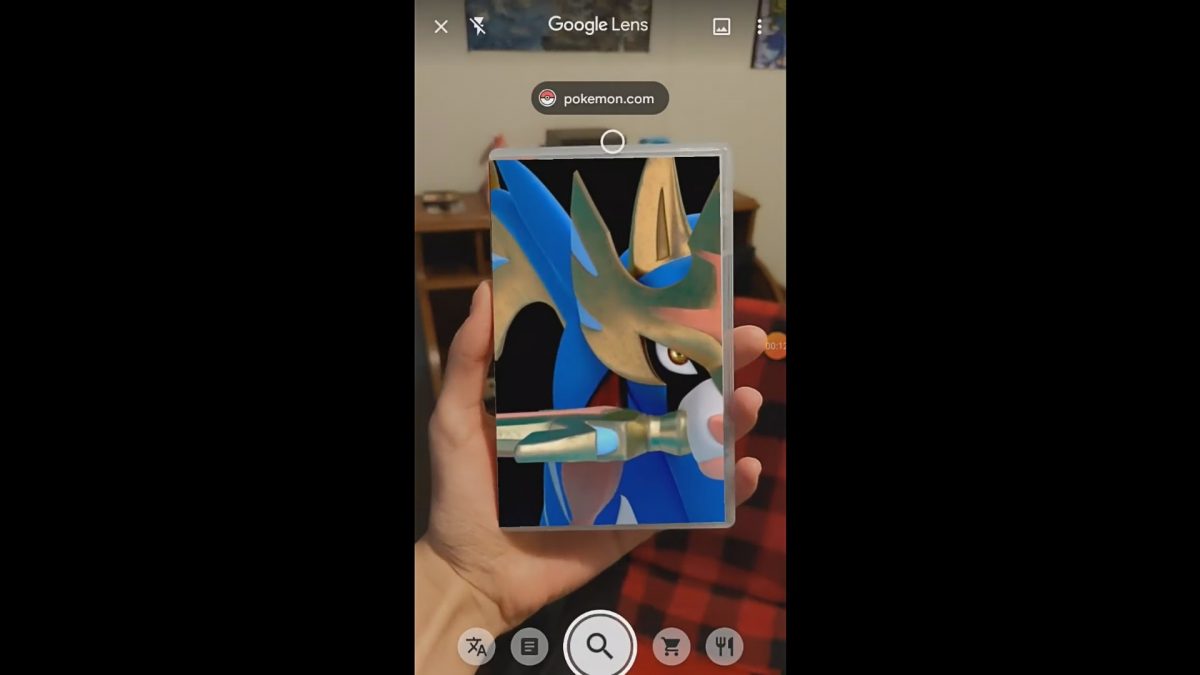
However, when used for fun and entertainment purposes, AI and augmented reality (AR) can lead to technological wonders in industries. In 2020, South Korean electronics company LG launched its “ARtist” section available on its U+ AR mobile app. This feature merges virtual imagery of idols into real-life backgrounds. It allows users a virtual front-row seat to musical performances, at least within their smartphones.
LG has included several Kpop idols and artists to be part of this new AR concept. That means that Kpop girl group BlackPink can really be in your area. Other Kpop idols that partnered with LG include the Kings of the Hallyu Wave, Super Junior, singer Stella Jang, and rapper Changmo.
If this concept sounds similar to that of Pokemon Go, then you would be correct. It uses the same Al and AR technology to develop the widely popular Pokemon mobile game. Furthermore, the vast impact of the Pokemon franchise even led to Google and Nintendo teaming up to promote the release of one of the best Switch games. Here, users could use Google Lens to scan the physical box of Pokemon Sword or Shield. Afterwards, a special video will play on top of the cover art. Unfortunately, this feature is only limited to Japanese versions of the game.
What’s Next for Google Lens?
Google has been at the forefront of technological innovation for 20 years now. Google Lens already boasts incredible features. It can be your tour guide and interpreter when traveling overseas. It can also give you outfit inspirations and ideas. This image recognition tool can even help you with your schoolwork and aid you in your productivity. However, we are certain this isn’t the end of the line for Lens.
What other technological limits can Google overcome? Google apps are certainly helping in people’s day-to-day. Additionally, it surely looks like more and more people are turning to Lens to make their everyday lives easier. This is evident because the app has now surpassed 500 million installs on the Play Store.