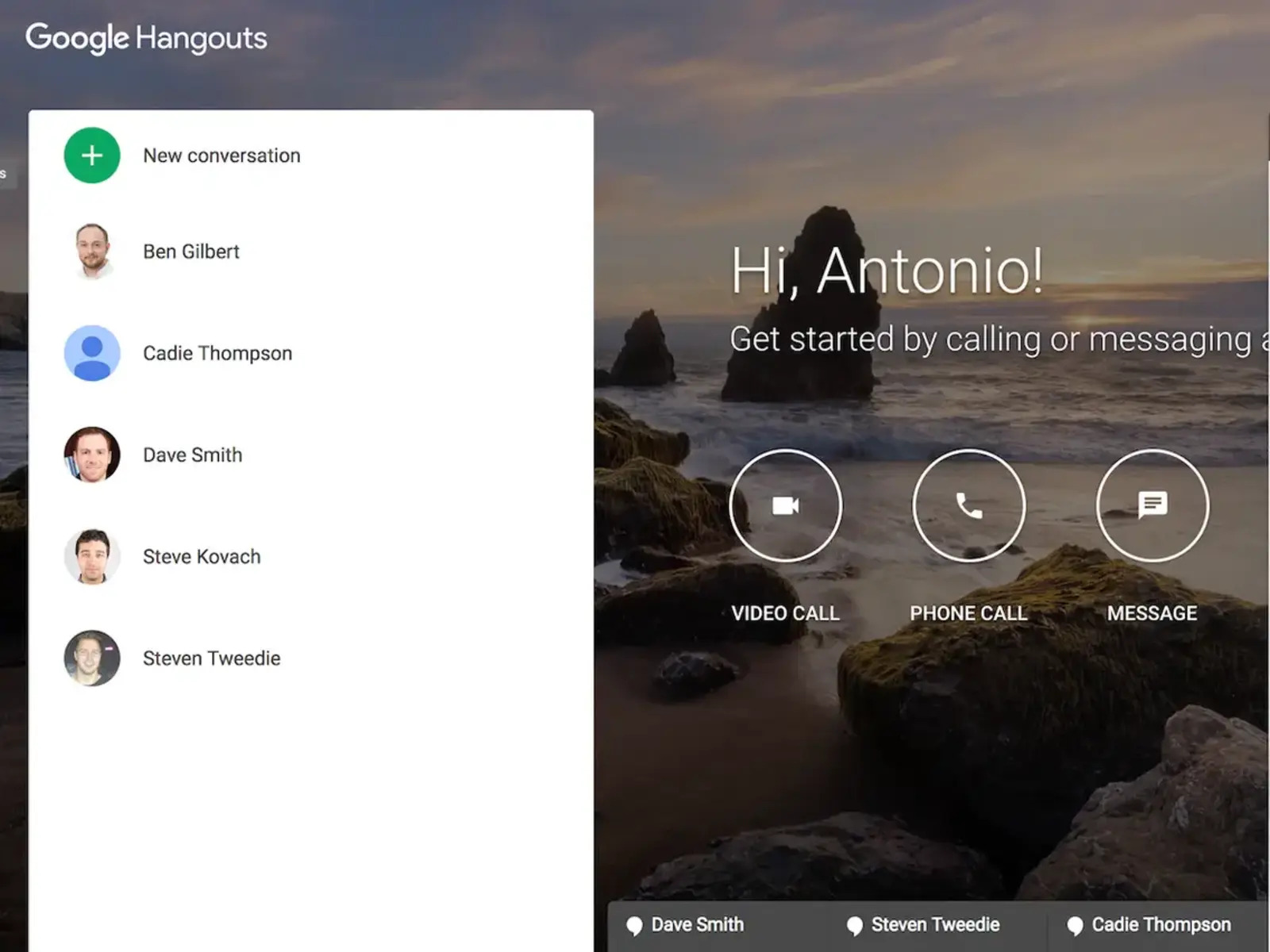What is Google Hangouts?
Google Hangouts is a communication platform developed by Google that allows users to chat, make voice and video calls, and share files. It is an integrated part of the Google Suite, making it easily accessible to individuals and businesses who use Gmail and other Google services. With Google Hangouts, users can connect with friends, colleagues, and clients from anywhere, at any time, using a variety of devices.
Google Hangouts provides a seamless messaging experience, with features similar to popular instant messaging apps. Users can send and receive text messages, emojis, and multimedia files, making it easy to stay connected and share information. It also supports group chats, allowing multiple individuals to participate in a conversation simultaneously.
Beyond messaging, Google Hangouts offers the ability to make voice and video calls. With just a few clicks, users can initiate a call and connect with others through a high-quality audio and video connection. This feature is particularly useful for virtual meetings, interviews, or simply staying in touch with loved ones who are far away.
Furthermore, Google Hangouts allows users to have group video calls, where multiple participants can join a virtual meeting or discussion. This feature is ideal for team collaborations or remote presentations, as it enables face-to-face communication and real-time interactions.
Screen sharing is another valuable feature of Google Hangouts. It enables users to share their computer screens with others, making it easy to collaborate on projects, give presentations, or provide technical support. This feature is especially helpful for remote teams or individuals who need to demonstrate concepts or share visual information.
Another notable aspect of Google Hangouts is its integration with Google Calendar. Users can schedule Hangouts meetings directly from their calendars, making it easy to set up virtual appointments or plan group discussions. The integration ensures that all participants are notified about the meeting and have the necessary details to join.
Google Hangouts also distinguishes between Hangouts Meet and Hangouts Chat. Hangouts Meet is designed for video meetings, providing a platform for high-quality audio and video calls. On the other hand, Hangouts Chat is a messaging platform that allows users to have individual or group conversations within their organization.
Overall, Google Hangouts is a versatile and user-friendly communication platform that offers a wide range of features for individuals and businesses alike. Whether it’s for personal use, team collaborations, or client meetings, Google Hangouts provides a convenient and intuitive way to connect and communicate effectively.
How to Access Google Hangouts
Accessing Google Hangouts is easy and convenient, as it is seamlessly integrated with other Google services. Here’s how you can access Google Hangouts:
- Using Gmail: If you have a Gmail account, you can access Google Hangouts directly from your inbox. Simply log in to your Gmail account, and on the left sidebar, you will find the Hangouts icon. Click on it to open the Hangouts panel and start using the messaging and calling features.
- Using the Hangouts Website: You can also access Google Hangouts by visiting the Hangouts website. Open your preferred web browser and search for “Google Hangouts.” Click on the first result, which will take you to the Hangouts homepage. From there, you can sign in with your Google account and start using Hangouts.
- Using the Hangouts App: Google Hangouts is available as a standalone app for various devices. You can download and install the Hangouts app on your smartphone or tablet from the Google Play Store (for Android) or the App Store (for iOS). Once installed, open the app, sign in with your Google account, and you’re ready to use Hangouts on your mobile device.
- Using Google Suite: If you are using Google Suite for your organization or business, you can access Google Hangouts through your Google Workspace account. Simply sign in to your Google Workspace account, and you will find the Hangouts icon among the other Google apps. Click on it to open Hangouts and start communicating with your colleagues or clients.
Regardless of the method you choose, you can access Google Hangouts from multiple devices, including your computer, smartphone, or tablet. This ensures that you can stay connected and communicate with others, even when you’re on the go.
It’s worth noting that Google Hangouts may also be available as a chat feature within other Google services, such as Google Docs or Google Meet. In these cases, you can access Hangouts directly from the respective service by looking for the Hangouts icon or chat window.
Overall, accessing Google Hangouts is straightforward and can be done through various methods, depending on your preferences and the devices you use. Once you’re connected to Hangouts, you can enjoy its wide range of communication features to stay in touch with friends, colleagues, and clients.
Features of Google Hangouts
Google Hangouts offers a plethora of features that make communication convenient and seamless. Let’s explore some of the key features of Google Hangouts:
- Text Messaging: With Google Hangouts, you can send and receive text messages to individuals or groups. You can also spice up your conversations with emojis, stickers, and GIFs, making your messages more expressive and fun.
- Voice and Video Calls: Google Hangouts allows you to make high-quality voice and video calls to individuals or groups. Whether you need to have a one-on-one conversation or conduct a virtual meeting with multiple participants, Hangouts provides a reliable and easy-to-use calling feature.
- Group Video Calls: One of the standout features of Google Hangouts is the ability to have group video calls. You can invite multiple participants to join the video call, making it ideal for team collaborations, remote presentations, or catching up with friends and family.
- Screensharing: Screensharing is a valuable feature in Google Hangouts that allows you to share your screen with others. Whether you need to present a slide deck, demonstrate software, or troubleshoot technical issues, screensharing enables real-time collaboration and enhances communication.
- Integration with Google Calendar: Google Hangouts seamlessly integrates with Google Calendar, making it convenient to schedule and join meetings. You can easily create Hangouts meetings from your calendar, ensuring that participants receive the necessary details and reminders.
- File Sharing: Google Hangouts allows you to share files, documents, and multimedia content with ease. Whether it’s sharing a presentation for feedback or sending important files to colleagues, Hangouts provides a convenient platform for file sharing and collaboration.
- Availability on Multiple Devices: Google Hangouts is accessible on various devices, including computers, smartphones, and tablets. This means you can stay connected and communicate with others, regardless of the device you’re using.
- Offline Communication: Even when you’re offline, Google Hangouts ensures that you don’t miss any messages or notifications. Once you’re back online, you can catch up on any messages or calls that you might have missed.
These are just a few of the notable features that Google Hangouts offers. Whether you’re using it for personal communication or professional collaborations, Google Hangouts provides a versatile and user-friendly platform for staying connected and engaging in meaningful conversations.
Text Messaging on Google Hangouts
Text messaging is a fundamental feature of Google Hangouts, allowing users to send and receive messages in real time. With its user-friendly interface and various communication tools, Hangouts makes text messaging convenient and engaging.
When using Google Hangouts for text messaging, you can expect the following features:
- Individual and Group Chats: Hangouts allows you to have one-on-one conversations with friends, colleagues, or clients. You can also create group chats, enabling multiple participants to engage in a single conversation.
- Emojis, Stickers, and GIFs: Hangouts offers a wide range of emojis, stickers, and GIFs to add a touch of personality to your messages. Express yourself with these visual elements and enhance the overall tone of your conversations.
- Read Receipts: Hangouts shows read receipts, indicating when your message has been seen by the recipient. This feature provides transparency and helps you know if your message has been received and read.
- Message Syncing Across Devices: Your messages are synced across all devices with the Hangouts app installed. This ensures that you can seamlessly switch between devices without missing any messages or losing the conversation history.
- Availability and Status: Hangouts allows you to set your availability and status, indicating whether you’re available, busy, or away. This feature helps others know when you’re able to respond and ensures effective communication.
- Media Sharing: Hangouts enables you to share various types of media, including photos, videos, and audio files. You can easily attach and send multimedia content, making your conversations more engaging.
- Message Search: Hangouts has a built-in search function that allows you to find specific messages or keywords within your conversations. This feature is particularly helpful when you need to refer back to a specific piece of information.
- Offline Messaging: Hangouts supports offline messaging, ensuring that you can send and receive messages even when you’re temporarily disconnected from the internet. Once you regain internet access, the messages will be delivered.
The text messaging feature of Google Hangouts provides a flexible and versatile platform for communication. Whether you’re using it for personal conversations or professional collaborations, Hangouts’ text messaging feature allows you to stay connected and engage in conversations with ease.
Voice and Video Calls on Google Hangouts
Google Hangouts offers a robust voice and video call feature that allows users to have real-time conversations with individuals or groups. Whether for personal or professional use, Hangouts’ audio and video calling feature provides a convenient and reliable communication solution.
Key features of voice and video calls on Google Hangouts include:
- High-Quality Audio and Video: With Hangouts, users can experience high-quality audio and video during their calls. The platform ensures clear and crisp communication, allowing participants to hear and see each other with clarity.
- One-on-One Calls: Hangouts enables one-on-one voice and video calls, making it easy to connect with friends, family, or colleagues. Whether it’s a casual catch-up or a professional conversation, Hangouts provides a seamless and user-friendly calling experience.
- Group Calls: Google Hangouts allows users to initiate group voice and video calls with multiple participants. This feature is particularly useful for team meetings, virtual conferences, or simply staying connected with a group of friends or family members.
- Screen Sharing: During a Hangouts call, users have the option to share their screen with others. This feature is valuable for collaborating on projects, giving presentations, or providing remote assistance, as it allows participants to view and interact with shared content in real time.
- No Extra Charges: Voice and video calls on Google Hangouts are free for most users. As long as you have an internet connection, you can make calls to other Hangouts users without any additional charges, regardless of their location.
- Integration with Google Calendar: Hangouts seamlessly integrates with Google Calendar, making it convenient to schedule and join calls. You can schedule a Hangouts call directly from your calendar, ensuring that all participants have the necessary details and reminders to join the call.
- Availability on Multiple Devices: Google Hangouts is accessible on various devices, including computers, smartphones, and tablets. This allows users to make and receive calls from their preferred device, ensuring flexibility and convenience.
Whether you’re using Hangouts for personal or professional purposes, the voice and video calling feature provides a reliable and efficient means of communication. With its user-friendly interface and robust features, Google Hangouts enables you to connect with others, collaborate, and stay in touch effortlessly.
Group Video Calls on Google Hangouts
Google Hangouts offers a powerful feature that allows users to have group video calls with multiple participants. Whether it’s for business meetings, team collaborations, or catching up with friends and family, Hangouts’ group video calling feature provides a convenient and interactive way to connect with others.
Group video calls on Google Hangouts provide the following key benefits:
- Multiple Participants: With Hangouts, you can add multiple participants to your video call. Whether it’s a small meeting or a larger virtual gathering, you can invite colleagues, clients, or friends to join the call, enhancing collaboration and communication.
- Real-Time Communication: Group video calls enable real-time communication among participants. With audio and video capabilities, participants can engage in face-to-face conversations, share perspectives, and build stronger connections, regardless of their physical location.
- Screen Sharing: Hangouts allows participants to share their screens during a group video call. This feature is invaluable for presentations, training sessions, or collaborative projects, as it allows all participants to see and interact with shared content simultaneously.
- Visual Engagement: Group video calls on Hangouts enable participants to observe non-verbal cues, such as facial expressions and body language. This visual engagement enhances communication by allowing participants to interpret emotions and reactions, leading to more effective and meaningful conversations.
- Saving Time and Resources: Group video calls eliminate the need for travel or in-person meetings, saving time and resources for all participants. Whether it’s reducing commuting time or avoiding travel expenses, Hangouts’ group video calls provide a cost-effective and convenient solution for remote collaboration.
- Flexible Scheduling: Hangouts seamlessly integrates with Google Calendar, allowing you to schedule group video calls with ease. You can send out invitations, set reminders, and ensure that all participants have the necessary details to join the call at the scheduled time.
- Participant Management: During group video calls, Hangouts provides features to manage participants. You can mute/unmute participants, control video visibility, and manage other settings to ensure smooth and organized communication.
Group video calls on Google Hangouts offer a flexible and dynamic environment for remote meetings and discussions. With its easy-to-use features and robust capabilities, Hangouts empowers individuals, teams, and organizations to connect, collaborate, and maintain meaningful interactions from anywhere in the world.
Screensharing on Google Hangouts
Screensharing is a valuable feature of Google Hangouts that allows users to share their computer screens with others during a video call. This feature enhances collaboration, enables effective communication, and facilitates various tasks such as presentations, training sessions, troubleshooting, and remote assistance.
Here are some key benefits and features of screensharing on Google Hangouts:
- Real-Time Collaboration: Screensharing allows participants in a Hangouts call to view and interact with the shared screen simultaneously. This promotes real-time collaboration, making it easier to work on documents, review designs, or brainstorm ideas together.
- Presentations and Demos: Screensharing is particularly useful for delivering presentations or demos remotely. You can showcase slides, videos, or software demonstrations by simply sharing your screen with the participants. This feature eliminates the need for physical presence and allows for efficient knowledge transfer.
- Technical Support and Troubleshooting: Screensharing on Hangouts facilitates technical support sessions by allowing participants to view and guide others through troubleshooting steps. It enables the support provider to see the issue firsthand and provide real-time assistance, leading to faster problem resolution.
- Collaborative Editing and Feedback: By sharing screens on Hangouts, participants can collaborate on documents, spreadsheets, or designs. They can provide feedback, make edits, and discuss changes in real time, streamlining the collaborative process and enhancing productivity.
- Remote Training and Webinars: Screensharing is an effective tool for delivering remote training sessions and webinars. Trainers can share their screen to demonstrate concepts, showcase multimedia content, or walk participants through specific processes, offering an interactive learning experience without physical presence.
- Privacy and Security: Google Hangouts ensures the privacy and security of screensharing sessions. You have control over what you choose to share and can stop sharing at any time. Hangouts also provides options to limit or grant specific permissions to participants during screensharing sessions.
- Integration with Other Hangouts Features: Screensharing seamlessly integrates with other Hangouts features such as audio and video calling, chat, and file sharing. This integration allows for a comprehensive and efficient collaboration experience where multiple communication tools are combined in a single platform.
Screensharing on Google Hangouts provides a powerful way to enhance communication, collaboration, and remote support. With its user-friendly interface and robust features, Hangouts makes it easy to host engaging virtual meetings, presentations, and training sessions, regardless of participants’ physical locations.
Integration with Google Calendar
Google Hangouts seamlessly integrates with Google Calendar, providing users with a convenient and efficient way to schedule and join meetings. This integration streamlines the communication process and ensures that participants have all the necessary details at their fingertips.
Here are some key benefits and features of the integration between Google Hangouts and Google Calendar:
- Scheduling Hangouts Meetings: With the integration, you can schedule Hangouts meetings directly from your Google Calendar. When creating a new event, you can choose to add a video call, which automatically generates a Hangouts link for the meeting. This feature eliminates the need for separate video conference invites and simplifies the scheduling process.
- Automated Notifications and Reminders: Google Hangouts sends automated notifications and reminders to participants through Google Calendar. This ensures that all attendees are informed about the upcoming meeting, have the necessary link to join the Hangouts call, and receive timely reminders to avoid missing the scheduled session.
- Easy Joining Process: Participants can effortlessly join a Hangouts meeting through the Google Calendar event. The Hangouts link is readily available in the event details, removing the need to search for meeting URLs or access codes. By clicking the link, participants can instantly join the meeting without any hassle.
- Calendar Integration Across Devices: Google Calendar syncs seamlessly across devices, ensuring that scheduled Hangouts meetings are accessible from computers, smartphones, and tablets. This enables participants to access their calendar and join the Hangouts call from their preferred device, providing flexibility and convenience.
- Shared Availability: Google Calendar’s integration with Hangouts allows participants to see each other’s availability when scheduling meetings. This feature lets you select time slots that work for everyone and avoids conflicts, making the scheduling process efficient and seamless.
- Event Details and Attachments: Google Calendar allows you to include event details, attachments, and meeting agendas for Hangouts meetings. This ensures that participants have all the necessary information and resources at hand for a productive and successful meeting.
- Meeting History: Google Calendar retains a record of past Hangouts meetings in the event details. This makes it easy to review meeting notes, access shared files, and refer back to previous discussions, helping participants stay organized and informed.
The integration between Google Hangouts and Google Calendar enhances the scheduling and management of Hangouts meetings. By providing a seamless experience and easy access to meeting details, participants can effectively plan, join, and collaborate during Hangouts sessions, improving productivity and communication.
Hangouts Meet vs. Hangouts Chat
Google Hangouts offers two distinct platforms: Hangouts Meet and Hangouts Chat. While they share the same name, they serve different purposes and cater to different communication needs within organizations.
Hangouts Meet: Hangouts Meet is a video conferencing platform designed for high-quality audio and video meetings. It offers features specifically tailored for virtual meetings, presentations, and collaborative discussions. Some key features of Hangouts Meet include:
- Video Conferencing: Hangouts Meet allows for video conferencing with a large number of participants, making it suitable for teams, departments, or company-wide meetings.
- Instant Joining: Participants can join a Hangouts Meet call with a simple click, without the need for additional download or installation.
- Screen Sharing: Hangouts Meet facilitates screen sharing, enabling presenters to share their screens with participants for demos, presentations, or collaborative work.
- Integration with Google Calendar: Hangouts Meet seamlessly integrates with Google Calendar, allowing users to schedule and join meetings effortlessly.
- Advanced Meeting Controls: Hosts have access to advanced meeting controls, such as muting participants, controlling screen sharing permissions, and managing meeting settings.
Hangouts Chat: Hangouts Chat, on the other hand, is a messaging platform designed for team collaboration and communication. It provides a space for teams to chat, share files, and collaborate on projects. Some key features of Hangouts Chat include:
- Real-Time Messaging: Hangouts Chat offers real-time messaging with individuals or groups, allowing for instant communication and quick collaboration.
- Virtual Rooms: Users can create virtual rooms in Hangouts Chat to organize conversations, share files, and collaborate on specific projects or topics.
- Integration with Google Drive and other Google Apps: Hangouts Chat integrates seamlessly with Google Drive, allowing for easy file sharing and collaboration on documents, spreadsheets, and presentations.
- Bot Integration: Hangouts Chat supports the integration of bots, which can be used to automate tasks, provide information, and enhance productivity within teams.
- Search Functionality: Hangouts Chat offers a powerful search functionality that allows users to find past messages, files, or specific information within their conversations.
Hangouts Meet and Hangouts Chat are designed to complement each other within the Google Workspace ecosystem. While Hangouts Meet focuses on video conferencing and virtual meetings, Hangouts Chat enhances team collaboration and communication through real-time messaging and file sharing capabilities.
Both platforms offer seamless integration with other Google apps and services, ensuring a unified and efficient communication experience throughout an organization.
Benefits of using Google Hangouts
Using Google Hangouts as your communication platform brings a wide range of benefits, whether you’re using it for personal or professional purposes. Here are some key advantages of using Google Hangouts:
- Convenience and Accessibility: Google Hangouts is easily accessible across various devices, including computers, smartphones, and tablets. This allows you to stay connected and communicate with others, no matter where you are or what device you’re using.
- Seamless Integration: Hangouts seamlessly integrates with other Google apps and services, such as Gmail, Google Calendar, and Google Drive. This integration ensures a cohesive and efficient workflow, allowing you to manage your communication, scheduling, and file-sharing needs in one place.
- Cost-Effective Communication: Hangouts offers free voice and video calls to other Hangouts users, eliminating the need for traditional phone calls or expensive conferencing solutions. This makes it a cost-effective option for both personal and business communication needs.
- Collaboration Features: Hangouts provides robust collaboration features, such as screensharing, file sharing, and real-time messaging. These features facilitate seamless collaboration, enabling teams to work together effectively, share information, and make decisions in real-time.
- Group Video Calls: Hangouts allows for group video calls, making it easy to connect with multiple participants at once. Whether it’s for team meetings, virtual events, or catching up with friends and family, group video calls bring people together, even when physically apart.
- Efficient Communication: Hangouts’ instant messaging feature ensures quick and efficient communication. You can send text messages, emojis, and multimedia files, allowing for expressive and engaging conversations without delay.
- Remote Collaboration: Hangouts facilitates remote collaborations, making it ideal for distributed teams or individuals working from different locations. With features like screensharing and virtual rooms, it enables effective communication and collaborative work, regardless of physical proximity.
- Record and Archive Meetings: Hangouts allows you to record meetings, making it easy to capture and review important discussions, presentations, or training sessions. The recorded meetings can be accessed later for reference or shared with those who couldn’t attend the session.
- Flexible Scheduling: Hangouts integrates seamlessly with Google Calendar, allowing for effortless scheduling and joining of meetings. You can easily set up meetings, send invitations, and receive reminders, ensuring that everyone is on the same page and prepared for the call.
- Reliable Performance: Google’s infrastructure ensures reliable performance and high-quality audio and video during Hangouts calls. This reliability minimizes disruptions and enhances the overall communication experience.
These are just a few of the many benefits that Google Hangouts offers. Whether it’s for personal communication, team collaboration, or connecting with clients, Hangouts provides a versatile and user-friendly platform that brings people together, fosters effective communication, and simplifies collaboration.
Tips and Tricks for Using Google Hangouts
To make the most out of your Google Hangouts experience, here are some helpful tips and tricks to enhance your communication and collaboration:
- Customize Notification Settings: Adjust your notification settings in Hangouts to receive alerts for important messages or calls. You can customize notifications for individual conversations or mute notifications for specific periods to minimize distractions.
- Organize Conversations with Labels: Use labels in Hangouts to organize your conversations. You can create labels based on topics, projects, or groups, making it easier to find and manage your conversations efficiently.
- Use Keyboard Shortcuts: Familiarize yourself with Hangouts keyboard shortcuts to navigate through conversations and perform actions quickly. For example, pressing “CTRL + /” will open a list of available shortcuts within Hangouts.
- Set Your Availability Status: Update your availability status in Hangouts to indicate if you’re available, away, or busy. This helps others know when you’re responsive and enables effective communication and coordination.
- Utilize Emojis, Stickers, and GIFs: Make your messages more expressive and engaging by using emojis, stickers, and GIFs in Hangouts. Express yourself creatively and add a personal touch to your conversations.
- Archive Conversations: Archive conversations in Hangouts to keep your chat list organized. This feature allows you to declutter your chat list without losing important conversations. Archived conversations can be easily accessed later if needed.
- Pin Important Conversations: Pinning conversations in Hangouts keeps them at the top of your chat list, ensuring that important discussions are easily accessible. This is particularly useful for ongoing projects or frequently accessed contacts.
- Utilize Google Drive Integration: Take advantage of the integration with Google Drive in Hangouts by sharing files directly from your Drive. This streamlines collaboration and ensures that all participants have access to the most up-to-date files.
- Explore App and Bot Integrations: Extend the functionality of Hangouts by exploring app integrations and bots. These integrations can automate tasks, enhance productivity, and provide additional features to enhance your communication and collaboration experience.
- Utilize Search Functionality: Use the search functionality in Hangouts to quickly find specific messages, files, or keywords within your conversations. This feature is particularly helpful when you’re trying to locate important information amidst a long chat history.
By incorporating these tips and tricks into your Hangouts usage, you can improve your efficiency, customization, and overall user experience. Whether it’s streamlining conversations, personalizing messages, or utilizing integrations, these tips will help you maximize the potential of Google Hangouts for your communication and collaboration needs.
How to Troubleshoot Common Issues on Google Hangouts
Google Hangouts is generally reliable and user-friendly, but occasionally, you might encounter some issues. Here are some common problems you may face while using Hangouts and troubleshooting steps to resolve them:
- Poor Audio or Video Quality: If you’re experiencing low audio or video quality during a Hangouts call, check your internet connection. Ensure you have a stable and strong internet connection to avoid disruptions. Additionally, close any unnecessary applications or browser tabs that might be consuming bandwidth.
- Microphone or Camera Not Working: If your microphone or camera is not working in Hangouts, check your device settings. Make sure that the correct microphone and camera are selected in your computer or device settings. You can also try unplugging and replugging the devices if they are external.
- Trouble Joining or Starting a Call: If you’re having difficulty joining or starting a Hangouts call, refresh the page or restart the Hangouts app. Ensure you have the latest version of your browser or the Hangouts app installed. Clearing your browser cache or restarting your device can also help resolve the issue.
- Messaging Delays: If there are significant delays in sending or receiving messages, check your internet connection and ensure it is stable. You can also try refreshing the conversation or switching to another browser or device to see if the issue persists.
- Participant Connection Issues: If one or more participants are experiencing connection issues, ask them to check their internet connection and device settings. They can also try closing and reopening their browser or Hangouts app, or troubleshoot their network connection to resolve the problem.
- Missing Hangouts Invitation: If you’re not receiving Hangouts invitations or meeting notifications, check your email settings. Ensure that Hangouts notifications are enabled in your Gmail settings. Also, check your spam or junk folder to make sure the invitation hasn’t been mistakenly filtered.
- Compatibility Issues: If you’re encountering compatibility issues, check the system requirements for Hangouts. Make sure that your browser, operating system, and device meet the minimum requirements to run Hangouts smoothly. Consider updating your browser or using a supported browser if compatibility issues persist.
- Unresponsive or Frozen Hangouts: If Hangouts becomes unresponsive or freezes, try refreshing the page or closing and reopening the Hangouts app. If the issue persists, clear your browser cache or restart your device to resolve any temporary glitches.
- General Troubleshooting: If none of the above solutions work, you can try signing out and signing back in to Hangouts. You can also try using Hangouts on a different browser or device to see if the issue is specific to your current setup.
If the problem persists after troubleshooting, consider reaching out to Google Support or the Hangouts community for further assistance. They can provide additional guidance and troubleshooting steps tailored to your specific situation.
Remember, Hangouts issues are often related to internet connectivity, device settings, or software compatibility. By following these troubleshooting tips, you can address common Hangouts issues and enjoy a smoother communication experience.
Frequently Asked Questions about Google Hangouts
Here are some commonly asked questions about Google Hangouts:
- Is Google Hangouts free to use?
- Are there any limitations on the number of participants in a Hangouts call?
- Can I use Google Hangouts on my mobile device?
- Can I use Google Hangouts without a Google account?
- Can I schedule meetings on Google Hangouts?
- Can I record Hangouts video calls?
- Can I share my screen on Google Hangouts?
- Can I use Hangouts for international calls?
- Is Google Hangouts secure?
Yes, Google Hangouts is free to use for most users. It allows users to send messages, make voice and video calls, and even hold group video conferences at no cost.
Hangouts video calls can accommodate up to 25 participants. However, with Hangouts Meet, which is specifically designed for larger meetings and conferences, you can have up to 250 participants.
Yes, you can use Google Hangouts on your mobile device. Simply download the Hangouts app from the Google Play Store (for Android) or the App Store (for iOS) and sign in with your Google account.
No, to use Google Hangouts, you need a Google account. This ensures that you can access and manage your conversations, contacts, and settings across multiple devices.
Yes, you can schedule meetings on Google Hangouts. It integrates seamlessly with Google Calendar, allowing you to set up meetings and send out invitations to participants.
Yes, you can record Hangouts video calls. During a call, you can choose to record the session, and it will be saved to your Google Drive. This feature is useful for capturing important discussions or reviewing meetings later.
Yes, you can share your screen with participants during a Hangouts call. This feature is available for both one-on-one and group calls, making it ideal for presentations, demonstrations, or collaborative work.
Yes, Hangouts allows users to make international calls. However, charges may apply if you are calling a non-Hangouts user’s phone number, as it is considered an outbound call.
Google Hangouts provides security features such as encryption and authentication to protect your conversations and data. However, it’s important to exercise caution when sharing sensitive information and to be mindful of the privacy settings you have in place.
If you have additional questions about Google Hangouts, it’s recommended to visit the official Google Hangouts support page or consult the Hangouts community for more specific and up-to-date information.