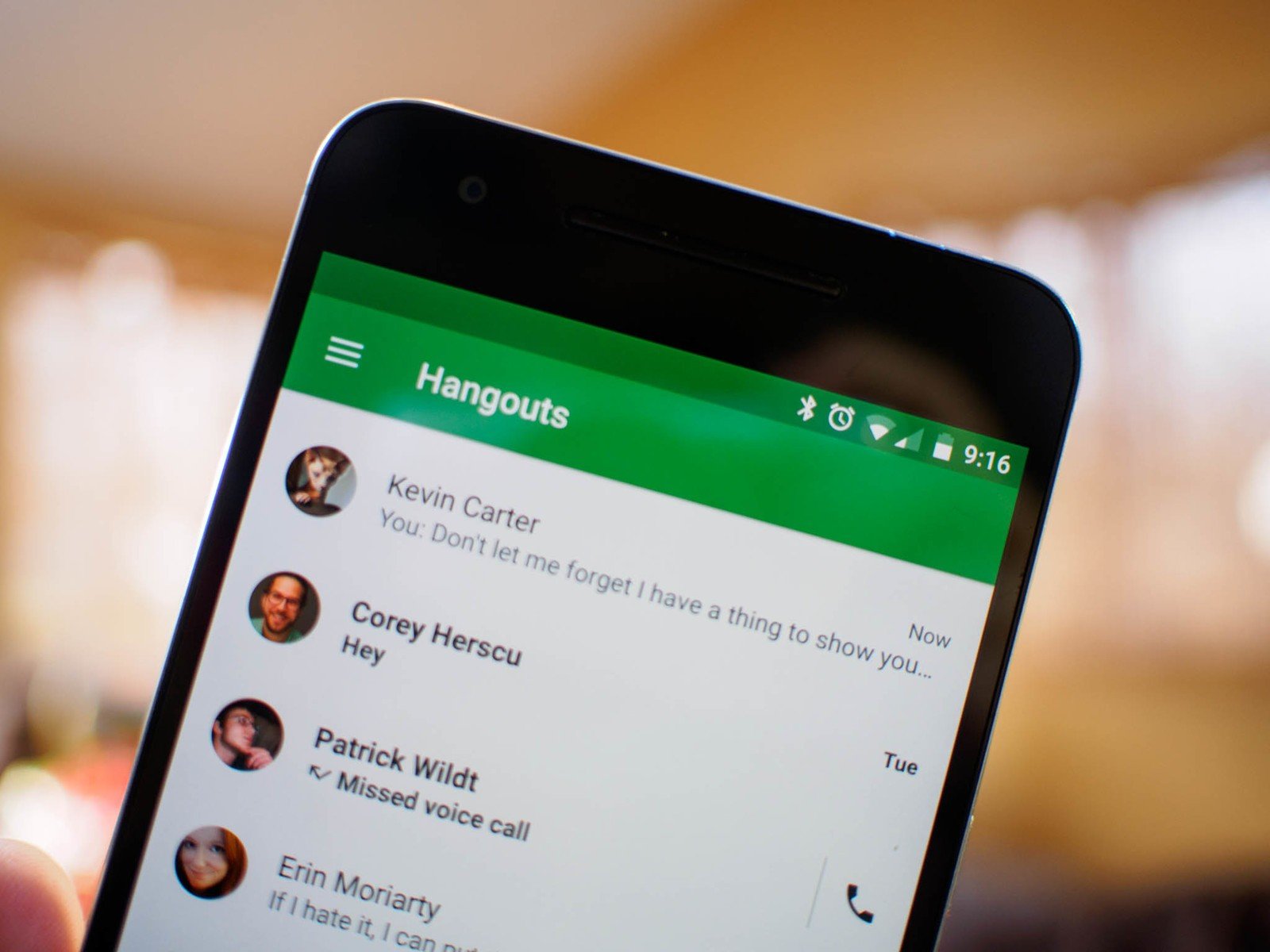What Is Google Chat?
Google Chat is a communication platform that allows users to connect and collaborate in real-time. It is part of the Google Workspace suite of productivity tools, which includes Gmail, Google Drive, and Google Docs. Google Chat is designed to streamline communication within teams and organizations, providing a centralized platform for messaging, file sharing, and collaboration.
With Google Chat, users can send instant messages, have group conversations, and participate in chat rooms, making it an efficient tool for both small teams and large organizations. It offers a wide range of features aimed at enhancing productivity and improving collaboration among team members.
One of the key advantages of Google Chat is its seamless integration with other G Suite apps. Users can directly access shared files from Google Drive, collaborate on Google Docs, Sheets, and Slides, and schedule meetings using Google Calendar, all within the chat interface.
Additionally, Google Chat allows for easy search and retrieval of past conversations. Users can search for specific keywords or topics, making it simple to locate important information. This feature promotes knowledge sharing and ensures that valuable discussions are accessible whenever needed.
Google Chat supports both direct messaging and group messaging. Direct messaging enables users to have private conversations with individuals, facilitating one-on-one communication and quick decision-making. Group messaging allows for open discussions among team members, encouraging collaboration and fostering a sense of community.
The platform also offers the option to create chat rooms, which serve as dedicated spaces for specific projects, departments, or topics. Chat rooms provide a centralized hub for ongoing discussions, file sharing, and collaboration, helping teams stay organized and focused.
Google Chat features @mentions and mentions, which allow users to grab someone’s attention in a conversation or refer to a specific message. By using @mentions, users can notify someone and ensure that their message stands out in a busy chat. Mentions, on the other hand, enable users to refer back to a previous message or involve someone in a specific conversation.
File sharing is another essential aspect of Google Chat. Users can easily attach files from their computer or Google Drive, allowing for seamless collaboration and document sharing. This feature eliminates the need for separate file-sharing platforms, keeping everything in one place and simplifying workflow.
Google Chat is available on a variety of platforms, including web, desktop, and mobile. This flexibility ensures that users can stay connected and engage in conversations regardless of their preferred device. Whether in the office, on-the-go, or working remotely, users can access Google Chat and collaborate with their team members with ease.
To get started with Google Chat, users can sign in with their Google Workspace account or create a new one. Once logged in, they can invite team members, set up chat rooms, and start conversations. Google Chat provides a user-friendly interface, making it easy to navigate and use its various features.
How does Google Chat work?
Google Chat operates on a cloud-based infrastructure, allowing for seamless communication and collaboration across teams and organizations. The platform leverages Google’s powerful technology to provide a reliable and secure environment for messaging and file sharing.
At its core, Google Chat functions as a real-time messaging system, enabling users to send and receive instant messages within their organizations. These messages can be sent to individual team members, groups, or chat rooms, depending on the intended audience.
When a user sends a message in Google Chat, it is instantly delivered to the recipient’s inbox. The recipient can view and respond to the message in real-time, fostering quick and efficient communication. This real-time aspect of Google Chat ensures that team members can collaborate effectively and make decisions in a timely manner.
Google Chat also offers a range of collaboration features that enhance productivity and streamline teamwork. Users can attach files from their computer or Google Drive, enabling seamless sharing and collaboration on documents, spreadsheets, presentations, and more. This eliminates the need for separate file-sharing platforms and allows users to collaborate directly within the chat interface.
Moreover, Google Chat integrates seamlessly with other G Suite apps, providing a unified workspace for users. For example, users can access and edit Google Docs, Sheets, and Slides directly within the chat window, allowing for real-time collaboration on documents. They can also schedule meetings using Google Calendar and join video conferences with Google Meet, all within the same platform.
The search and history feature in Google Chat allows users to easily retrieve past conversations and information. Users can search for specific keywords or topics within their chat history, ensuring that valuable discussions and important information are readily accessible.
Google Chat also supports notifications, keeping users informed about new messages, mentions, and updates. Users can customize their notification preferences to receive alerts via email, mobile push notifications, or browser notifications, ensuring that they stay connected even when they are not actively using the platform.
From a security standpoint, Google Chat is built on Google’s robust security infrastructure, ensuring the protection of sensitive data. It employs encryption to secure messages and files, preventing unauthorized access to confidential information. Google also provides administrators with tools and controls to manage user access, enforce security policies, and safeguard data.
Features of Google Chat
Google Chat is equipped with a range of features designed to enhance communication and collaboration within teams and organizations. These features help streamline workflows, improve productivity, and promote efficient teamwork.
1. Real-time messaging: Google Chat allows for instant messaging, enabling users to communicate with team members in real-time. This facilitates quick decision-making and efficient collaboration.
2. Direct messaging: Users can have private conversations with individuals through direct messaging. This feature is ideal for one-on-one communication and confidential discussions.
3. Group messaging: Google Chat supports group messaging, enabling teams to have open discussions and share information with multiple members at once. This promotes collaboration and fosters a sense of community.
4. Chat Rooms: Users can create chat rooms dedicated to specific projects, departments, or topics. Chat rooms serve as central hubs for ongoing discussions and collaboration, keeping all related conversations and files organized in one place.
5. Integrations with G Suite apps: Google Chat seamlessly integrates with other G Suite apps, such as Google Drive, Google Docs, and Google Calendar. Users can access files, collaborate on documents, and schedule meetings without leaving the chat interface.
6. @Mentions and Mentions: Users can grab someone’s attention in a conversation using @mentions. Mentions allow users to refer back to specific messages or involve others in a conversation, ensuring effective communication and collaboration.
7. File sharing: Google Chat enables users to attach files from their computer or Google Drive, simplifying file sharing and collaboration. This feature eliminates the need for separate file-sharing platforms and keeps all relevant files within reach.
8. Search and History: The search feature in Google Chat allows users to search for specific keywords or topics within their chat history. This ensures that important conversations and valuable information can be easily retrieved.
9. Notification system: Google Chat includes a notification system to keep users informed of new messages, mentions, and updates. Users can customize their notification preferences to receive alerts via email, push notifications, or browser notifications.
10. Multi-platform support: Google Chat is accessible on various platforms, including web, desktop, and mobile. Users can stay connected and engage in conversations from their preferred devices, whether in the office or on the go.
These features make Google Chat a versatile and powerful communication tool, enabling teams to collaborate effectively, share information efficiently, and stay connected throughout their workday.
Direct messaging in Google Chat
In Google Chat, direct messaging allows users to have private conversations with individuals within their organization. It is a valuable feature for one-on-one communication, confidential discussions, and quick decision-making.
When engaging in a direct message conversation, users can send and receive messages in real-time. This facilitates instant communication, making it easy to have quick discussions and exchange information without delay.
Direct messages in Google Chat offer a range of benefits for effective communication:
1. Privacy and confidentiality: Direct messaging provides a private space for confidential discussions. Users can share sensitive information, discuss personal matters, or handle sensitive work-related issues securely without involving the entire team.
2. Quick and efficient communication: With direct messaging, users can have fast and efficient conversations. It eliminates the need to navigate through multiple channels or wait for responses in a group setting, allowing for speedy decision-making and problem-solving.
3. Seamless collaboration: Direct messaging is convenient for collaborating with team members on specific tasks or projects. It provides a dedicated space to discuss ideas, share files, and coordinate efforts efficiently. This promotes a focused and productive working environment.
4. Personalized interaction: Direct messaging allows users to establish a more personal connection and build relationships with their colleagues. It fosters a sense of camaraderie and encourages open communication, leading to stronger teamwork and a positive work culture.
5. Advanced features: Google Chat’s direct messaging includes various features to enhance the user experience. Users can utilize @mentions to grab someone’s attention or refer back to specific messages using mentions. These features help keep conversations organized and improve communication clarity.
6. Accessible message history: Direct messages in Google Chat are accompanied by a searchable message history. Users can easily refer back to previous conversations to retrieve important information, making it convenient to recall details or track progress on specific topics.
7. Mobile and desktop support: Google Chat’s direct messaging can be accessed across various platforms, including web browsers, desktop applications, and mobile apps. This ensures that users can engage in direct message conversations from their preferred devices and stay connected while working remotely or on-the-go.
Group messaging in Google Chat
Group messaging in Google Chat allows teams and departments to have open discussions, share information, and collaborate effectively. It is a valuable feature that streamlines communication among multiple team members, fostering teamwork and promoting efficient collaboration.
When engaging in a group message conversation, users can communicate and exchange messages with multiple team members simultaneously. This enables teams to brainstorm ideas, discuss projects, and coordinate tasks in a collaborative setting.
Group messaging in Google Chat comes with several benefits:
1. Collaboration and teamwork: Group messaging encourages collaboration and teamwork by providing a platform for open discussions among team members. It allows everyone to contribute ideas, share opinions, and work together in real-time, leading to innovative solutions and improved productivity.
2. Efficient information sharing: Group messaging ensures that important information reaches all relevant team members. It eliminates the need for multiple separate conversations or individual notifications, making sure everyone stays informed and up-to-date on project updates, changes, and announcements.
3. Transparent communication: Group messaging fosters transparency within teams. Every team member has visibility into the ongoing conversations, making it easy to stay connected and aligned with the team’s progress and goals. This transparency helps minimize miscommunication and promotes a cohesive working environment.
4. Idea generation and problem-solving: Group messaging allows for collective idea generation and problem-solving. Teams can brainstorm ideas, discuss strategies, and tackle challenges together, leveraging the diverse perspectives and expertise of team members. This collaborative approach often leads to creative solutions and better outcomes.
5. File and resource sharing: Group messaging in Google Chat enables teams to share files, documents, and resources effortlessly. Team members can attach files directly within the group conversation, eliminating the need for separate file-sharing platforms. This ensures that all team members have access to shared files, enhancing collaboration and information sharing.
6. @Mentions and Mentions: Group messaging supports @mentions and mentions, allowing users to notify specific team members or refer back to a previous message. @mentions ensure that a particular team member receives a notification and stands out in a busy group chat, while mentions help to direct attention to specific points or messages.
7. Enhanced organization and focus: Group messaging promotes organization and focus within teams. By keeping conversations centralized within specific chat groups, team members can easily locate relevant discussions, files, and decisions. This enhances productivity by eliminating the need to search through scattered messages or channels.
8. Mobile and desktop support: Group messaging is accessible across various platforms, including web browsers, desktop applications, and mobile apps. This ensures that team members can participate in group conversations from their preferred devices, allowing for seamless collaboration, regardless of their location or device.
Overall, group messaging in Google Chat empowers teams to collaborate efficiently, share information effectively, and work together towards common goals. It promotes effective teamwork and helps ensure that team members are on the same page, driving productivity and success.
Chat Rooms in Google Chat
Chat Rooms in Google Chat are dedicated spaces for specific projects, departments, or topics where team members can collaborate, share information, and stay organized. They provide a centralized hub for ongoing discussions, file sharing, and collaboration, making it easier for teams to work together efficiently.
Here are some key features and advantages of using Chat Rooms in Google Chat:
1. Centralized collaboration: Chat Rooms serve as a central hub for teams to collaborate on specific projects or topics. Instead of scattering conversations across different channels or email threads, all relevant discussions take place within the dedicated Chat Room, ensuring that information remains organized and easily accessible to team members.
2. Improved organization: By creating distinct Chat Rooms for different projects or departments, teams can stay organized and focused on specific objectives. This categorization eliminates clutter and allows team members to quickly locate and refer back to relevant conversations and files, saving valuable time and ensuring efficient workflow.
3. Streamlined communication: Chat Rooms facilitate discussions among all team members involved in a particular project or topic. This ensures that everyone stays informed and can contribute to the conversation when needed. Instead of sending individual messages or emails, team members can engage in real-time conversations within the Chat Room, promoting quick decision-making and fostering effective collaboration.
4. File sharing and collaboration: Chat Rooms in Google Chat enable seamless file sharing and collaboration among team members. Users can attach files directly within the Chat Room, allowing for quick access and easy collaboration on documents, spreadsheets, presentations, and other files. This eliminates the need for separate file-sharing platforms and keeps all relevant files within reach.
5. Customization and permissions: Google Chat provides customization options and permissions settings for Chat Rooms. Administrators can control who has access to specific Chat Rooms, ensuring that only relevant team members can join and participate in discussions. This helps maintain privacy and allows collaboration to occur within the appropriate groups.
6. Easy navigation: Google Chat’s interface allows users to view and navigate between different Chat Rooms with ease. Users can switch between Chat Rooms seamlessly, keeping up with ongoing conversations and ensuring that they stay connected with multiple projects or departments effortlessly.
7. Historical context: Chat Rooms retain a conversation history, providing easy access to previous discussions and decisions. This historical context allows team members to refer back to past conversations and files, ensuring that important information is readily available and reducing the need to repeat discussions or clarify details.
8. Integration with other G Suite apps: Chat Rooms seamlessly integrate with other G Suite apps, such as Google Drive, Google Docs, and Google Calendar. Users can access files, collaborate on documents, schedule meetings, and join video conferences within the Chat Room interface. This integration simplifies workflow and enhances productivity by keeping all relevant tools in one place.
9. Mobile and desktop availability: Chat Rooms are accessible on various platforms, including web, desktop, and mobile, allowing team members to engage in discussions from their preferred devices. This flexibility ensures that collaboration can happen anytime and anywhere, whether team members are in the office, working remotely, or on the go.
Overall, Chat Rooms in Google Chat provide a powerful collaboration tool for teams, enabling centralized discussions, streamlined communication, and efficient organization of projects and topics. They help teams stay organized, improve productivity, and foster effective teamwork.
Integrations with G Suite apps
One of the key advantages of Google Chat is its seamless integration with other G Suite apps, creating a unified and efficient workspace for users. These integrations allow for a smooth flow of communication, collaboration, and productivity by connecting Google Chat with other essential tools and applications within the G Suite ecosystem.
The integrations with G Suite apps provide several benefits:
1. Google Drive: With the integration of Google Chat and Google Drive, users can easily share files and collaborate on documents, spreadsheets, and presentations. They can directly attach files from Google Drive to their chat messages, ensuring that team members have quick access to the files they need without the hassle of separate file-sharing platforms.
2. Google Docs, Sheets, and Slides: The integration between Google Chat and the G Suite productivity apps allows for real-time collaboration on documents. Users can edit and collaborate on Google Docs, Sheets, and Slides directly within the chat interface, making it convenient to work together on shared files without switching between different platforms.
3. Google Calendar: The integration with Google Calendar simplifies scheduling and meeting coordination. Users can create and schedule meetings within Google Chat, and relevant details such as date, time, and attendees are automatically synced with Google Calendar. This streamlines the process of organizing meetings and ensures that all participants are informed and prepared.
4. Google Meet: Google Chat integrates seamlessly with Google Meet, facilitating audio and video conferencing. Users can start or join video meetings directly within the chat interface, eliminating the need to switch to a separate video conferencing platform. This integration promotes seamless communication and collaboration, allowing team members to conduct virtual meetings effortlessly.
5. Google Forms: The integration with Google Forms enables users to create and share surveys, questionnaires, and feedback forms within Google Chat. Team members can easily gather responses and feedback from colleagues by sharing the forms directly within the chat interface, making it convenient to collect and analyze data without the need for additional tools.
6. Google Sites: Google Sites integration allows users to share and collaborate on websites or intranet pages. Team members can easily access and view shared Google Sites directly within Google Chat, promoting knowledge sharing and making important information easily accessible to the team.
7. Task management tools: Google Chat integrates with several popular task management tools, such as Google Tasks and Asana. This integration allows users to create, assign, and track tasks directly within the chat interface, streamlining project management and ensuring that team members stay organized and productive.
8. Email notifications: Google Chat can be configured to send email notifications for important messages and mentions. This integration ensures that users receive notifications in their email inbox, allowing them to stay updated on critical conversations even when they are not actively using the chat platform.
The seamless integrations between Google Chat and other G Suite apps enhance productivity, streamline collaboration, and create a unified experience for users. By bringing multiple essential tools together, teams can work more efficiently and effectively within a cohesive workspace, saving time and maximizing collaboration opportunities.
@Mentions and Mentions in Google Chat
In Google Chat, @mentions and mentions are powerful features that enhance communication and collaboration by allowing users to grab someone’s attention or refer back to specific messages within a conversation.
@Mentions:
Using the @ symbol followed by a person’s name or email address, users can easily notify and grab someone’s attention in a conversation. When an @mention is used, the mentioned person receives a notification, ensuring that they are aware of the message. This feature is particularly useful when users need to involve specific individuals, seek their input, or assign them tasks within a chat conversation.
@Mentions have several benefits:
1. Direct communication: @mentions enable users to communicate directly with specific individuals within a larger group conversation. It ensures that the intended recipient is notified and can focus on the message requiring their attention. This facilitates efficient and targeted communication, saving time and avoiding miscommunication.
2. Task delegation and assignment: By using @mentions, users can assign tasks or responsibilities to particular team members within a conversation. This ensures that everyone is clear about their roles and responsibilities, promoting accountability and efficient task management. The mentioned person can quickly address the assigned task and respond accordingly.
3. Collaborative problem-solving: @mentions facilitate collaborative problem-solving within a chat conversation. Users can mention experts or individuals who can provide valuable input or insights on specific topics. This helps gather diverse perspectives and promotes effective teamwork in finding solutions.
Mentions:
Mentions in Google Chat allow users to refer back to specific messages within a conversation, making it easier to provide context or direct attention to important points. By mentioning a specific message, users can ensure that others are aware of the referenced information without reiterating the entire message or context.
Mentions offer the following advantages:
1. Clarity and reference: Mentions provide clarity and serve as a reference point within a conversation. Users can refer back to important messages, decisions, or discussions easily, ensuring that the conversation flows smoothly without unnecessary repetition.
2. Efficient communication: Mentions streamline communication by directing everyone’s attention to specific message threads. Users can avoid confusion or misinterpretation by referencing past messages, ensuring that information is effectively communicated and understood.
3. Contextual relevance: Mentions help maintain the context and relevance of ongoing discussions. They allow users to connect new insights or ideas with past messages, creating a coherent flow of conversation and preventing disjointed or fragmented communication.
4. Collaboration continuity: Mentions ensure that team members can easily pick up where they left off in a conversation. By referencing previous messages, all stakeholders can quickly understand the latest updates, decisions, or tasks at hand, fostering seamless collaboration and minimizing disruptions.
By utilizing @mentions and mentions in Google Chat, users can ensure effective communication, assign tasks, involve specific individuals, and maintain contextual relevance within conversations. These features enhance collaboration, improve clarity, and streamline communication, resulting in more efficient teamwork and successful project outcomes.
File Sharing in Google Chat
File sharing is a crucial aspect of collaboration, and Google Chat provides seamless file sharing capabilities that enhance productivity and streamline teamwork within an organization. With Google Chat, users can easily attach and share files from their computer or Google Drive, allowing for efficient collaboration and document sharing.
The file sharing feature in Google Chat offers several advantages:
1. Streamlined collaboration: Google Chat eliminates the need for separate file-sharing platforms by enabling users to attach files directly within the chat interface. Team members can easily share documents, spreadsheets, presentations, images, and other files, promoting efficient collaboration and enhancing productivity.
2. Quick and easy sharing: Sharing files in Google Chat is a simple process. Users can attach files from their computer by clicking on the paperclip icon in the chat window. Alternatively, they can select files from Google Drive using the Drive icon. This seamless integration makes it convenient to share files without the need for extensive file transfers or email attachments.
3. Real-time collaboration: When a file is shared in Google Chat, team members can collaborate on it in real-time. For example, if a Google Docs file is shared, multiple users can simultaneously edit and make changes, facilitating instant collaboration and reducing version control issues.
4. Access control and permissions: With file sharing in Google Chat, users can control access to their shared files. They can choose to grant specific individuals or groups editing or viewing permissions, ensuring that only authorized team members can make changes or access the file. This feature enhances security and privacy within the collaboration process.
5. Notification and updates: When a file is shared in Google Chat, team members receive notifications, keeping them informed about new files and updates. This ensures that users stay up-to-date with the latest versions of shared files and can begin collaborating immediately.
6. Accessibility and availability: Shared files in Google Chat are easily accessible to team members. They can open and view the files directly within the chat interface or choose to open them in their preferred G Suite applications, such as Google Docs or Google Sheets. This accessibility ensures that files are readily available for review or editing within the collaboration context.
7. Searchability: Google Chat maintains a searchable history of shared files, enabling users to locate and retrieve files easily. With the search feature, users can enter keywords or file names to locate specific files or past file-sharing conversations. This searchability promotes knowledge sharing and keeps important files within reach.
8. File types and formats: Google Chat supports a wide range of file types and formats for sharing. Users can share common file types like documents, spreadsheets, images, PDFs, and presentations, making it versatile and accommodating for diverse collaboration needs.
Search and History in Google Chat
Search and history features in Google Chat are valuable tools that allow users to easily retrieve past conversations, important information, and shared files within the platform. These features promote knowledge sharing, facilitate information retrieval, and enhance the overall user experience.
Search feature:
Google Chat’s search feature enables users to search for specific keywords, phrases, or topics within their chat history. It provides a quick and efficient way to locate relevant information without scrolling through numerous messages.
Key benefits of the search feature include:
1. Easy retrieval of information: Users can quickly search for specific information or discussions that occurred in the past. This saves time and prevents the need to ask repetitive questions or dig through old messages to find the information they need.
2. Effective knowledge sharing: The search feature encourages knowledge sharing by allowing users to locate previously shared files, resources, or discussions related to a particular topic. It helps maintain continuity in conversations and ensures important information is not lost or overlooked.
3. Contextual relevance: By searching for specific keywords or phrases, users can maintain context within ongoing conversations. They can refer to past messages that provide relevant context and easily connect the dots, promoting clear communication and understanding.
4. Advanced search options: Google Chat offers advanced search options, allowing users to narrow down search results by specifying criteria such as date, sender, or specific chat rooms. This assists in finding information more accurately, particularly in chats with extensive message history.
History feature:
The history feature in Google Chat preserves the conversation history within each chat, ensuring that past discussions and shared files are accessible whenever needed.
Key benefits of the history feature include:
1. Narrative flow: The conversation history in Google Chat allows users to follow the narrative flow of a conversation. They can refer back to previous messages in the context of ongoing discussions, ensuring a coherent and continuous conversation without the need for repetition.
2. Tracking progress: By reviewing the history of a chat, users can track progress on projects, identify decisions made, and review tasks assigned. This helps maintain accountability, monitor milestones, and ensure that everyone is aligned and on the same page.
3. Reference for future use: The history feature becomes a valuable reference point for future use. Users can refer back to past conversations, files shared, or decisions made, gaining insights, and avoiding the need to repeat discussions or seek clarification.
4. Compliance and documentation: The history feature in Google Chat also serves as a documentation tool. It enables organizations to comply with record-keeping requirements by preserving chat history, ensuring that important discussions and exchanges are logged for future reference.
Overall, the search and history features in Google Chat enhance the usability and productivity of the platform by facilitating information retrieval, promoting knowledge sharing, and maintaining the context of conversations. These features support efficient collaboration and ensure that vital information is easily accessible whenever needed.
Available platforms for Google Chat
Google Chat is a versatile communication platform that is accessible on various platforms, providing users with flexibility and convenience in staying connected and engaging in conversations. It is available across web browsers, desktop applications, and mobile apps, ensuring that users can access and utilize Google Chat from their preferred devices and locations.
Here are the available platforms for Google Chat:
1. Web browser:
Google Chat can be accessed directly through web browsers, including Chrome, Firefox, Safari, and Microsoft Edge. It offers a user-friendly web-based interface that allows users to sign in and engage in conversations without the need to download or install additional software. This accessibility makes it easy to access Google Chat from any computer with an internet connection, providing seamless communication across different devices.
2. Desktop application:
Google Chat also provides a dedicated desktop application for both Windows and macOS. The desktop application offers a native experience and allows users to have Google Chat readily accessible on their desktops. It ensures that users can stay connected and engage in conversations without the need to open a web browser, providing a convenient and dedicated platform for communication.
3. Mobile apps:
Google Chat offers mobile apps for both iOS and Android devices. These mobile apps provide on-the-go access to Google Chat, allowing users to stay connected and participate in conversations from their smartphones and tablets. The mobile apps offer a streamlined and user-friendly interface that is optimized for smaller screens, ensuring a smooth and intuitive experience for users collaborating on the move.
The availability of Google Chat across multiple platforms grants users the freedom to choose the device that suits their needs and preferences, ensuring seamless communication and collaboration regardless of their location or device.
How to get started with Google Chat
If you’re new to Google Chat or want to get started using this powerful communication platform, here’s a step-by-step guide to help you get up and running:
1. Sign in to Google Chat:
If you already have a Google account, simply visit the Google Chat website or open the Google Chat app on your desktop or mobile device. Sign in to your Google account to access Google Chat. If you don’t have a Google account, you can create a new one by clicking on the “Create account” option when prompted.
2. Navigate the interface:
Take a few moments to familiarize yourself with the Google Chat interface. Explore the chat list on the left side, which displays your recent conversations and chat rooms. On the right side, you’ll find the chat window where conversations take place.
3. Start a direct message:
To start a direct message, click on the “+” button located at the bottom left corner of the chat list. In the search bar, enter the name or email of the person you want to message. Select the desired contact from the search results, and a chat window will open where you can begin your conversation.
4. Create or join a chat room:
To create a chat room, click on the “+” button located at the top left corner of the chat list. Give your chat room a name and invite members by entering their email addresses. You can also adjust the settings and permissions for the chat room. Once created, the chat room will appear in your chat list, and you can start conversations within the room.
If you’ve been invited to a chat room, you can join by accepting the invitation. The chat room will appear in your chat list, and you can start participating in the conversations within the room.
5. Customize your profile and settings:
Click on your profile picture or initials in the top right corner of the screen to access your profile and settings. Customize your profile by adding a profile picture and updating other details as desired. Explore the settings to configure your notification preferences, notification sounds, and other options to personalize your Google Chat experience.
6. Mention and reply:
During a conversation, you can mention someone by typing “@” followed by their name or email address. This will send them a notification, ensuring they see your message. To reply to a specific message, hover over that message and click on the reply icon. This will help maintain context within the conversation and keep discussions organized.
7. Share files and collaborate:
To share a file, click on the paperclip icon located at the bottom left corner of the chat window. You can then choose to attach a file from your computer or select a file from Google Drive. Collaborate on documents by clicking on the “Open in” option within the chat window, allowing you to edit files in Google Docs, Sheets, or Slides directly from the conversation.
8. Search and retrieve information:
Use the search bar at the top of the chat list to search for specific keywords or phrases within your chat history. This allows you to find past conversations, shared files, or important information quickly. The search results will display relevant messages and files, making it easy to retrieve the information you need.
With these steps, you can start using Google Chat efficiently, engaging in direct conversations, participating in chat rooms, and collaborating effectively with your team members.
Tips and Tricks for using Google Chat
Google Chat is a powerful communication platform that offers a range of features to enhance productivity and collaboration. Here are some tips and tricks to help you make the most out of your Google Chat experience:
1. Utilize keyboard shortcuts: Keyboard shortcuts can help you navigate and use Google Chat more efficiently. Familiarize yourself with shortcuts like “Ctrl + /” (Windows) or “Command + /” (Mac) to view the available shortcuts and speed up your workflow.
2. Set your status: Take advantage of the status feature in Google Chat to let your teammates know if you’re available, busy, or away. Setting your status provides transparency and helps manage expectations regarding response times and availability.
3. Pin important conversations: Pinning conversations allows you to keep essential and frequently accessed chats at the top of your chat list. Right-click on a chat and select “Pin” to ensure that important conversations are easily accessible and don’t get lost among other chats.
4. Use stars for quick access: By starring a message or conversation, you can mark it as important. This makes it easier to find later by accessing the “Starred” section in the chat list. To star a message, hover over it and click on the star icon.
5. Customize notification preferences: Customize your notification settings according to your preferences and work requirements. You can choose to receive notifications for all messages, mentions, or only direct messages. Go to Settings > Notifications to configure your notification preferences.
6. @mention and notify selectively: Use @mentions strategically to notify specific individuals when their attention is needed. Be mindful of who you notify to avoid overwhelming teammates with unnecessary notifications. Use @mentions purposefully and sparingly to ensure effective communication.
7. Check message history: When joining a chat room or catching up on missed conversations, scroll up or use the search feature to review past messages. This helps you catch up on important information, decisions made, and discussions that have taken place.
8. Leverage integrations with other tools: Integrate other compatible tools with Google Chat to enhance your productivity. Connect project management tools, file storage apps, or other communication platforms to streamline workflows and centralize information within Google Chat.
9. Collaborate in real-time: Take advantage of Google Chat’s real-time collaboration capabilities. Collaborate on shared Google Docs, Sheets, or Slides by clicking on the “Open in” option within the chat window. This allows you to work on files simultaneously with your team, making real-time edits and updates.
10. Use search operators: Google Chat supports search operators that enable more precise and refined search results. Experiment with operators like “from:,” “in:,” or “before:” to narrow down your search and find specific messages or files more efficiently.
By utilizing these tips and tricks, you can optimize your usage of Google Chat, streamline your communication, and maximize your collaboration capabilities. Explore the features and functions available in Google Chat to make your work more efficient and productive.