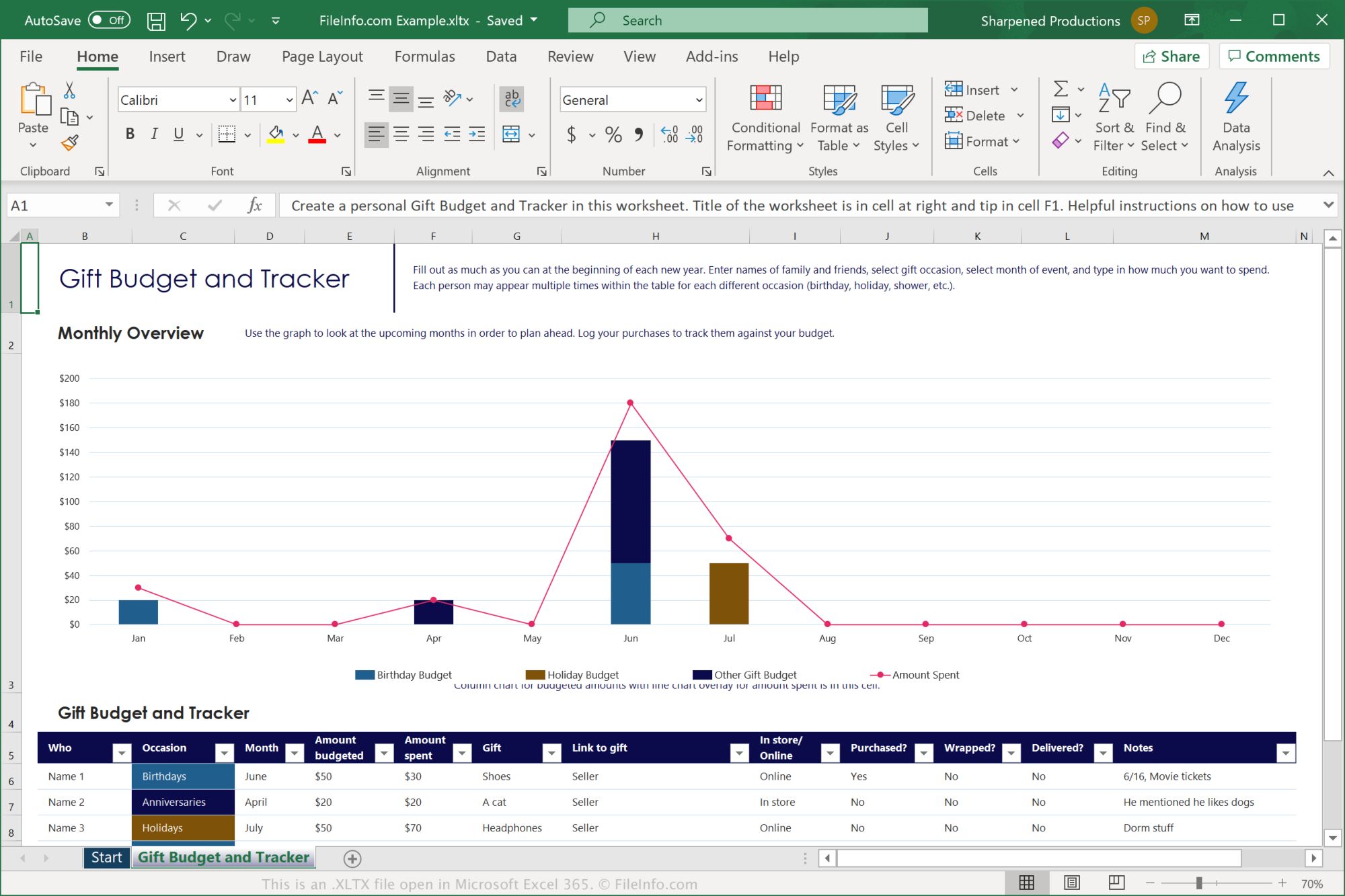What Is an XLTX File?
An XLTX file is a file format used by Microsoft Excel to save and distribute pre-formatted spreadsheet templates. It is specifically designed to be a template file, providing a starting point for creating new spreadsheets with a consistent layout and formatting. XLTX files can include predefined formulas, formatting styles, and other customized settings, allowing users to quickly create new Excel documents based on a specific template.
XLTX files are similar to other file formats used by Excel, such as XLSX files, which are used to save regular Excel spreadsheets. However, while XLSX files are intended for saving actual data, XLTX files are meant to be used as templates for creating new documents. This means that XLTX files do not contain any actual data but serve as a blueprint for formatting and layout.
When you open an XLTX file, Excel creates a new workbook based on the template, allowing you to add and manipulate data in a structured and consistent manner. This can be especially useful when you frequently work with similar types of data or need to maintain a consistent format across multiple spreadsheets.
XLTX files are particularly valuable for businesses and individuals who need to generate specific types of documents regularly. For example, you might have an XLTX template for monthly sales reports or project timelines. By using these templates, you can save time and effort by not having to recreate the formatting and layout each time you need a new document.
Furthermore, XLTX files can be easily shared and distributed to others, ensuring that everyone follows the same formatting guidelines and maintains consistency in their work. This can be particularly beneficial in collaborative work environments or when dealing with clients and stakeholders who expect standardized formats.
Overall, XLTX files are an essential tool in Excel for streamlining document creation and maintaining consistency across spreadsheets. By leveraging the power of templates, users can create professional-looking and consistent documents more efficiently, saving time and effort in the long run.
Excel Templates
Excel templates are pre-designed spreadsheet files that can be used as a starting point for creating new documents. These templates are available in various formats, including the XLTX file format, and can be customized and adapted to suit specific needs.
Excel templates offer a range of benefits for individuals and businesses alike. They provide a consistent structure and formatting, making it easier to organize and present data effectively. With templates, you don’t have to start from scratch every time you create a new spreadsheet and can quickly build upon the existing framework.
One of the primary advantages of using Excel templates is the time-saving aspect. Instead of spending valuable time designing a spreadsheet layout or formatting cells, templates provide a ready-made solution. You can simply input your data and focus on analyzing and interpreting the information rather than worrying about the aesthetic aspects of the document.
Excel templates also promote accuracy and efficiency. By utilizing predefined formulas and functions, you can automate calculations, reducing the risk of human error. This ensures that your data is accurate and consistent throughout the document.
Moreover, Excel templates offer flexibility and customization options. You can modify the template to suit your specific needs by adding or removing columns, adjusting formatting styles, or incorporating new functionalities. This allows you to tailor the template to your unique requirements while still benefiting from the foundation provided by the template.
Excel templates cover a wide range of applications, from financial management and project tracking to inventory management and budgeting. You can find templates readily available online or create your own based on your specific needs and preferences.
Advantages of Using XLTX Files
XLTX files offer several advantages when it comes to creating and managing spreadsheets. Let’s explore the key benefits of using XLTX files:
Consistency: One of the main advantages of using XLTX files is that they provide a consistent format and layout for your spreadsheets. With a predefined template, you can ensure that each new document follows the same structure and formatting, creating a professional and cohesive look across all your files.
Time-saving: XLTX files save you time by eliminating the need to recreate the same formatting and layout for each new spreadsheet. With a template in place, you can simply open the file and start adding your data, without having to spend time on manual formatting. This is especially useful when dealing with repetitive tasks or when working with large amounts of data.
Efficiency: Using XLTX files can significantly improve your efficiency by streamlining your workflow. With a template, you have pre-defined formulas, functions, and formatting styles already set up. This means you can focus on inputting and analyzing data rather than spending time on formatting or creating formulas from scratch.
Accuracy: XLTX files can enhance the accuracy of your spreadsheets. Templates often include built-in formulas, ensuring that calculations are performed correctly. By leveraging these formulas, you reduce the risk of human errors and ensure the integrity of your data.
Reusable: XLTX files are reusable, which means you can use the same template for multiple projects or reports. This can save you time and effort in creating new templates for similar types of documents. By reusing templates, you maintain consistency across different files and ensure a unified look and feel.
Collaboration: XLTX files facilitate collaboration as they provide a standardized format that can be easily shared with others. By sharing the template, you ensure that everyone is working with the same structure and formatting. This promotes consistency and makes it easier for teams to collaborate on spreadsheets and share information seamlessly.
Customization: XLTX files can be customized to suit your specific needs. You can modify the template by adding or removing columns, adjusting formatting styles, or incorporating new functionalities. This flexibility allows you to tailor the template to your requirements while still benefiting from the predefined structure.
Creating an XLTX File
Creating an XLTX file is a straightforward process that allows you to design a customized template for your Excel spreadsheets. Follow these steps to create an XLTX file:
Step 1: Open a new Excel workbook: Launch Microsoft Excel and open a new workbook. This will serve as the basis for creating your template.
Step 2: Customize the workbook: Modify the workbook to include the desired layout, formatting, and any specific features you want in your template. This can include adding headers and footers, adjusting column widths, applying formatting styles, and more. You can also include any predefined formulas or calculations that should be present in the template.
Step 3: Save as a template: Once you have customized the workbook to your satisfaction, go to the “File” menu and select “Save As.” Choose the desired location where you want to save your template and select “Excel Template (*.xltx)” as the file format. Give the template a descriptive name so that it is easily recognizable in your files.
Step 4: Optional: Set default save location: If you want Excel to automatically save new workbooks based on your template in a specific folder, you can set the default save location. Go to the “File” menu, select “Options,” then navigate to the “Save” tab. Enter the desired default save location in the “Default personal templates location” field and click “OK.”
Step 5: Start using your XLTX template: Now that you have created your XLTX template, you can start using it to create new spreadsheets. Simply double-click on the template file, and Excel will open a new workbook based on the template. From there, you can enter your data and make any necessary modifications while maintaining the template’s formatting and structure.
Creating an XLTX file allows you to save time and effort by avoiding repetitive formatting tasks. By creating your own customized template, you can ensure that each new workbook follows a consistent layout and includes the desired features, improving efficiency and productivity in your Excel workflow.
Modifying an XLTX File
Modifying an XLTX file allows you to update and customize your template to better suit your evolving needs. Whether you want to change the formatting, add new features, or modify existing elements, follow these steps to modify an XLTX file:
Step 1: Locate the XLTX file: Find the XLTX file you want to modify on your computer or network drive. It is recommended to make a copy of the original file before making any changes to avoid unintentional modifications.
Step 2: Open the XLTX file: Double-click on the XLTX file to open it in Microsoft Excel. The file will open as a new workbook, based on the template.
Step 3: Make the desired changes: Customize the XLTX file according to your requirements. You can modify the formatting, adjust column widths, change colors and font styles, add or remove sections, and introduce new formulas or calculations. Experiment with different elements until you achieve the desired look and functionality.
Step 4: Save the updated XLTX file: After making the necessary modifications, go to the “File” menu and select “Save” or “Save As” to save the changes to the XLTX file. It is advisable to use a different name or version number to differentiate it from the original template and ensure the original template remains intact.
Step 5: Start using the updated XLTX template: Once you have saved the modifications, you can start using the updated XLTX template to create new spreadsheets. Every time you open the modified XLTX file, Excel will generate a new workbook based on the updated template, incorporating the changes you made.
Modifying an XLTX file allows you to customize the template to better align with your evolving needs and preferences. Whether it’s adjusting the design, adding new functionalities, or improving usability, making changes to an XLTX template ensures that it continues to serve as a valuable tool in your spreadsheet management.
Opening an XLTX File
Opening an XLTX file is a simple process that allows you to access and utilize the template for creating new Excel spreadsheets. Follow these steps to open an XLTX file:
Step 1: Locate the XLTX file: Navigate to the directory where the XLTX file is saved on your computer or network drive.
Step 2: Double-click on the XLTX file: To open the XLTX file, double-click on the file icon. This action will launch Microsoft Excel and open the file as a new workbook.
Step 3: Start using the XLTX template: Once the XLTX file is open, you can start using the template by entering data into the respective cells. The template will already have predefined formatting styles, formulas, and functions, providing a structured framework for your spreadsheet.
Step 4: Customize the spreadsheet: Depending on your specific needs, you can customize the spreadsheet by modifying the formatting, adjusting column widths, adding or removing sections, and making any other necessary changes. This allows you to tailor the template to your requirements while still maintaining the basic structure provided by the XLTX file.
Step 5: Save the modified spreadsheet: If you want to save the modifications made to the spreadsheet, go to the “File” menu and select “Save” or “Save As”. Choose the desired location and provide a name for the new Excel file. Note that saving the modified spreadsheet will not affect the original XLTX template file.
Opening an XLTX file is a convenient way to access preformatted templates and streamline the creation of new Excel spreadsheets. By using these templates, you can save time and effort, ensure consistent formatting and structure, and focus on the data and analysis rather than starting from scratch with each new workbook.
Converting an Existing Excel File into an XLTX File
If you have an existing Excel file that you want to convert into an XLTX template, you can follow these steps to make the conversion:
Step 1: Open the existing Excel file: Launch Microsoft Excel and open the Excel file that you want to convert into an XLTX template. This file will serve as the basis for creating your new template.
Step 2: Customize the file: Modify the Excel file to ensure it meets your desired template specifications. This may involve adjusting the formatting, adding formulas or calculations, and ensuring consistency across the document’s layout and design.
Step 3: Save the file as an XLTX template: Go to the “File” menu and select “Save As”. In the “Save As” dialog box, choose the location where you want to save the template and select “Excel Template (*.xltx)” as the file format. Finally, give the template a descriptive name so that it is easily identifiable among your files.
Step 4: Optional: Set default save location: To ensure that new workbooks based on the template are automatically saved in a specific folder, set the default save location. Go to the “File” menu, select “Options,” navigate to the “Save” tab, enter the desired default save location in the “Default personal templates location” field, and click “OK”.
Step 5: Start using the XLTX template: Now that you have successfully converted your existing Excel file into an XLTX template, you can start using it to create new spreadsheets. Simply double-click the template file, and Excel will generate a new workbook based on the template. You can begin entering data and making any necessary modifications while retaining the original formatting and structure.
Converting an existing Excel file into an XLTX template allows you to repurpose your previous work and create a reusable template for future use. With this conversion, you can ensure consistency, streamline your workflow, and save time in creating new spreadsheets based on your customized template.
Difference Between XLTX and XLSX Files
Both XLTX and XLSX are file formats used by Microsoft Excel, but they serve different purposes. Understanding the differences between these file formats is crucial for effectively managing your spreadsheet files.
XLTX files:
- XLTX stands for Excel Template.
- XLTX files are specifically designed to be template files and serve as a starting point for creating new spreadsheets.
- XLTX files do not contain any actual data but include predefined formatting styles, formulas, and other customized settings.
- When you open an XLTX file, Excel generates a new workbook based on the template, allowing you to add and manipulate data while maintaining the template’s structure and formatting.
- XLTX files facilitate consistency in formatting and layout across multiple spreadsheets.
- They are especially useful when you need to create similar types of documents or maintain a standardized format for your work.
XLSX files:
- XLSX stands for Excel Open XML Spreadsheet.
- XLSX files are used to save regular Excel spreadsheets that contain actual data, calculations, formatting, and other elements.
- Unlike XLTX files, XLSX files are not intended to serve as templates, but as working documents.
- XLSX files can include multiple worksheets, macros, and advanced functionalities.
- They are typically used to store and manipulate data, perform calculations, create reports, and analyze information.
- XLSX files are editable, and any changes made are saved within the file.
The key difference between XLTX and XLSX files lies in their purpose and functionality. XLTX files are templates used for creating new spreadsheets with consistent formatting, while XLSX files are working documents that contain actual data and are used for analysis, calculations, and reporting.
Understanding the distinction between these file formats allows you to effectively manage your spreadsheet files, ensuring that you use the appropriate format for the intended purpose, whether it’s creating templates or working with data-driven documents.
Using XLTX Files for Efficient Data Management
XLTX files are valuable tools for efficient data management in Excel. By leveraging the features of XLTX files, you can streamline your workflow, maintain consistency, and improve productivity. Here are some ways you can use XLTX files for efficient data management:
Standardized formatting: XLTX files provide a consistent formatting framework for your spreadsheets. By utilizing the same template for related documents, you ensure a standardized look and feel, making it easier to read and interpret data across different files.
Time-saving: Using XLTX files saves time and effort by eliminating the need to recreate formatting and layouts for each new spreadsheet. With a template in place, you can focus on inputting data and performing analysis rather than spending time on manual formatting tasks.
Data consistency: XLTX files help maintain data consistency across different spreadsheets. By providing predefined formulas and calculations, they ensure that the computations are accurate and consistent throughout the documents. This reduces the risk of errors and ensures data integrity.
Streamlined workflow: With XLTX files, you can streamline your workflow by quickly generating new spreadsheets based on the template. This is especially useful for repetitive tasks or when dealing with large amounts of data that require a consistent structure.
Efficient collaboration: XLTX files facilitate efficient collaboration among team members. By using the same template, everyone has a clear understanding of the spreadsheet’s structure and formatting, making it easier to work together and share information seamlessly.
Customization and scalability: XLTX files can be customized and scaled to suit specific needs. You can modify the template by adding or removing sections, adjusting formatting styles, or incorporating new functionalities. This allows you to adapt the template as your data management requirements evolve.
Enhanced data analysis: XLTX files provide a foundation for effective data analysis. By organizing data with consistent formatting and predefined calculations, you can perform in-depth analysis more efficiently and draw meaningful insights from your data.
Data security: By using XLTX files, you can establish data security measures by limiting access to the template itself and ensuring that user permissions are appropriately assigned. This helps protect sensitive information and maintain data confidentiality.
Overall, using XLTX files for data management in Excel provides numerous benefits, including standardized formatting, time savings, data consistency, streamlined workflows, efficient collaboration, scalability, enhanced data analysis, and data security. By harnessing the power of templates, you can optimize your data management processes and achieve higher levels of productivity and accuracy.
Customizing and Personalizing XLTX Files
XLTX files can be customized and personalized to align with your specific needs and preferences in Excel. By customizing and personalizing XLTX files, you can tailor the templates to suit your unique requirements and enhance their usability. Here are some ways to customize and personalize XLTX files:
Formatting: Modify the formatting of the XLTX file to match your desired visual style. This can include adjusting font styles, colors, cell borders, and background shading. Customizing the formatting can improve readability and make the template more visually appealing.
Layout: Adjust the layout of the XLTX file to accommodate your specific data and information. You can modify the arrangement of columns and rows, add or remove sections, and adjust the size of cells. Adapting the layout ensures that the template provides the desired structure for organizing your data.
Formulas and functions: Customize the XLTX file by adding or modifying formulas and functions. You can include formulas for automated calculations, financial analysis, data manipulation, and other specific calculations relevant to your needs. This customization reduces manual calculations and improves efficiency.
Data validation: Incorporate data validation rules into the XLTX file to ensure the accuracy and consistency of data entry. Data validation rules help enforce specific data formats, limit acceptable values, and prevent errors or inconsistencies in the input data. This improves data quality and reduces the need for manual data cleaning.
Drop-down menus and lists: Create drop-down menus or lists in the XLTX file to facilitate data entry. By offering predefined options, you can guide users in selecting appropriate values, simplifying data input and ensuring consistency across different users or entries.
Conditional formatting: Utilize conditional formatting in the XLTX file to highlight specific data based on predefined conditions. This customization allows you to visually emphasize important information or identify data outliers, making it easier to interpret and analyze the data.
Chart templates: Embed chart templates in the XLTX file to streamline the visualization of data. By creating pre-designed chart templates, you can quickly generate professional-looking charts that are consistent with the template’s formatting and style.
Macros and automation: Customize the XLTX file by adding macros and automation to streamline repetitive tasks and improve productivity. Macros enable you to record and automate sequences of actions, making complex tasks more efficient and reducing manual effort.
Headers and footers: Personalize the XLTX file by adding headers and footers. This allows you to include customized information, such as the document title, page numbers, date, or company logo, to enhance the professional appearance of the spreadsheets generated from the template.
By customizing and personalizing XLTX files, you can optimize their functionality and design to match your specific requirements. Whether it’s adjusting formatting, modifying formulas, or incorporating automation, customization allows you to create tailored templates that improve efficiency, accuracy, and user experience in Excel.
Key Features of XLTX Files
XLTX files, as Excel template files, offer several key features that make them invaluable for creating and managing spreadsheets efficiently. Understanding these features helps you harness the full potential of XLTX files. Here are the key features of XLTX files:
Customizable structure: XLTX files provide a customizable structure that allows you to define the layout, columns, and rows of your spreadsheets. This enables you to create a consistent framework for organizing and presenting data.
Predefined formatting: XLTX files come with predefined formatting styles, which include font settings, background colors, borders, and number formats. These formatting styles ensure a consistent and professional look across all spreadsheets created from the template.
Formulas and calculations: XLTX files can include predefined formulas and calculations. These formulas allow for automated calculations, aggregate data analysis, and complex computations. By leveraging these formulas, you can minimize manual data entry and reduce errors.
Data validation: XLTX files support data validation, which enables you to set rules for data entry. This feature ensures that entered data meets specific criteria or ranges. Data validation helps maintain data integrity and improves the accuracy and reliability of your spreadsheets.
Reusable templates: A key feature of XLTX files is their reusability. Once created, a template can be used repeatedly to generate new spreadsheets with the same structure and formatting. This not only saves time but also ensures consistency across multiple documents.
Scalability: XLTX files are highly scalable. They can accommodate small or large amounts of data without compromising performance. As your data needs grow, you can modify and adapt the template to handle larger datasets or additional columns and rows.
Shareability: XLTX files can be easily shared with others. By distributing the template, you can ensure that team members or collaborators adhere to the same formatting guidelines and maintain consistency in their work. This feature is particularly useful in a collaborative or organizational setting.
Efficient data entry: XLTX files streamline data entry through features such as drop-down menus and data validation. These features help prevent errors, enforce consistency, and speed up the data entry process. Users can select values from predefined lists or formats, reducing manual input and improving efficiency.
Automation with macros: XLTX files support the use of macros, which are sets of pre-recorded actions that automate repetitive tasks. Macros can be used to perform complex calculations, manipulate data, or apply formatting automatically, saving time and improving productivity.
These key features demonstrate the versatility and power of XLTX files. By leveraging their customizable structure, predefined formatting, formulas and calculations, data validation, reusability, scalability, shareability, efficient data entry, and automation with macros, you can streamline your spreadsheet management and achieve greater efficiency and accuracy in your data-driven tasks.
Compatibility of XLTX Files with Other Spreadsheet Software
XLTX files, being native to Microsoft Excel, are primarily designed for use within the Excel software. However, their compatibility with other spreadsheet software depends on the programs’ support for the XLTX file format. Here is an overview of the compatibility of XLTX files with other spreadsheet software:
Microsoft Excel: XLTX files are fully compatible with Microsoft Excel, as they are specifically designed for this software. You can create, open, modify, and save XLTX files seamlessly within Excel, ensuring optimal functionality and compatibility.
LibreOffice Calc: LibreOffice Calc, a free and open-source alternative to Microsoft Excel, supports the XLTX file format. You can open, edit, and save XLTX files in LibreOffice Calc, enabling cross-platform compatibility and collaboration with Excel users.
Apache OpenOffice Calc: Apache OpenOffice Calc, another popular open-source spreadsheet software, is compatible with XLTX files. You can import, edit, and export XLTX files in OpenOffice Calc, allowing for interoperability with Excel templates.
Google Sheets: XLTX files are not directly compatible with Google Sheets, the web-based spreadsheet application provided by Google. However, you can convert XLTX files into the Google Sheets format (.gsheet) or import the data from an XLTX file into a new or existing Google Sheets document.
Apple Numbers: By default, Apple Numbers, the spreadsheet software for macOS, does not support the XLTX file format. However, you can convert XLTX files to the Numbers format or export data from an XLTX file to a compatible format for use in Apple Numbers.
Other spreadsheet software: The compatibility of XLTX files with other spreadsheet software may vary. Some spreadsheet software may support the XLTX format, while others may require conversion or importing/exporting data into a compatible format.
Although XLTX files may not be natively supported by every spreadsheet software, there are usually ways to work with or convert the files to ensure interoperability. It is always recommended to check the documentation or support resources of the specific software you are using to determine the best method for working with XLTX files outside of Microsoft Excel.
Tips for Working with XLTX Files
Working with XLTX files can greatly enhance your productivity and efficiency in Excel. Here are some tips to help you make the most out of working with XLTX files:
1. Customize the template to fit your needs: Take advantage of the customization options in XLTX files to tailor the template to your specific requirements. Modify the formatting, formulas, and layout to create a template that aligns with your data management needs.
2. Save a copy of your original XLTX file: Before making any significant changes to the template, make sure to create a backup or save a copy of the original XLTX file. This way, you can always revert back to the original template if needed.
3. Document your template customization: It is recommended to keep a record or documentation of the changes you make to the XLTX file. This documentation will be helpful if you need to revisit or update the template in the future.
4. Update and refine your template periodically: Regularly review and refine your XLTX template based on your evolving needs and feedback. As you gain more experience with the template, you may discover areas for improvement or identify new features to add.
5. Test the template with sample data: Before deploying the XLTX template for actual use, test it with sample data to ensure that it functions as intended. This allows you to identify any errors, validate formulas, and ensure that the template produces the desired output.
6. Share and collaborate with the template: Leverage the shareability of XLTX files by sharing the template with colleagues, team members, or collaborators. This promotes consistency and standardization when working on similar projects or sharing data within your organization.
7. Create a central repository for your XLTX files: Organize and store your XLTX files in a centralized location or folder for easy access and management. This ensures that everyone using the templates can find and use them efficiently.
8. Keep track of updates and newer versions: Stay informed about updates or newer versions of the XLTX file template. Regularly check for updates from the template creator or sources to take advantage of any enhancements or bug fixes.
9. Learn and utilize advanced Excel features: Excel offers a wide range of advanced features and functions. Take the time to explore and learn these features to further enhance the capabilities of your XLTX files and maximize your data management capabilities.
10. Seek assistance and resources: If you encounter challenges or have specific requirements, seek assistance from online resources, forums, or Excel communities. There is a wealth of knowledge available to help you troubleshoot issues and learn new techniques for working with XLTX files.
By following these tips, you can optimize your use of XLTX files, save time, and improve your data management workflow in Excel. With customization, testing, collaboration, and continuous improvement, XLTX files become powerful tools for efficient and effective spreadsheet management.
XLTX File vs. XLSB File: What’s the Difference?
XLTX and XLSB are two different file formats used in Microsoft Excel, each serving unique purposes. Understanding the differences between XLTX and XLSB files will help you choose the appropriate format for your specific needs. Here’s a comparison of XLTX files and XLSB files:
XLTX files:
- XLTX files are Excel template files, primarily used for creating new spreadsheets based on predefined formats.
- XLTX files serve as a starting point for creating consistent and standardized spreadsheets, providing predefined formatting styles, formulas, and other customized settings.
- XLTX files can be modified and customized to suit specific needs and preferences, including adjusting formatting, layout, and formulas.
- XLTX files do not contain any actual data, providing a framework for the structure and formatting of the spreadsheet.
- When you open an XLTX file, Excel generates a new workbook based on the template, allowing you to input and manipulate data while maintaining the original template’s structure and formatting.
- XLTX files are reusable and shareable, making them ideal for teams or individuals who need to work with consistent formats and layouts across multiple spreadsheets.
XLSB files:
- XLSB files are Excel binary files, known for their efficient file size and fast performance.
- XLSB files store data and calculations in binary format, offering faster calculation speed compared to other formats.
- XLSB files are ideal for handling large amounts of data or complex calculations, making them suitable for scenarios such as financial modeling or data analysis.
- XLSB files can contain multiple worksheets, macros, and advanced Excel features.
- Due to their binary format, XLSB files have a smaller file size compared to XLSX or XLTX files, which can be advantageous for storage and file transfer purposes.
- XLSB files may not be as easily shareable or customizable as XLTX files, as the binary format may require specialized knowledge and tools.
The key difference between XLTX and XLSB files lies in their purpose and file structure. XLTX files are template files used for creating new spreadsheets, providing predefined formatting and structure. On the other hand, XLSB files are binary files that store data and calculations efficiently, making them ideal for handling large amounts of data and complex calculations.
When choosing between XLTX and XLSB files, consider the intended use of the file and the specific requirements of your data management and analysis tasks. XLTX files are best suited for consistent formatting and layout needs, while XLSB files excel in handling large and complex datasets with fast processing speed.
Benefits of Sharing and Collaborating with XLTX Files
Sharing and collaborating with XLTX files can greatly enhance the efficiency and productivity of teams and individuals working with spreadsheets. Here are some benefits of sharing and collaborating with XLTX files:
Consistency: By sharing XLTX files, team members can ensure consistency in formatting, layout, and structure across multiple spreadsheets. This consistency improves clarity, readability, and professionalism in the documents produced.
Standardized templates: Sharing XLTX files allows teams to utilize standardized templates, ensuring that everyone follows the same formatting guidelines and best practices. This not only saves time but also reduces errors and inconsistencies in document creation.
Streamlined collaboration: XLTX files foster streamlined collaboration among team members. By sharing the same template, each member can easily understand and work with the structure and formatting conventions. This accelerates teamwork and improves communication between team members.
Version control: Collaborating with XLTX files enables better version control of spreadsheets. Each team member can work on their own copy of the template-derived file, reducing the chances of accidental edits or losses of data. This ensures that the original template remains intact and serves as a reference for future use.
Efficient data management: Sharing and collaborating with XLTX files improves data management processes. Members of a team can input and manipulate data in a consistent manner, reducing the risk of errors and ensuring data accuracy throughout the documents.
Flexibility and scalability: XLTX files can be easily customized and adapted to meet specific project or workflow requirements. If changes or updates are necessary, the template can be modified and shared among the team. This flexibility allows for scalability and efficient adaptation to evolving needs.
Improved productivity: Collaborating with XLTX files increases productivity by avoiding duplication of effort. Team members can leverage the existing template and concentrate on the data input and analysis, rather than spending time on manually creating formatting and formulas.
Easy sharing and distribution: Sharing XLTX files is straightforward. The template can be easily shared through email, cloud storage platforms, or collaborative workspaces. This facilitates efficient distribution and access by team members working remotely or in different locations.
Guidance and training: Sharing XLTX files provides an opportunity for guidance and training among team members. New team members can learn by working with established templates, observing best practices, and receiving feedback from experienced colleagues.
Audit trail: Collaborating with XLTX files allows for improved audit trails. Each team member’s contributions and modifications can be tracked in the individual spreadsheets derived from the template. This provides transparency and accountability in the document creation process.
Overall, sharing and collaborating with XLTX files promote consistency, efficiency, and teamwork in spreadsheet management. By utilizing standardized templates, streamlining collaboration, and ensuring data accuracy, teams can optimize productivity and achieve better outcomes in their data-driven tasks.
Potential Challenges and Limitations of XLTX Files
While XLTX files offer numerous benefits for organizing and managing spreadsheets, there are some potential challenges and limitations to be aware of. Understanding these challenges will help you make informed decisions and work effectively with XLTX files. Here are some potential challenges and limitations of XLTX files:
Compatibility: XLTX files are primarily designed for use in Microsoft Excel. While some alternative spreadsheet software can support the format, compatibility may vary. It is important to ensure that the software you are using is compatible with XLTX files or has the ability to import and work with them.
Learning curve: Customizing XLTX files and leveraging their full potential may require a certain level of knowledge and experience in Excel. Users who are unfamiliar with advanced Excel features or techniques may face a learning curve when modifying or working with XLTX files.
Design limitations: While XLTX files can be customized and personalized to a certain extent, there may be design limitations due to the capabilities of Excel itself. Complex or intricate template designs may be difficult to achieve within the constraints of the Excel software.
Data size restrictions: As XLTX files do not contain actual data, the size restrictions typically apply to the data entered into the template-generated spreadsheets. Large and complex datasets may require additional considerations, such as using alternative file formats or data compression techniques.
Template management: As the number of XLTX files grows within an organization, it can become challenging to manage and update the templates effectively. Ensuring that everyone is using the most recent version and making sure templates are properly categorized and stored can require careful organization and communication.
Collaboration limitations: While XLTX files are shareable and can facilitate collaboration, simultaneous editing of a single XLTX file by multiple users is not possible. Each user typically works on their own copy, which may necessitate coordination and merging of changes when collaborating on a larger scale.
Formatting inconsistencies: In some cases, when opening an XLTX file on a different system or software, there may be discrepancies in formatting due to compatibility issues. This can result in minor variations in layout, font styles, or other formatting elements when viewing the file on different platforms or software versions.
Complexity management: While XLTX files can simplify the process of creating new spreadsheets, they can become complex to manage when numerous templates are used for different purposes. Maintaining clarity and avoiding overwhelming complexity require careful planning and organization of templates.
Macro security: If an XLTX file contains macros, there may be potential security risks associated with enabling macros from an unknown or untrusted source. Ensure that necessary security measures are in place and educate users about the potential risks of macros in XLTX files.
Understanding these potential challenges and limitations of XLTX files allows you to better navigate and mitigate any risks or limitations when working with these files. By being aware of these factors, you can make informed decisions and proactively manage any challenges that may arise.