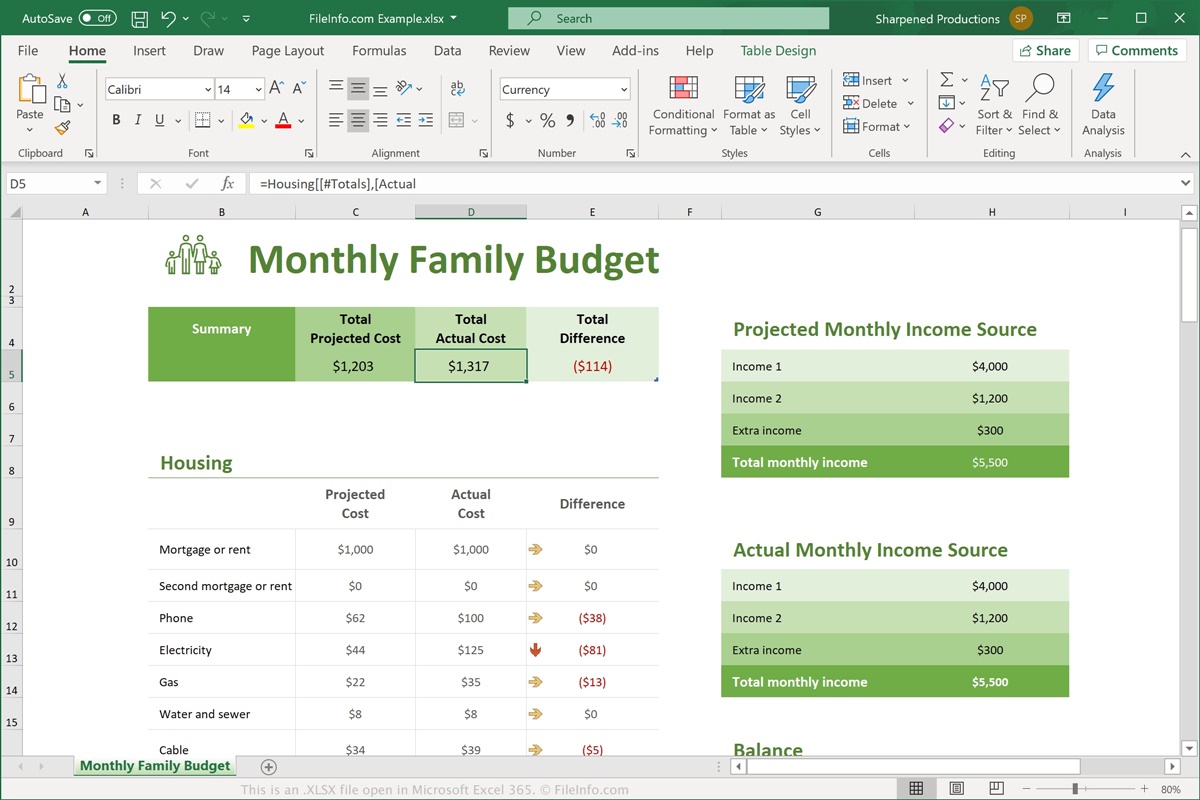What is an XLSX File?
An XLSX file is a file format used for storing and manipulating spreadsheet data. It is commonly associated with Microsoft Excel, one of the most popular spreadsheet software applications available. XLSX stands for “Excel Open XML Spreadsheet,” indicating that it uses XML formatting and is part of the Open XML format.
Unlike its predecessor, the XLS format, which was based on a binary file structure, XLSX files are based on the more modern XML file format. This XML structure allows for more efficient storage and manipulation of data, as well as compatibility with other software applications.
When you save a spreadsheet in Excel as an XLSX file, it stores various elements of the spreadsheet, such as the workbook, worksheets, cells, formulas, formatting, and more, in a structured manner within the XML format.
The XLSX file format offers several advantages over previous formats. It provides better file compression, resulting in smaller file sizes. It also supports more advanced features like conditional formatting, data validation, and improved compatibility with other programs.
Furthermore, XLSX files separate the data from the presentation layer, allowing users to modify the appearance of the spreadsheet without affecting the underlying data. This helps maintain data integrity and makes collaboration on spreadsheets easier.
XLSX files can contain multiple sheets, which allows for organizing and categorizing data within a single file. This makes it ideal for managing large amounts of information, such as financial data, project tracking, and data analysis.
With the rise of cloud storage and online collaboration, XLSX files have become even more versatile. They can be easily shared, accessed, and collaborated on using various file-sharing platforms and spreadsheet applications.
To sum up, an XLSX file is a modern file format used for storing spreadsheet data. It offers improved efficiency, compatibility, and flexibility compared to older Excel file formats. Whether you need to manage complex data or collaborate with others, XLSX files provide a reliable and efficient solution.
How is an XLSX File Different from Other File Formats?
An XLSX file, as a spreadsheet file format, has distinct characteristics that set it apart from other file formats commonly used for storing data. Here are some key differences:
1. XML Structure: Unlike traditional spreadsheet file formats, such as XLS or CSV, which use binary or plain text formats, respectively, XLSX files have an XML-based structure. This means that the data is stored in a more organized and structured manner, allowing for easier manipulation and compatibility with other applications.
2. File Size and Compression: XLSX files are known for their superior file compression capabilities. They can significantly reduce the file size compared to other formats, making them more efficient for storing and transferring large amounts of data. This can be particularly advantageous when working with complex spreadsheets or sharing files over limited bandwidth connections.
3. Functionality and Features: XLSX files support advanced features and functionality that may not be available in other file formats. For example, XLSX files can include formulas, conditional formatting, data validation, and other powerful features offered by spreadsheet software like Microsoft Excel. These features allow for data analysis, visualization, and automation.
4. Compatibility: XLSX files are designed to be compatible with various spreadsheet software applications, including Microsoft Excel, Google Sheets, and LibreOffice Calc. This cross-platform compatibility ensures that the file can be opened, edited, and shared across different operating systems and software versions seamlessly.
5. Data Integrity: XLSX files are designed to maintain data integrity, meaning that the file structure ensures that data remains intact and consistent. The XML-based structure of an XLSX file separates the data from the presentation layer, reducing the risk of inadvertently altering or corrupting the data when modifying the spreadsheet’s appearance or formatting.
6. Spreadsheet Organization: XLSX files allow for complex spreadsheet organization with multiple worksheets within a single file. This enables users to categorize and manage data more efficiently, providing a structured and organized approach to handling extensive datasets.
7. Collaboration and Cloud Storage: XLSX files are well-suited for collaborative work and can be easily shared and accessed through online storage platforms and collaboration tools. This enables multiple users to work on the same spreadsheet simultaneously, making real-time updates and streamlining teamwork.
In summary, the XLSX file format stands out due to its XML structure, smaller file size, advanced functionality, cross-platform compatibility, data integrity, spreadsheet organization capabilities, and suitability for collaboration. These differences make XLSX files a preferred choice for storing and working with spreadsheet data in various professional and personal contexts.
What is the Purpose of an XLSX File?
The purpose of an XLSX file is to store and manage spreadsheet data in a structured and efficient manner. XLSX files serve a variety of purposes and are widely used in both personal and professional settings. Here are some of the key purposes and applications of XLSX files:
1. Data Organization and Analysis: XLSX files are commonly used for organizing and analyzing large sets of data. They provide a convenient way to structure and categorize information, making it easier to evaluate and draw insights from the data. Whether it’s financial data, sales figures, inventory management, or any other type of data, XLSX files help keep everything organized and easily accessible.
2. Budgeting and Financial Planning: XLSX files are frequently used for budgeting and financial planning purposes. They allow individuals and businesses to create comprehensive budgets, track expenses, calculate financial projections, and perform other financial calculations. The formulas and functions available in spreadsheet software make it easier to perform complex calculations and automate repetitive tasks.
3. Project Management: XLSX files can serve as project management tools, helping to track tasks, deadlines, and milestones. With multiple worksheets and features like conditional formatting and data validation, XLSX files provide an efficient way to manage project-related data and ensure smooth project execution.
4. Data Visualization: XLSX files can be used to create visual representations of data through charts, graphs, and pivot tables. These visual components help make complex data more understandable and allow for better data-driven decision-making.
5. Data Sharing and Collaboration: XLSX files facilitate easy sharing of spreadsheet data with colleagues, clients, and stakeholders. They can be emailed or shared through cloud storage platforms, allowing multiple users to access and collaborate on the same file simultaneously. Online spreadsheet software applications like Google Sheets also enable real-time collaboration on XLSX files, making it seamless to work together remotely.
6. Data Import and Export: XLSX files provide a standard and widely supported file format for importing and exporting data from various sources. They can be used to import data from other systems, databases, or software applications into a spreadsheet for further analysis or manipulation. Likewise, XLSX files can be exported to other file formats to share data with different software programs or to present data in a specific format.
7. Custom Applications and Automation: XLSX files can be used as a base for creating custom applications or automated processes. Through macros and scripting, users can automate repetitive tasks, build interactive interfaces, and create custom solutions that leverage the data stored in XLSX files.
In summary, the purpose of an XLSX file is to provide a flexible and efficient way to store, manage, analyze, and share spreadsheet data across various domains and industries. Its versatility and wide range of capabilities make it a valuable tool for data-driven decision-making, planning, collaboration, and automation.
How to Create an XLSX File?
Creating a new XLSX file is a straightforward process that can be done using various spreadsheet software applications, such as Microsoft Excel, Google Sheets, or LibreOffice Calc. Here is a step-by-step guide on how to create an XLSX file:
1. Choose the Spreadsheet Software: Select the spreadsheet software application you prefer to work with. Some popular choices include Microsoft Excel, which is widely used in business settings, Google Sheets for online collaboration, or LibreOffice Calc for open-source enthusiasts.
2. Open the Spreadsheet Software: Launch the selected spreadsheet software on your computer. If it’s your first time using the software, you may need to go through an initial setup process or create an account if using an online tool.
3. Create a New Workbook: In the spreadsheet software, look for the option to create a new workbook or a new document. This will start a blank spreadsheet where you can input your data. The option to create a new workbook is usually located in the toolbar or the file menu.
4. Set up Worksheets: By default, a new workbook will contain one worksheet. If you need more than one worksheet in your XLSX file, look for an option to add additional sheets. This option can usually be found in the toolbar or the worksheet menu.
5. Enter Data: Now, you can start entering your data into the cells of the worksheet. Use the rows and columns to organize your data in a structured manner. You can input text, numbers, dates, and apply formatting to cells as needed.
6. Apply Formulas and Functions: If you want to perform calculations or apply specific formulas to your data, select the desired cells and use the formula bar or the formula autocompletion feature. Spreadsheet software offers a wide range of built-in functions and formulas that can be used for various calculations and data manipulations.
7. Format the Spreadsheet: To enhance the visual appearance and readability of your spreadsheet, use formatting options such as applying cell borders, changing font styles and sizes, adding colors, and adjusting column widths and row heights. Formatting options can typically be found in the toolbar or the format menu.
8. Save the File as XLSX: Once you have entered and formatted your data, it’s time to save the file in the XLSX format. Go to the file menu and look for the “Save As” or “Export” option. Choose the XLSX file format, specify the file name and the folder where you want to save the file, and click Save.
9. Confirm the File Type: Depending on the spreadsheet software you are using, you may be prompted to confirm that you want to save the file in the XLSX format. Confirm your selection, and the software will create the XLSX file with your data and formatting intact.
10. Ready to Use: Congratulations! You have successfully created an XLSX file. You can now use it to store data, perform calculations, analyze information, and share it with others as needed.
Remember to regularly save your XLSX file as you work to avoid losing any changes. Additionally, you can use the auto-save or cloud backup features available in many spreadsheet software applications for added data protection.
Creating an XLSX file is an essential skill for working with spreadsheet data efficiently. With your newly created XLSX file, you can now start managing your data, applying formulas, and conducting analysis with ease.
How to Open an XLSX File?
To open an XLSX file, you will need a spreadsheet software application installed on your computer or access to an online spreadsheet tool. XLSX files are widely supported, and there are multiple options available for opening them. Here are the steps to open an XLSX file:
1. Identify the Spreadsheet Software: Determine which spreadsheet software you have installed on your computer or plan to use. Some popular options include Microsoft Excel, Google Sheets, LibreOffice Calc, or Apple Numbers. If you don’t have any spreadsheet software installed, you can use free online spreadsheet tools or consider downloading a software application.
2. Open the Spreadsheet Software: Launch the spreadsheet software by double-clicking on the application icon or opening it from your program menu. It may take a few seconds for the software to load, especially if it’s a resource-intensive application like Microsoft Excel.
3. Navigate to the File Menu: Once the spreadsheet software is open, look for the File menu option at the top left corner of the software’s interface. Click on the File menu to access various file-related options.
4. Open the XLSX File: In the File menu, look for the “Open” or “Open File” option. This will open a file browser window where you can search for the XLSX file you want to open. Navigate to the location where the XLSX file is saved and select it.
5. Confirm File Type: Some spreadsheet software applications may automatically filter files based on file formats. If your software doesn’t automatically detect XLSX files, ensure that you select the correct file type, which is XLSX or Excel Open XML Spreadsheet.
6. Click Open: After selecting the XLSX file, click the “Open” button or press Enter. The spreadsheet software will then load the XLSX file, and you will be able to view and work with the data and content within the file.
7. Examine the Worksheets: XLSX files can contain multiple worksheets. If the XLSX file you opened has multiple sheets, navigate through them using the tabs at the bottom of the software’s interface. Click on a tab to switch to the desired worksheet.
8. Interact with the Data: Once the XLSX file is open, you can interact with the data within it. Select cells to view their contents, modify values, apply formatting, enter formulas, or perform calculations. Take advantage of the software’s features and functionalities to manipulate, analyze, and present the data as needed.
9. Save Changes: If you make any modifications to the XLSX file, remember to save your changes. Go to the File menu and choose the “Save” or “Save As” option to save the modified file with your changes intact.
10. Closing the XLSX File: When you’re finished working with the XLSX file, you can close the file by clicking the close button (usually an “X” mark) in the top right corner of the spreadsheet software’s window. Make sure to save any unsaved changes before closing the file.
By following these steps, you can successfully open an XLSX file using the spreadsheet software of your choice. Whether you use a desktop application or an online tool, the ability to open and work with XLSX files allows you to access and manipulate spreadsheet data for various purposes.
What Software Can Open XLSX Files?
XLSX files, being a widely used spreadsheet file format, can be opened by various software applications. Here is a list of common software that can open XLSX files:
1. Microsoft Excel: Microsoft Excel, part of the Microsoft Office suite, is the most popular software for opening and creating XLSX files. It provides a comprehensive range of features and functionalities for working with spreadsheet data, including data analysis, chart creation, and automation.
2. Google Sheets: Google Sheets is a free online spreadsheet tool provided by Google. It can open and edit XLSX files, allowing for collaborative work and seamless integration with other Google services. Google Sheets offers many of the same features found in Microsoft Excel and provides cloud-based accessibility.
3. LibreOffice Calc: LibreOffice Calc is a free and open-source spreadsheet software that is part of the LibreOffice suite. It can open and edit XLSX files, offering similar functionality to Microsoft Excel. LibreOffice Calc supports a wide range of file formats and provides cross-platform compatibility.
4. Apple Numbers: Apple Numbers is a spreadsheet software application designed for macOS and iOS devices. It can open and work with XLSX files alongside its native file format. Apple Numbers offers an intuitive user interface and integrates well with other Apple productivity tools.
5. OpenOffice Calc: OpenOffice Calc is another open-source and free spreadsheet software option. It is part of the Apache OpenOffice suite and can open XLSX files, allowing users to create, edit, and analyze spreadsheet data. OpenOffice Calc supports various file formats, making it suitable for cross-platform compatibility.
6. Online Spreadsheet Tools: Alongside Google Sheets, several other online spreadsheet tools, such as Zoho Sheets and Microsoft Office Online, can open XLSX files. These tools offer web-based accessibility, collaboration features, and often have integration with cloud storage platforms.
7. Mobile Apps: Many mobile apps are available for opening and working with XLSX files on smartphones and tablets. Microsoft Excel, Google Sheets, and Apple Numbers have mobile versions that can handle XLSX files across different operating systems.
8. Other Spreadsheet Software: Additionally, numerous other spreadsheet software applications, including both commercial and free options, can open XLSX files. Some examples include Quip, WPS Office Spreadsheets, and SoftMaker FreeOffice PlanMaker.
It’s worth noting that XLSX files are a widely supported file format, and compatibility may extend beyond the software mentioned above. Many specialized data analysis and reporting tools, business intelligence software, and programming languages/libraries can also open and work with XLSX files through import/export functionality or dedicated APIs.
When receiving an XLSX file, it’s essential to ensure that you have compatible software installed on your device. By using any of the software options mentioned above, you can confidently open, view, edit, and work with XLSX files, regardless of the platform you are using.
What is the Structure of an XLSX File?
The structure of an XLSX file is based on the XML (eXtensible Markup Language) format. It is designed to store spreadsheet data in a structured and organized manner. Understanding the structure of an XLSX file can help you grasp how the data and other elements are organized within the file. Here are the key components of an XLSX file:
1. Package Structure: An XLSX file is actually a package that contains multiple directories and files. It follows the Open XML file format standard, which organizes the data and related components within the package. The main components of an XLSX package are:
- _rels: This directory contains relationship files that define the connections and references between different parts of the XLSX file.
- docProps: This directory contains document properties files, such as metadata and other information about the XLSX file.
- xl: This directory is the heart of the XLSX file structure. It contains various subdirectories and files that store the actual spreadsheet data and related components.
2. Content Types: The `[Content_Types].xml` file inside the `xl` directory specifies the content types of different parts within the XLSX file. It defines the types of XML files and their associations with specific components, such as workbook, worksheets, styles, and more.
3. Workbook: The workbook is the main component of an XLSX file. It is defined in the `workbook.xml` file within the `xl` directory. The workbook contains information about the worksheets and other elements in the file. It serves as a container for organizing and managing the data.
4. Worksheets: Worksheets hold the actual data within the XLSX file. Each worksheet is defined in a separate XML file within the `xl/worksheets` directory. The XML structure of a worksheet file includes rows, cells, and various elements to store the data, formulas, formatting, and other attributes associated with the cells.
5. Styles: Styles define the formatting and appearance of cells within an XLSX file. The styles are stored in the `styles.xml` file in the `xl` directory. This file includes information about fonts, colors, borders, number formatting, and other style-related attributes.
6. Shared Strings: The shared strings mechanism is used to increase efficiency in storing and referencing repeated or shared cell values. It is implemented in the `sharedStrings.xml` file within the `xl` directory. This file stores unique string values, and cells in worksheets refer to these strings using indexes.
7. Other Components: An XLSX file may contain additional components, such as images, charts, pivot tables, macros, named ranges, and more. These components are stored in separate XML files within appropriate directories in the `xl` directory or referenced through relationships defined in the `rels` directory.
Overall, the structure of an XLSX file follows the XML format, with distinct XML files for different components. This modular structure allows for efficient data storage, separation of concerns, and compatibility with other software applications that support the Open XML format.
By understanding the structure of an XLSX file, you can delve deeper into its elements and gain more control over data manipulation and customization within spreadsheet software.
How to Edit an XLSX File?
Editing an XLSX file allows you to modify the existing data, add new information, update formulas, apply formatting changes, and make other adjustments to the spreadsheet. Whether you’re using Microsoft Excel, Google Sheets, or another spreadsheet software, the process for editing an XLSX file is generally similar. Here’s a step-by-step guide on how to edit an XLSX file:
1. Open the XLSX File: Launch the spreadsheet software on your computer and navigate to the File menu. Click on “Open” or “Open File” and browse to the location where the XLSX file is saved. Select the file and click “Open” to load it into the software.
2. Navigate to the Worksheet: If the XLSX file contains multiple worksheets, select the worksheet you want to edit. Most spreadsheet software applications display worksheet tabs at the bottom of the window. Click on the appropriate tab to switch to the desired worksheet.
3. Select the Cells: To edit specific cells, click on the cell or drag the cursor to select a range of cells. You can also use keyboard shortcuts like Ctrl+Click or Shift+Click to select multiple non-contiguous cells. For all cells in the sheet, press Ctrl+A or Command+A (on Mac) to select all.
4. Enter or Modify Data: Once the cells are selected, you can enter or modify data. Simply start typing to enter new values or edit existing ones. Use the enter key to move to the next cell or use the arrow keys to navigate between cells. You can also paste data from other sources, such as text files or other spreadsheets.
5. Apply Formulas and Functions: To perform calculations or apply formulas, select the cell where you want the result to appear, then type an equals sign (=) and enter the formula or use the formula builder tool provided by the software. Utilize the available functions, such as SUM, AVERAGE, IF, etc., to perform various calculations based on your requirements.
6. Apply Formatting: Use the formatting options provided by the software to enhance the appearance of the spreadsheet. Highlight the cells or ranges you want to format and use the formatting tools in the toolbar or format menu to change font styles, bold or italicize text, adjust cell borders, apply number formatting, change colors, and more. Formatting options may vary slightly depending on the software you are using.
7. Insert or Delete Rows and Columns: If you need to insert or delete rows or columns in the worksheet, select the row or column where you want to perform the action. Right-click and choose the appropriate option from the context menu. You can also use the “Insert” or “Delete” options available in the software’s toolbar or menu.
8. Save Your Changes: Once you have finished editing the XLSX file, it’s important to save your changes. Go to the File menu and select “Save” or “Save As” to save the modified file. Choosing “Save As” allows you to save it under a different name or location, if desired. Remember to save frequently to avoid losing any modifications.
9. Close the XLSX File: After saving your changes, you can close the XLSX file by clicking the close button (usually an “X”) in the top right corner of the spreadsheet software’s window. Confirm any prompts to save unsaved changes before closing the file.
By following these steps, you can effectively edit an XLSX file and customize it according to your preferences. Whether it’s updating values, applying formulas, or adjusting formatting, the ability to edit XLSX files provides flexibility in managing and manipulating spreadsheet data for various purposes.
What are the Advantages of Using XLSX Files?
XLSX files offer several advantages that make them a popular choice for storing and managing spreadsheet data. Whether you’re a business professional, a student, or an individual managing personal finances, here are some key advantages of using XLSX files:
1. Efficient Storage: XLSX files employ advanced compression algorithms, resulting in smaller file sizes compared to older file formats. This makes it easier to store and transfer large amounts of data, especially when working with complex spreadsheets containing numerous calculations, formulas, and formatting. The reduced file size also saves disk space and improves loading times.
2. Compatibility: XLSX files are widely compatible across different spreadsheet applications, including Microsoft Excel, Google Sheets, and LibreOffice Calc. This compatibility ensures that the files can be easily opened, edited, and shared across various platforms and software versions, promoting collaboration and flexibility among users.
3. Advanced Features: XLSX files support a wide range of advanced features and functionalities, allowing for comprehensive data management. Features such as conditional formatting, data validation, sorting, filtering, and pivot tables enable users to analyze and manipulate data more effectively. Additionally, XLSX files can handle complex calculations using formulas and functions, facilitating powerful data analysis and automation.
4. Data Integrity: The XML structure of XLSX files separates the data from the presentation layer, ensuring that modifications to formatting and visual aspects do not affect or corrupt the underlying data. This promotes data integrity and avoids the risk of accidentally altering or misrepresenting the data when making aesthetic changes to the spreadsheet.
5. Multiple Sheets: XLSX files allow for the creation of multiple worksheets within a single file. This enables efficient organization and segregation of data, making it easier to manage and navigate large volumes of information. Users can create separate sheets for different aspects of data, such as financial records, inventory tracking, or project management, enhancing data organization and workflow efficiency.
6. Collaboration: XLSX files can be easily shared and collaborated on with colleagues and team members. With cloud storage and online spreadsheet tools, multiple users can simultaneously work on the same XLSX file, making real-time updates and streamlining teamwork. Collaborative features include commenting, tracking changes, and setting permissions, facilitating efficient collaboration and communication among users.
7. Data Visualization: XLSX files support charts, graphs, and other visual elements, allowing for effective data visualization. Users can create visually appealing and interactive charts to represent data trends, comparisons, and patterns. Visual representations of data make it easier to understand complex information at a glance and derive actionable insights.
8. Cross-Platform Flexibility: XLSX files can be accessed and edited across different platforms, including Windows, macOS, Linux, and mobile operating systems. This cross-platform flexibility allows users to work with their data seamlessly, regardless of the device or operating system they prefer.
In summary, using XLSX files offers advantages such as efficient storage, compatibility, advanced features, data integrity, multiple sheets, collaboration capabilities, data visualization options, and cross-platform flexibility. These advantages make XLSX files a versatile and reliable format for managing, analyzing, and sharing spreadsheet data in a wide range of personal and professional contexts.
What are the Limitations of XLSX Files?
While XLSX files offer numerous benefits for managing and analyzing spreadsheet data, it is important to be aware of their limitations. Here are some of the limitations associated with XLSX files:
1. Compatibility with Older Versions: XLSX files may not be fully compatible with older versions of spreadsheet software. Users with older software versions may experience difficulties in opening or properly displaying XLSX files. In such cases, file conversion or using alternative file formats compatible with older versions may be necessary.
2. Limited Customization Options: Although XLSX files allow for data formatting and customization, they have certain limitations in terms of customization options compared to other file formats. The extent of formatting and visualization capabilities may vary across different spreadsheet software applications, restricting the flexibility and creativity of data presentation.
3. Macro Execution Limitations: XLSX files may have limitations on the execution of macros, which are sets of commands or automated actions. Some spreadsheet software applications restrict or disable the execution of macros in XLSX files for security reasons. This can limit the functionality and automation possibilities of the file.
4. File Size Limit: While XLSX files have efficient file compression, there may still be a limitation on file size. Large and complex XLSX files with extensive calculations, formulas, or graphical elements may exceed the size limit set by spreadsheet software applications. This can result in slower performance or difficulty in handling such files.
5. Dependency on Spreadsheet Software: XLSX files are dependent on specific spreadsheet software applications for full functionality. They require compatible software to access and edit the file content effectively. The availability and compatibility of spreadsheet software across different platforms and operating systems may vary, limiting the accessibility and portability of XLSX files.
6. Lack of Version Control: XLSX files lack built-in version control features, making it challenging to track changes made by multiple users or revert to previous versions easily. If collaborative work or extensive modifications are involved, a separate version control system or coordination among users may be necessary.
7. Vulnerability to Data Corruption: Although rare, XLSX files can be susceptible to data corruption, resulting in loss of data and rendering the file unreadable. Factors such as software errors, hardware failures, or unexpected interruptions during saving can contribute to the corruption of XLSX files. Regular backups and maintaining reliable file storage systems are essential to mitigate this risk.
8. Dependency on XML Structure: XLSX files rely on the XML structure, making them more sensitive to manual editing or modification. Improper handling of the XML structure or incorrect modifications can lead to data loss, file corruption, or rendering the file unreadable.
In summary, while XLSX files offer many advantages, it is important to be aware of their limitations. These limitations primarily revolve around compatibility issues with older software versions, customization options, macro execution, file size, software dependency, version control, vulnerability to data corruption, and the sensitivity of XML structure. Understanding these limitations allows users to make informed decisions when working with XLSX files and explore alternative solutions when necessary.
How to Convert an XLSX File to Another File Format?
To convert an XLSX file to another file format, you can utilize various methods depending on your specific needs and the software applications available to you. Here are some common approaches for converting an XLSX file to another file format:
1. Save As or Export Option: Most spreadsheet software applications, such as Microsoft Excel, Google Sheets, and LibreOffice Calc, provide a “Save As” or “Export” option that allows you to convert XLSX files to various formats. Open the XLSX file in the spreadsheet software, go to the File menu, choose the “Save As” or “Export” option, and select the desired file format from the available options, such as XLS, CSV, PDF, or HTML. Adjust any additional settings if needed and save the file with the new format.
2. Online File Conversion Tools: Numerous online file conversion tools are available that can convert XLSX files to different formats. These web-based tools typically allow you to upload the XLSX file, choose the desired output format, and initiate the conversion process. After the conversion is complete, you can download the converted file to your computer. Popular online file conversion platforms include Zamzar, OnlineConvert.com, and Convertio.
3. Dedicated File Conversion Software: There are specialized software applications designed specifically for file format conversion, including XLSX files. These software tools offer advanced features and support batch conversion of multiple files. Examples of dedicated file conversion software include Total Excel Converter, CoolUtils Total Excel Converter, and Able2Extract Professional.
4. Use Existing Software or Plugins: Depending on the specific file format you want to convert the XLSX file to, you may find that certain software applications or plugins provide direct compatibility and conversion capabilities. For example, if you want to convert the XLSX file to a PDF, Adobe Acrobat or other PDF creation tools can save the XLSX file directly as a PDF. Similarly, plugins or extensions for spreadsheet software may offer specific conversions, such as converting to XML or JSON.
5. Manual Copy-Paste or Export to Text: If you require a simple conversion without complex formatting or formulas, you can manually copy the content from the XLSX file and paste it into another software application capable of handling spreadsheets or plain text. For example, you can copy the data into a word processor or text editor and save it as a TXT or RTF file. This method is suitable for basic data conversion but may not retain formatting, formulas, or advanced features.
When converting an XLSX file to another format, it’s important to consider any potential data loss, formatting inconsistencies, or limitations associated with the target file format. Review the converted file and verify that the data and formatting are correct after the conversion process.
By employing these methods, you can successfully convert an XLSX file to a different file format, allowing for compatibility with other software applications or fulfilling specific requirements for data presentation, analysis, or sharing.
Frequently Asked Questions about XLSX Files
1. What is the difference between XLS and XLSX file formats?
The XLS format was used in earlier versions of Microsoft Excel, while XLSX is the newer format introduced with Microsoft Office 2007. XLSX files are based on the XML format and offer improved file compression, increased worksheet capacity, and enhanced compatibility with other software applications.
2. Can XLSX files be opened in older versions of Excel?
Older versions of Microsoft Excel, such as Excel 2003 or earlier, may not be able to open XLSX files directly. However, Microsoft provides a compatibility pack that allows users of older Excel versions to open, edit, and save XLSX files. Additionally, alternative spreadsheet software applications like Google Sheets and LibreOffice Calc can open XLSX files without compatibility issues.
3. Can XLSX files be password-protected?
Yes, XLSX files can be password-protected to restrict access and prevent unauthorized modifications. Spreadsheet software applications like Microsoft Excel offer password encryption options when saving XLSX files. Users will need to enter the correct password to open or edit the protected file.
4. Can XLSX files contain macros?
Yes, XLSX files can contain macros, which are sets of commands or scripts that automate tasks within the spreadsheet. However, not all spreadsheet software applications fully support macros in XLSX files. Before using macros, ensure that the software you are using is capable of executing them and check any security settings or restrictions that may apply.
5. What is the maximum number of rows and columns in an XLSX file?
XLSX files can accommodate a large number of rows and columns compared to previous Excel file formats. An XLSX file can have up to 1,048,576 rows and 16,384 columns. This vast capacity allows for handling extensive datasets and complex spreadsheets.
6. Can XLSX files be converted to other file formats?
Yes, XLSX files can be converted to various file formats such as XLS, CSV, PDF, HTML, and more. Spreadsheet software applications like Microsoft Excel, Google Sheets, and third-party conversion tools provide options to save or export XLSX files in different formats. Online conversion tools are also available for this purpose.
7. Can XLSX files contain images or charts?
Yes, XLSX files can include images, charts, and other graphical elements. Spreadsheet software applications provide the ability to insert images or create charts within the worksheets of an XLSX file. These elements can enhance data visualization and presentation.
8. Can XLSX files be edited on mobile devices?
Yes, XLSX files can be edited on mobile devices using compatible spreadsheet software applications. Mobile versions of Microsoft Excel, Google Sheets, and other spreadsheet apps allow users to open, view, edit, and save XLSX files on smartphones and tablets running iOS or Android operating systems.
9. Can XLSX files be compressed or zipped?
XLSX files are already compressed using XML-based compression algorithms, resulting in smaller file sizes. Further compressing or zipping XLSX files may not significantly reduce their size and may even make them more challenging to handle or share. It is typically unnecessary to compress XLSX files.
10. Can XLSX files be used on platforms other than Windows?
Yes, XLSX files can be used on platforms other than Windows. XLSX files are compatible with macOS, Linux, and mobile operating systems. Software applications like Microsoft Excel, Google Sheets, and other compatible spreadsheet software are available for these platforms, ensuring cross-platform support and usability.
These are some of the frequently asked questions about XLSX files. Understanding the answers to these questions can help users effectively work with XLSX files, troubleshoot issues, and make informed decisions when managing spreadsheet data.