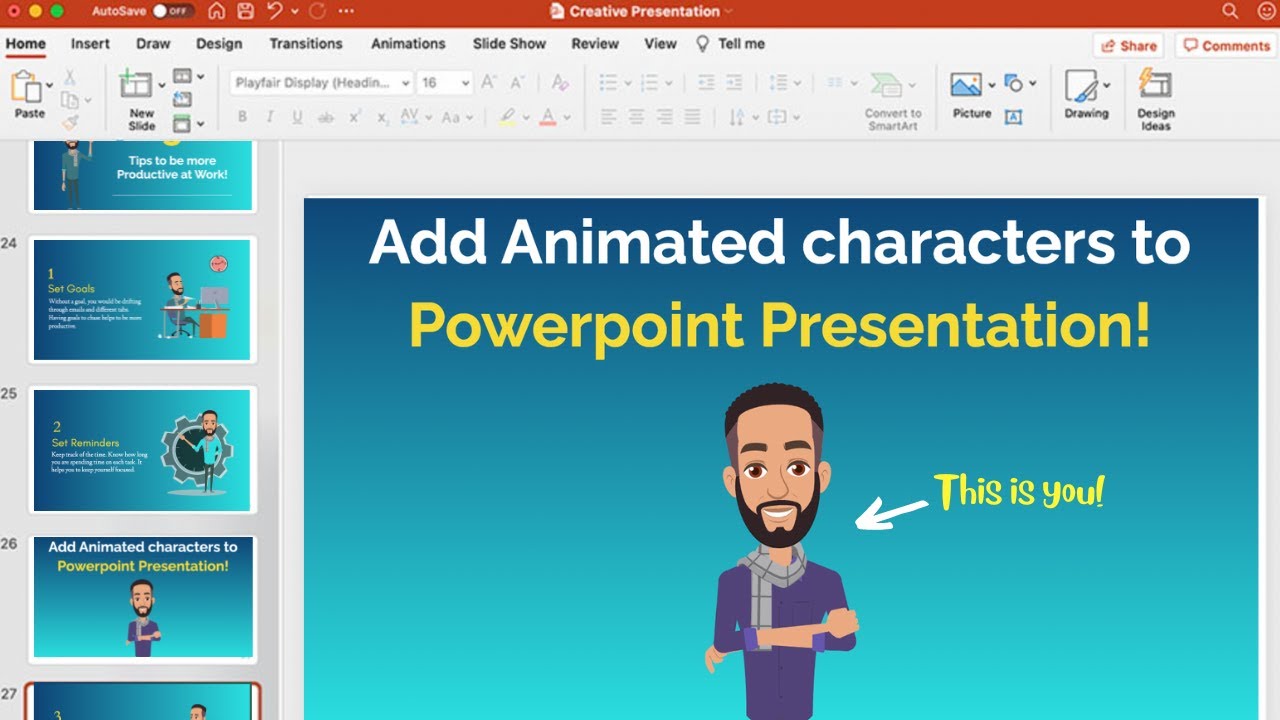What Is an Animation?
An animation in presentation software refers to the visual effects that add movement and interactivity to slides. It brings static content to life, making presentations more engaging and dynamic. With animations, you can control how elements enter, exit, and move within a slide. By using animations strategically, you can enhance the flow of information, highlight key points, and keep your audience’s attention focused.
An animation consists of various visual effects applied to objects or text on a slide. These effects can include smooth transitions, fading, scaling, rotating, or even custom motion paths. Presentation software like PowerPoint, Keynote, or Google Slides provides a wide range of animation options to choose from, allowing you to customize the look and feel of your presentations.
Animations in presentation software serve as powerful tools to convey messages, demonstrate processes, and tell stories. They can be used to illustrate concepts, introduce new ideas, or emphasize important details. By animating elements on a slide, you can create a seamless and immersive experience that captivates your audience.
Furthermore, animations play a crucial role in guiding your audience’s attention. By strategically animating elements on a slide, you can draw focus to specific areas, control the flow of information, and direct the viewer’s eye toward key points. This can help ensure that important information is effectively communicated and understood.
Overall, animations in presentation software enable you to enhance the visual appeal, interactivity, and storytelling capabilities of your slides. They provide a dynamic and engaging way to deliver your message and make your presentations more memorable. However, it’s essential to use animations mindfully and purposefully, ensuring they support your content and enhance the overall effectiveness of your presentation.
Purpose of Animations in Presentation Software
Animations serve several important purposes in presentation software, enhancing the overall impact and effectiveness of your presentations. By leveraging animations strategically, you can elevate your content and engage your audience in a more impactful way.
One primary purpose of animations is to capture and maintain the attention of your audience. Animations add movement and visual interest to your slides, making them more dynamic and encouraging active engagement from viewers. When used judiciously, animations can help prevent audience members from becoming disengaged or bored during a presentation. By incorporating well-timed animations, you can keep the energy and excitement levels up, ensuring that your viewers remain focused and attentive.
Another purpose of animations is to highlight key points and emphasize important information. By using entrance animations, you can draw attention to specific elements or objects as they appear on the slide, directing the audience’s focus to critical details. Similarly, emphasis animations can be employed to make key points stand out by applying visual effects such as bolding, enlarging, or changing colors. These animations ensure that vital information doesn’t go unnoticed and aids in conveying your message effectively.
Furthermore, animations can be used to visually demonstrate processes or transitions. For example, using motion path animations, you can show the movement of an object across the screen, illustrating a chronological progression or explaining a step-by-step procedure. Motion paths can help break down complex concepts into more digestible and visually appealing segments, making it easier for the audience to follow along and comprehend.
Animations also have the advantage of adding a storytelling element to your presentations. By animating certain elements in a sequence, you can create a narrative flow that guides your audience through the information you are presenting. This enables you to tell a more engaging and memorable story that leaves a lasting impression on the audience.
Types of Animations
There are several types of animations available in presentation software, each serving different purposes and effects. Understanding these animation types can help you make informed choices when creating dynamic and engaging presentations. Let’s explore some common types of animations:
- Entrance Animations: These animations are applied to elements as they enter the slide. They can range from simple effects like fading or sliding in, to more dramatic effects like zooming or spinning. Entrance animations are effective in grabbing the attention of the audience and introducing new elements in a visually appealing way.
- Emphasis Animations: Emphasis animations are used to highlight or draw attention to specific elements on a slide. These can include effects like pulsating, enlarging, or changing colors. By applying emphasis animations, you can make key points stand out and ensure that important information is noticed by the audience.
- Exit Animations: Exit animations are applied to elements as they exit the slide. These animations can be used to create a smooth transition between slides or to visually remove elements that are no longer relevant. Common exit animations include fading out, sliding out, or shrinking. Exit animations can help maintain the flow of your presentation and avoid cluttering the slide with unnecessary content.
- Motion Paths: Motion paths allow you to define a specific path for an object to follow on the slide. This can be a straight line, a curve, or a custom path created by the presenter. Motion paths add a sense of movement and direction to your presentations, allowing you to visually demonstrate processes or show the movement of objects across the screen.
By using a combination of these animation types, you can create engaging and interactive presentations that captivate your audience’s attention. It’s important to select animations that align with the content and purpose of your presentation, ensuring that they enhance the overall message and convey information effectively.
Entrance Animations
Entrance animations are a type of animation applied to elements as they enter a slide in a presentation. These animations are designed to grab the attention of the audience, introduce new content, and make the slide more engaging and visually appealing.
There are various entrance animation effects available in presentation software, ranging from subtle fades and slides to more dramatic effects like zooming or spinning. Let’s explore some commonly used entrance animations:
- Fade In: This animation gradually brings an element into view by increasing its opacity. It provides a smooth and subtle entry effect, giving a sense of elegance and sophistication to the slide.
- Slide In: With this animation, an element enters the slide by sliding in from a certain direction, such as top, bottom, left, or right. Slide-in animations can add a sense of movement and flow to the slide, capturing the audience’s attention.
- Zoom In: This animation effect simulates an element coming closer to the viewer, gradually increasing its size. Zoom-in animations create a dynamic and attention-grabbing effect, making the element stand out and drawing focus from the audience.
- Spin In: This animation rotates an element as it enters the slide. By spinning in, the element brings a playful and visually captivating effect to the presentation. Spin-in animations are often used to introduce elements with a sense of excitement or surprise.
When using entrance animations, it’s important to consider the timing and sequence. Animate elements in a logical order that aligns with your narrative or the flow of information. Avoid overwhelming the audience by using too many entrance animations simultaneously, as it can distract from the main message of the slide.
Entrance animations are effective in creating visual interest, setting a captivating tone, and ensuring that the audience’s attention is immediately captured. By strategically incorporating entrance animations, you can introduce new content in an engaging manner, make your presentations more memorable, and ensure that your message is effectively communicated.
Emphasis Animations
Emphasis animations are a type of animation applied to elements on a slide to draw attention and highlight specific information. These animations are designed to make key points stand out, emphasize important details, and ensure that vital information doesn’t go unnoticed by the audience.
There are various emphasis animation effects available in presentation software, allowing you to customize the visual impact of the animated elements. Let’s explore some commonly used emphasis animations:
- Pulsate: This animation effect creates a subtle pulsing or throbbing effect on the selected element. It draws attention to the element by making it appear dynamic and visually compelling.
- Size Increase/Decrease: This animation effect changes the size of the element, making it larger or smaller. By adjusting the size, emphasis is placed on the importance or relevance of the element in the context of the presentation.
- Color Change: This animation effect alters the color of the element, such as changing it to a contrasting or more vibrant color. Color change animations can be used to highlight key points or to visually differentiate elements within the slide.
- Bold/Italicize: These emphasis animations apply formatting changes to the text, such as making it bold or italicized. This draws attention to the specific words or phrases, emphasizing their significance within the presentation.
- Glow: This animation effect adds a subtle glow or halo around the selected element. The glowing effect makes the element appear more prominent and visually appealing.
When using emphasis animations, it’s important to strike a balance. Apply emphasis animations sparingly and purposefully, focusing on the key points you want to highlight. Overusing emphasis animations can become distracting and take away from the overall message of the slide.
Emphasis animations are effective in directing the audience’s attention, making important information more memorable, and creating a visual hierarchy within the slide. By strategically incorporating emphasis animations, you can ensure that crucial points are noticed and understood by the audience, enhancing the overall impact and effectiveness of your presentation.
Exit Animations
Exit animations are a type of animation applied to elements on a slide as they exit the screen. These animations are used to create smooth transitions between slides and remove elements that are no longer relevant or necessary. Exit animations add a sense of coherence and fluidity to your presentation, ensuring that the flow of information is seamless and visually appealing.
There are various exit animation effects available in presentation software, each with its own visual impact. Let’s explore some commonly used exit animations:
- Fade Out: This animation gradually reduces the opacity of the element until it becomes transparent, creating a gentle and subtle exit effect. Fade-out animations provide a smooth transition and avoid abrupt disappearances of elements on the slide.
- Slide Out: With this animation, an element exits the slide by sliding out in a specified direction, such as top, bottom, left, or right. Slide-out animations create a sense of movement and give the impression that the element is leaving the screen, making the transition between slides more visually pleasing.
- Shrink: This animation decreases the size of the element until it becomes too small to be visible. Shrink animations can be used to visually remove elements from the slide without abrupt transitions, ensuring a seamless and aesthetically pleasing exit.
- Fly Out: With this animation, an element exits the slide by flying off the screen in a specified direction. Fly-out animations can create a sense of dynamism and engagement, making the elements appear to move away from the audience and clearing space for new content.
When utilizing exit animations, it’s important to consider the timing and sequence. Arrange the exit animations in a way that aligns with the flow of your presentation and the logical order of information. Additionally, avoid using too many exit animations simultaneously, as it might overwhelm the audience and become distracting.
Exit animations contribute to the overall professionalism and visual appeal of your presentation. They ensure that elements smoothly transition off the screen, maintaining a polished and cohesive experience for your audience.
Motion Paths
Motion paths are a type of animation in presentation software that allows you to define a specific path for an object to follow on the slide. By utilizing motion paths, you can add a dynamic and visually captivating element to your presentations, showcasing movement and demonstrating processes or transitions.
With motion paths, you have the flexibility to choose from predefined paths, such as straight lines, curves, or shapes, or create custom paths to best suit your needs. Let’s explore how motion paths can be used effectively:
Demonstrating Processes: Motion paths are an excellent tool for illustrating step-by-step processes or procedures. For example, you can animate a graphic or icon to move along a path to demonstrate the flow of a manufacturing process, the sequence of a software workflow, or the stages of a project. By visually representing the process, you make complex information more accessible and engaging for your audience.
Showing Movement: Motion paths can be used to showcase movement, such as an object travelling across the screen or flying in from one side to another. This is especially effective when presenting data that needs to be visually represented, like the growth of a company’s sales over time or the movement of a geographical location on a map. Motion paths can bring these data points to life, adding a dynamic element that captivates the audience’s attention.
Highlighting Relationships: Motion paths can be used to visually connect objects on a slide, highlighting relationships or connections between them. For instance, you can animate arrows moving to indicate the flow of information or lines linking concepts to show their interconnectedness. This visual representation helps the audience understand complex relationships more easily, ensuring the information is conveyed effectively.
Creating Visual Interest: Motion paths add a level of visual interest to your presentations, making them more engaging and memorable. By incorporating movement, you can grab the audience’s attention and maintain their focus. However, it is important to use motion paths judiciously, ensuring they serve the purpose of enhancing the content rather than distracting from it.
When using motion paths, experiment with different speeds, durations, and easing options to achieve the desired effect. It’s important to preview and test the animation to ensure it runs smoothly and doesn’t distract from the overall message of the slide.
Motion paths offer a creative and dynamic way to present information in your slides. By utilizing the flexibility and visual impact of motion paths, you can create compelling and visually engaging presentations that leave a lasting impression on your audience.
Timing and Duration of Animations
The timing and duration of animations in presentation software play a critical role in creating a seamless and engaging visual experience for your audience. By carefully considering the timing and duration of your animations, you can ensure that they enhance the flow of information and effectively convey your message.
Here are some key considerations when it comes to timing and duration of animations:
- Entry Timing: The timing of entrance animations is crucial in grabbing the attention of your audience. Ensure that the animation starts at the right moment to coincide with the delivery of key information. Use sufficient delay before the animation begins to avoid overwhelming the audience or distracting them from the primary content on the slide.
- Exit Timing: Exit animations should be timed appropriately to smoothly transition to the next slide or to remove elements that are no longer relevant. Ensure that the exit animation completes before transitioning to the next slide to avoid abrupt cutoffs or overlapping animations.
- Duration: The duration of an animation determines how long it takes for the animation to complete. It should be long enough for the audience to process the animation but not too long that it becomes tedious or slows down the presentation. Consider the complexity of the animation and the amount of information being conveyed when setting the duration. Simple animations usually have shorter durations, while more complex ones may require longer durations for clarity.
- Simultaneous Animations: When multiple animations occur simultaneously, ensure that their timings do not overlap or clash with each other. The animations should work together harmoniously to guide the audience’s attention and enhance the overall visual experience.
- Pacing: Consider the pace of your presentation and the information being presented. You may want to vary the timing and duration of animations to create a sense of rhythm and maintain the audience’s engagement. Use faster animations for quick transitions or less important information, and slower animations for more significant or complex concepts.
When it comes to timing and duration, it’s important to strike a balance. Ensure that the animations are neither too quick nor too slow, and that they align with your presentation’s overall flow and narrative. Preview and test your animations to ensure they align with your intended timing and adjust as needed.
By paying attention to the timing and duration of animations, you can create a visually appealing and well-paced presentation that effectively communicates your message and keeps your audience engaged throughout.
Using Animations Effectively
In order to maximize the impact of animations in your presentation, it’s important to use them effectively and purposefully. Here are some tips to help you make the most out of animations:
- Enhance, don’t distract: Use animations to enhance your content and emphasize key points, rather than distracting or overwhelming your audience. Keep the animations relevant and aligned with your message, using them to support and reinforce the information you’re presenting.
- Keep it simple: Avoid using too many animations on a single slide. This can create visual clutter and confusion. Instead, focus on using a few well-placed and impactful animations that enhance the clarity and impact of your message.
- Contrast for emphasis: Use animations to create contrast and draw attention to important information. For example, you can animate a graph or chart to highlight a specific data point, or animate a key phrase to make it stand out. By using animations selectively, you can guide the audience’s attention to the most crucial elements on your slide.
- Reveal information strategically: Use entrance animations to gradually reveal information on a slide, rather than presenting everything at once. This can help maintain the audience’s engagement and create a sense of anticipation as you unveil each piece of information one by one.
- Practice and time your animations: Rehearse your presentation and ensure that the timing and pace of your animations align with your delivery. This will help you maintain a smooth and seamless flow throughout your presentation.
- Consider your audience: Take into account your audience’s preferences and technical capabilities when using animations. For example, if you’re presenting to a more conservative audience, you may want to use animations sparingly and focus more on delivering your message clearly and concisely.
Remember, animations should enhance your presentation, not overshadow it. They should help you engage your audience, clarify complex concepts, and make your content more memorable. Use animations strategically and purposefully to elevate your presentation and deliver an impactful and visually engaging experience to your audience.
Common Mistakes to Avoid with Animations
While animations can greatly enhance your presentations, there are some common mistakes that should be avoided to ensure their effectiveness. By being aware of these mistakes, you can create professional and engaging presentations that captivate your audience. Here are some common mistakes to avoid with animations:
- Excessive use of animations: Using too many animations or applying animations to every element on a slide can be overwhelming and distracting for the audience. Avoid overloading your presentation with excessive animations and instead focus on using them selectively to highlight key points.
- Unnecessary or irrelevant animations: Ensure that the animations you use are relevant and serve a purpose in conveying your message. Avoid adding animations solely for the sake of visual appeal or using animations that don’t add value to the content being presented.
- Poor timing and pacing: Incorrect timing and pacing can disrupt the flow of your presentation. Make sure to practice and time your animations properly to ensure they align with your delivery and the overall rhythm of the presentation.
- Animations that are too slow or too fast: When it comes to animation speed, striking the right balance is crucial. Animations that are too slow can bore the audience, while animations that are too fast can leave them struggling to keep up. Aim for a comfortable and natural pace that allows the audience to process the information being presented.
- Lack of consistency: Consistency is key to a polished and cohesive presentation. Ensure that the animations you use have a consistent style and feel throughout your slides. Mixing different animation effects or using inconsistent speeds and durations can create a disjointed and unprofessional appearance.
- Not considering the audience: It’s important to consider your audience’s preferences and technical capabilities when using animations. Some audiences may appreciate more dynamic and visually engaging animations, while others may prefer a more minimalistic approach. Tailor your animations to suit the preferences and needs of your specific audience.
By avoiding these common mistakes, you can ensure that your animations are used effectively and enhance the overall impact of your presentations. Remember to strike a balance, keep animations relevant and purposeful, and consider the needs of your audience to create presentations that are engaging, polished, and convey your message effectively.