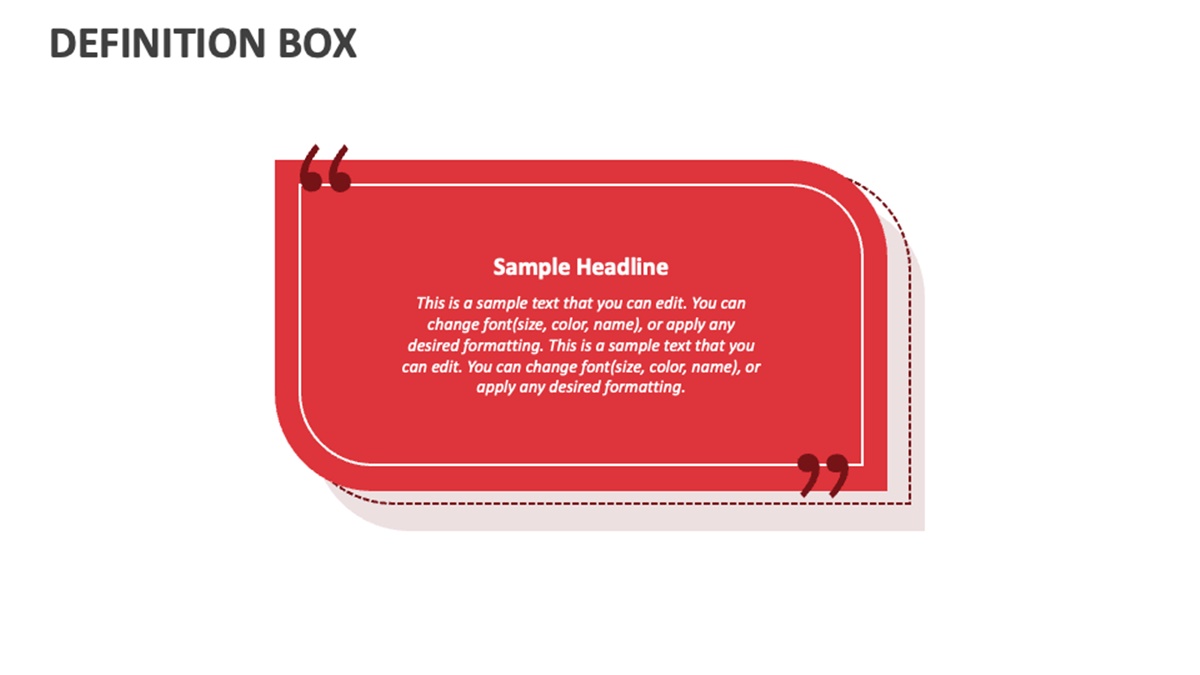Why slides are important in a presentation
In any presentation, slides play a crucial role in conveying information, enhancing understanding, and captivating the audience. They serve as visual aids that complement the speaker’s words and help to reinforce key points. Here are several reasons why slides are important in a presentation:
- Organizing content: Slides provide a structured format for organizing information. They break down complex concepts into digestible sections, making it easier for the audience to follow along and understand the key points being discussed.
- Visual representation: Humans are visual creatures, and we process visual information more effectively than text alone. Slides allow you to present information in a visually appealing way, using images, charts, graphs, and diagrams to enhance comprehension and retention.
- Engaging the audience: Slides grab the audience’s attention and maintain their interest throughout the presentation. By utilizing captivating visuals and design elements, you can create a visually stimulating experience that keeps the audience engaged and focused.
- Highlighting key information: Slides enable you to emphasize important points or data. By highlighting key information through bold text, bullet points, or visual cues, you can ensure that the audience understands and retains the most critical aspects of your presentation.
- Providing structure: Slides act as a roadmap for your presentation, guiding both you as the speaker and the audience through the main topics and subtopics. They provide a clear structure that helps you stay organized and ensures that your message is delivered in a logical and cohesive manner.
- Enhancing comprehension: Slides can simplify complex ideas, concepts, or processes by breaking them down into visually understandable components. By using visuals, diagrams, and step-by-step animations, you can enhance the audience’s comprehension and make your message more accessible.
Effective use of slides can greatly enhance the impact of your presentation, making it more memorable and persuasive. By carefully selecting and designing your slides, you can create a visually engaging experience that supports your message and helps you communicate effectively with your audience.
Understanding the purpose of slides
Slides serve a specific purpose in a presentation, and understanding their role is crucial in creating an effective and impactful presentation. Here are the key purposes of slides:
- Visual reinforcement: Slides provide visual reinforcement for the information you are presenting. They help to visually clarify complex concepts or data, making it easier for the audience to understand and remember. Visual cues such as charts, graphs, and images can enhance comprehension and retention.
- Organization and structure: Slides help to organize your presentation in a logical and structured manner. By dividing your content into separate slides, you can clearly outline the main points and subtopics, ensuring a smooth flow of information. This organization assists both you as the speaker and the audience in following along.
- Focus and attention: Slides help to focus the audience’s attention on key information or ideas. By highlighting important points through bold text, contrasting colors, or visual elements, you can direct the audience’s focus to specific aspects of your presentation. This ensures that your key messages are effectively conveyed and remembered.
- Engagement and interest: Slides play a crucial role in engaging and maintaining the interest of the audience. With visually appealing designs, captivating images, and effective use of colors and fonts, you can create a visually stimulating experience that captures the audience’s attention and keeps them engaged throughout the presentation.
- Enhancing delivery: Slides are not intended to replace your role as the speaker but rather to enhance your message delivery. They act as a visual aid to support your verbal communication, providing a supplemental layer of information and reinforcing your key points. Slides help to prevent information overload and assist in conveying complex ideas more effectively.
Understanding the purpose of slides allows you to use them strategically to enhance your presentation. By keeping these purposes in mind, you can create slides that effectively communicate your message, engage the audience, and ensure a successful and impactful presentation.
Different types of slides
In a presentation, various types of slides can be used to convey different types of information and engage the audience. Understanding the different types of slides and their purposes can help you effectively structure and deliver your presentation. Here are some common types of slides:
- Title slide: The title slide serves as the opening slide, introducing the topic of the presentation and providing information about the presenter. It sets the tone for the rest of the presentation and grabs the audience’s attention.
- Content slide: Content slides are the main slides that contain the bulk of the information. They typically include headings, bullet points, and visuals to convey key points, supporting details, and examples. Content slides should be clear, concise, and visually appealing to facilitate understanding.
- Visual slide: Visual slides utilize images, charts, graphs, and other visual elements to convey information. Visuals can enhance comprehension, make complex ideas easier to understand, and add interest to your presentation. Visual slides are particularly effective when presenting data or illustrating concepts.
- Quote slide: Quote slides feature impactful quotes that support your presentation’s theme or main points. Quotes can add credibility, evoke emotion, or provide a memorable takeaway for the audience. Use visually appealing typography and design to make the quote slide stand out.
- Comparison slide: Comparison slides are used to contrast two or more concepts, ideas, or options. They often utilize a split-screen or side-by-side layout to highlight the similarities and differences. Comparison slides are useful when presenting pros and cons, options, or alternative solutions.
- Transition slide: Transition slides are used to smoothly transition between different sections or topics within your presentation. They can include brief summaries or visually appealing graphics that act as a visual break and help the audience mentally transition to the next segment.
By using different types of slides strategically, you can create a dynamic and engaging presentation that effectively communicates your message. Experiment with different slide types and make sure they align with your content and presentation goals, resulting in a visually appealing and impactful presentation.
The anatomy of a slide
A slide is composed of various elements that work together to convey information and create a visually engaging presentation. Understanding the anatomy of a slide can help you design and structure your slides effectively. Here are the key elements of a slide:
- Title: The title of a slide provides a concise and descriptive heading that summarizes the main point or topic of the slide. It should be clear, attention-grabbing, and easy to read.
- Content: The content of a slide includes the main text, bullet points, or information that you want to convey to the audience. It should be concise, organized, and easy to comprehend. Use appropriate font size and formatting to ensure readability.
- Visuals: Visuals such as images, charts, graphs, and diagrams add visual interest and enhance understanding. They can illustrate concepts, provide examples, or showcase data. Select visuals that are relevant, high-quality, and visually appealing.
- Background: The background of a slide sets the overall look and feel of the presentation. It can be a solid color, gradient, pattern, or even an image. Choose a background that is not distracting and allows the text and visuals to stand out clearly.
- Layout: The layout refers to the arrangement of elements on the slide. A well-designed layout creates a balanced composition and guides the audience’s eyes smoothly through the slide. Utilize grids, alignment, and white space to create a visually pleasing and organized layout.
- Slide number: Including a slide number helps both you and the audience navigate through the presentation. It provides a reference point and makes it easier to refer back to specific slides during Q&A sessions or discussions.
- Footer: The footer of a slide typically contains additional information such as the presenter’s name, the date, or the company logo. It can help to reinforce your brand, provide context, or simply add a professional touch to your slides.
When designing your slides, consider the visual hierarchy, ensuring that the most important elements stand out and are easy to read. Use consistent fonts, colors, and styles throughout your presentation for a cohesive and professional look. Keep in mind that simplicity and clarity are key to creating effective slides that engage and inform your audience.
Using text effectively in a slide
Text plays a crucial role in slides, conveying key information and supporting your presentation. However, using text effectively is essential to ensure clarity, readability, and engagement. Here are some tips for using text effectively in a slide:
- Keep it concise: Limit the amount of text on each slide to the essential points. Use clear and concise language to convey your message effectively. Avoid long paragraphs and excessive details that can overwhelm the audience.
- Use bullet points: Present information using bullet points to break down complex ideas into easily digestible chunks. Bullet points help to organize and structure the content, making it easier for the audience to follow along and retain the information.
- Highlight key words: Use bold or larger fonts to emphasize key words or phrases. This helps the audience quickly grasp the main points and focuses their attention on the most important information. Be mindful not to overdo it and use emphasis sparingly for maximum impact.
- Use readable fonts: Choose fonts that are easy to read, even from a distance. Sans-serif fonts like Arial or Calibri are generally clearer on slides. Ensure that the font size is large enough to be legible for everyone in the audience, especially those sitting at the back of the room.
- Contrast for readability: Select contrasting colors for the text and background to ensure readability. Dark text on a light background or vice versa works well. Avoid using color combinations that strain the eyes or make the text difficult to read.
- Limit animations: While animations can add visual interest, excessive text animations can be distracting and hinder comprehension. Use animations sparingly and purposefully to draw attention to specific points or to reveal information gradually.
- Proofread and edit: Before finalizing your slides, proofread the text to ensure there are no spelling or grammatical errors. It’s crucial to present your content professionally and accurately. Edit your text to make it concise, clear, and impactful.
Remember that your slides should complement your verbal presentation, not replace it. Use text strategically to summarize key points, provide context, or highlight essential information. Balance the amount of text with visuals and maintain a visual hierarchy that guides the audience’s attention. By using text effectively, you can enhance understanding, engage the audience, and create a visually appealing and compelling presentation.
Utilizing visuals in a slide
Visuals are a powerful tool in slides, helping to enhance understanding, engage the audience, and make your presentation more memorable. Here are some tips for effectively utilizing visuals in a slide:
- Choose relevant visuals: Select visuals that are directly related to your content and support your key message. Whether it’s images, charts, graphs, or diagrams, ensure that they reinforce your points and add value to the audience’s understanding.
- Use high-quality images: When incorporating images into your slide, opt for high-resolution and clear visuals. Low-quality or pixelated images can detract from the professionalism of your presentation. Consider using stock photos or royalty-free images to find suitable visuals.
- Keep it simple: Avoid cluttering your slide with too many visuals. Aim for simplicity and clarity by using one or two impactful visuals per slide. This allows the audience to focus on the main message without being overwhelmed by a crowded slide.
- Use charts and graphs: Charts and graphs are effective in presenting data and statistics. Choose the appropriate type of chart or graph to clearly communicate your information: bar graphs for comparisons, pie charts for percentages, line graphs for trends, etc.
- Utilize diagrams and infographics: Diagrams and infographics can simplify complex concepts or processes. They provide a visual representation that aids in understanding and retention. Use arrows, labels, and visual cues to guide the audience through the information.
- Add captions or annotations: If necessary, include captions or annotations to explain the visuals or provide additional context. This helps the audience grasp the significance of the visuals and ensures they align with your key points.
- Consider animations: Animations can bring visuals to life and draw attention to specific elements. Use animations sparingly and purposefully, such as revealing one part of a diagram at a time or highlighting key data points in a graph.
- Create visual consistency: Maintain a consistent visual style throughout your slides to create a cohesive and professional presentation. Use a consistent color scheme, font style, and visual elements that align with your branding or topic.
- Ensure accessibility: When using visuals, consider those with visual impairments. Provide alternative text descriptions for images and ensure that colorblind-friendly color combinations are used.
Utilizing visuals effectively in your slides can significantly enhance the impact and engagement of your presentation. Choose visuals that are relevant, visually appealing, and support your main points. Remember, visuals should complement your verbal presentation and help to simplify complex ideas, making them more accessible to your audience.
Incorporating audio and video in a slide
Adding audio and video elements to your slides can enhance the impact of your presentation and provide a dynamic and interactive experience for your audience. Here are some tips for incorporating audio and video effectively in a slide:
- Choose relevant and high-quality media: Use audio and video that directly support your message and enhance understanding. Ensure that the media files you use are of good quality, with clear audio and visuals, to maintain a professional presentation.
- Embed or hyperlink media: Depending on the presentation software you’re using, you can either embed audio and video directly into the slide or hyperlink to external media files. Embedding can provide a seamless playback experience, while hyperlinking allows you to keep file sizes manageable.
- Consider file compatibility: Ensure that the audio and video formats you use are compatible with the devices and software that will be used to present your slides. Check that the files are supported and that the necessary plugins or codecs are installed.
- Control playback: Practice controlling the playback of audio and video in advance. Familiarize yourself with the software’s playback options, such as starting, pausing, and stopping media at the appropriate times during your presentation.
- Set autoplay preferences: If you want audio or video to play automatically when the slide appears, adjust the autoplay settings in your presentation software. Be mindful of your audience’s preferences, as automatic playback can be distracting or disruptive in some cases.
- Provide captioning or transcripts: If using audio or video with spoken content, consider providing captions or transcripts to accommodate those with hearing impairments or language barriers. Ensure that the captions or transcripts are accurate, clear, and synchronized with the media.
- Test file compatibility and playback: Before your presentation, thoroughly test the audio and video files on the device that will be used for delivery. Make sure everything is working properly, including the volume, playback controls, and synchronization with the slide.
- Use media strategically: Incorporate audio and video elements to enhance your message, provide examples, or add visual interest. Be mindful of the balance between media and other content on the slide to avoid overwhelming the audience or detracting from the main points.
When incorporating audio and video into your slides, it’s vital to consider audience preferences, venue setup, and technical requirements. By using audio and video effectively, you can create an engaging and immersive presentation that captures the attention of your audience and enhances the delivery of your message.
Choosing the right font and colors for a slide
The choice of font and colors in your slides can significantly impact the readability, clarity, and overall visual appeal of your presentation. Here are some tips for choosing the right font and colors:
- Font:
- Opt for easy-to-read fonts: Select fonts that are clear and legible, even from a distance. Sans-serif fonts like Arial, Calibri, or Helvetica are commonly used for slides as they are clean and straightforward.
- Consider font size: Ensure that the font size is large enough for everyone in the audience to read comfortably. A general rule of thumb is to use a font size of at least 24 points for body text and larger for headings.
- Avoid using too many font styles: Stick to two or three font styles at most to maintain consistency and avoid visual clutter. Using too many different fonts can distract the audience and make your slides appear unprofessional.
- Colors:
- Use high contrast: Use colors with high contrast between the text and background to improve readability. Dark text on a light background or vice versa is a safe choice. Avoid using colors that blend or create strain on the eyes.
- Consider your branding or theme: If you have a specific branding or theme for your presentation, incorporate your brand colors or complementary colors that align with your theme. This creates visual consistency and reinforces your brand identity.
- Avoid too many bright or vibrant colors: While it’s good to add some visual interest, using too many bright or vibrant colors can be distracting and make the text harder to read. Opt for a balanced color palette that is pleasing to the eye.
- Color the visuals appropriately: When using visuals, choose colors that complement or contrast with the visuals to create a visually appealing and harmonious slide. This helps the visuals stand out and reinforces their importance.
- Accessibility:
- Consider colorblindness: Ensure that the color scheme you choose is also accessible to individuals with color vision deficiencies. Test your color choices to make sure they provide sufficient contrast and do not cause confusion for those with color blindness.
- Provide alternative text for color-coded information: If you use color to convey information, such as in charts or graphs, consider providing alternative text or labels to ensure that the content is accessible to everyone.
Remember, the font and color choices in your slides should support readability, convey information effectively, and create a cohesive and visually appealing experience for your audience. By carefully selecting the right fonts and colors, you can enhance the visual impact of your slides and deliver your message with clarity.
Using slide transitions and animations
Slide transitions and animations can add a dynamic element to your presentation, making it more engaging and captivating for the audience. When used effectively, they can enhance the flow of information and highlight key points. Here are some tips for using slide transitions and animations:
- Keep it simple: Avoid using too many different slide transitions or animations. Stick to a few simple and consistent transitions throughout your presentation for a polished and professional look.
- Use transitions purposefully: Use slide transitions to create a smooth transition between slides and sections of your presentation. Choose transitions that complement the content and maintain the audience’s attention without being distracting or overwhelming.
- Reveal information gradually: Use animations to reveal information gradually on a slide. This can help build anticipation and engagement as the audience focuses on one point at a time, allowing them to fully grasp each concept or idea before moving on to the next.
- Highlight key points: Utilize animations to draw attention to key points or elements on a slide. By animating specific text or visuals, you can guide the audience’s focus and emphasize crucial information, ensuring it stands out and is memorable.
- Use animations sparingly: While animations can be visually appealing, excessive use can distract the audience or make your presentation appear unprofessional. Use animations judiciously and purposefully to enhance your message, rather than using them for the sake of novelty.
- Test animations and timing: Practice your presentation with the animations and transitions to ensure they work as intended and are timed appropriately. Make sure the timing of your animations aligns with your speaking points, allowing enough time for the audience to process the information.
- Consider accessibility: Be mindful of accessibility when using slide transitions and animations. Some individuals may have motion sensitivity or visual impairments. Provide alternative methods of accessing the information for those who may find animations challenging.
- Align with your presentation style: Choose transitions and animations that align with your presentation style and content. For a formal presentation, use subtle transitions, while for a more dynamic presentation, consider using more engaging and impactful animations.
- Maintain consistency: Use consistent slide transitions and animations throughout your presentation to create a cohesive experience for the audience. This helps to avoid distractions and ensures a seamless flow between slides.
Remember that slide transitions and animations should enhance your presentation rather than overshadow the content. When used thoughtfully and purposefully, they can elevate your presentation and captivate your audience, making it a more impactful and memorable experience.
Designing a slide for maximum impact
The design of your slides plays a crucial role in capturing attention, conveying information effectively, and leaving a lasting impression on your audience. Here are some tips for designing a slide for maximum impact:
- Simplicity is key: Keep your slide design clean and uncluttered. Avoid using excessive text, complex graphics, or unnecessary elements that can distract from the main message. Embrace white space to create a visually balanced and focused slide.
- Use a consistent visual theme: Choose a consistent visual theme for your slides that aligns with your topic, branding, or desired atmosphere. Select complementary colors, fonts, and graphical elements that create a cohesive and visually appealing look.
- Make use of visual hierarchy: Use size, color, and font styles to create a visual hierarchy that guides the audience’s attention. Highlight the most important elements, such as headings or key points, to ensure they stand out and are easily understood.
- Incorporate impactful visuals: Utilize high-quality images, diagrams, charts, or graphs that are relevant to your content. Visuals can help illustrate complex concepts, evoke emotions, and make your slide more engaging. Ensure visuals are clear, properly sized, and visually appealing.
- Choose fonts wisely: Select fonts that are easily readable and visually appealing. Opt for clear and legible fonts, such as sans-serif typefaces, and ensure an appropriate font size for easy legibility, especially for those sitting farther away from the screen.
- Be mindful of color choices: Use colors purposefully to evoke emotions and create visual interest. Choose a color palette that aligns with your topic and consider the psychological impact of different colors. Ensure strong contrast between the text and background for optimal legibility.
- Ensure readability: Prioritize readability by choosing font colors that contrast well with the background. Avoid using complex or decorative fonts that may be difficult to read. Test your slides from a distance to ensure all text is easily legible.
- Balance text and visuals: Strike a balance between text and visuals on your slide. Use visuals to support and enhance your message, and keep text concise and to the point. Avoid overcrowding with excessive text or too many visuals.
- Use animations and slide transitions purposefully: Incorporate animations and slide transitions sparingly and with intention. Choose effects that enhance the understanding of your content or bring emphasis to key points. Avoid using them excessively or randomly, as they can be distracting.
- Practice consistency: Maintain a consistent design throughout your presentation. Use a consistent layout, font styles, and visual elements to create a cohesive visual experience. Consistency helps in establishing a professional and polished presentation.
By following these design principles, you can create slides that are visually impactful, engaging, and effectively communicate your message. Remember that good design should enhance and complement your content, and not overshadow or distract from it.
Tips for delivering a slide effectively
Delivering a slide effectively involves more than just displaying the content on the screen. It also involves engaging the audience, presenting with confidence, and effectively conveying your message. Here are some tips for delivering a slide effectively:
- Practice, practice, practice: Familiarize yourself with the content and flow of your presentation. Practice delivering your slide multiple times to ensure smooth transitions and confident delivery.
- Connect with the audience: Establish a connection with the audience by maintaining eye contact, engaging in a friendly and conversational tone, and addressing them directly. Make the audience feel involved and valued.
- Speak clearly and audibly: Enunciate your words clearly and project your voice to ensure that everyone in the audience can hear you. Speak at a pace that allows the audience to comprehend and process the information.
- Use your slide as a visual aid: Rather than simply reading from the slide, use it as a visual aid to support your message. Expand on the information in your own words, providing additional context, examples, or insights.
- Keep slides concise: Avoid reading directly from the slide or overcrowding it with excessive information. Use keywords, phrases, or visual cues on the slide to guide your discussion and explanation.
- Engage with visuals: When discussing visuals, such as charts or graphs, explain the data or information they represent. Point out relevant details and highlight key insights to help the audience better understand the visual content.
- Control the pace: Be mindful of the pace at which you deliver your slide. Allow the audience enough time to absorb the information and process the visuals. Pausing strategically can also create impact and allow for questions or audience interaction.
- Adapt to your audience: Gauge the audience’s level of understanding and adjust your delivery accordingly. If necessary, provide additional explanations, simplify complex concepts, or delve deeper into specific areas based on the audience’s needs and reactions.
- Utilize body language and gestures: Use appropriate body language, such as gestures and facial expressions, to convey enthusiasm, confidence, and engagement. Movement and gestures can help emphasize key points and enhance the overall delivery.
- Be open to questions: Encourage questions from the audience and be prepared to address them effectively. Listen attentively, respond clearly, and provide additional explanations or examples if needed.
- Manage time effectively: Be mindful of the allotted time for your presentation and pace yourself accordingly. Ensure that you cover all key points and allow time for questions or discussion without going over the allocated time.
By following these tips, you can deliver your slide effectively, engage the audience, and communicate your message with clarity and impact. Remember to be confident, well-prepared, and adaptable to create a memorable and effective presentation.
Common mistakes to avoid in slide design
Effective slide design is crucial for engaging and conveying information to your audience. However, there are several common mistakes that can diminish the impact and effectiveness of your slides. Here are some key mistakes to avoid in slide design:
- Overcrowding the slide: Avoid overcrowding your slide with excessive text, images, or graphics. A cluttered slide can overwhelm the audience and make it difficult to focus on the main message.
- Using small font sizes: Ensure that your text is easily readable from a distance. Using small font sizes can strain the audience’s eyes and make it challenging for them to comprehend the information.
- Choosing unreadable fonts: Avoid using complex or decorative fonts that are difficult to read. Stick to clean and legible fonts, such as sans-serif typefaces, to ensure clarity and comprehension.
- Ignoring visual hierarchy: Lack of visual hierarchy can make it challenging for the audience to understand the structure and importance of the information. Create a clear visual hierarchy by using font sizes, colors, and formatting to guide the audience’s attention.
- Using too many colors: A slide with an excessive number of colors can be distracting and visually overwhelming. Stick to a limited color palette that complements each other and maintains a cohesive visual look.
- Using low-quality visuals: Poor-quality images, graphics, or charts can detract from the professionalism and impact of your presentation. Use high-resolution visuals that are clear and visually appealing.
- Using irrelevant visuals: Avoid incorporating visuals that do not directly support your content or message. Irrelevant visuals can confuse the audience and dilute the impact of your presentation.
- Overusing animations and transitions: While animations and transitions can add visual interest, excessive use can distract from the content and make your presentation appear unprofessional. Use them sparingly and purposefully.
- Infusing too much text in slides: Slides should provide a visual aid to supplement your presentation, not be a script. Avoid copying lengthy paragraphs onto slides and instead use concise keywords or phrases to support your verbal delivery.
- Lack of consistency: Inconsistent design elements across your slides can create confusion and disrupt the flow of your presentation. Maintain consistency in font styles, colors, layouts, and visual elements throughout your slides.
By avoiding these common mistakes in slide design, you can create visually appealing, engaging, and effective slides that effectively communicate your message and leave a lasting impact on your audience.