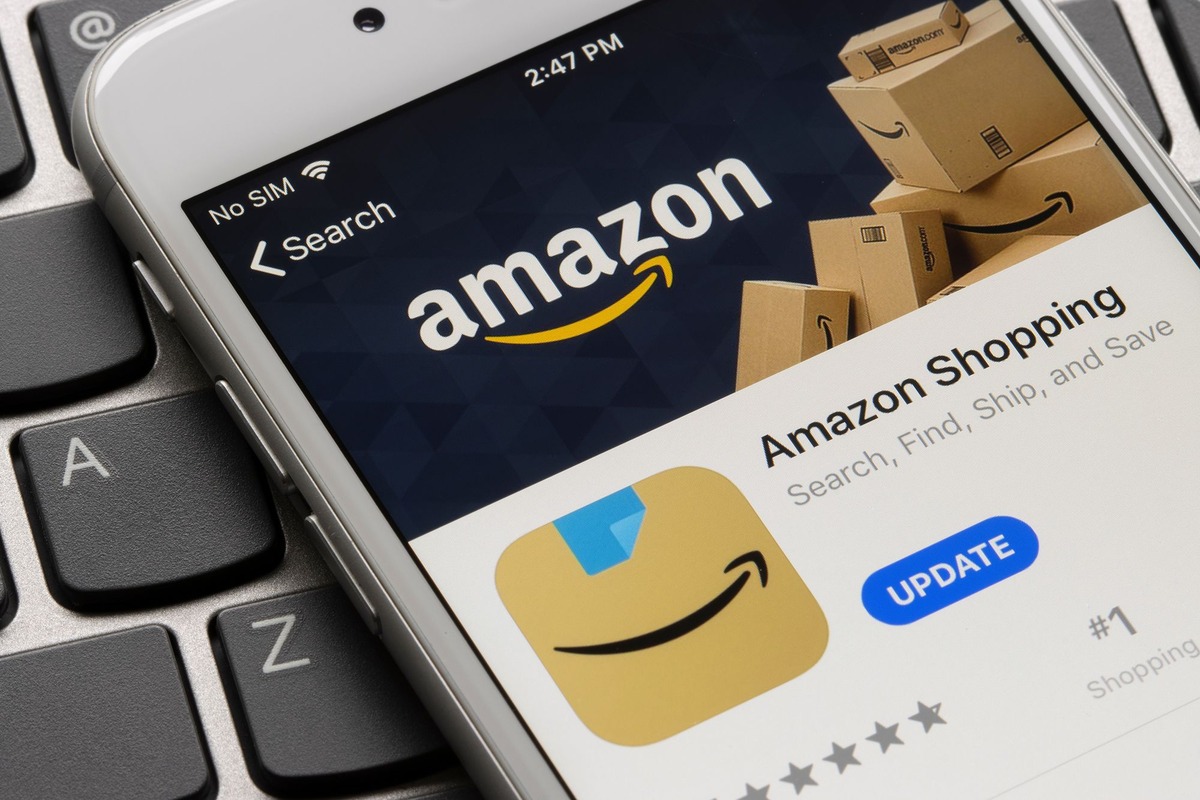How Does Amazon OTP Work?
Amazon OTP, which stands for One-Time Password, is a secure authentication method offered by Amazon. It adds an extra layer of protection to your Amazon account, making it more difficult for unauthorized individuals to gain access.
When you enable Amazon OTP, you will be prompted to enter a unique, temporary password every time you sign in or make a purchase on Amazon. This password is sent to your registered mobile phone number or email address, and it is only valid for a short period of time. Once used, the password becomes invalid and cannot be used again.
The purpose of Amazon OTP is to prevent unauthorized individuals from logging into your account, even if they possess your password. This is because the temporary password is required in addition to the regular password, making it much harder for hackers or identity thieves to gain access to your personal information.
Aside from the added security, Amazon OTP also provides peace of mind. By using a temporary password for each login or purchase, you eliminate the risk of your password being saved or stolen without your knowledge.
To ensure the seamless delivery of OTPs, Amazon supports various methods of receiving the temporary password, including text messages, phone calls, and email. You can choose the method that works best for you and update your preferences in your Amazon account settings.
For those who frequently use public computers or shared devices, Amazon OTP offers an additional layer of security. Even if someone manages to obtain your regular password through keylogging or other methods, they would still need the unique OTP to gain access to your account.
Overall, Amazon OTP is a reliable and effective security feature that helps protect your Amazon account from unauthorized access. By implementing this two-factor authentication method, Amazon ensures that your personal information and purchases are kept safe and secure.
Why Should You Use Amazon OTP?
As online security threats continue to evolve, it is crucial to take proactive measures to safeguard your personal information and online accounts. Amazon OTP, or One-Time Password, is one such measure that offers several compelling reasons why you should enable it for your Amazon account.
1. Enhanced Account Security: By enabling Amazon OTP, you add an extra layer of security to your Amazon account. This two-factor authentication method requires both your regular password and a unique temporary password, significantly reducing the risk of unauthorized access. Even if someone manages to obtain your password, they cannot log in without the temporary password sent to your registered mobile phone or email address.
2. Protection Against Phishing Attacks: Phishing attacks are a common tactic used by cybercriminals to trick users into revealing their login credentials. With Amazon OTP, even if you unknowingly provide your login credentials to a phishing website, the temporary password would be required to gain access to your account, thwarting the efforts of potential attackers.
3. Safeguard Your Purchases: Amazon OTP adds an extra layer of security when making purchases on Amazon. The temporary password ensures that only authorized individuals can complete transactions on your account, giving you peace of mind that your payment information and purchases are protected.
4. Support for Multiple Devices: Amazon OTP is designed to work across multiple devices, including smartphones, tablets, and computers. You can choose your preferred method of receiving the OTP, such as text messages, phone calls, or email, making it convenient for you to access your Amazon account from various devices while maintaining security.
5. Public Computer Security: If you frequently use public computers or shared devices, enabling Amazon OTP is highly recommended. It adds an additional layer of security, making it much more challenging for anyone else to gain unauthorized access to your account, even if they have acquired your regular password.
6. Easy Setup and Use: Enabling Amazon OTP is a straightforward process. You can set it up in your Amazon account settings and choose your preferred method of receiving the temporary password. Once enabled, the system will prompt you to enter the OTP whenever you sign in or make a purchase.
In a world where online security threats are ever-present, taking steps to protect your Amazon account is essential. By enabling Amazon OTP, you enhance the security of your account, protect your purchases, and gain peace of mind knowing that your personal information is safe from unauthorized access.
Steps to Enable Amazon OTP
Enabling Amazon OTP, or One-Time Password, for your Amazon account is a simple process that can be done in just a few steps. Follow the instructions below to enable this additional layer of security:
Step 1: Sign in to Your Amazon Account
The first step is to sign in to your Amazon account using your regular username and password. Ensure that you are signed in to the correct Amazon account that you want to enable OTP for.
Step 2: Go to Your Account Settings
Once signed in, navigate to the “Your Account” section. This can usually be found by hovering over the “Account & Lists” dropdown menu at the top right corner of the Amazon website. Then, click on the “Your Account” link from the dropdown.
Step 3: Access the Login & Security Settings
In the “Your Account” section, scroll down to find the “Login & Security” section. Click on the link or button that says something like “Login & Security,” “Account Security,” or “Manage Your Account.”
Step 4: Enable Two-Step Verification
Within the Login & Security settings, look for an option to enable Two-Step Verification or similar. This is where you can enable Amazon OTP. Click on the relevant link or button to start the setup process.
Step 5: Choose OTP Delivery Method
In this step, you will be prompted to select your preferred method of receiving the One-Time Password. Amazon OTP can be delivered to your registered mobile phone number via text message, phone call, or through an authenticator app. Alternatively, you can choose to receive OTPs via email. Select the method that works best for you.
Step 6: Verify and Confirm OTP
Once you have selected your OTP delivery method, you will be asked to verify and confirm your selection. This may involve entering a code received via text message, phone call, or clicking on a verification link sent to your email address. Follow the on-screen instructions to complete the verification process.
Step 7: Set a Backup Option (Recommended)
It is highly recommended to set up a backup option in case you are unable to access your primary OTP delivery method. This can be an additional phone number, an authenticator app, or an email address. This ensures that you can still receive OTPs and access your account in case of any issues with your primary method.
Step 8: Enable Amazon OTP
After completing the verification and backup option setup, you will be prompted to enable Amazon OTP. Review the information provided and click “Enable” or “Activate” to enable OTP for your Amazon account.
Congratulations! You have successfully enabled Amazon OTP for your account. From now on, whenever you sign in or make a purchase on Amazon, you will be prompted to enter the temporary password sent to your preferred OTP delivery method. This adds an extra layer of security and helps protect your account from unauthorized access.
Using Amazon OTP for Signing-In
Once you have enabled Amazon OTP, or One-Time Password, for your Amazon account, using it for signing in is a straightforward process. Follow the steps below to sign in to your Amazon account using Amazon OTP:
Step 1: Access the Amazon Sign-In Page
Start by accessing the Amazon sign-in page on your preferred device. You can do this by opening a web browser and going to the Amazon website (www.amazon.com).
Step 2: Enter Your Email or Phone Number and Regular Password
On the sign-in page, enter your registered email or phone number associated with your Amazon account, followed by your regular password. Click on the “Sign-In” button to proceed.
Step 3: Check Your OTP Delivery Method
After entering your regular password, the system will check your OTP delivery method. Depending on your chosen method, you will receive a temporary password via text message, phone call, or email.
Step 4: Retrieve and Enter the OTP
Retrieve the temporary password from the method you selected. If you receive it via text message or phone call, take note of the code provided. If you receive it via email, check your inbox for an email from Amazon containing the OTP.
Enter the OTP into the designated field on the Amazon sign-in page. Be sure to enter the entire code accurately, as it is case-sensitive. Click on the “Verify OTP” or similar button to proceed.
Step 5: Sign-In Successful
If the OTP is entered correctly, you will be successfully signed into your Amazon account. You can now access your account, view your orders, manage your settings, and make purchases with the added security provided by Amazon OTP.
Note: The temporary password provided by Amazon OTP is valid for a limited time and can only be used once. If you encounter any issues or do not receive the OTP, you can click on the “Resend OTP” or similar button on the Amazon sign-in page to request a new code.
By using Amazon OTP for signing in, you add an extra layer of security to your Amazon account. This two-factor authentication method ensures that even if someone gains access to your regular password, they cannot log in without the temporary password sent to your chosen OTP delivery method. This helps protect your personal information, orders, and payment details from unauthorized access.
Using Amazon OTP for Making Purchases
Amazon OTP, or One-Time Password, is not only used for signing in but also provides an added layer of security when making purchases on Amazon. By using Amazon OTP for making purchases, you can ensure that your transactions are protected and authorized. Follow the steps below to use Amazon OTP for making purchases:
Step 1: Add Items to Your Cart
Start by adding the items you wish to purchase to your Amazon shopping cart. Browse through the product listings, click on the “Add to Cart” or “Buy Now” button for each item, and continue until you have added all desired products to your cart.
Step 2: Proceed to Checkout
Once you have added all the items to your cart, click on the “Cart” button or the cart icon at the top right corner of the Amazon website. Review the items in your cart, make any necessary changes, and then click on the “Proceed to Checkout” button.
Step 3: Sign In with Amazon OTP
On the checkout page, you will be prompted to sign in to your Amazon account. Enter your registered email or phone number associated with your Amazon account and your regular password. Click on the “Sign-In” button to proceed.
Step 4: Retrieve and Enter the OTP
The system will check your OTP delivery method, and you will receive the temporary password via text message, phone call, or email, depending on your chosen method. Retrieve the OTP and enter it into the designated field on the checkout page. Click on the “Verify OTP” or similar button to proceed.
Step 5: Complete Your Purchase
If the OTP is successfully verified, you will be redirected back to the checkout page to complete your purchase. Review your order details, shipping address, and payment information to ensure accuracy. Once confirmed, click on the “Place your Order” or similar button to finalize your purchase.
Note: Remember that the temporary password sent via Amazon OTP is valid for a limited time and can only be used once. If you encounter any issues or do not receive the OTP, you can request a new code by clicking on the “Resend OTP” or similar button on the checkout page.
By using Amazon OTP for making purchases, you add an extra layer of security and ensure that only authorized individuals can complete transactions on your Amazon account. This helps protect your payment information, prevent unauthorized purchases, and gives you peace of mind when shopping on Amazon.
Common FAQ about Amazon OTP
As Amazon OTP, or One-Time Password, is a security feature that provides an additional layer of protection for your Amazon account, you may have some questions about how it works and how to use it effectively. Here are the answers to some common frequently asked questions about Amazon OTP:
Q1: Can I use Amazon OTP for all my Amazon accounts?
A1: Yes, you can enable and use Amazon OTP for all your Amazon accounts. Each account will have its own OTP delivery method and temporary password.
Q2: What happens if I don’t receive the OTP?
A2: If you don’t receive the OTP, you can click on the “Resend OTP” or similar button on the login or checkout page to request a new code. Make sure to check your spam or junk folders for emails and ensure that your phone has a good signal for text messages or phone calls.
Q3: How long is the temporary password valid for?
A3: The temporary password sent via Amazon OTP is valid for a short period of time. It is recommended to use the OTP as soon as possible after receiving it to ensure it is still valid.
Q4: Can I change my OTP delivery method?
A4: Yes, you can change your OTP delivery method at any time in your Amazon account settings. Simply go to the Two-Step Verification or Security settings, depending on your account, and update the OTP delivery method to the preferred one.
Q5: Can I disable Amazon OTP after enabling it?
A5: Yes, you can disable Amazon OTP for your account. Simply go to your Amazon account settings, navigate to the Two-Step Verification or Security settings, and disable the OTP feature. However, it is recommended to keep this security feature enabled for optimal account protection.
Q6: Can I use Amazon OTP outside of my home country?
A6: Yes, Amazon OTP can be used outside of your home country. However, ensure that you have an active mobile phone number or email address for OTP delivery that can be accessed outside of your home country.
Q7: Do I need an internet connection to receive the OTP?
A7: Yes, you need an internet connection to receive the OTP via email or through an authenticator app. If you receive the OTP via text message or phone call, you need to have cellular service or access to a mobile network.
Q8: Can I use Amazon OTP for other websites or services?
A8: No, Amazon OTP is specifically designed for Amazon accounts and can only be used for signing in and making purchases on Amazon’s website or app.
If you have further questions or encounter any issues with Amazon OTP, you can refer to Amazon’s official help documentation or contact their customer support for assistance.
Troubleshooting Amazon OTP Issues
While Amazon OTP, or One-Time Password, is designed to provide a secure authentication method, you may occasionally encounter some issues or challenges. Here are some common troubleshooting steps to resolve Amazon OTP issues:
1. Double-check the OTP Delivery Method: Ensure that you have selected the correct OTP delivery method. Verify that your registered mobile phone number or email address is accurate and up-to-date in your Amazon account settings.
2. Check Your Spam or Junk Folder: If you are expecting to receive the OTP via email, make sure to check your spam or junk folder. Sometimes, email providers may filter the OTP email incorrectly.
3. Verify Mobile Phone Signal or Internet Connection: Ensure that your mobile phone has a strong signal if you are expecting to receive the OTP via text message or phone call. Meanwhile, if you are relying on an internet connection for OTP delivery, make sure you have a stable internet connection.
4. Resend OTP: If you did not receive the OTP, try clicking on the “Resend OTP” or similar button on the login or checkout page. This will initiate a request for a new OTP to be sent to your registered delivery method.
5. Update OTP Delivery Preferences: If you are consistently experiencing issues with a particular OTP delivery method, consider updating your preferences. For example, you can switch from receiving OTPs via text message to email or vice versa.
6. Ensure Correct OTP Entry: Pay attention to the temporary password and ensure that you enter it correctly when prompted. The OTP is case-sensitive, so double-check for any capital letters or special characters.
7. Time Sensitivity: Keep in mind that the OTP has a limited validity period. If you receive an OTP but do not complete the entry within the specified time frame, it may no longer be valid, and you will need to request a new OTP.
8. Contact Amazon Support: If you have tried the above steps and are still experiencing issues with Amazon OTP, it is recommended to reach out to Amazon’s customer support. They have dedicated resources to assist with troubleshooting and can provide specific guidance for your account.
It is important to remember that Amazon OTP is designed to enhance the security of your Amazon account, but occasional issues may arise. By following these troubleshooting steps and seeking support when needed, you can ensure a smooth and secure experience using Amazon OTP.
How to Disable Amazon OTP
If you no longer wish to use Amazon OTP, or One-Time Password, for your Amazon account, you have the option to disable it. Here are the steps to disable Amazon OTP:
Step 1: Sign in to Your Amazon Account
Start by signing in to your Amazon account using your registered email or phone number and your regular password.
Step 2: Go to Your Account Settings
Once signed in, navigate to the “Your Account” section. You can usually find this by hovering over the “Account & Lists” dropdown menu at the top right corner of the Amazon website. Then, click on the “Your Account” link from the dropdown.
Step 3: Access the Login & Security Settings
In the “Your Account” section, scroll down to find the “Login & Security” or “Account Settings” section. Click on the link or button that says something like “Login & Security,” “Account Security,” or “Manage Your Account.”
Step 4: Disable Two-Step Verification
Within the Login & Security settings, look for an option to disable Two-Step Verification or similar. This is where you can disable Amazon OTP. Click on the relevant link or button to initiate the process.
Step 5: Confirm Disabling Amazon OTP
You will be prompted to confirm your decision to disable Amazon OTP. Read the information provided and verify that you indeed want to disable this security feature.
Step 6: Verification Process
As an additional security measure, Amazon may require you to go through a verification process to ensure that you are the rightful owner of the account. This may involve entering a code sent to your registered delivery method or verifying other account details.
Step 7: Amazon OTP Successfully Disabled
Once the disabling process is complete, you will receive a confirmation message indicating that Amazon OTP has been successfully disabled for your Amazon account. From this point forward, you will no longer need to enter a temporary password when signing in or making purchases on Amazon.
Note: While disabling Amazon OTP may provide convenience, it is important to evaluate the potential impact on the security of your account. Two-step verification methods like Amazon OTP provide an additional layer of protection and help safeguard your personal information and purchases. Consider the security implications before deciding to disable this feature.
By following the steps outlined above, you can easily disable Amazon OTP for your Amazon account. If you change your mind in the future, you can always re-enable this security feature in your Amazon account settings.
Protecting Your Amazon OTP Code
As Amazon OTP, or One-Time Password, serves as an important security feature for your Amazon account, it is crucial to protect the OTP code to maintain account safety. Here are some essential measures to help you protect your Amazon OTP code:
Keep your OTP Code Confidential: Treat your OTP code like any other sensitive information and ensure that you do not share it with anyone. Keep it confidential and avoid sharing it via email, text messages, or any other communication channels.
Store OTP Backups Securely: If you have set up backup options for receiving OTP codes, make sure to store them securely. Avoid saving them on easily accessible devices or writing them down in an unsecured location. Consider using a password manager or encrypted storage for your OTP backups.
Be Wary of Phishing Attempts: Be cautious of phishing attempts where attackers may imitate legitimate Amazon communications or websites to trick you into revealing your OTP code. Always check the URL of the Amazon website and verify the authenticity of any communication before entering your OTP code.
Enable Two-Factor Authentication: In addition to Amazon OTP, consider enabling two-factor authentication (2FA) for your Amazon account. This adds an extra layer of security by requiring a second verification method, such as a fingerprint, security key, or biometric authentication, to access your account.
Use Strong and Unique Passwords: Ensure that you have a strong and unique password for your Amazon account. Avoid using the same password across multiple accounts and consider using a password manager to generate and store complex passwords.
Regularly Update Contact Information: Keep your contact information, such as phone numbers and email addresses, up-to-date in your Amazon account settings. This ensures that you receive OTP codes promptly and helps prevent unauthorized access attempts by individuals who might have outdated information.
Keep Devices Protected: Protect the devices you use to access your Amazon account. Use security features like PINs, passwords, or biometric authentication on your devices. Keep your devices up-to-date with the latest software and security patches.
Monitor Account Activity: Regularly monitor the activity on your Amazon account, such as orders, payment history, and login activity. Report any suspicious or unauthorized activity immediately to Amazon’s customer support.
Report Lost or Stolen Devices: If a device containing your Amazon OTP code is lost or stolen, notify Amazon as soon as possible. They can assist in disabling OTP access or providing guidance on how to secure your account.
By following these practices, you can enhance the security of your Amazon OTP code and protect your Amazon account from unauthorized access. It is essential to remain vigilant, stay informed about security best practices, and promptly report any suspicious activity to Amazon. By taking these precautions, you can enjoy the convenience and security that Amazon OTP provides for your online shopping.