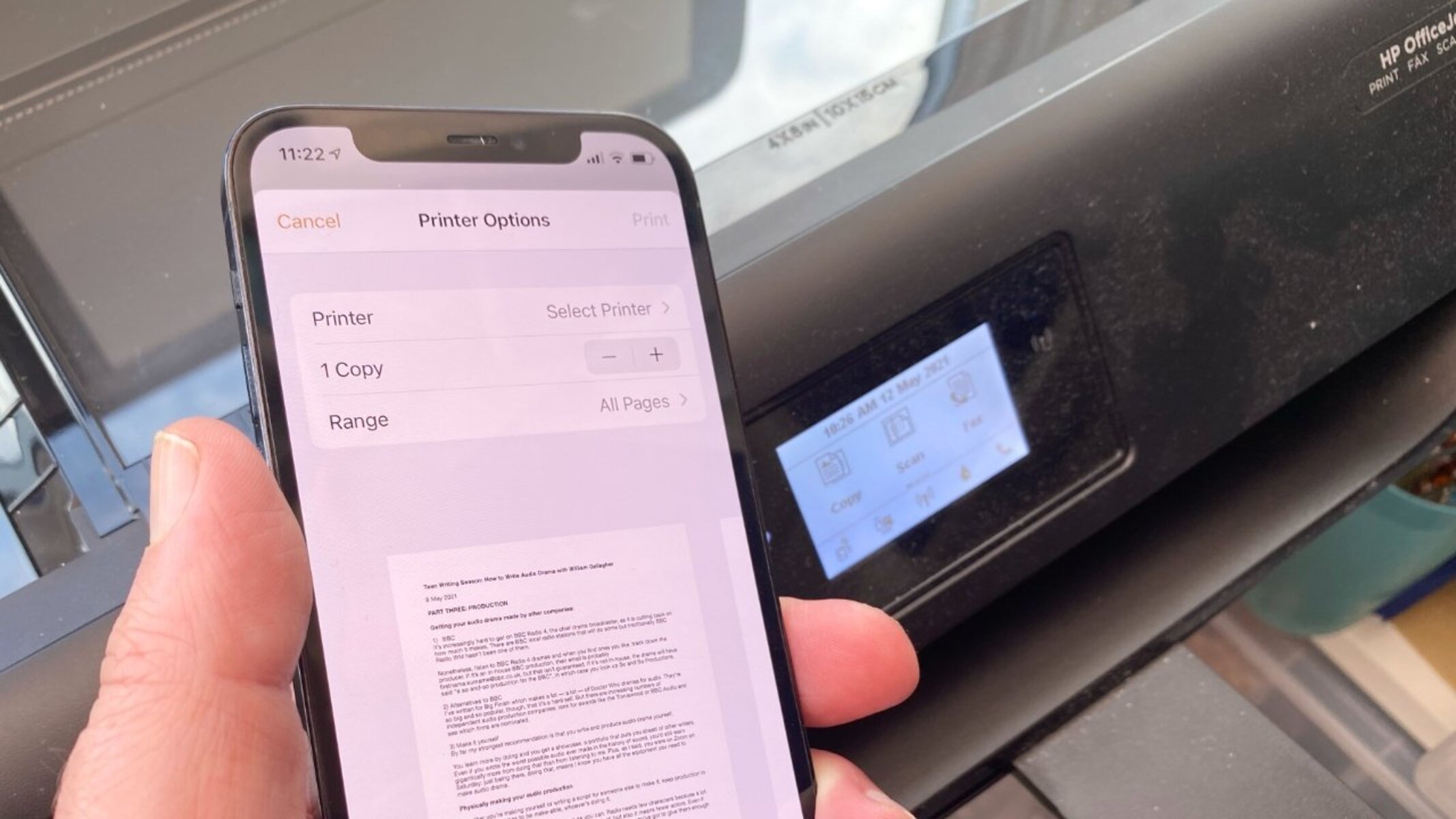What Is AirPrint?
AirPrint is a wireless printing technology developed by Apple that allows you to print documents, photos, emails, and web pages directly from your Apple devices. With AirPrint, you can print effortlessly without the need for additional software or drivers.
Whether you’re using an iPhone, iPad, or Mac, you can easily send print jobs from your device to any AirPrint-enabled printer within your Wi-Fi network. This eliminates the need for cables or manual configurations, making printing seamless and hassle-free.
One of the key advantages of AirPrint is its ability to deliver high-quality prints with sharp text and vibrant colors. It ensures that the printing output is faithful to the original digital file, maintaining the integrity and visual appeal of the document or image.
Moreover, AirPrint offers a user-friendly experience with its intuitive interface. You can access the printing functionality directly from the app you’re using, whether it’s Safari, Mail, Photos, or any other supported application. This streamlines the printing process and eliminates the need to transfer files to a computer or use complex settings.
Furthermore, AirPrint supports a wide range of printing options. You can choose the number of copies to print, select the desired paper size, and even choose between single or double-sided printing. With these flexible options, you can optimize your printing experience based on your specific needs.
In addition to its convenience and functionality, AirPrint prioritizes security. Your prints are sent encrypted over your local Wi-Fi network, ensuring that your data remains protected. This makes AirPrint a reliable and secure printing solution for both personal and professional use.
Overall, AirPrint revolutionizes the way we print from Apple devices. It simplifies the printing process, delivers high-quality prints, and provides a seamless user experience. Whether you’re a student, professional, or home user, AirPrint offers a convenient and reliable solution for all your printing needs.
How Does AirPrint Work?
AirPrint works by utilizing the existing Wi-Fi network to establish a connection between your Apple device and an AirPrint-compatible printer. Here’s a breakdown of the process:
- Device Discovery: When you attempt to print from your iPhone, iPad, or Mac, the device searches for available AirPrint-enabled printers on the same Wi-Fi network. The printer must be connected to the same network as your device to establish a connection.
- Communication Setup: Once the device discovers an AirPrint-compatible printer, it establishes a communication channel between the two devices. This is done through a series of handshakes and negotiations to ensure compatibility and security.
- Printing Request: After the communication channel is established, your device sends a print request to the printer. This request contains information about the document or image, such as the number of copies, paper size, and print settings.
- Printer Processing: The AirPrint-enabled printer receives the print request and processes the data. It converts the digital information into a printable format that the printer’s hardware can understand. The printer then prepares to transfer the data onto paper.
- Printing Output: Once the print data is processed, the printer starts transferring the information onto the paper. It moves the print head across the paper, depositing ink or toner to create the desired text or image. The printer continues this process until the print is complete.
- Printing Status: During the printing process, you can check the printing status on your Apple device. This allows you to monitor the progress, pause or cancel the print if needed, and receive notifications when the printing is finished.
- Print Completion: Once the print job is complete, the printer releases the paper, and you can retrieve your printed document or photo. The printer and device end their communication, and the connection is released.
It’s important to note that AirPrint requires both the Apple device and the printer to be connected to the same Wi-Fi network for successful communication. Additionally, the printer must be AirPrint-compatible and have the necessary firmware installed to support AirPrint functionality.
With its seamless integration, AirPrint transforms the printing experience for Apple users. By eliminating the need for cables and additional software, AirPrint simplifies the printing process and allows for effortless printing from your iPhone, iPad, or Mac.
Benefits of AirPrint
AirPrint offers a variety of benefits and advantages for users who frequently print from their Apple devices. Here are some key benefits of using AirPrint:
- Seamless Integration: AirPrint seamlessly integrates with your Apple devices, eliminating the need for additional software or drivers. It allows you to print directly from your iPhone, iPad, or Mac, making the printing process quick and effortless.
- High-Quality Output: AirPrint ensures that your prints are of high quality, with crisp text and vibrant colors. It maintains the integrity and visual appeal of your documents, photos, emails, and web pages, delivering professional-looking prints every time.
- User-Friendly Experience: With AirPrint, printing becomes incredibly user-friendly. You can access the printing functionality directly from the app you’re using, such as Safari, Mail, or Photos. This eliminates the need to navigate through complex menus or transfer files to a computer for printing.
- Wide Range of Printing Options: AirPrint offers a wide range of printing options to suit your specific needs. You can choose the number of copies to print, select the paper size, and even decide between single or double-sided printing. This flexibility allows you to customize your prints according to your requirements.
- Convenience and Time-Saving: Printing with AirPrint is incredibly convenient, saving you time and effort. You can print from anywhere within your Wi-Fi network, without the need for physical connections or manual configurations. Whether you’re at home, in the office, or on the go, AirPrint makes printing a breeze.
- Enhanced Mobility: AirPrint enables you to print directly from your iOS devices, including iPhones and iPads. This enhances your mobility and productivity, as you can easily print important documents or photos while on the move.
- Secure Printing: AirPrint ensures the security of your prints by encrypting the data sent over your local Wi-Fi network. This prevents unauthorized access to your sensitive information, making AirPrint a reliable and secure printing solution.
- Wide Device Compatibility: AirPrint works with a wide range of Apple devices, including iPhones, iPads, and Macs. Whether you have the latest iOS device or an older model, you can still enjoy the convenience of AirPrint-enabled printing.
By combining seamless integration, high-quality output, user-friendly experience, and a wide range of printing options, AirPrint brings significant benefits to users. Whether you’re a student, professional, or home user, AirPrint simplifies and enhances your printing experience, making it more convenient and efficient.
AirPrint-Compatible Devices
AirPrint is designed to work seamlessly with a wide range of Apple devices. Here are the main categories of AirPrint-compatible devices:
- iPhones: AirPrint works with iPhones running iOS 4.2 or higher. This includes the latest iPhone models as well as older models that support iOS 4.2 or later versions. Whether you have an iPhone SE, iPhone XR, or iPhone 12, you can easily print using AirPrint.
- iPads: AirPrint is compatible with various iPad models, including the iPad Air, iPad Pro, and iPad Mini. These devices should have iOS 4.2 or later installed to enable AirPrint functionality. Whether you use your iPad for work, school, or leisure, AirPrint allows you to print directly from your device.
- Macs: AirPrint is supported on Mac computers running macOS 10.7 or later. Mac users can easily print documents, web pages, emails, and more using AirPrint-enabled printers. Whether you have a MacBook Air, MacBook Pro, or iMac, AirPrint enhances your printing experience on your Mac.
- iPod Touch: AirPrint also extends its compatibility to iPod Touch devices running iOS 4.2 or later. This allows iPod Touch users to print wirelessly, making it a convenient feature for those who use their iPod Touch for various purposes.
When it comes to AirPrint-enabled printers, there is a wide range of options available, including printers from major brands such as HP, Epson, Canon, and Brother, among others. These printers have native AirPrint support, allowing you to print directly from your Apple devices without the need for additional software or drivers.
It’s important to note that both the Apple device and the printer need to be connected to the same Wi-Fi network for AirPrint to work properly. Additionally, ensure that your Apple device is updated to the latest iOS or macOS version to ensure compatibility with AirPrint-enabled printers.
Whether you’re using an iPhone, iPad, Mac, or iPod Touch, AirPrint offers seamless integration and compatibility, allowing you to easily print without the need for complicated configurations or additional devices.
Setting Up AirPrint
Setting up AirPrint is a simple and straightforward process. To get started, follow these steps:
- Check Printer Compatibility: Ensure that your printer is AirPrint-compatible. Most modern printers from major brands support AirPrint functionality. Check the manufacturer’s website or the printer’s manual to confirm compatibility.
- Connect to Wi-Fi: Make sure that both your Apple device and the printer are connected to the same Wi-Fi network. This is essential for establishing a connection between your device and the printer.
- Update Device Software: Update your Apple device’s software to the latest version. AirPrint may require specific software updates for optimal functionality.
- Enable AirPrint on the Printer: On your AirPrint-enabled printer, access the printer’s settings or menu and make sure that AirPrint is enabled. Refer to the printer’s manual for specific instructions on how to enable AirPrint.
- Select a Document to Print: Open the document, photo, email, or web page you want to print on your iOS device or Mac.
- Access the Share or Print Option: Look for the “Share” or “Print” option within the app you’re using. This option may vary depending on the app, but it is typically represented by a square with an upward-facing arrow (on iOS devices) or a printer icon (on Mac).
- Select AirPrint-Enabled Printer: Choose the AirPrint-enabled printer from the list of available printers. Make sure the printer you want to use is selected.
- Adjust Print Settings: Customize the print settings according to your preferences. You can specify the number of copies, paper size, layout, and other print options, depending on the capabilities of your printer.
- Initiate the Print: Finally, tap the “Print” button or click “Print” on your device to start printing. Your document or photo will be sent to the AirPrint-enabled printer, and the printing process will begin.
Keep in mind that the steps may slightly vary depending on the app you’re using and the specific printer model. Refer to the device and printer manuals for detailed instructions tailored to your setup.
Once you’ve completed the setup, you can enjoy the convenience of printing wirelessly from your Apple device using AirPrint. Whether you’re printing documents for work, photos for personal use, or web pages for reference, AirPrint simplifies the printing process and enhances your overall printing experience.
Troubleshooting AirPrint Issues
While AirPrint is known for its seamless printing experience, there may be instances where you encounter issues. Here are some common troubleshooting steps to help resolve AirPrint-related problems:
- Check Wi-Fi Connection: Make sure that both your Apple device and the printer are connected to the same Wi-Fi network. Inconsistent or weak Wi-Fi signals can cause communication issues between the devices.
- Ensure Printer Compatibility: Confirm that your printer is AirPrint-compatible and has the necessary firmware updates installed. Check the manufacturer’s website or the printer’s manual for compatibility information and firmware updates.
- Restart Devices: Try restarting both your Apple device and the printer. This simple step can resolve minor connectivity issues and refresh the network connection between the devices.
- Update Software: Ensure that your Apple device’s software and the printer’s firmware are up to date. Installing the latest updates can fix compatibility issues and provide enhanced performance.
- Reset Network Settings: On your Apple device, you can try resetting the network settings to default. This step may help resolve any network-related issues that could be hindering communication between the device and the printer.
- Check Printer Connectivity: Ensure that the printer is turned on and connected to the Wi-Fi network. Verify that it is in a ready state and not experiencing any paper jams or other mechanical issues that could prevent proper printing.
- Verify Printer Configuration: Double-check the printer settings, such as paper size, print quality, and other options, to ensure they align with your printing needs. Incorrect settings might lead to unexpected print results or failures.
- Remove and Re-Add Printer: On your Apple device, you can try removing the AirPrint-enabled printer and then adding it back. This action refreshes the connection and can resolve any connectivity issues.
- Restart Router: If the Wi-Fi network is experiencing connectivity issues, restarting your router can help establish a stable connection between your Apple device and the printer.
- Reset Printing System: As a last resort, you can reset the printing system on your Mac. Keep in mind that this action removes all printers from your system, and you’ll need to re-add them. However, it can resolve complex printing issues.
If you continue to experience difficulties with AirPrint, consult the device and printer manuals or reach out to the manufacturer’s support for further assistance. They can provide tailored troubleshooting steps based on your specific setup.
By following these troubleshooting steps, you can enhance the performance and resolve any issues related to AirPrint, allowing you to enjoy the seamless and convenient wireless printing experience it offers.
Frequently Asked Questions about AirPrint
Here are some commonly asked questions and answers about AirPrint:
- Q: Do I need to download any software or drivers to use AirPrint?
A: No, AirPrint does not require any additional software or drivers. It is built into iOS and macOS, allowing you to print directly from your Apple device without the need for extra installations. - Q: Can I print from multiple Apple devices to one AirPrint-enabled printer?
A: Yes, you can print from multiple Apple devices, such as iPhones, iPads, and Macs, to a single AirPrint-enabled printer. As long as the devices and the printer are connected to the same Wi-Fi network, you can send print jobs from any of the connected devices. - Q: Can I print to any printer using AirPrint?
A: No, AirPrint requires the printer to be AirPrint-compatible. Not all printers support AirPrint functionality. However, most major printer brands offer AirPrint-enabled models. Check the printer’s specifications or contact the manufacturer to ensure AirPrint compatibility. - Q: Can I print from apps other than the default Apple apps?
A: Yes, AirPrint works with a wide range of apps beyond the default Apple apps. Many third-party apps, such as Microsoft Word, Adobe Acrobat Reader, and Google Docs, are AirPrint-compatible, allowing you to print from within those apps. - Q: Can I print to a non-AirPrint-enabled printer from my Apple device?
A: Yes, you may be able to print to a non-AirPrint-enabled printer using third-party apps or software. These apps or software act as a bridge between your Apple device and the printer. However, the printing experience and functionality may vary compared to using an AirPrint-enabled printer. - Q: Can I print wirelessly using AirPrint without an internet connection?
A: Yes, AirPrint allows you to print directly from your Apple device to an AirPrint-enabled printer within your local Wi-Fi network. You do not need an active internet connection to print using AirPrint. - Q: Can AirPrint print in color?
A: Yes, AirPrint supports printing in color. It enables you to print photos, documents, and other content with vibrant colors, ensuring high-quality output. - Q: Does AirPrint support double-sided (duplex) printing?
A: Yes, AirPrint supports duplex printing, also known as double-sided printing. When printing from an AirPrint-enabled app, you can choose the duplex printing option and select whether you want to print on both sides of the paper. - Q: Does AirPrint support printing from iCloud Drive or other cloud storage services?
A: Yes, AirPrint supports printing documents directly from cloud storage services, including iCloud Drive, Dropbox, and Google Drive. You can access and print documents saved in these services using apps that support AirPrint. - Q: Can AirPrint print different file formats, such as PDF, JPEG, or Microsoft Office documents?
A: Yes, AirPrint supports printing various file formats, including PDF, JPEG, PNG, Microsoft Word, Excel, and PowerPoint documents. As long as the app supports AirPrint and the file format, you can print it using AirPrint.
These are just a few of the commonly asked questions about AirPrint. If you have more specific inquiries, consult the device and printer manuals or reach out to the manufacturer’s support for further assistance.